Have you ever downloaded an app, deleted it thinking you wouldn't need it, and then realized you want it back? Or maybe you removed it by accident and now need to recover it. The good news is, finding deleted apps is usually pretty simple. yYou can often locate them in the App Store or by checking your Apple ID account.
If you are deleting apps just to save space on your iPhone, you may want to consider deleting photos and videos that you never look at instead of useful apps. CleanMy®Phone is a fantastic tool that can do this for you in seconds, giving you plenty of room for your favorite apps.
But in case you want more ideas while you’re in the spring-cleaning mode, here are some tips for clearing storage on your iPhone.
How to find deleted apps on your iPhone
Deleting apps on your iPhone is as easy as long pressing the app icon and tapping ‘Remove App’, which means you can do it on a whim, and you might even delete an app by accident.
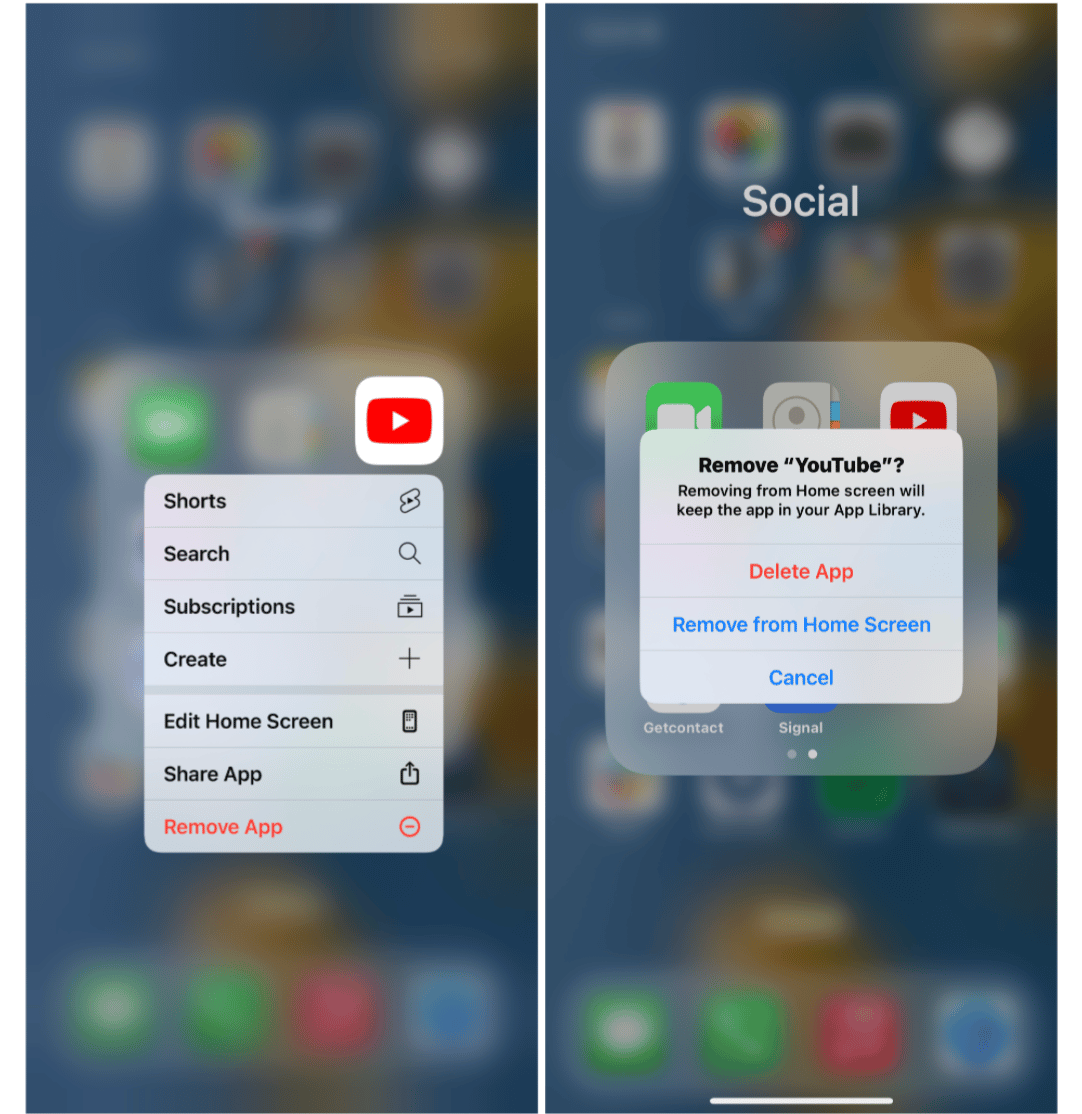
Fortunately, Apple maintains a list of all the apps you’ve ever purchased or downloaded, so you can easily go back and find them if you want to use them again.
The easiest way to see the apps you’ve deleted on your iPhone is to look in the App Store under ‘Purchased’ apps. Here’s how to see deleted apps on iPhone so that you can restore them when needed:
- Open the App Store on your iPhone.
- Tap on your photo in the upper right corner.
- Tap ‘Purchased’.
- You will see the apps that are currently on your phone with an ‘Open’ button next to them. Apps that you’ve deleted will be identified by a cloud with an arrow pointing down.
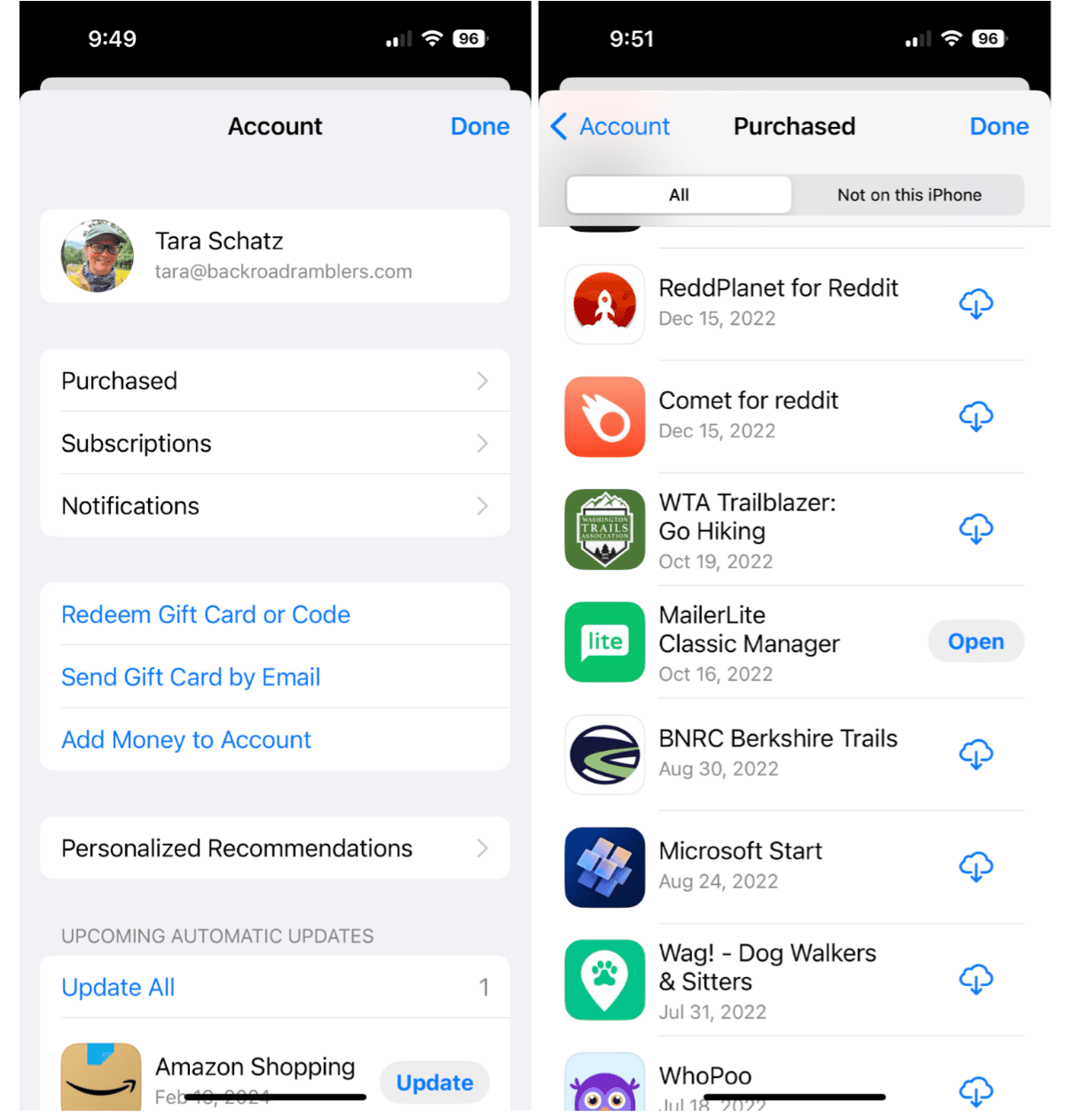
It lists all apps, but how to see recently deleted apps on iPhone? Unfortunately, you can’t do it for now. If you don’t want to scroll through the entire list, you can tap Not on this iPhone, and you’ll see all deleted apps. Maybe you’ll find something you remember you’ve just deleted.
How to restore deleted apps on iPhone
Now that you know where to find deleted apps, it’s easy to restore them when you need them! Here’s how to restore those deleted apps to your iPhone.
- Open the App Store on your iPhone.
- Tap on your photo in the upper right corner of your screen.
- Tap ‘Purchased’. This will open up a list of free apps and apps that you’ve paid for. Scroll through the apps until you find one that you want to restore.
- Tap on the cloud icon and wait for the app to download.
- Tap ‘Open’ to go to the app.
What to do if you don’t see apps on your Home screen
There is a chance that the app you’re looking for hasn’t been deleted. It’s just been hidden from your Home screen.
One possibility is that you’ve enabled a setting on your iPhone to download apps directly to your App Library without having them show up on your Home screen. To find those apps, swipe through all the apps on your Home screen until you get to the last screen with ‘App Library’ at the top. From here, you can search for the app you’re looking for.
To disable the aforementioned setting and add apps directly to your Home screen, follow these steps:
- Navigate to Settings on your iPhone.
- Tap ‘Home Screen & App Library’.
- For newly downloaded apps, tap ‘Add to Home Screen’ instead of ‘App Library Only’.

Now, whenever you add a new app to your iPhone, it will show up on your Home screen and within the App Library.
How to find hidden deleted apps on iPhone
Did you know that you can hide apps that you don’t want to show up in your purchased list in the app store? To hide an app you’ve purchased, you just need to swipe left and tap hide on an app on your purchased list. Of course, you’ll have to remember that this is a hidden app when you want to find and restore it.
Here’s how to find a hidden app on your iPhone:
- Navigate to Settings on your iPhone.
- Tap on your photo to open your Apple account.
- Tap ‘Media & Purchases’.
- Tap ‘View Account’.
- Tap ‘Hidden Purchases’.
- Here, you’ll see a list of your hidden purchases. Tap ‘Unhide’ to add the hidden app back to your list of purchases.
- Follow the above steps to find and restore the app.
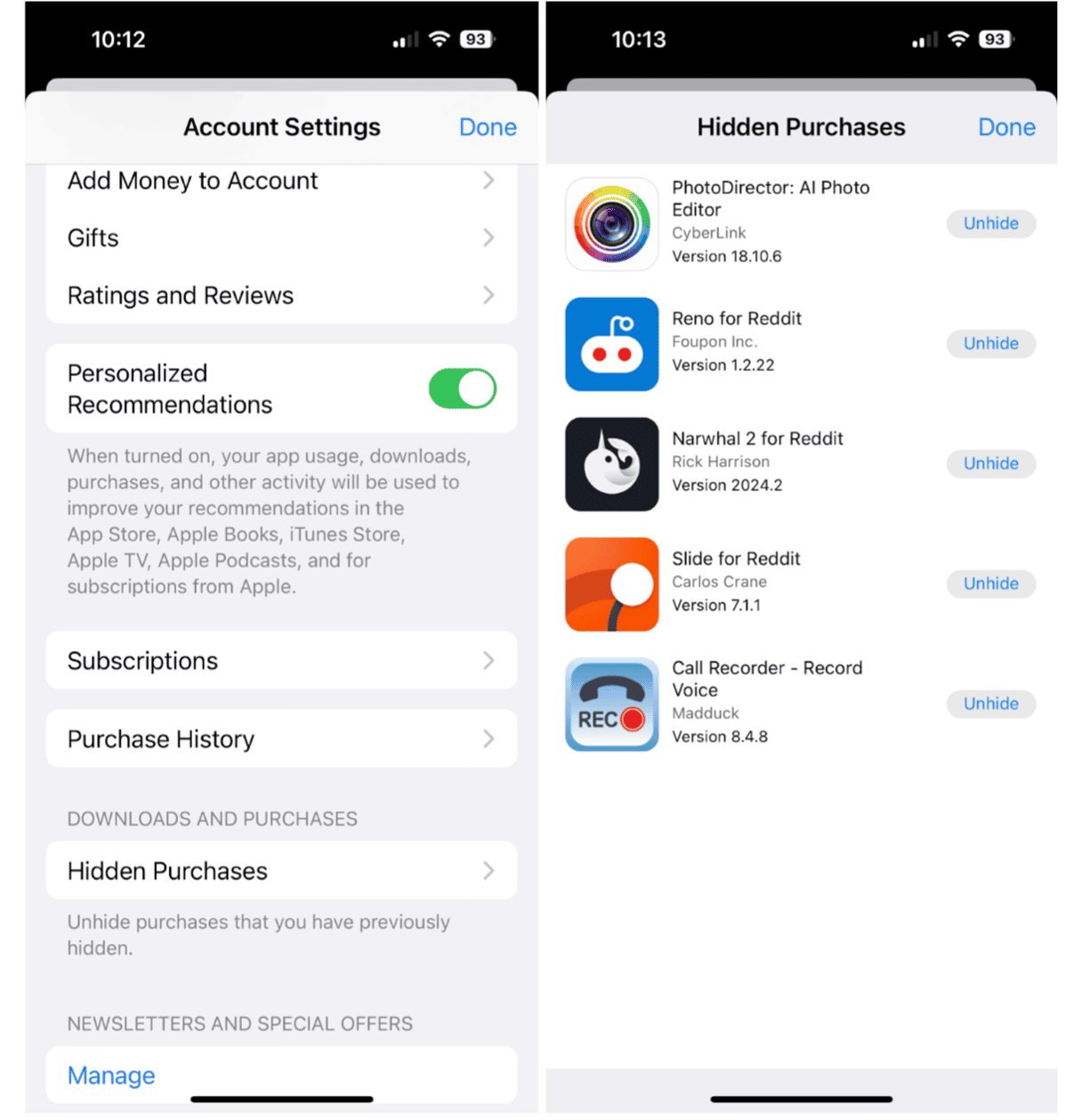
Finding and restoring apps that you’ve deleted is as easy as opening the App Store. Follow our tips and you’ll never have to worry about losing your apps again.










