While it may not happen very often, there are times when you might need to access your iCloud account on an Android device. Is this even possible?
The short answer is yes. While there isn’t a dedicated iCloud app for Android users, an easy workaround is to use your browser of choice on your Android to access your iCloud account and view your iCloud photos. From there, you can easily download the photos you need to your Android device.
Why you may need to access your iCloud photos on Android
Perhaps you have an iOS and an Android device. One for personal and one for work? Or maybe you’re switching over to an Android after years as an iOS user. It can be difficult to navigate dedicated Apple products from an Android device, but it’s not impossible, and it shouldn’t keep you from using the device that serves you best.
Here's how you can easily access your photos from any Android device by using an internet browser like Chrome.
How to access iCloud photos on Android
- Open Chrome, or your browser of choice, from your Android device.
- Go to iCloud.com and enter your Apple ID username and password to sign in.
- If you haven’t signed into iCloud using this device before, tap ‘Allow’ on your Apple device.
- You may have to enter a two-factor authentication code from your Apple device into your Android device. This can be bypassed if you are trying to use ‘Find My’ in iCloud.
- Once you are signed in, tap ‘Photos’ on the iCloud homepage. You will be able to access all of your iCloud photos unless your storage is full.
Be sure you have enough space in iCloud before you begin
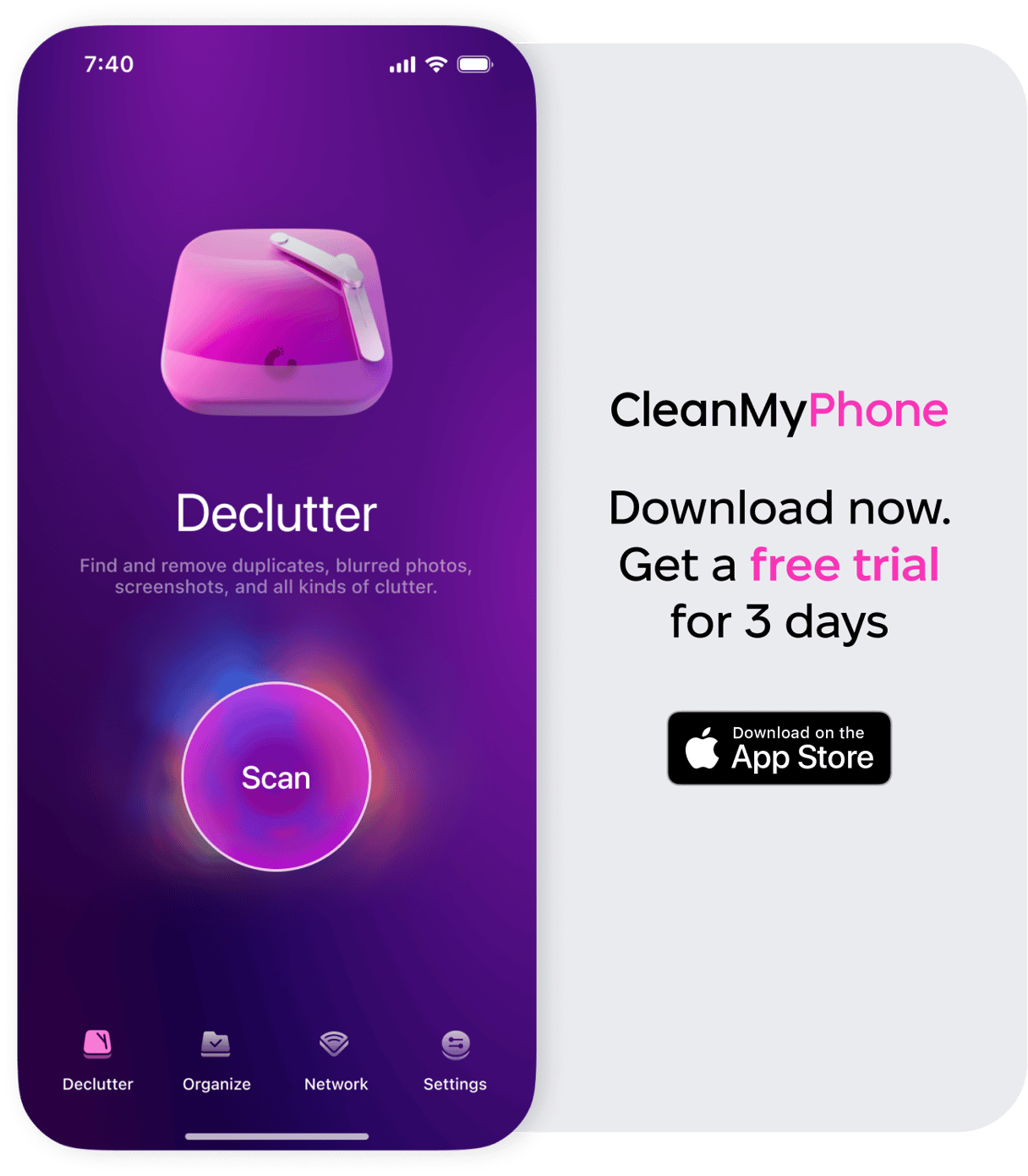
This is the coolest looking new app to recover storage on iPhone — it's 100% free, although only for 3 days. Get it on the App Store.
If you are running low on iCloud storage, be sure to declutter your photos before you try accessing them from your Android device. Use CleanMy®Phone’s Declutter module to quickly get rid of duplicate, blurry, or unwanted photos before you start.
If you notice that you’re running low on iCloud storage, it’s time to take action. You can either clean up iCloud storage by judiciously deleting files you don’t need or upgrade your account with additional storage.
How to share an iCloud album with an Android phone
If you want to share a specific photo album with an Android user, you can share the iCloud link to the album from your iPhone. Here’s how to do it:
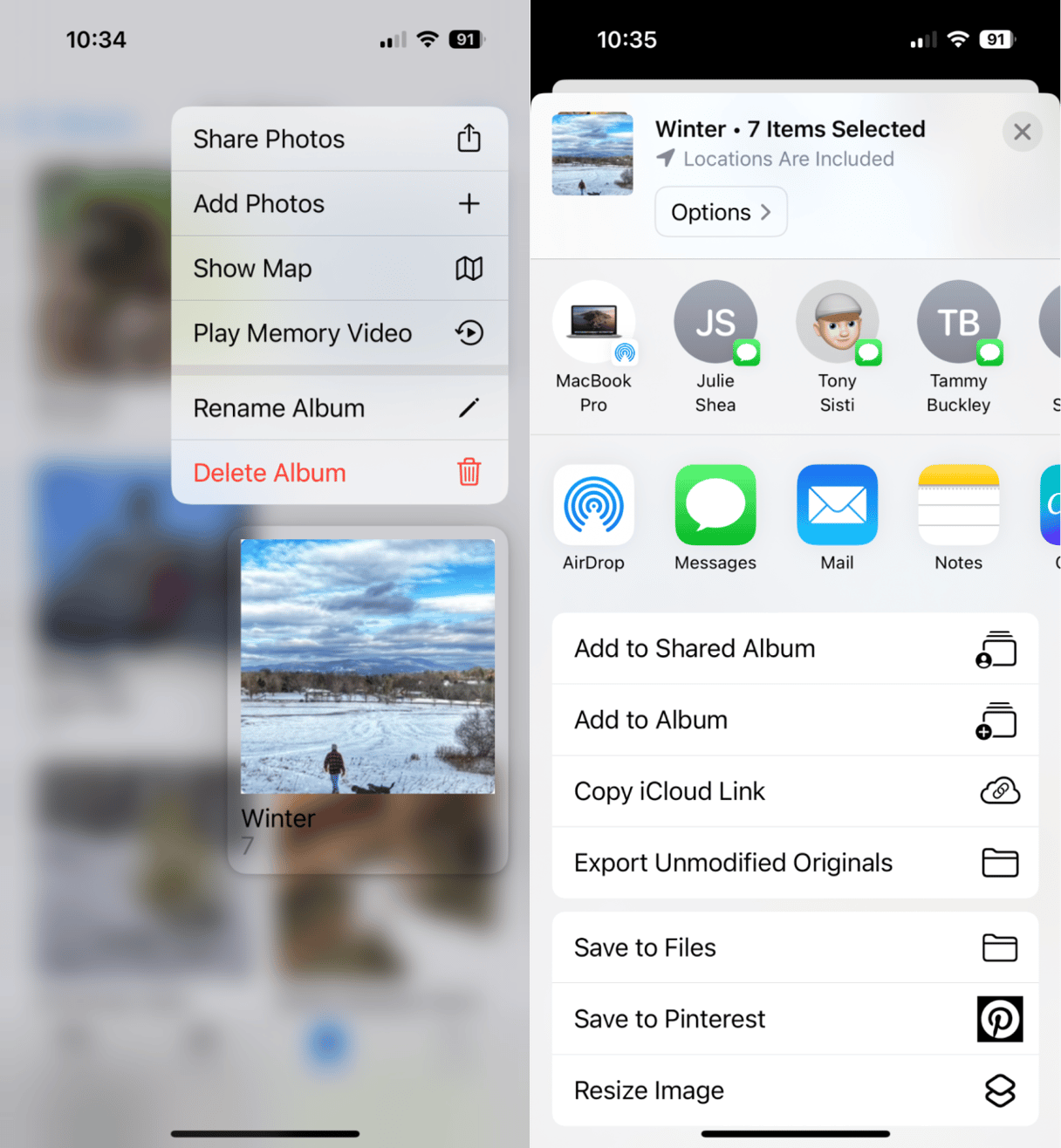
- Open the Photos app on your iPhone and navigate to the Album you want to share.
- Long press on the photo album you want to share.
- Choose ‘Share Photos’ from the pop-up menu.
- Scroll down and choose ‘Copy iCloud Link.’
- Share the link in a text or email to Android users.
FAQs for accessing iCloud photos on your Android device
- Is there an official iCloud app for Android? No.
- How to access iCloud mail on Android? While there isn’t a dedicated iCloud app for Android users, you can download the Gmail app to access your iCloud mail.
- Can I see my iCloud photos on my Android? Yes, you can. Follow the steps outlined above to see your iCloud photos on iCloud.com using your browser.
- Can you download iCloud photos to an Android? Yes. Open iCloud in your browser, choose the photos you want to download and tap ‘Save’ to download them onto your Android device.
Yes, accessing your iCloud photos on an Android may require a few additional steps, but it’s entirely possible and easy to do.









