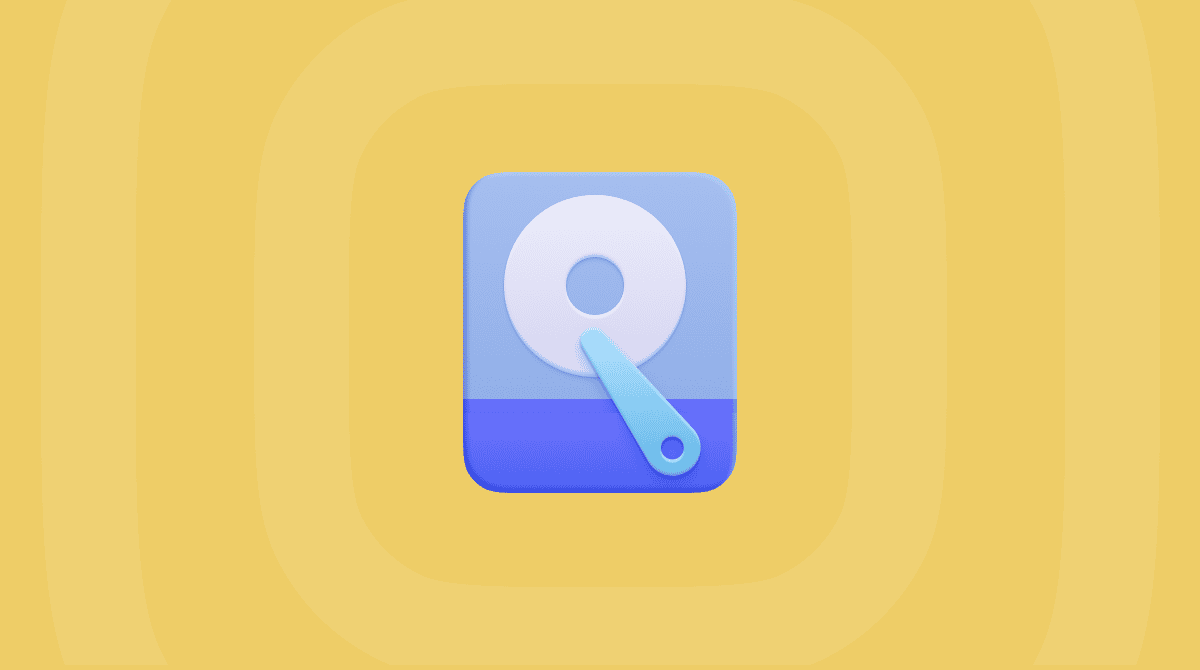Connecting to the App Store is pretty essential, whether you have a Mac, iPhone, iPad, or another iOS device. Without a connection to the App Store, you can’t download apps, games, movies, TV shows, or music, and it could indicate your connection to the iCloud has been broken, too.
It could be a case that the App Store is not working, whether for iOS or macOS. Or the more likely scenario is your device cannot connect to the App Store.
In this article, we look at what to do when you get a “Cannot connect” alert message.
How to resolve the problem of not connecting to the App Store?

#1: Check your connectivity
In most cases, the connection the majority of people are trying to make on a macOS device, such as a MacBook Air or Pro, is to the Mac App Store. On iOS devices, such as an iPhone or iPad, the connection they’re trying to make is to the App Store. Depending on your operating system, you might also be trying to access the iTunes Store or the Book Store in Apple Books, and in every case, there is a risk that it won’t connect or could crash mid-download.
To start solving this particular problem, check your Wi-Fi connectivity.
On a Mac, this always shows up in the top toolbar, and if all else fails, disconnect and then reconnect again. Do the same if you are using an iOS device. If you aren’t in a Wi-Fi area and are using an iPhone, make sure cellular data is switched on before attempting to connect to the App Store again.
#2: Check Apple’s System Status
Assuming your Wi-Fi or cellular data connection is working as it should, you can check the system status of everything from Apple that runs in the cloud, including the App Store and Mac App Store for your country or region here.
#3: Login or reset logins for your account
Are you logged in to the App Store, Mac App Store, or iCloud?
Even if you are, you might need to log out, log back in, or reset your password.
Whether on a macOS or iOS device, go through Settings and log out, then log back in again. Or reset your password. Make sure to have access to the right email account to go through the process of resetting passwords.
#4: Reset your App Store settings
Another way to restore your connection to the Mac App Store is to reset the settings for that app, which works in the same way as resetting any macOS app. Doing it the manual way takes time and requires some power user knowledge, so the easier way is to download an app (CleanMyMac) to clear everything up beforehand and then download and reboot using the latest OS.
- Download CleanMyMac.
- Click on the Uninstaller tab.
- Select App Store as the app to reset. Press show and select all files under App Store.
- Choose Reset from the drop-down menu.
- Click Reset, and now the Mac App Store settings will restore to how they should work.
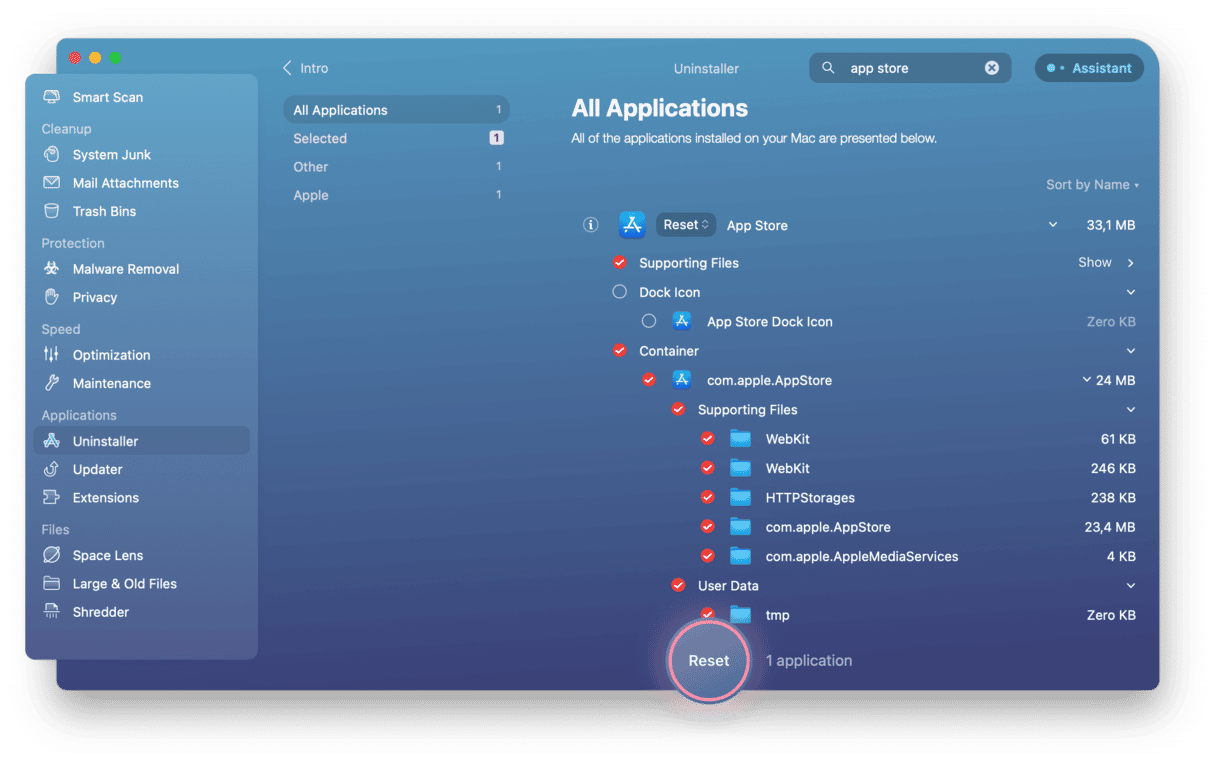
#5: Are your date and time correct?
Something else that can prevent connections to the App Store is when your Mac, iPhone, or iPad is out of sync with the stores.
On an iPhone or iPad, go to Settings > General > Date & Time to set the correct date and time for your timezone.
On a macOS device, Open System Preferences > Date & Time.
#6: Clean up connectivity and other Internet-related settings
For Mac users, you have a few more options if this problem persists or you simply want to improve the performance of your Mac.
- Download CleanMyMac (free download here).
- With this, you can Disable Internet Plugins and check your Extensions using the Extensions tool.
- You can also clean up your Internet and connectivity cache, cookies, and settings.
- Now, try to connect to the Mac App Store again.
#7. Update your software
Regardless of the device you use, make sure that you have the latest version of software installed. On a macOS device, check it by going to Apple menu in the menu bar > About This Mac > Software Update. On an iOS device, go to Settings > General > Software Update. Once updated, try to connect again.
If you still cannot connect, you may need to contact Apple Support.
As we mentioned above, CleanMyMac is a really useful Mac performance improvement app. It comes with a whole load of features and tools that improve how a Mac runs, making it easy to reconnect to the Mac App Store again.