Once upon a time, Yahoo was one of the most popular webmail services. Lots of people had a Yahoo email account or even several Yahoo email accounts. However, with the launch of Gmail, Yahoo Mail started to become much less popular, and it has never recovered. Many people don’t even realize that Yahoo Mail still exists. More importantly, they don’t realize that the Yahoo Mail accounts they set up years ago and haven’t used in a long time still exist. That could be a problem if you used the account as a login for other online accounts or to send and receive private information. Dormant accounts can be hacked and could be a security or privacy threat. We’ll show you how to delete Yahoo account permanently.
Why delete a Yahoo email account?
The main reasons for deleting a Yahoo email account are security and privacy. Dormant email accounts that you don’t regularly log into can be a security threat. For example, if a site you have an account with and use your Yahoo email address to log in to suffers a data breach, your Yahoo email address could end up in the hands of scammers who could then access your account. So, it’s a good idea to completely delete your Yahoo email account and every other email account you don’t use.
How to improve your privacy?
As we’ve said, one important reason for deleting your Yahoo email account is privacy. However, deleting unused email accounts is not the only way to protect your privacy when you use your Mac. You can delete the Recent Items list in the Finder and revoke permissions for applications to access your camera, microphone, and screen recording features. You could also delete browser data like cache and cookies. Then, there’s the list of Wi-Fi networks your Mac stores and syncs with your other devices. Did you know that list may include unsecure public Wi-Fi networks that your Mac will then try to connect to the next time you’re within its range?
Managing all these privacy features yourself is time-consuming and difficult. However, CleanMyMac’s Privacy module makes it very easy. It scans your Mac, finds potential privacy threats, and allows you to deal with them with just a few clicks. You can download CleanMyMac for free here. Then, follow these steps:
- Open CleanMyMac.
- Click Privacy from the sidebar > Scan.
- Select items and click Remove.
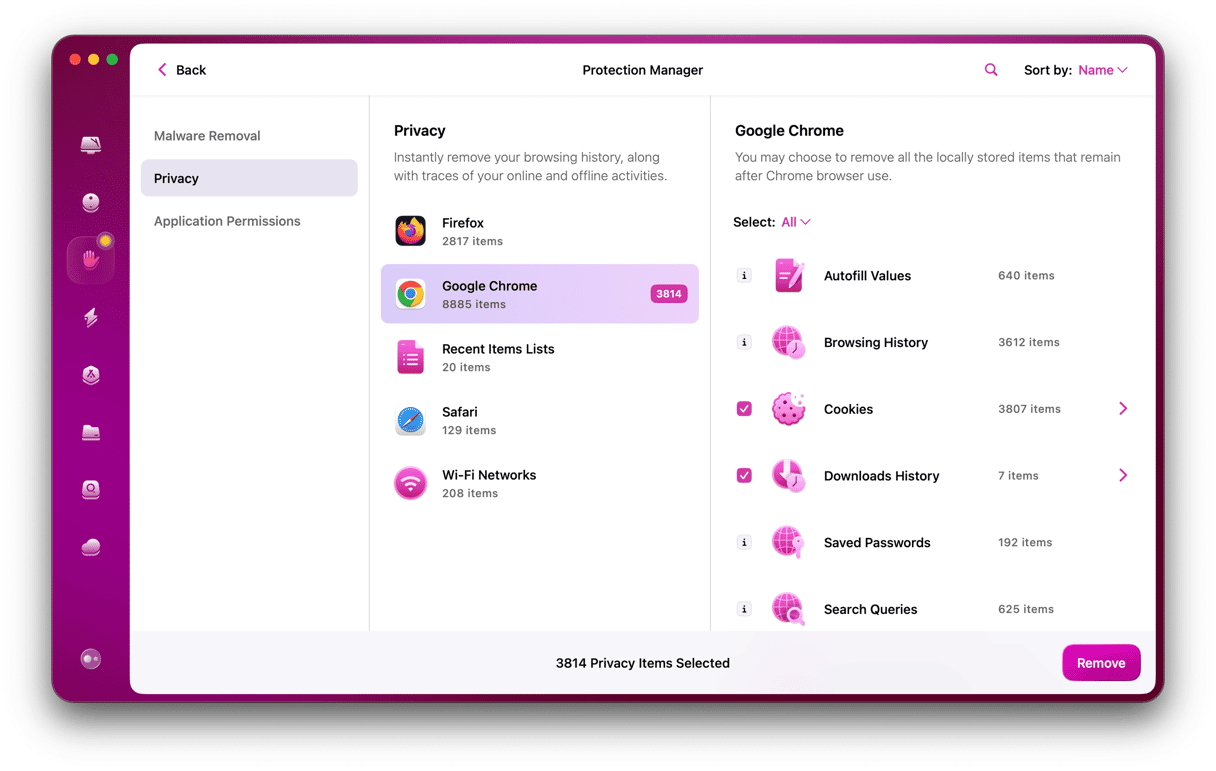
How to delete Yahoo email account permanently
It’s important to note that simply removing your Yahoo account from your Mac, while important for housekeeping purposes, won’t delete the account. You won’t be able to access your email in Mail, but the account will still exist on Yahoo’s servers. The same goes for any other email clients that you have used with your Yahoo email address. To completely delete your Yahoo email account, you need to do it on Yahoo’s website.
Yahoo doesn’t make it easy to delete your email account. If you log in and click Settings, for example, you won’t find a delete option. Neither will you find it on your account information page. Instead, you’ll have to visit a specific web page on Yahoo’s website, and the only link to it seems to be in Yahoo’s Help pages. Follow the steps below to visit that page and completely delete your Yahoo email account.
- In any web browser, visit Yahoo’s account deletion page here
- Type in your account username, password, and any other verification information you are asked for.
- On the next page, read the information, and if you’re happy to proceed, click ‘Continue delete my account.’
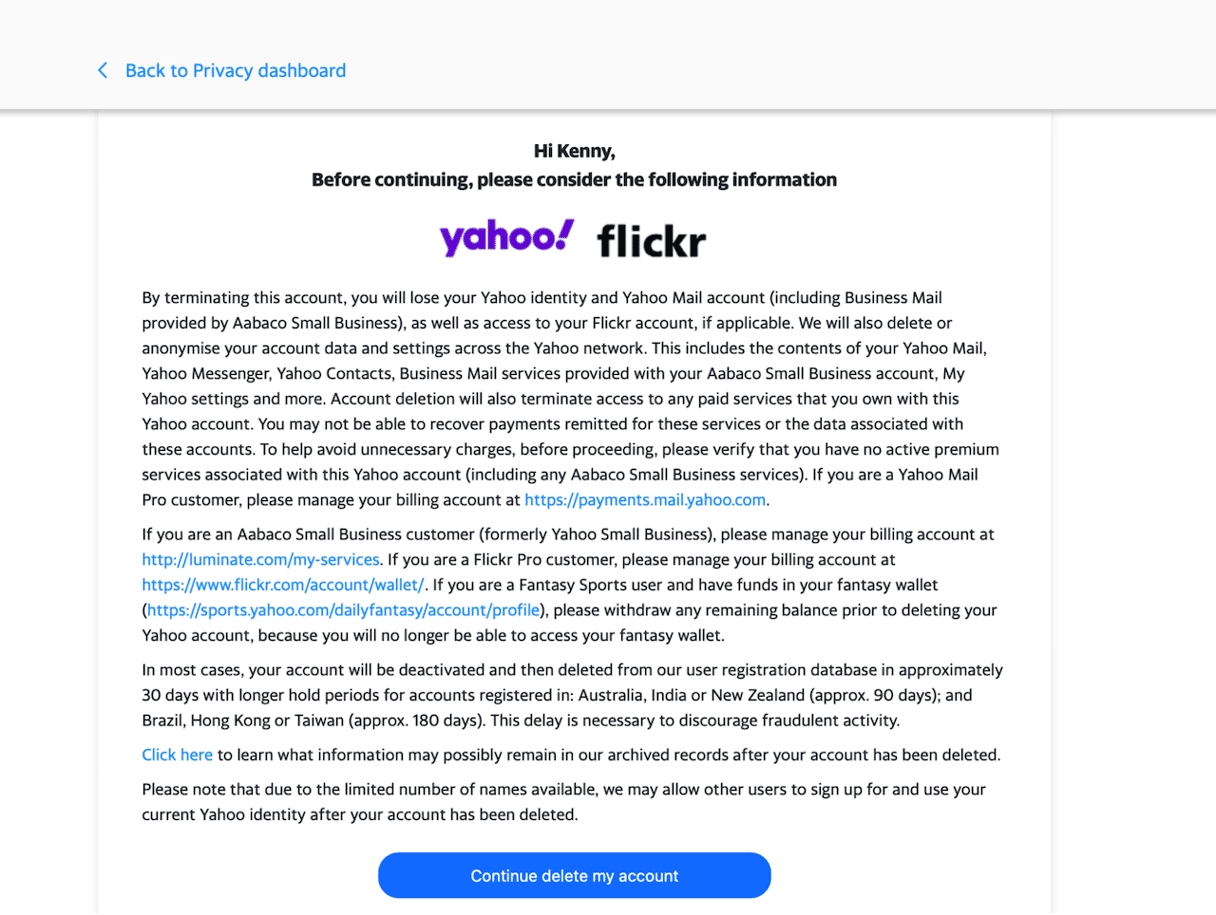
- Type in your email address and click ‘Yes, delete this account.’
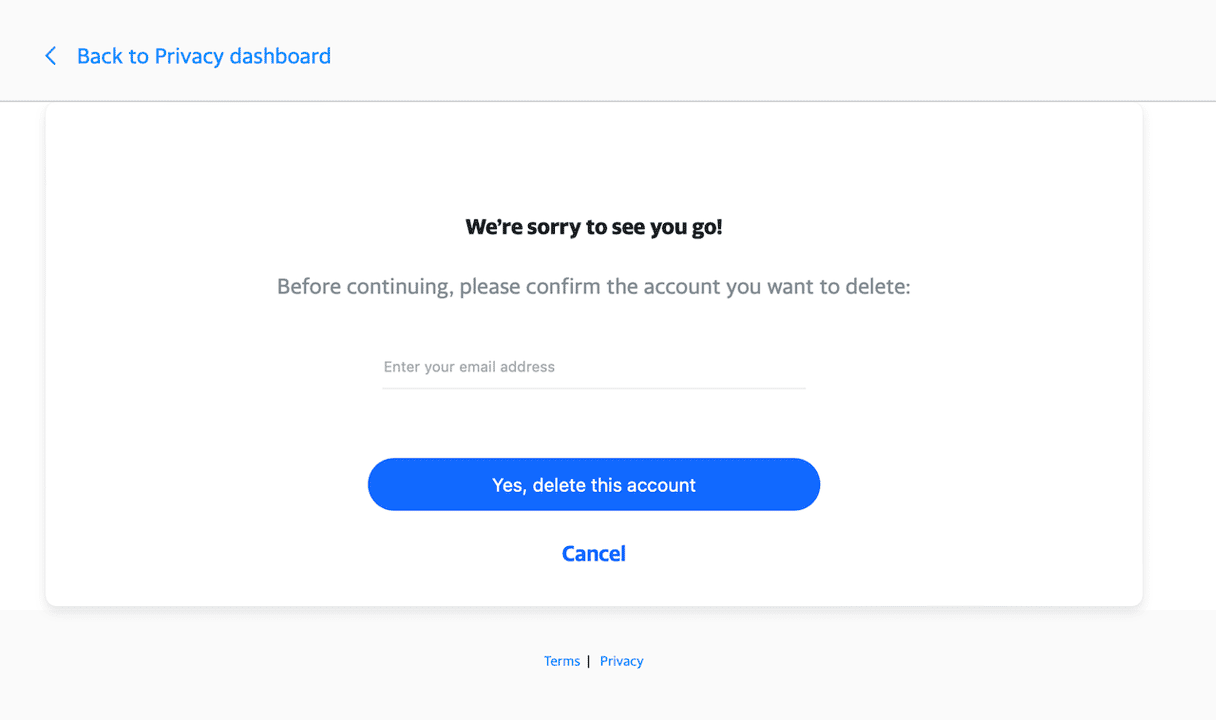
Once you delete your account, it will be deactivated immediately. There is a delay of between 30 and 180 days before your account is completely deleted from Yahoo’s registration database, depending on where in the world you live. During that time, it will be inaccessible. However, you can recover it after deactivating and before it is completely deleted from Yahoo’s database.
How to reactivate your Yahoo account
If you change your mind about deleting your Yahoo account and decide to reactivate it, go to mail.yahoo.com and sign in to the account. Follow the instructions on the screen to reactivate it. You will now be able to send and receive emails from and to the account. However, you won’t be able to see any email messages that were sent to the account while it was deactivated.
How to delete a BT Yahoo account
If you live in the UK and your broadband provider is BT, or you’ve had a BT internet account in the past, you may have been given a Yahoo email address and account as part of that. You won’t be able to delete that account using Yahoo’s termination page in the steps above. To delete a BT Yahoo email account, you will need to contact BT support by logging into your BT account if you still have one or by visiting the support pages on BT’s website.
How to remove a Yahoo account from your Mac
To remove your Yahoo email address from Mail, you can delete the account in System Settings:
- Click the Apple menu and choose System Settings.
- Select Internet Accounts and then click on your Yahoo accounts.
- Click Delete Account and follow the instructions on the screen to delete the account.
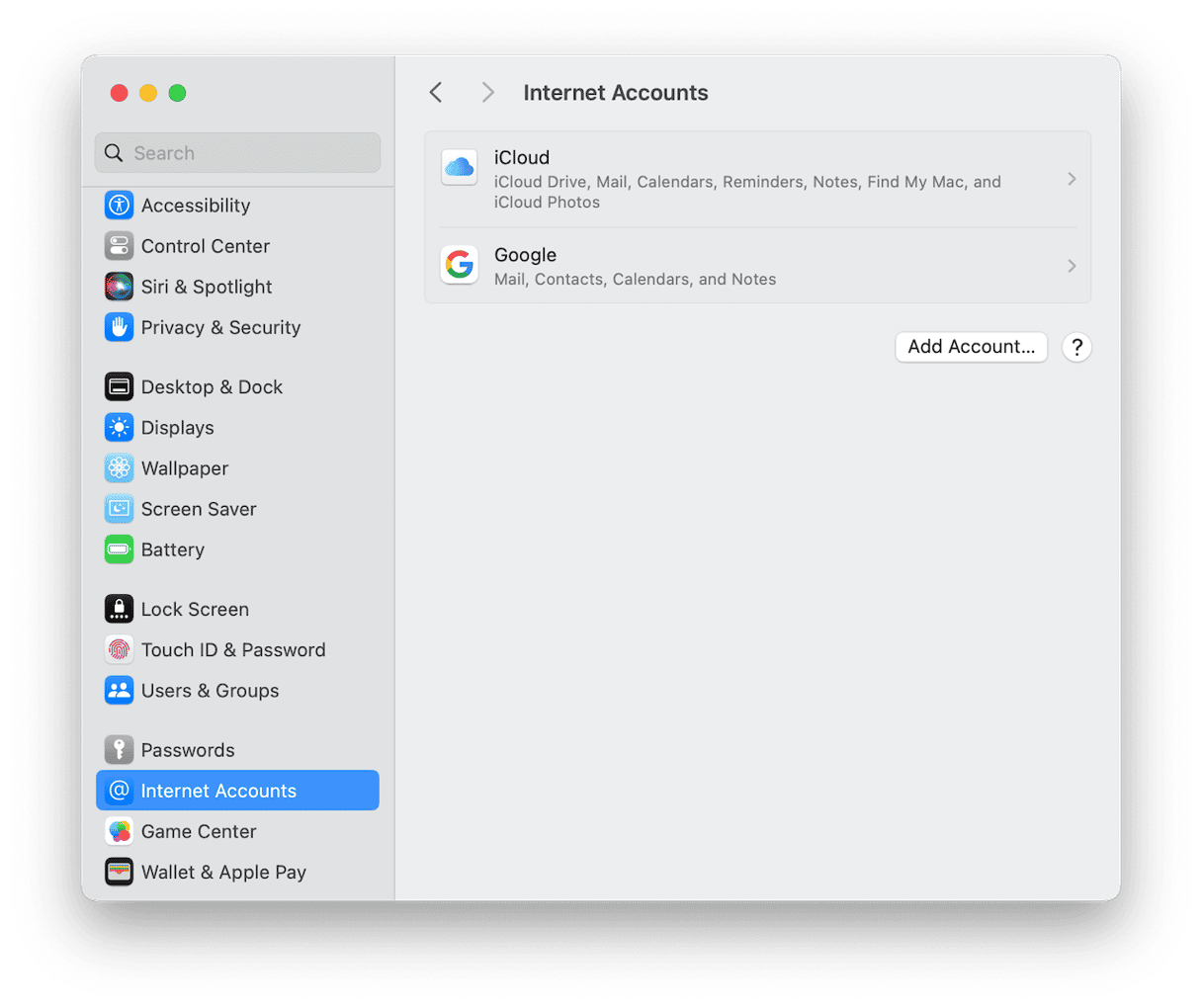
How to uninstall any app on your Mac
While completely deleting your Yahoo email account doesn’t involve uninstalling an application, you may decide you want to uninstall a third-party email client that you were using with your Yahoo email account. Uninstalling an app isn’t just a matter of dragging its icon to the Trash and emptying it. If you do that, all the files that the app placed on your Mac will remain there.
The best way to uninstall an app completely is to use a dedicated uninstaller. We recommend the Uninstaller module in CleanMyMac. It’s fast, easy to use, and as well as using it to uninstall an application, it can remove leftover files from apps you’ve already deleted but that weren’t completely uninstalled. Once you’ve downloaded CleanMyMac for free here, follow the steps below to uninstall an email client:
- Open CleanMyMac and choose Uninstaller in the sidebar.
- Search for the application you want to uninstall, or use the filters in the middle pane and scroll through the list in the right-hand pane.
- Select the app and click Uninstall at the bottom of the window.

It’s not as easy as it should be to permanently delete your Yahoo account, mainly because Yahoo doesn’t make it easy to find the link to its termination page. Nevertheless, you should delete your account if you no longer use it to prevent potential privacy issues. Follow the steps above to do that. Once you delete your account, it remains on Yahoo’s servers for between 30 and 180 days, depending on which country you live in, so you can reactivate it again during that period.






