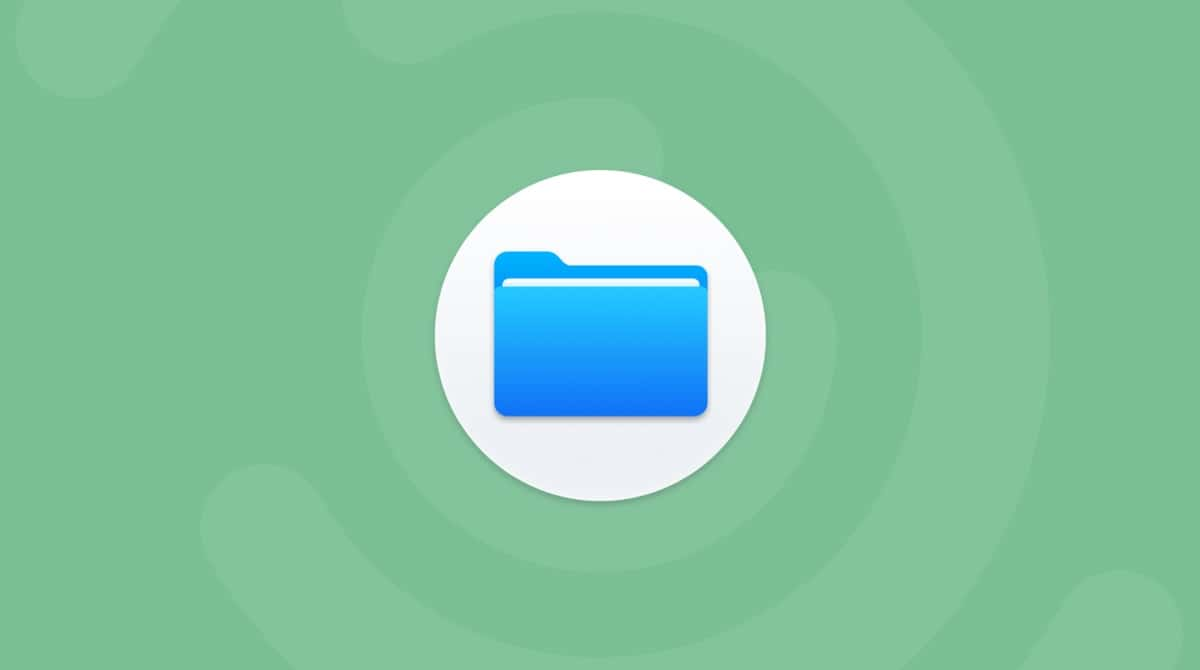Our Macs’ screens are so bright that it can be easy for someone to spot our sensitive information. Luckily, there are some tools that can help you stay private. Privacy screens are the solution for those who want to keep their data hidden from prying eyes.
This article will help you choose the best privacy screen for your MacBook. Whether you already own some privacy screens or don’t even know what it is, you can find useful advice here.
What is a privacy screen?
A privacy screen is a polarized screen sheet that blocks visibility at certain angles. For example, someone who looks at your Mac’s screen from a 60° perspective won’t be able to see anything except the black screen. The angle can also be different depending on the model of your privacy screen.
Why you need a privacy screen
Privacy screens aren’t something everyone owns. In fact, you rarely can see a laptop with a blacked-out screen. While some users didn’t even hear about such options, others have been actively using them.
Some people are uncomfortable working in open spaces. Privacy screens may add some confidentiality for those, hiding your screen from the eyes of your colleagues.
If you are a freelancer and often work in crowded places like cafes and coworking spaces, a privacy filter is also an essential investment for you.
How to choose a privacy screen for your Mac
Here are some factors to consider before buying a privacy screen:
- Mac’s screen size
- Mounting technology
To find out the size of your screen, select the Apple menu in the top-left corner and click About This Mac. You will see the following window where the number before “-inch” tells the size of your Mac’s screen.
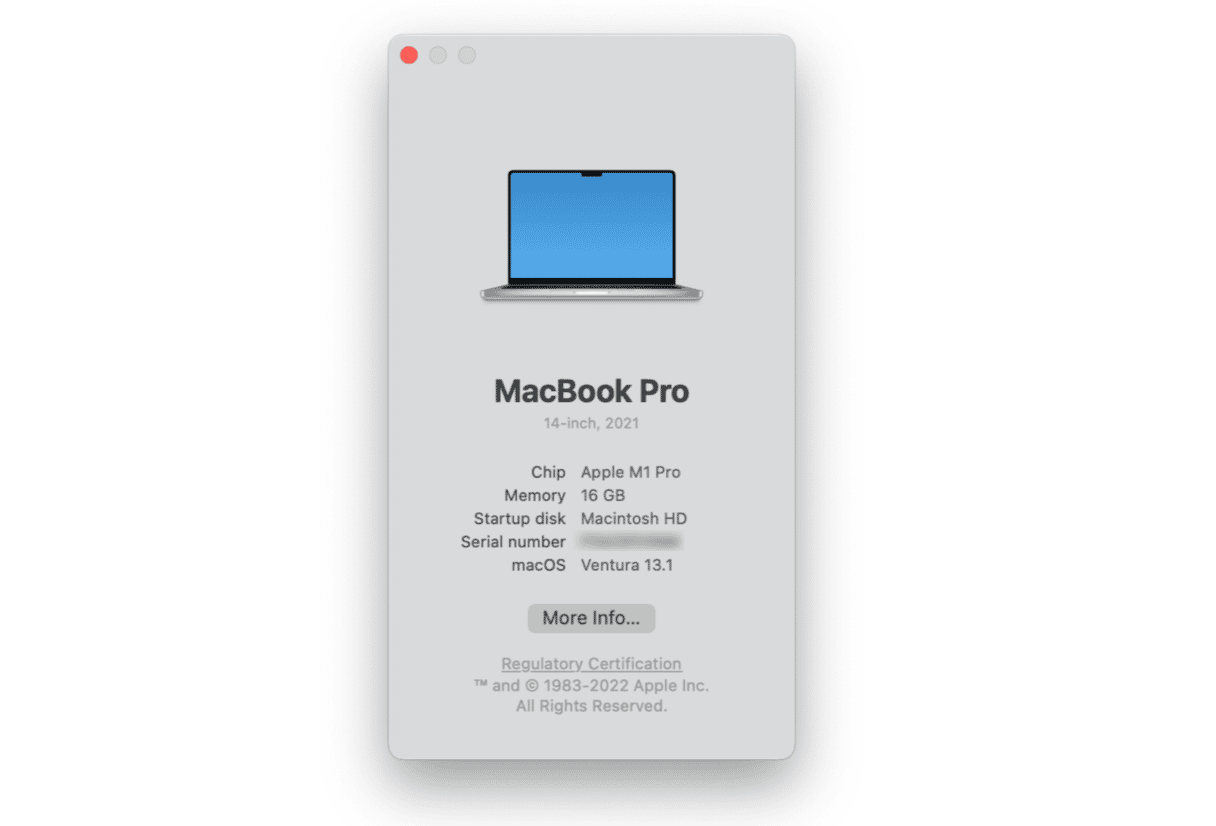
The privacy screen dimensions should be compatible with your Mac’s screen size.
Usually, privacy screens are adhesive, which means they stick to your screen fast. But there are also magnetic options. If you are going to use a privacy screen occasionally, the sticky one won’t last long. Think about what type of mounting suits your needs better.
Top three privacy screens for MacBook
Here is the selection of top privacy screens for your laptop.
- For those who want absolute privacy — Belkin ScreenForce TruePrivacy Screen Protector
This privacy screen is designed as an absolute protector with its innovative 2-way side filter. You can be sure that no one but you sees the information on your display. It also comes with an anti-glare coating, so Apple’s native experience won’t be affected.
It is ultra-slim, which is important because you could close the lid of your Mac, so the protector won’t prevent the Mac from entering sleep mode. As a bonus, it is removable and reusable — it may be your contribution to reducing waste.
- For those who prefer magnetic mounting — Kensington MP13 Magnetic Privacy Screen
This option attaches to your Mac’s frame magnetically, which means you can take it off any time. Kensington MP13 Privacy Screen does darken your screen a little bit, but if you are going for complete privacy, this is a pick for you.
There is a risk you won’t be able to close your laptop fully with this privacy sheet on. But you can remove it without fuss and then install it the next time you need to use your MacBook.

- For those who want to reduce blue light — 3M Gold Privacy Filter
This privacy filter beats the dark ones with a pleasant to the eye gold glossy finish. Once you attach it to your laptop’s frame, it will make it impossible for viewers outside the 60° angle to see anything.
3M makes filters for different Mac models and screen dimensions. 3M Gold Privacy Filter is inferior to the black screens, but it provides more clarity and diminishes blue light, which can be a decisive point for many users.
How to increase your privacy online
Privacy filters do protect your Mac from nosy people, but they are utterly powerless to ensure your online privacy. By using cookies, websites get to know more information about you to target you with specific content. Open Wi-Fi networks pose risks to your privacy as well, making it possible for any hacker under the same network to disclose your sensitive data. As I’m a very privacy-concerned user, I have been looking for software, which would help me be more aware of the privacy threats I’m facing.
I found CleanMyMac many years ago and have been using it ever since. With its Privacy feature, I can delete all unneeded cache and history and remove insecure Wi-Fi networks, so my laptop won’t connect to them again. Here’s how it works:
- Install and open CleanMyMacX (free download here).
- Go to Privacy.
- Select the boxes next to the items you want to remove.
- Click Remove.
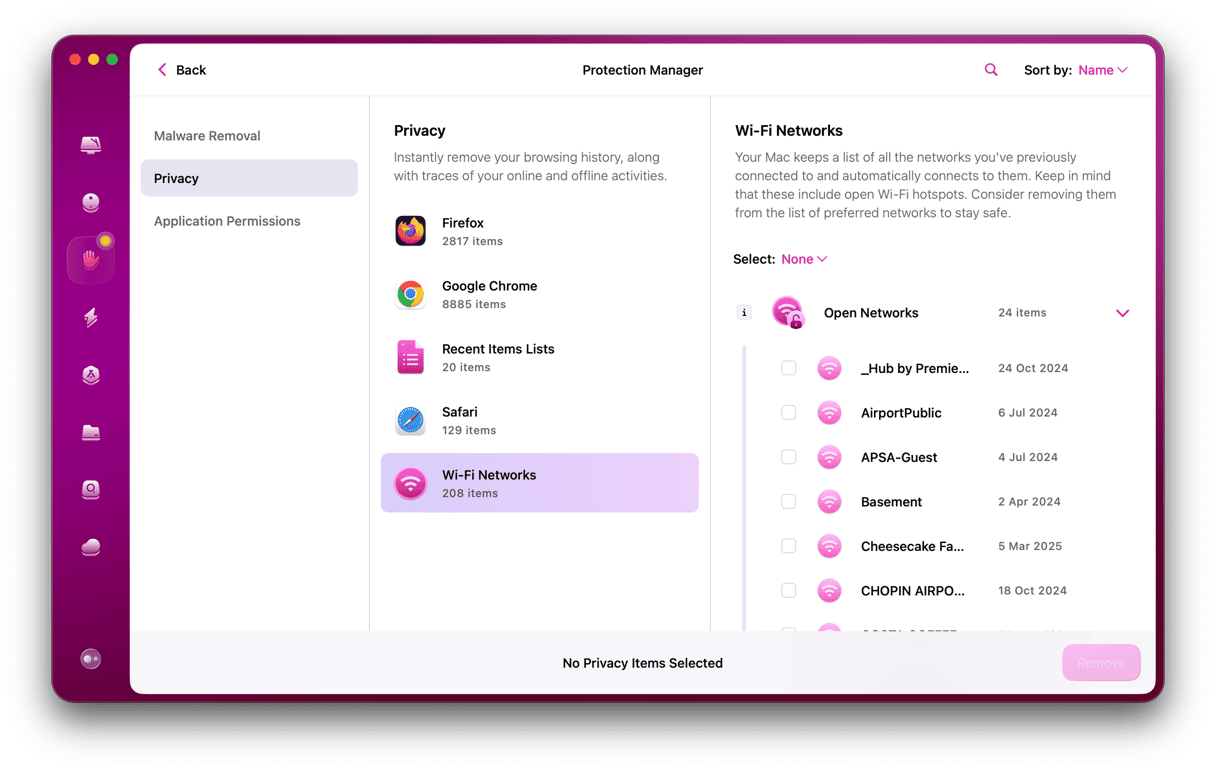
Now, your Mac is a little bit cleaner and safer.
Finding a suitable privacy screen isn’t difficult anymore because almost all manufacturers create filters for various screen dimensions. Clarity is important because if you are going to spend long hours in front of your laptop, you don’t need to strain your eyes. High-quality privacy screens can be expensive, but by investing in a good option that is easy to install and remove, you can forget about your privacy concerns for a long time.