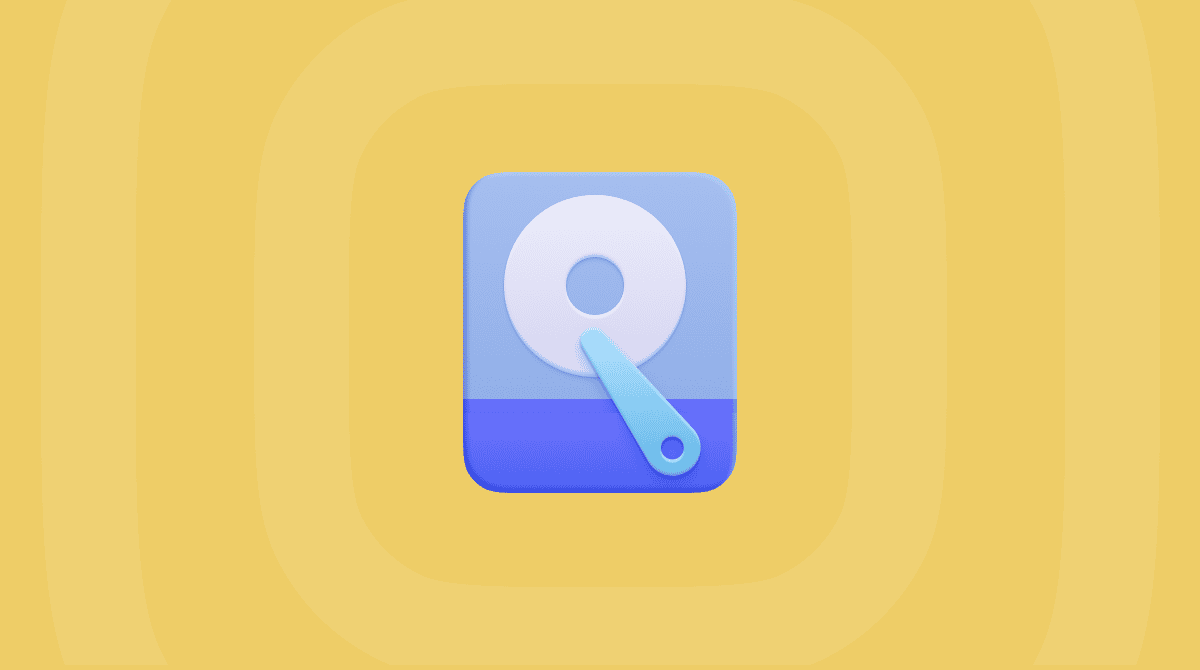It’s been a couple of years since Apple replaced iTunes with the TV, Music, and Podcasts apps. While the TV app is designed to allow you to watch TV shows and movies you’ve bought or rented, it’s also possible to download them and watch them offline. We’ll show you how.
Free up space for new movies first
If you download a lot of Apple TV shows or movies, they can take up quite a bit of space on your disk. And if you forget about them after you’ve watched them, they can mount up and consume several gigabytes of space.
The easiest way to track down and get rid of large and old files, like TV and movie downloads, is to use the My Clutter feature in CleanMyMac. Its Large & Old Files tool looks for files that you haven’t opened for a while and those that are taking up lots of space and allows you to get rid of them easily. Get started with a free CleanMyMac trial.
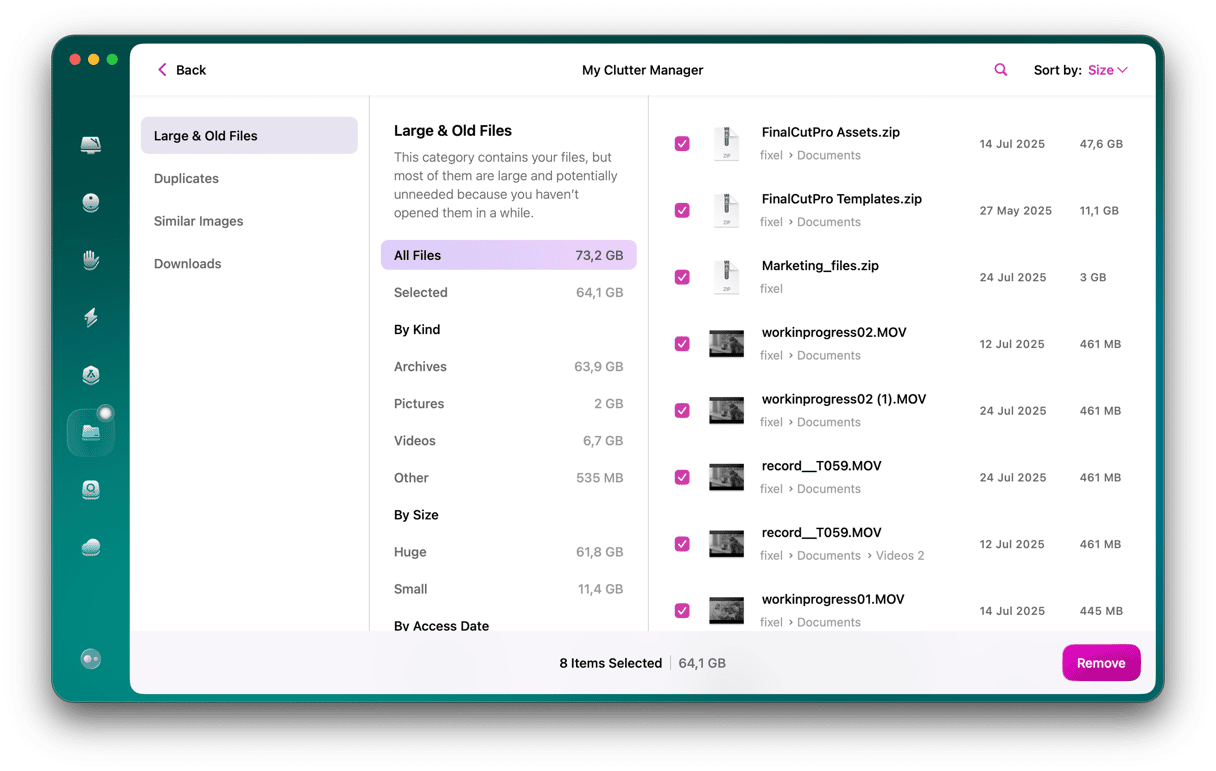
What can you download from Apple TV?
There are several different types of movies and TV shows you can download:
- Movies and TV shows you have purchased from Apple at any time.
- Movies and TV shows you have rented and are within the rental period.
- TV shows and movies from Apple TV+.
- TV shows and movies from other channels you subscribe to in the TV app, such as Showtime and Starz.
How long do downloads last?
There are restrictions on how and when you can download content from Apple TV and how you watch it.
Rentals
When you rent a movie or TV episode from Apple, you usually have 30 days to watch it. You can download it to any device, but once downloaded to that device, you can’t download it or stream it to another device. Downloads expire after 30 days.
Purchases
Movies and episodes you purchase outright can be downloaded and synced to all your devices, watched at any time on any device. And they don’t expire.
Streaming shows and movies
If you download a show or movie from Apple TV+ or another channel you subscribe to in Apple TV, the download will normally expire in 30 days, although some channels’ downloads will expire earlier. Different channels have different limits on how many titles you can download at the same time and on how many devices you can download to.
How to download Apple TV+ shows on your Mac
- Open the TV app on your Mac.
- Choose Apple TV+ from the sidebar.
- Navigate to the TV series you want to download a show from and select it.
- Hover the mouse pointer over the ellipsis bottom right corner of the episode you want to download.
- Click Download.
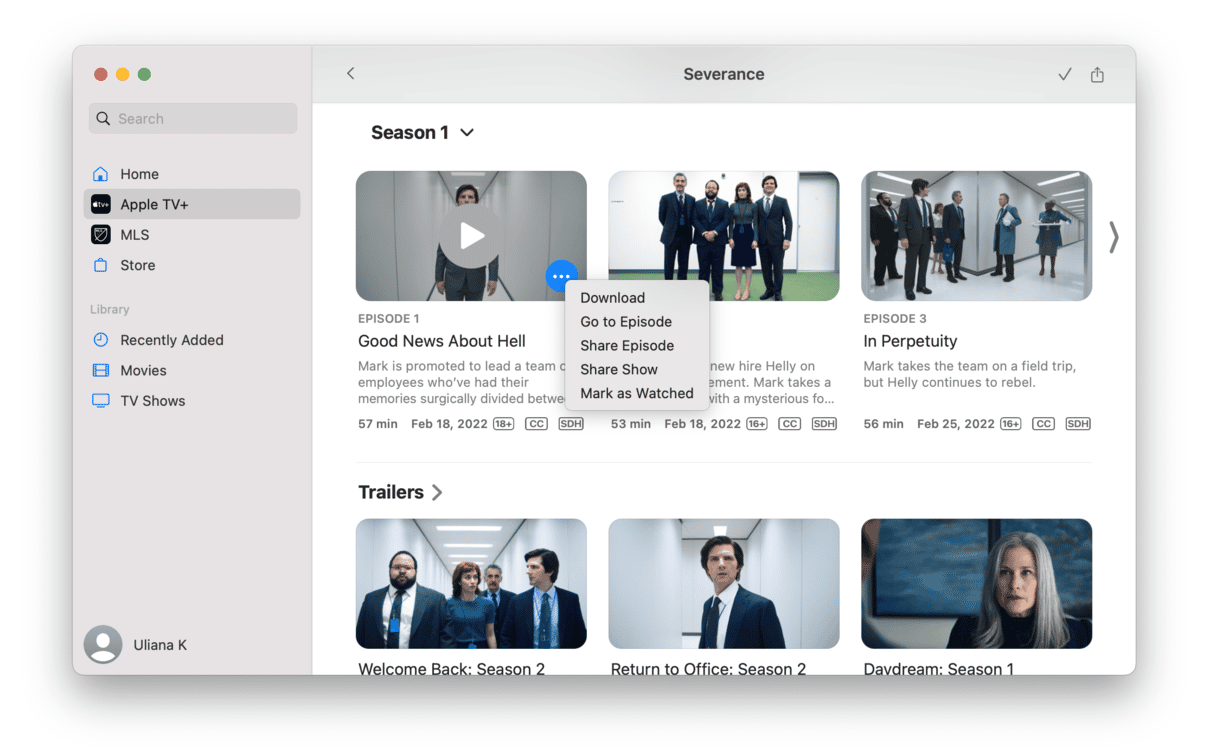
How to download TV shows or movies you have bought or rented
- Click either Movies or TV shows under Library in the sidebar.
- Hover over the episode or movie you want to download.
- Click the download button.
So, as you can see, downloading Apple TV shows and movies is pretty straightforward. While downloading all of your favorite movies and shows, do not forget to delete those you have watched to free up some space for new episodes. Just click the ellipsis button and choose Remove Download or let CleanMyMac help you with the cleanup. Thank you for reading, and happy watching!