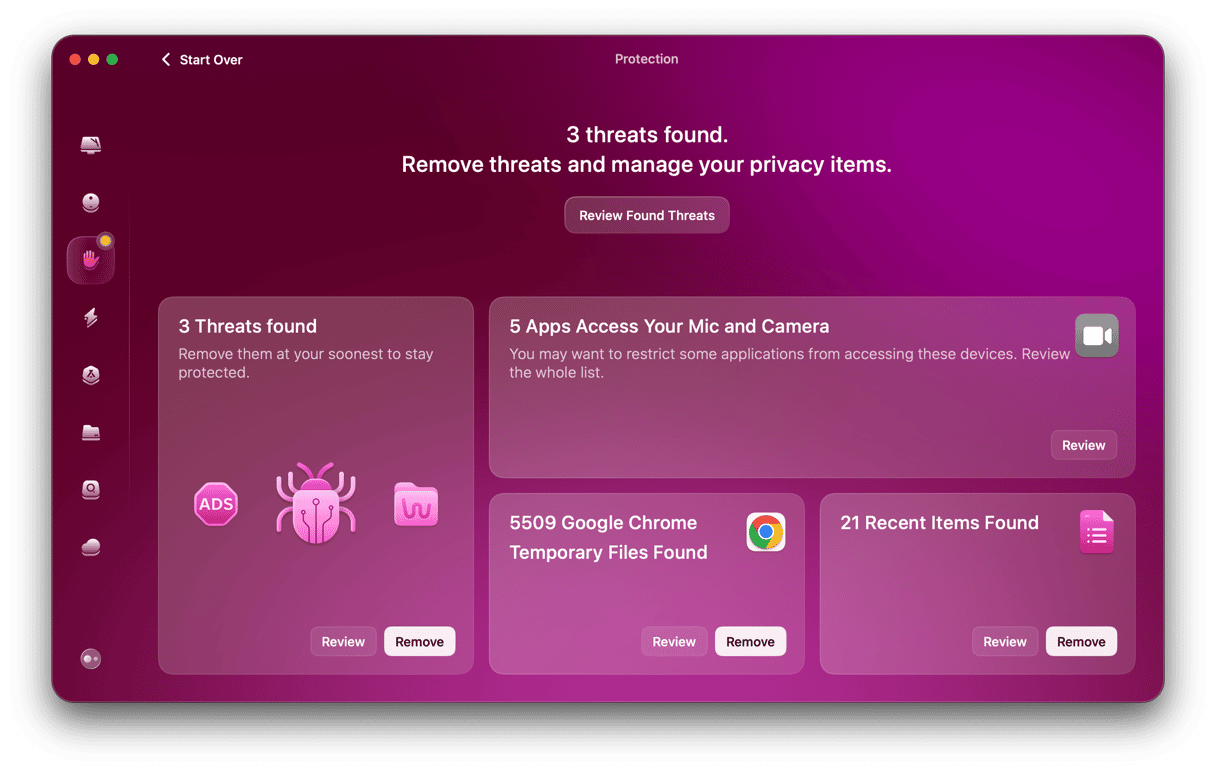Minecraft has been one of the most popular games on any platform for a decade and has become a classic, spawning all kinds of merchandise and spin-offs. If you want to play it on your MacBook, the good news is that you can, though with some caveats. Microsoft does make a version available to download for Macs. In this article, we’ll show you how to download Minecraft on MacBook Pro or any other Mac.
Can I play Minecraft on my Mac?
Yes. However, there are two versions of Minecraft available from Microsoft: Java and Bedrock. There are a few differences between them, but the fundamental game is the same. However, worlds created in one version cannot be edited in the other. And resource and behavior packs designed for one version will not work in the other. Only the Java version will work on Mac, so when you download Minecraft, you need to make sure you download the Java version. That means, for example, you need to purchase the Basic version because while the Java version game included in the Deluxe version will work, the resources included with it only work in the Bedrock version.
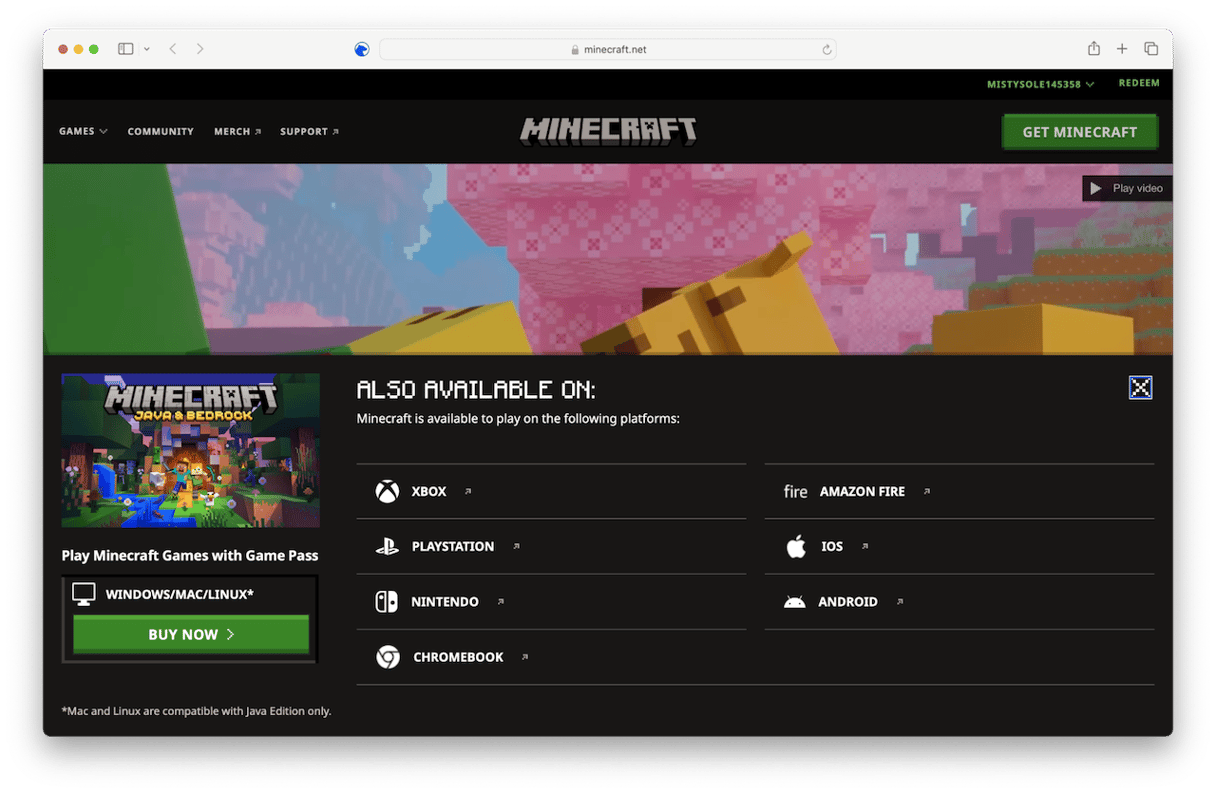
How to download Minecraft on MacBook
The first thing you need to do to download Minecraft is create an account or sign into your Microsoft account if you have one.
- Go to https://www.minecraft.net/
- Click Sign In.
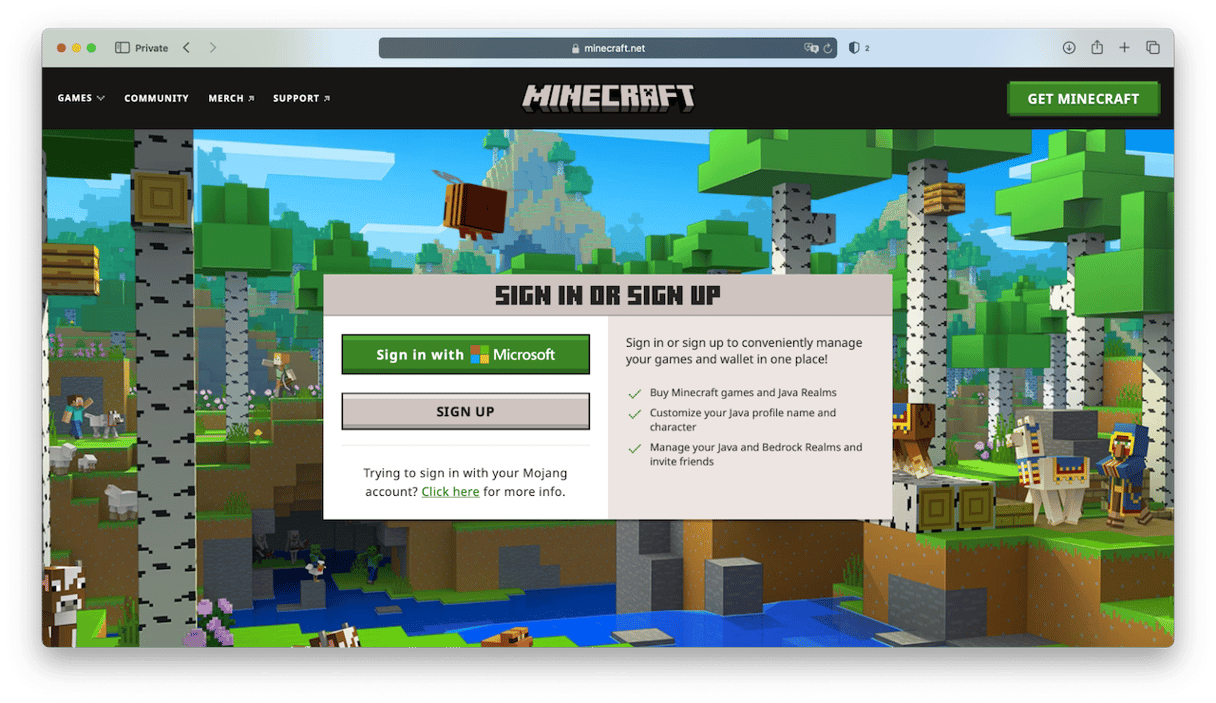
- If you have a Microsoft account, type in your username and password.
- If not, follow the instructions on the screen to create one.
- At the top of the screen, click Get Minecraft.
- You should see a window appear at the bottom of the screen displaying the Minecraft Java and Bedrock edition, labeled ‘Windows/Mac/Linux’
- Click Buy Now.
- On the next screen, make sure you choose the Basic version. Although the Deluxe Edition will run on Mac because it includes the Java version, the content included with it only works in the Bedrock version, so there’s no point in paying for it on a Mac.
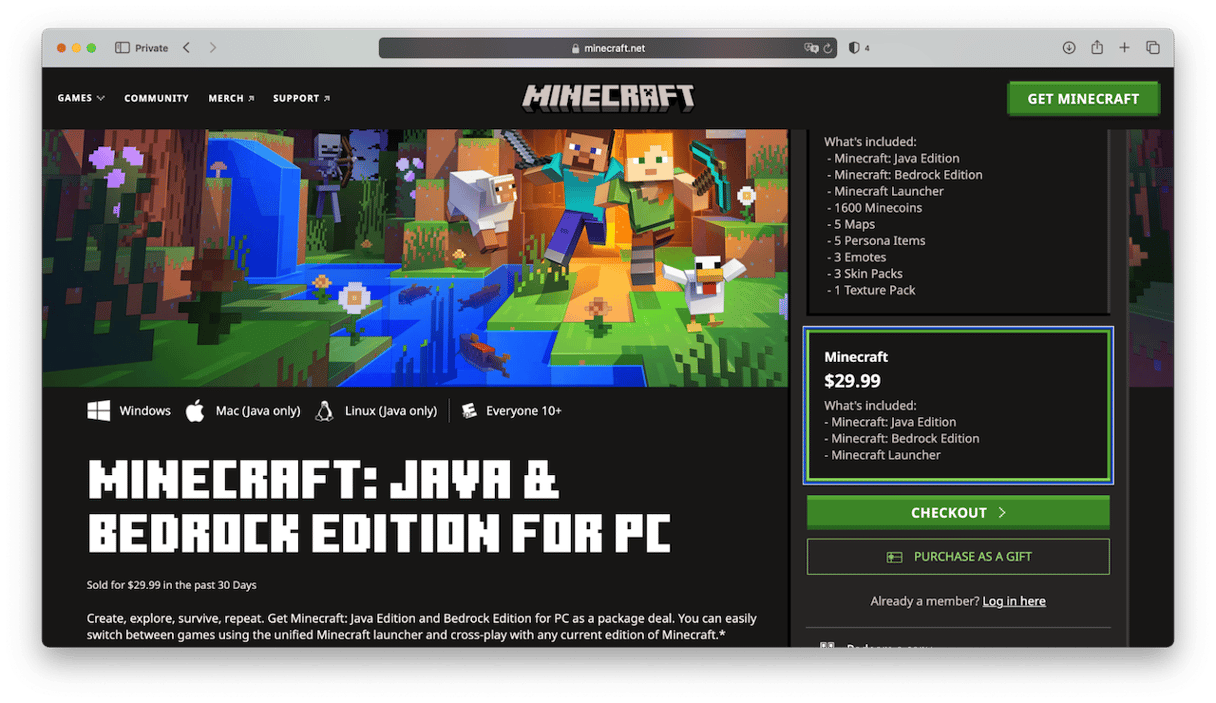
- Click Checkout.
- Follow the instructions on the screen to choose how you want to pay for it and to enter your payment details.
- Once you’ve successfully completed the payment, click the link on the page to download the Minecraft launcher.
- Once the Launcher has downloaded, double-click it to install it and then launch it to start playing Minecraft on your Mac.
How to download the Minecraft trial version on your Mac
If you’re not sure whether you want to spend $29.99 buying Minecraft to play on your Mac, you can download a trial version first and give that a go. Here’s how to do that:
- Go to the trial downloads page on the Minecraft website here.
- Click the Apple icon in the middle of the screen.
- Click Download now.
- Follow the instructions on the screen to download the trial.
- When the trial version has downloaded, double-click it to install it.
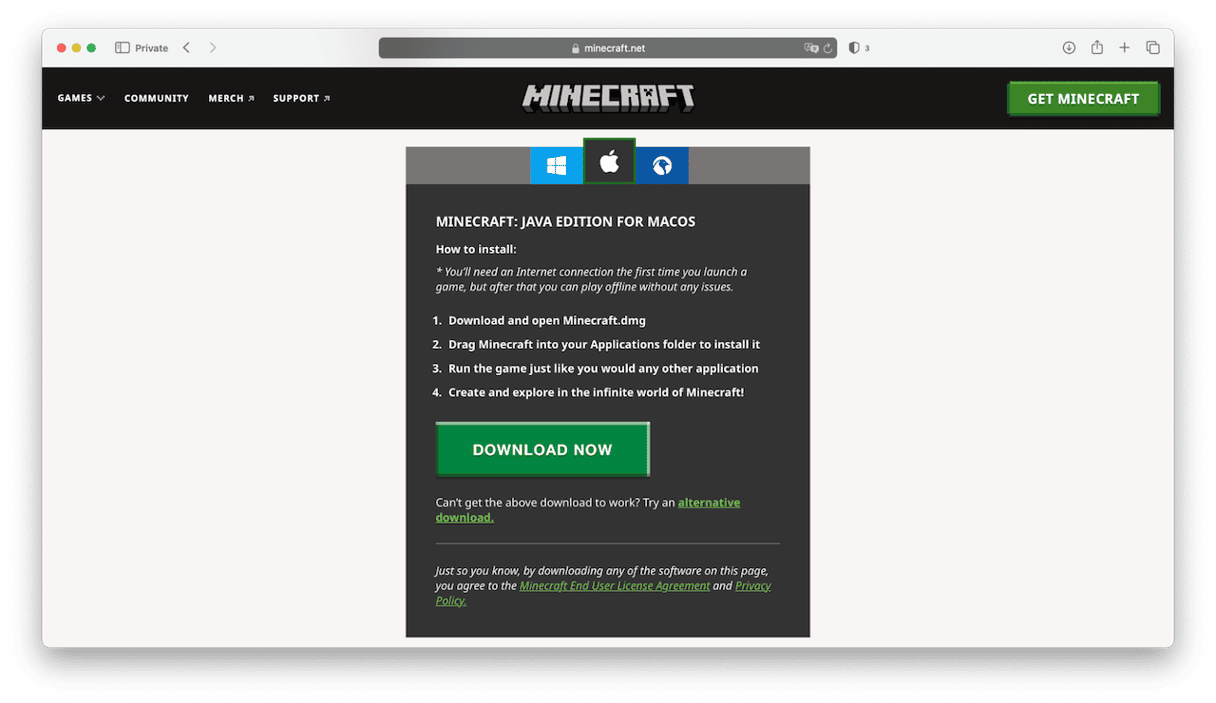
If you have difficulty downloading either the full version or the trial version of Minecraft on your Mac, try the alternative download link here.
The fourth item from the top of the list on that page is a disk image download for macOS.
Minecraft is a hugely popular game and is available on most platforms that can play games, including Mac. There are a couple of caveats to keep in mind, though. Most importantly, you will need to make sure you download the Java version of Minecraft. You can download the trial version to see how it runs on your Mac and find out whether you want to pay for the full version. Follow the steps above to download the trial and full versions and start playing Minecraft on your MacBook.