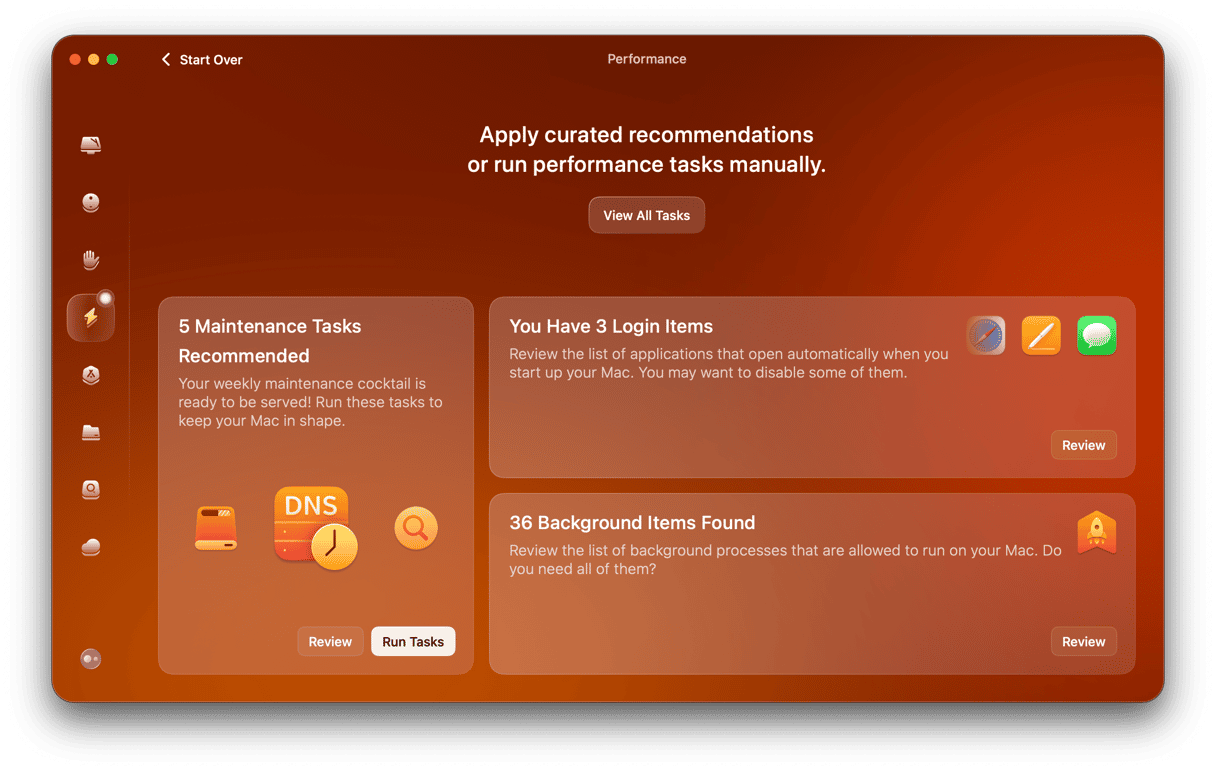Most of us can’t wait to get our hands on the latest version of macOS as soon as it comes out every year. But for some Mac users, upgrading isn’t wise or even possible. And for another group of Mac users, it’s sometimes necessary to downgrade macOS to a previous installer or to keep a bootable installer of an older version of macOS ready, just in case. In this article, we’ll show you where to find Apple’s official installers for older versions of macOS.
Why download old macOS installers?
There are a number of reasons you might need to download an older version of macOS.
- You have installed the latest version and found that it’s not compatible with some critical applications that you run.
- Your Mac just doesn’t run very well on it.
- You have an old Mac that you want to resurrect and use for something, but need to install a version of macOS that it can actually run.
Whatever, the reason it’s great to know that Apple keeps these installers available for download. What’s not so great is that they are not all in the one place and can be difficult to find.
Where does Apple keep old macOS installers
There is no single ‘one-stop-shop' for old installers, unfortunately. Recent versions are available on the App Store, although you won’t find them just by searching the AppStore. Others are on Apple’s website, in various different places. To make it easier, we’ve listed the most recent versions of macOS below, along with links to their installers.
How to download old macOS installers
Below, we’ve listed the most recent versions of macOS along with links to their installers. In some cases, the link points to the App Store, and you can download them just by pressing ‘Get’ on the App Store. In other cases, they point to a page on Apple’s website with a link to download the installer. In some cases, the link goes directly to a disk image (DMG) file, and the file will start downloading as soon as you click the link.
App Store downloads
macOS 14 Sonoma — Download here
macOS 13 Ventura — Download here
macOS 12 Monterey — Download here
macOS 11 Big Sur — Download here
macOS 10.15 Catalina — Download here
macOS 10.14 Mojave — Download here
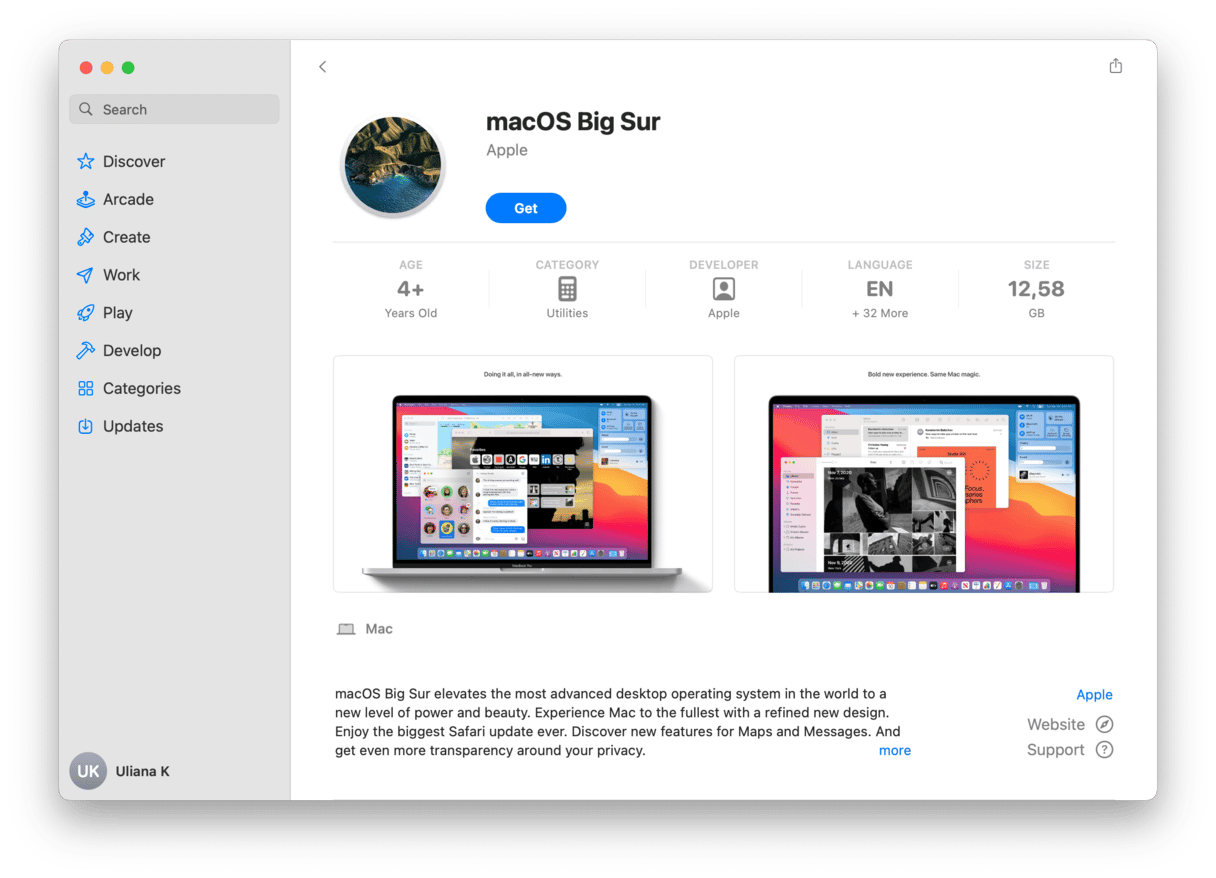
Direct download links
Versions of macOS prior to Mojave are not available on the App Store. However, you can download High Sierra, Sierra, El Capitan, and Yosemite directly from Apple’s servers by using the links below.
macOS 10.13 High Sierra — direct download link
macOS 10.12 Sierra — direct download link
macOS 10.11 El Capitan — direct download link
macOS 10.10 Yosemite — direct download link
What about OS X Mavericks?
The oldest version of macOS for which there is a direct download link available is Yosemite. If you ever downloaded Mavericks from the App Store, you should be able to find it in the Purchased section of your account.
More ways to download older macOS installer files
If you need to download a version of macOS older than Yosemite, there are a couple more options. The links below will allow you to download macOS Lion and Mountain Lion from a page on Apple’s website.
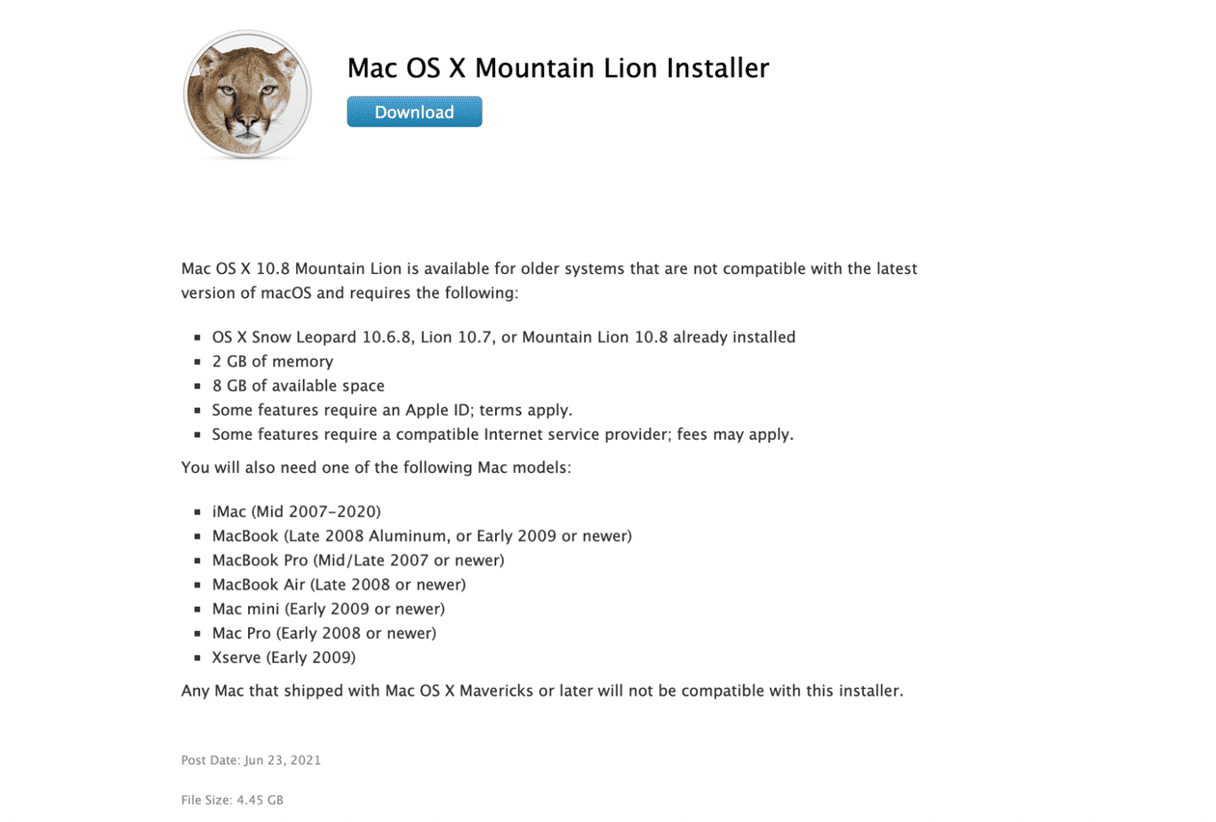
macOS Mountain Lion download
macOS Lion download
For versions older than Lion, it gets more difficult. Apple used to sell an installer for Snow Leopard on DVD via its website. However, it stopped doing that in 2021. If you’re a registered developer, you may still be able to download a Snow Leopard installer, and possibly Leopard and Tiger, too, from your developer account. If you’re not a registered developer, the only option may be to search eBay or Amazon for a used copy of the DVD installer of the OS you need.
How to download older macOS installer files using Terminal
There is one last option for downloading macOS installers directly. You can do it in the Terminal. Before you start, you’ll need to make a note of the exact version of macOS you need. For example: macOS 10.12.3
- Go to Applications > Utilities and open Terminal.
- Type the following command, replacing ‘xx.xx.x’ with the version of macOS you want to download:
softwareupdate —fetch-full-installer —full-installer-version xx.xx.x - Press Return
- The version of macOS you typed will start to download.
There are several reasons you may need to download an older version of macOS, whether it’s for fun, to resurrect an old Mac or more serious reasons, say to fix a problem or use an application that won’t run on the most recent version. For obvious reasons, it’s easier to download the most recent versions than those few years old. But, as you can see from the above, you can download versions that are a decade old. Follow the instructions above, and the macOS installer will be downloaded on your Mac in no time. And remember, before you downgrade your main Mac if that’s what you intend to do, use CleanMyMac to see if you can fix problems first.