Microsoft Paint has been included free with Windows for decades, and as a result, it has become one of the most well-known and widely used applications on any platform. It’s a pretty basic painting tool, but for many users, that’s part of its charm because it means it’s also easy to use. Many Windows users who switch to Mac want to know if they can run it. So, in this article, we’ll show you how to download and install Paint on Mac.
What is MS Paint?
Microsoft Paint, or MS Paint as it’s also known, is a basic painting application for Windows. It’s bundled free with most Windows installations. Microsoft did attempt to replace it with Paint 3D in some versions of Windows 10, but after an outcry from users, it restored Paint and made Paint 3D available on the Microsoft Store. Paint supports color and black-and-white image creation and editing and has its own file format, bmp, although it supports other common image file formats like PNG, JPEG, and TIFF.
Is there Microsoft Paint for Mac?
There is no Mac version of Paint. However, you can run it on a Mac by using Boot Camp Assistant on an Intel-based Mac or a virtualization tool like Parallels Desktop. You can also use a compatibility layer like CrossOver to run Paint without having to install Windows.
How to download and install Paint using Boot Camp
If you have an Intel-based Mac and a copy of Windows, you can create a Boot Camp partition and install Windows on it. Depending on the version of Windows you install, it may have MS Paint bundled with it and installed alongside it. If not, you will be able to download it from Microsoft Store. Make sure you have a Windows installer on a USB stick before you follow the instructions below.
- Go to Applications > Utilities and open Boot Camp Assistant.
- Follow the instructions in Boot Camp Assistant to create a Boot Camp partition and install Windows.
- Once it has finished installing, reboot your Mac while holding down the Option key.
- Choose the Boot Camp partition when asked to choose a startup disk.
- When Windows loads, search for Paint. If you can’t find it, go to the Microsoft Store app and download it.
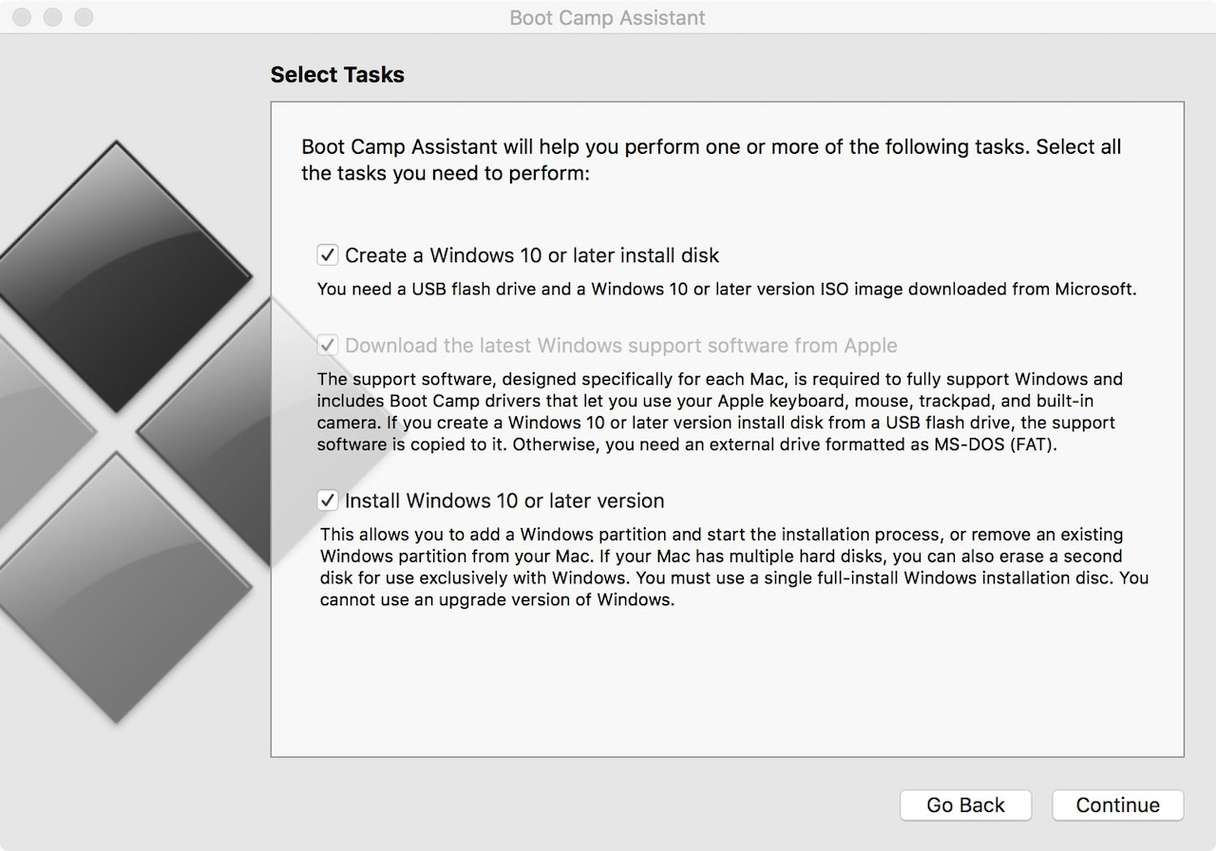
How to download and install Paint using Parallels Desktop
If you already have Parallels Desktop or another virtualization tool like VMWare Fusion installed on your Mac and have a Windows virtual machine, just launch it and search for Paint. If you can’t find it, try the Microsoft Store.
If you don’t already have Parallels Desktop installed, you will need to buy a copy or download a trial version from parallels.com. You will need a copy of Windows to create a virtual machine.
How to download and install Paint on Mac using CrossOver
- Go to the CrossOver website and download either the full version of CrossOver (if you don’t have it already) or the 14-day free trial version.
- Once you have installed it, click the Install button and search for Paint.
- When Paint appears, select it and click Install.
- Wait for Paint to install. It should then appear in your Mac’s Dock.
How to keep your Mac running smoothly and free from clutter
Installing a virtualization tool and a copy of Windows on your Mac is going to take up lots of space on your startup disk and place heavy demands on your Mac’s resources. It’s a good idea, then, to make sure your Mac is free from junk files and other clutter, not to mention malware, and to optimize it so that it’s running as smoothly as possible.
Junk files are distributed in lots of different places on your Mac, often deep within the system. And malware needs a specialist tool to track it down. Then, there are maintenance tasks to run and applications to update. It can all get too much very quickly.
That’s where CleanMyMac can help. Its Smart Care tool can take care of it all for you. With one click, it will scan your Mac, looking for clutter, malware, applications that need to be updated, and opportunities to optimize performance. When it’s finished, you can choose to implement all of its recommendations by clicking Run or review them and decide which ones you want to perform and which you don’t. You can download a free trial of CleanMyMac here.

Is there Paint equivalent for Mac?
If you want the features of MS Paint but don’t want to have to install Windows on your Mac or use a compatibility layer, there are several alternatives to choose from:
- Preview. While not a painting app, Preview does have some painting and image editing features. Plus, it’s already installed on your Mac.
- Tayasui Sketches is a full-blown drawing and painting app that has lots of different brushes, pens, and pencils to choose from and allows you to choose the type of paper you want to draw or paint on as well as the size and wait of your brush.
- Paintbrush is probably the closest Mac equivalent of Paint. It’s every bit as basic as Paint, so it doesn’t have any of the additional features of Tayasui Sketches, but it is free, easy to use, and supports Paint’s bmp file format.
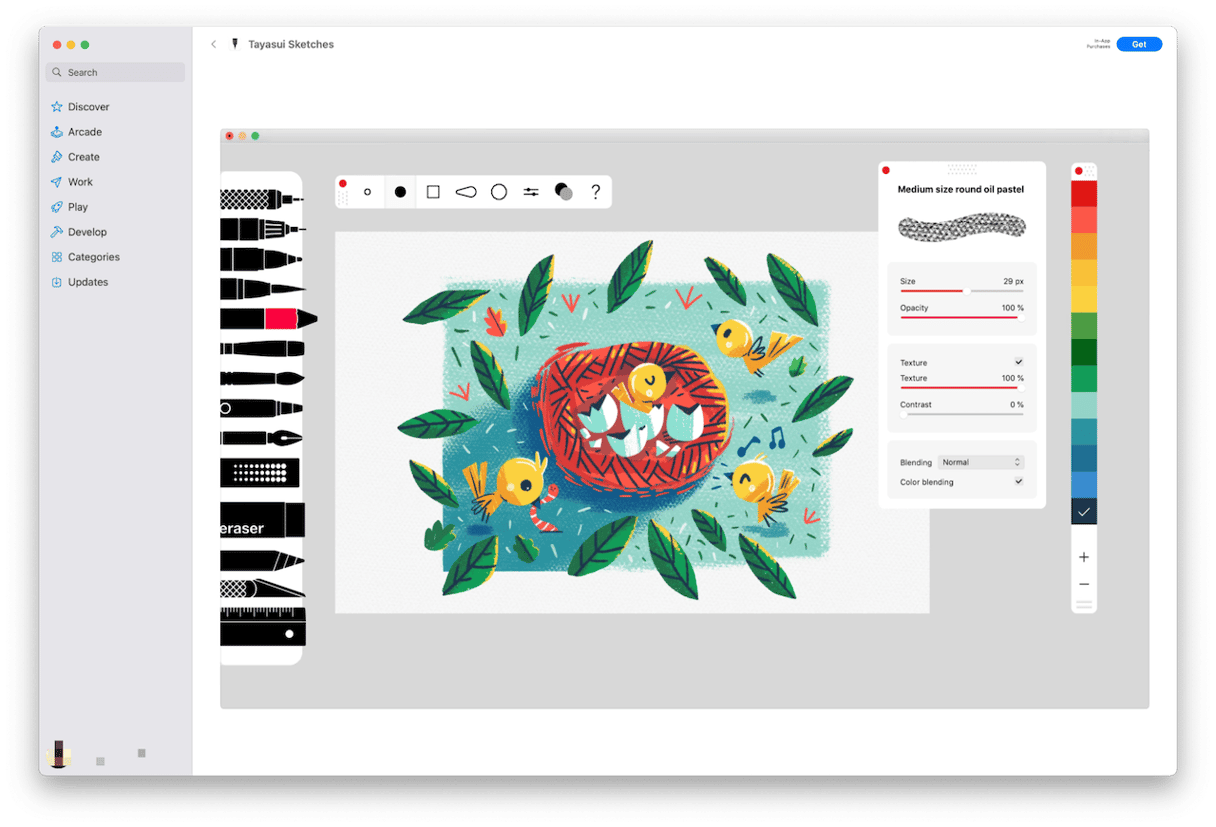
Microsoft Paint is a very popular and easy-to-use drawing and painting app for Windows. And while there is no Mac version, that doesn’t mean you can’t download and install it on your Mac. There are a few different ways to do it. You can either install Windows on your Mac or use a compatibility layer. If you don’t want to go to the trouble of doing that, check out the alternatives to Paint on Mac we’ve described above.






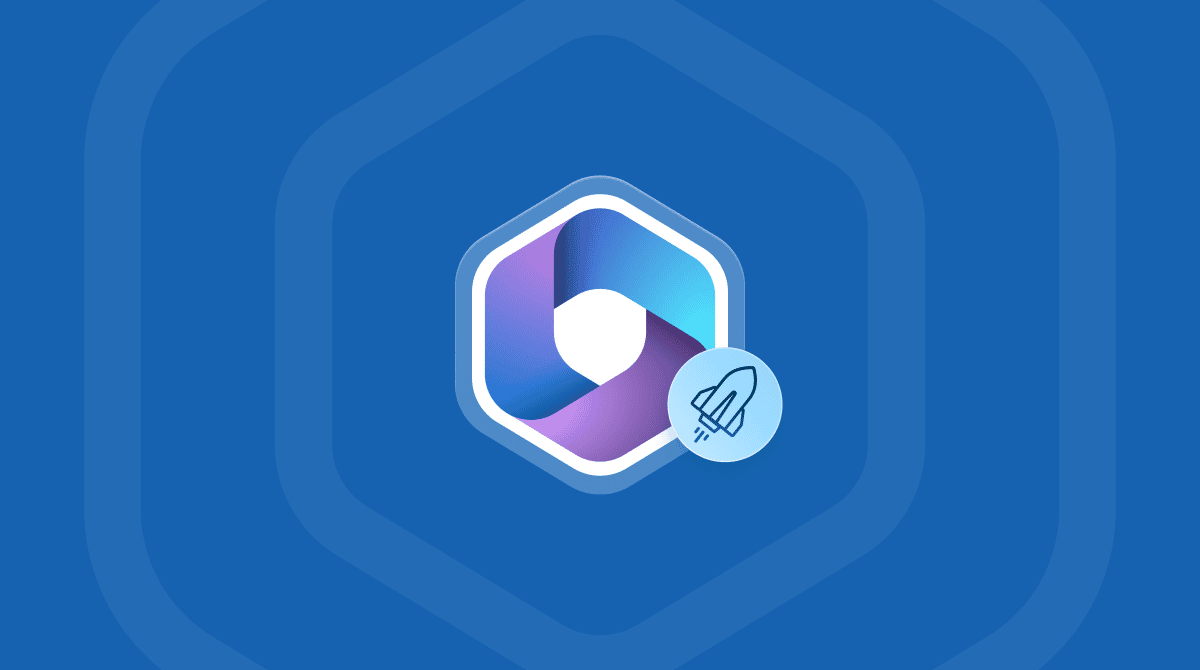
%20%201200x670_1717085339.png)
