Diablo 4 is one of the most popular video games of recent years. It was a huge hit among role-playing game fans and was widely accepted to be one of the best games of 2023. And with previous versions of Diablo hugely popular among Mac gamers, it’s no wonder so many Mac users were keen to get their hands on it and start playing. Sadly, however, there is no native Mac version of Diablo 4, and it doesn’t look like there will be any time soon. Does that mean you can’t play Diablo 4 on Mac? No! You just have to be a little creative, put in a little work, and accept that the experience isn’t going to be as smooth or as fluid as it is on a high-powered gaming PC. Keep on reading to find out several different ways to play Diablo 4 on Mac.
What is Diablo 4?
The fourth installment in a wildly popular gaming franchise, Diablo 4, is an action-adventure role-playing game. Players create a character that can be either a Barbarian, Druid, Necromancer, Rogue, or Sorcerer and build up skills so they can complete quests through combat.
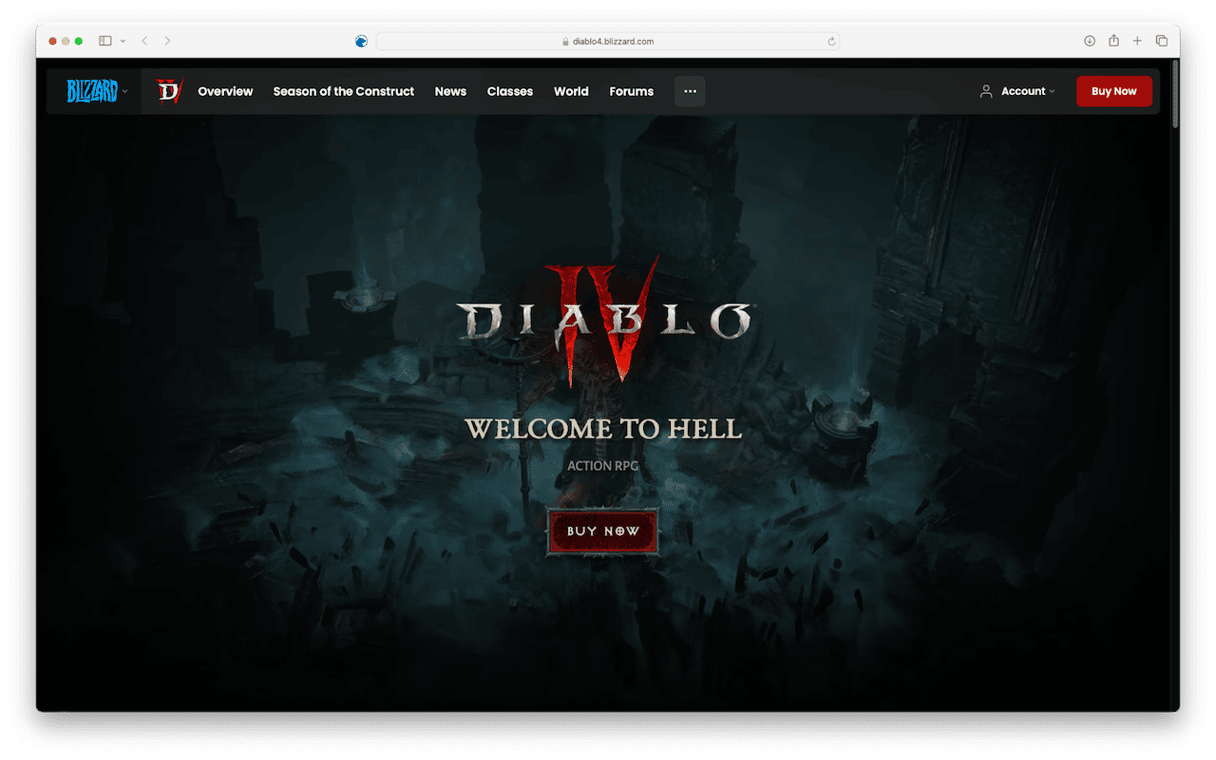
Can you play Diablo 4 on Mac?
There is no Mac version of Diablo, despite previous versions of Diablo being hugely popular on Mac. However, there are several options if you are determined to play Diablo on your Mac:
- If you have an Intel-based Mac and a copy of Windows, you can create a Boot Camp partition on your startup disk, install Windows on it, and run the Windows version. Depending on the Mac you have, the game is likely to run slowly and at low quality, but it should, at least, run.
- You can install the latest version of CrossOver, which now supports Diablo 4. CrossOver is a compatibility layer that sits on top of macOS and allows you to play games that are not usually Mac-compatible. CrossOver costs $59.99, though there is a free trial available.
- The third option is to use Nvidia’s GeForce Now cloud gaming service, which recently added Diablo 4 to its roster. One of the benefits of doing it this way is the game will run on a fast Nvidia GeForce GPU in the cloud.
- Finally, there are a couple of other cloud options that allow you to rent the use of a PC to play Diablo on. airgpu and Shadow both allow you to play Diablo on ‘rented’ virtual PCs. airgpu uses a credit system where you buy credits and can use them to pay for game time. Shadow charges a monthly subscription fee and a one-time setup cost.
How to play Diablo 4 on Mac
Here’s how to play Diablo 4 on your Mac using each of the options above.
Boot Camp
- Go to Applications > Utilities and open Boot Camp Assistant.
- Follow the instructions on the screen to create a new Boot Camp partition.
- Once the partition has been created, follow the instructions on Apple’s website to install Windows
- Once you’ve installed Windows, reboot your Mac into the Windows partition.
- Launch a web browser and go to Blizzard’s website.
- Click Buy Now and follow the instructions on the screen to purchase, download, and install Diablo 4.
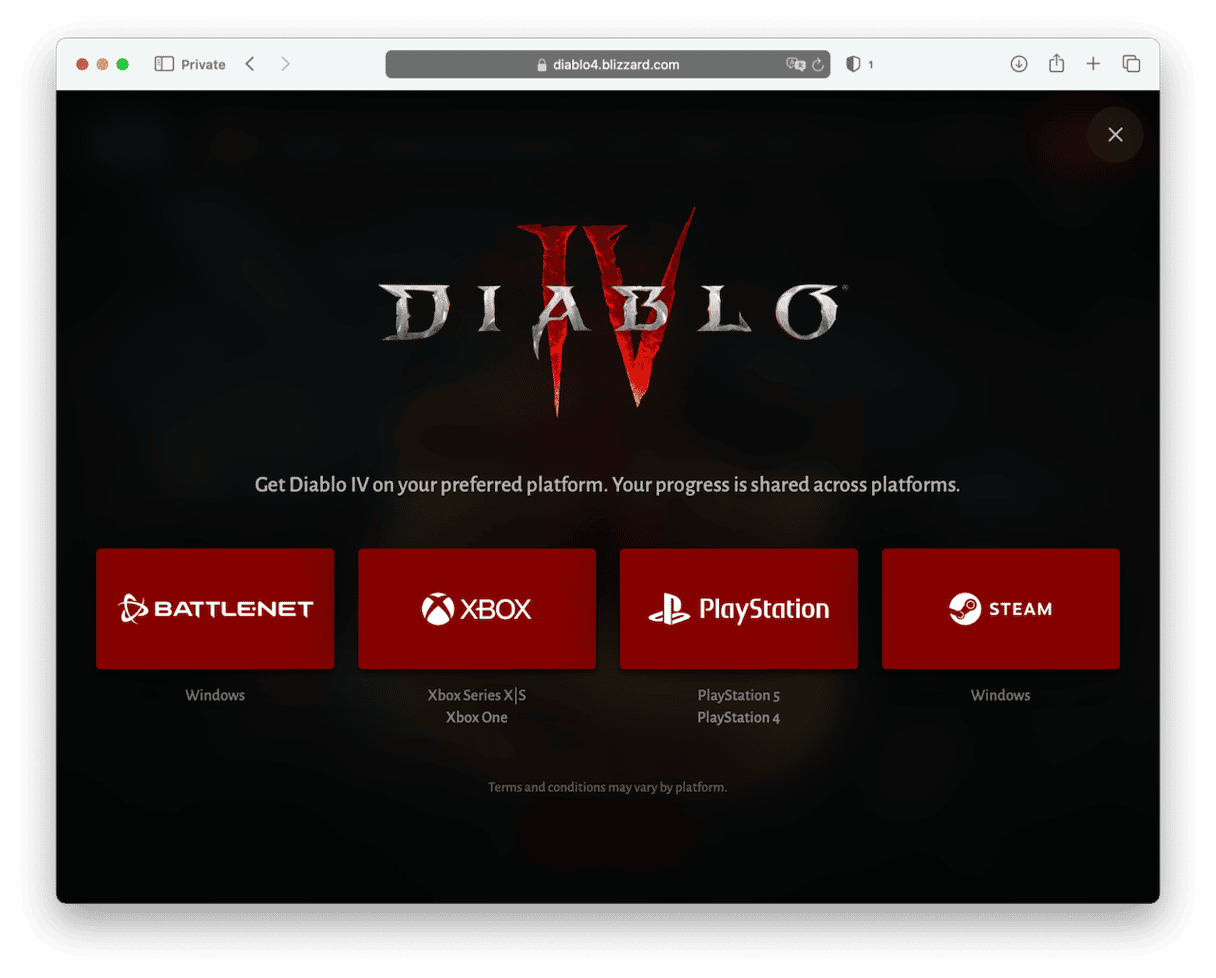
CrossOver
- Go to the CrossOver website and click Buy Now or Free Trial to download CrossOver.
- When it’s downloaded, drag the Application file to your Applications folder and double-click it to launch it.
- Search for Diablo IV.
- Double-click it when it appears in the search results.
- Click the down arrow next to Install and choose Installer Source > Download from Steam or Let CrossOver Download the Installer.
- Follow the instructions on the screen to complete the installation.
GeForce Now
- First, you need to add the PC digital version of Diablo IV to your Steam library. So, go to steampowered.com, log in, and add Diablo IV to your library.
- When you’ve done that, go to Nvidia’s website and download GeForce Now.
- When the disk image has downloaded, double-click it and follow the instructions on the screen to install it.
- Once it’s installed, go to your Applications folder and launch GeForce Now.
- Search for Diablo IV.
- Click Play.
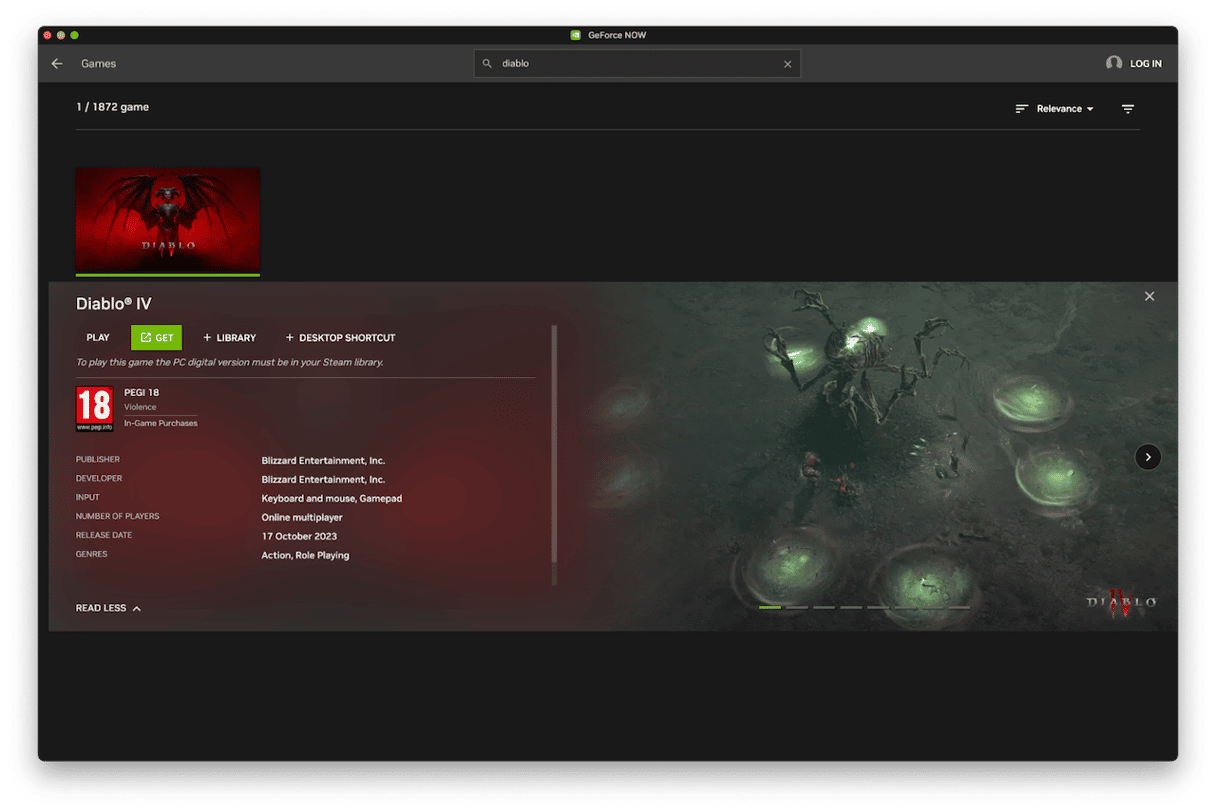
airgpu
To use airgpu to play Diablo 4 on your Mac, you need to do three things:
- Go to airgpu’s website, click Get Started, and create an account. Then, add credit to it. Once you’ve done that, you can Create a Machine. When it’s created, start it up.
- Download the Moonlight client for Mac here. Once it’s downloaded and installed, open it, click the ‘+’ button, and paste the IP address of your airgpu PC.
- Follow the instructions to get your PC up and running in Moonlight, then go to steampowered.com or https://diablo4.blizzard.com and download Diablo IV, then play it inside Moonlight.
The lack of a macOS version of Diablo IV is disappointing. But the good news is you can still play Diablo 4 on your Mac. Choose the method above that suits you best and follow the instructions to get started playing.







