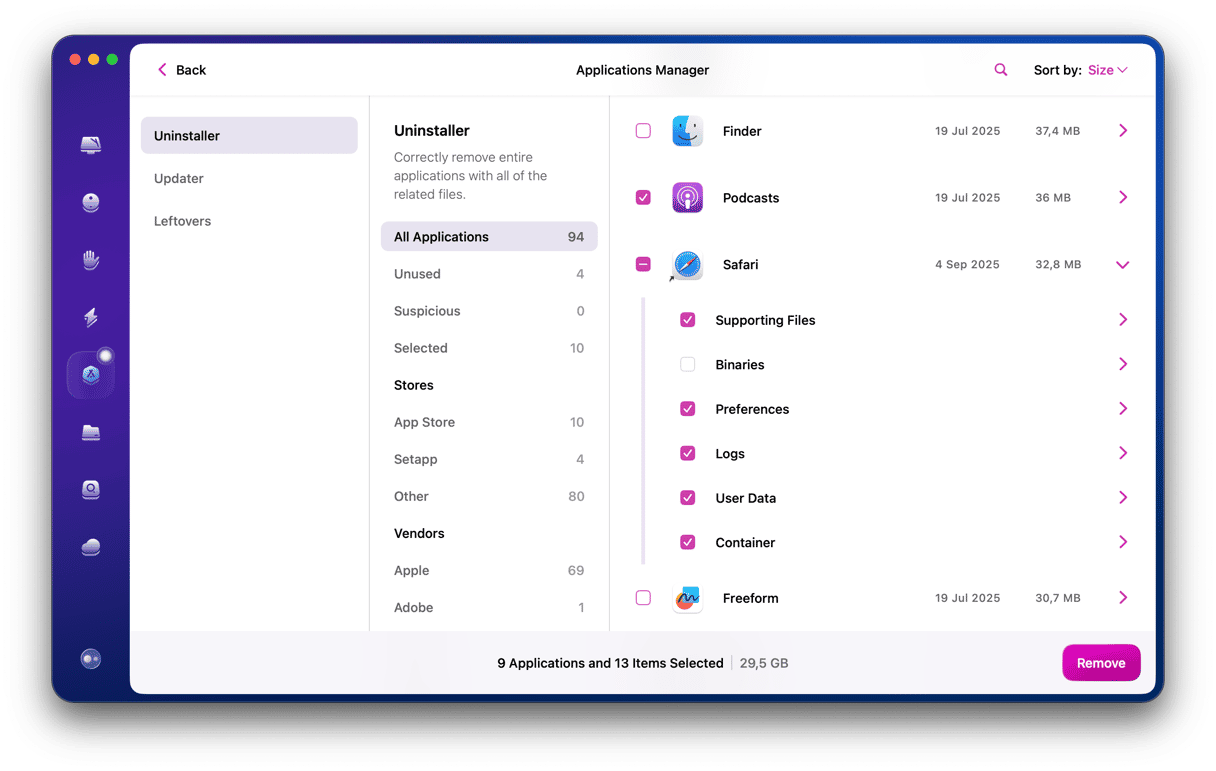One area where Mac has really grown in popularity in recent years is gaming, and it is why more and more developers are releasing games for it. One of those developers is EA, mainly known for its sports franchises and The Sims. EA has its own distribution platform for its Mac games — Origin. For newer macOS versions, it has become EA App, so depending on your macOS version, you may have either Origin or EA App. However, the steps we provide below help fix it if Origin won’t open on Mac.
What is Origin on Mac?
Origin is EA’s platform for downloading EA games and playing them on your Mac. It’s a bit like Steam, except that it’s only for EA games. Once you’ve created an account with EA, you can log in to the Origin app, buy games, and download them. Origin handles the authentication and permissions, allowing you to get started playing straight away.
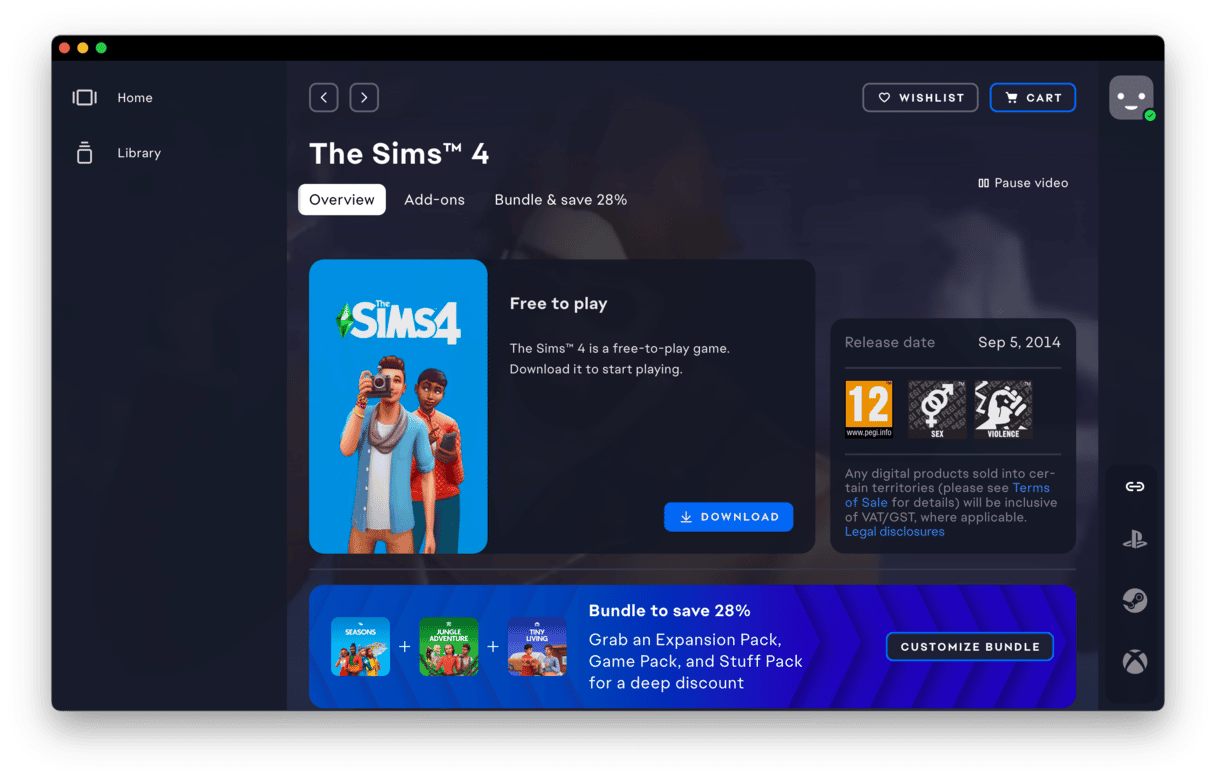
Why won’t Origin open on my Mac?
There are a number of possible reasons why Origin won’t open on your Mac.
- A bug in the Origin application. It may be incompatible with your macOS version, especially after an upgrade, or there may be a bug that was fixed in the updated Origin/EA App version.
- A problem with macOS. Like with Origin, system glitches and bugsmay be the cause of different apps not opening.
- A conflict with other files on your Mac. Outdated log files and accumulated cache may make Origin misbehave.
How to fix it when Origin won’t open on your Mac
1. Force quit Origin/EA App
If you haven’t already done so, and Origin (or EA App) is still bouncing in the Dock but not opening, right-click or Control-click on its icon in the Dock and choose Force Quit. Then, try to open it again. Or use Force Quit from the main Apple menu.

2. Restart your Mac
If that doesn’t work, restart your Mac. Restarting clears out temporary files, frees up RAM, and performs checks on your startup disk. Often, it’s all you need to do to fix a problem like this one.
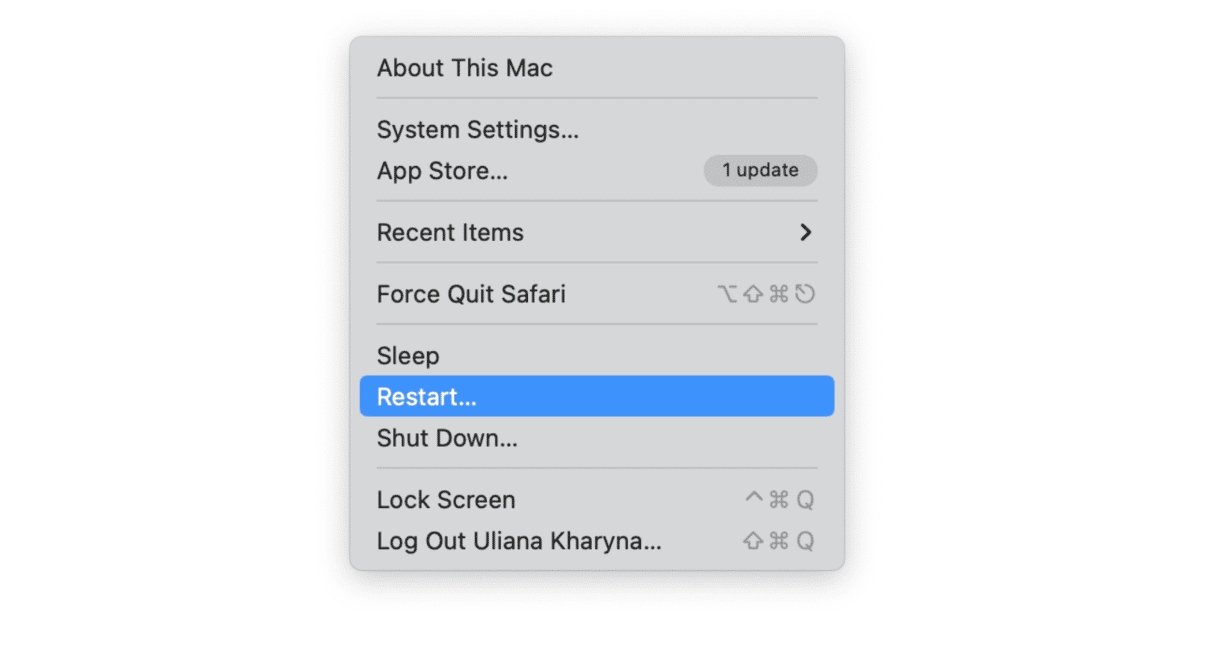
3. Try the Origin reset tool
EA has a diagnostics tool for Origin that some users have reported has fixed issues with Origin on their Mac. You can find the reset tool and instructions on how to use it on EA’s support website here.
4. Check for an update to Origin
Go to EA’s support website and look for the most recent version of Origin/EA App. If it’s newer than the one you have installed, that may be the problem. If so, download the newer version. Before you install it, jump to step 6 and uninstall the version you currently have on your Mac.
5. Check for an update to macOS
If the problem is caused by an issue with macOS, it may have been fixed in a recent update. To check, follow these steps:
- Go to System Settings and choose General > Software Update.
- Wait for it to check, and if there is an update available, follow the instructions on the screen to install it.

6. Reinstall Origin
The last step, if nothing else works, is to reinstall Origin. Before you do that, though, you should uninstall the version on your Mac. The easiest way to do that is to use CleanMyMac’s Uninstaller tool that comes with the Applications feature:
- Open CleanMyMac.
- Select Applications and click Scan > Manage My Applications.
- In the Uninstaller tab, select Origin or EA App in the list of apps, select it, and click Uninstall at the bottom of the window.

Now, go to the official EA Games website and download Origin to your Mac.
Origin is an app for downloading and playing EA games on your Mac. If it doesn’t work properly, it could prevent you from playing games you’ve purchased. Follow the steps above to fix it and, hopefully, you’re no longer asking, “why won’t Origin open on Mac?”. And if you have other issues with the app, check out these articles on how to fix it if Origin won’t work and how to clear Origin cache on Mac.