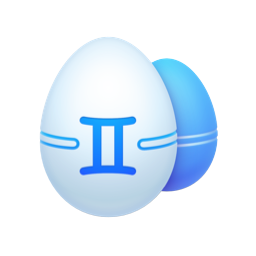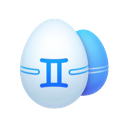If you’re reading this, then it’s too late. You already know you’re obsessed with music—and there’s nothing wrong with that. More songs mean more vibes, more emotions, and if you’re anything like me, more ways to express yourself. While it’s true, you can never have enough music. You can have too many copies of the same track.
Sure, you could keep 15 copies of the same track on your computer just to prove your love for the song. But, let’s be honest, that’s a little odd even if you are the biggest music enthusiast.
If you have an extensive music library on your Mac, then you’re bound to have duplicate songs in there too. Sometimes you forget, and you redownload the same song, creating another duplicate. As long as you know how to remove them, then you’re fine. And if you don’t know, keep reading. This article will show you how to delete duplicate songs in both iTunes and the Music app.
Getting a duplicate music files finder
The first thing you need to know is that you can’t just get a duplicate mp3 finder, obviously, because there are so many more music formats in your library that you might not even know about. What you need to get to remove all duplicate songs in iTunes and on Mac, is a duplicate file finder.
One of the best duplicate file finders for Mac is Gemini 2. It’s well-designed, simple in use, and does its job well. What else can you ask for? Now, what it does is scans your whole Mac and your music libraries, finds repeating tracks, and offers you to remove one of the copies. It even finds the same tracks with different bit rates or changed names. Because it’s smart.
How to remove duplicate songs in iTunes with Gemini 2
First, let’s take a look at the reasons why duplicates pop up in your iTunes in the first place. It can happen pretty much anytime. For instance, in the usual cases when you move your library from one device to another, download the same tracks in different formats from different sources, update iTunes, sync your old music collections with the new one, or simply can’t find some of the tracks and re-download them intentionally.
It’s pretty easy to find and remove duplicate music files with Gemini 2. The speed mainly depends on the size of your library. Just follow these steps to see how easy it is to use Gemini.
- Download and install Gemini 2 on your Mac.
- Open Gemini 2.
- Click + > Music Folder > Scan for duplicates.
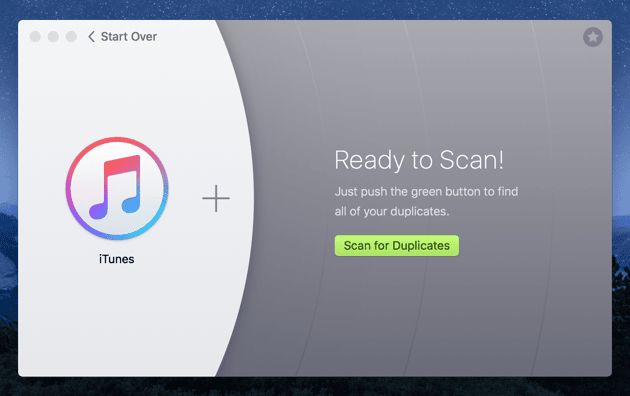
Give it a few minutes to run across your files and sort them out. Then you’ll see the total amount of space taken by the duplicates on your Mac. You can let Gemini get rid of all of them by clicking the Smart Cleanup button. Gemini uses an algorithm to determine if a file can be safely removed and then deletes it. But, on the other hand, if you would like to see what files Gemini found on the scan, you can click Review Results instead.
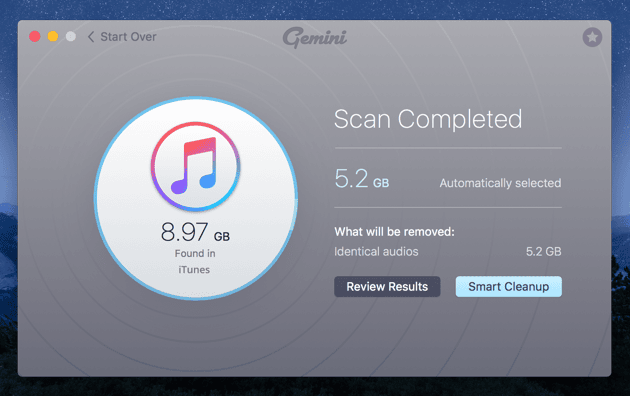
Reviewing is simple: you see all the files that Gemini defined as duplicates and choose which ones you don’t need. For instance, the oldest. Or the files in a particular folder. Or even any copy if your only goal is to leave one of a kind. From at that point, all you need to do is remove duplicate mp3 files from your Mac by hitting Remove.
How to delete similar music files
Chances are, you not only have exact duplicates on your Mac, but also similar music files. These are files that might be the same song, but have something different about them. For instance, two tracks with a different bit rate, or two tracks of the same name and content, but a different size.
Gemini can help you find similar mp3 files and get rid of them, too. Right below your duplicate results you can see “All similars” folder that stores everything Gemini thinks you should take a look at. Some of those files might be just as useless as exact duplicates.
Removing duplicates with Cisdem Duplicate Finder
As the name suggests, Cisdem is an easy-to-use duplicate finder. It’s pretty much just one step to start scanning, click the + and select the folder you want to scan. Obviously, you can choose your Music folder, but if you think you have duplicates across your whole computer, it might be best to scan your Home folder instead. When it’s done scanning, Cisdem gives you the option to preview your files so you can make sure you’re deleting the right ones.
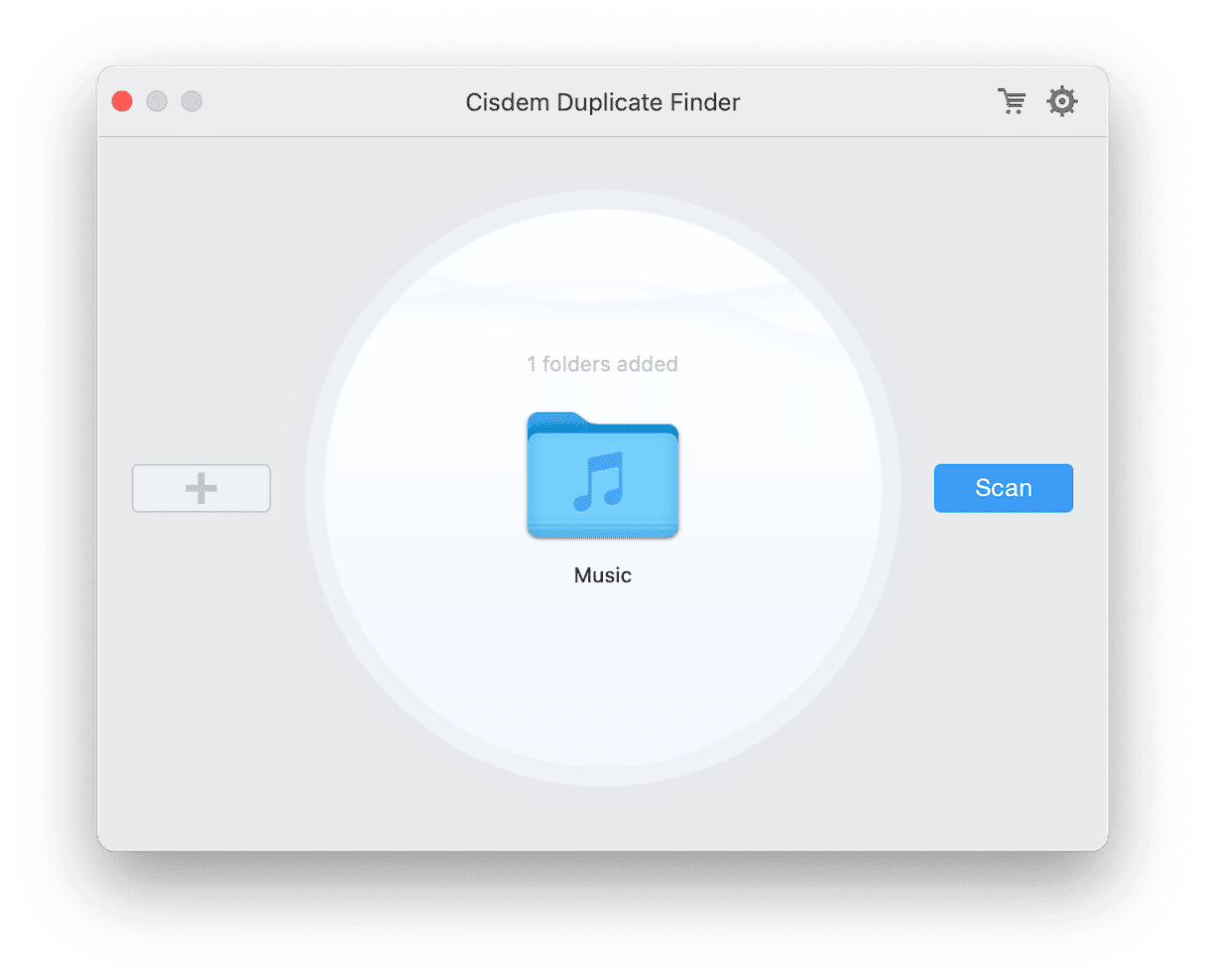
Cleaning your music library with Easy Duplicate Finder
When it comes to setting up an app to scan for duplicates, this one is fantastic. Easy Duplicate Finder, by default, is ready to scan your entire home folder. So, if you have a few straggler songs that you’re looking to clean up, then this is another excellent app to use.
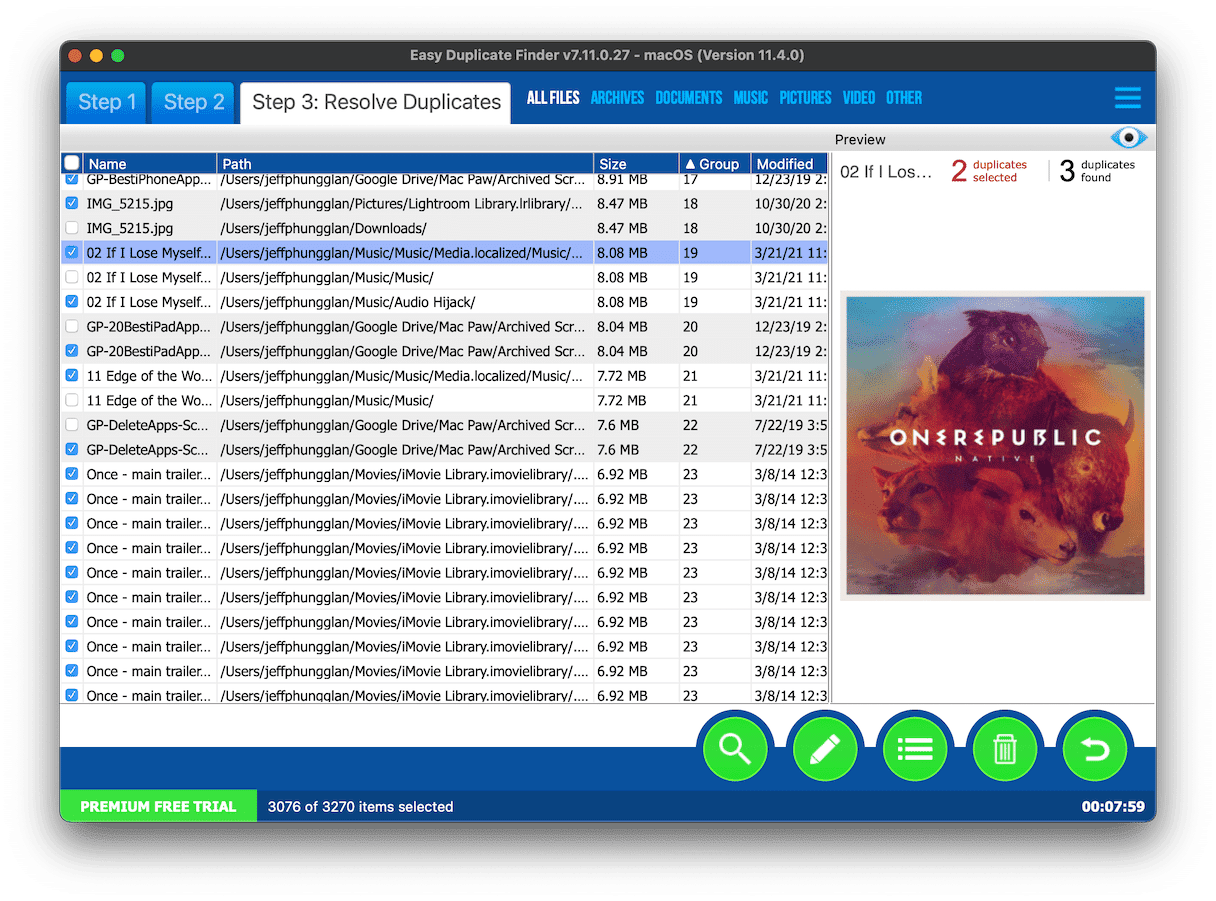
How to clear duplicate music manually
It’s true, you don’t necessarily need a duplicate finder like Gemini to clean up the duplicate music files on your Mac. But searching for them manually is going to take some time. So, buckle up, and follow these steps:
- Open iTunes or the Music app.
- Click Songs in the sidebar.
- Then click on the Title column to sort in alphabetical order.
- Now, look for songs with exact name matches.
- Select the track you want to remove.
- Then, right click or Option + click > Delete from Library.
So it’s the rule of thumb to run a scan for duplicates once in a while — just to make sure you’re not stuck in a Groundhog day, listening to the same songs all over again.