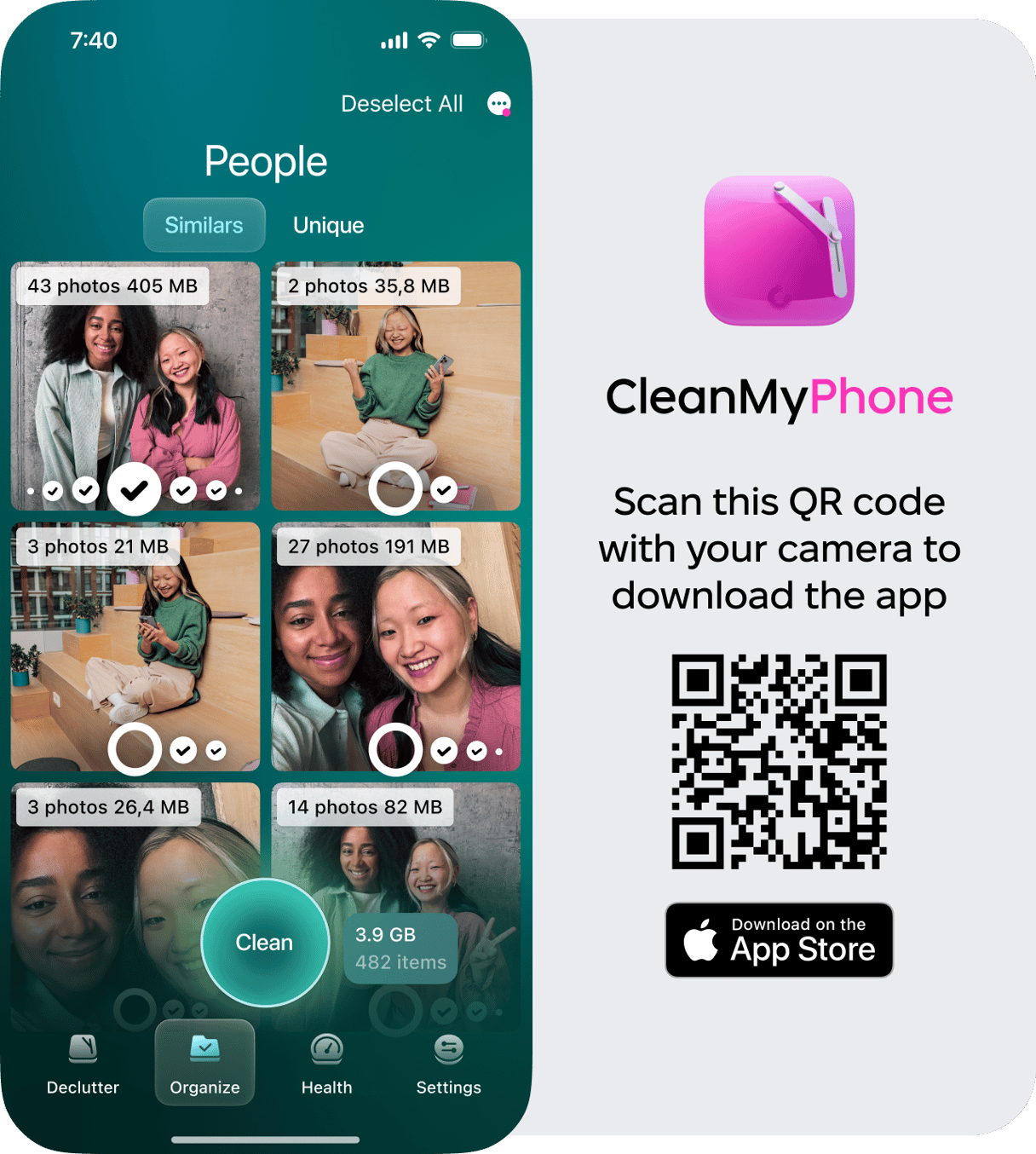It’s no surprise how much of a hot-button issue privacy concerns have become. In fact, most people would say it’s their top priority before considering new technology. While iOS has a ton of security-centric features, there’s one in particular that’s really helpful for users — hidden apps. They can help you hide things in plain sight on your phone. But unfortunately, there’s a lot of confusion around these apps.
In this article, I’ll explain to you what hidden apps are and why they even exist on iPhones for one thing. Then, I’ll show you how to find, unhide, and manage all of your hidden apps. Lastly, you’ll read about how to prevent your iPhone from getting hidden apps.
What are secret apps on iOS?
Hidden apps are sometimes also called secret apps for reasons that don’t take a lot of imagination. These are applications that are intentionally designed to be lowkey and not easily found on your phone’s Home screen. Hidden apps can be used for a variety of purposes. Users have reported online about using these apps to help them maintain their privacy, while others use them to hide sensitive information.
There are quite a few reasons why someone would want to use hidden apps on their iPhone. Some of the more common reasons are the ones you just read, while others are for parents who may use hidden apps for things like monitoring their children’s online activities.
It’s important to remember that even though there are very legitimate purposes for wanting to hide apps, hackers can see this as an opportunity for committing a cybercrime. Because if you’re using an app to hide sensitive information, then this information must be worth exploiting. You should always consider that risk before you store data on a new app, especially if an app is from a developer you’re not familiar with.
How to find hidden apps on an iPhone
Believe it or not, the most difficult thing about using hidden apps on your device for the first time is figuring out how to find them. I know this sounds ironic, but it’s the truth. If you don’t know where your hidden apps are going, it can take you a minute or two to try and find them.
Like most things, though, there are multiple ways of trying to slice this apple. Here are a few things you can try to find your hidden apps:
Search with Spotlight
The popular macOS search tool is also an integral feature of iOS. It’s able to search your whole device for files, data, and even apps. All you need to do is swipe down from the middle of your Home screen to access Spotlight. Then, just type in the hidden app’s name in the search bar.
If you have the app installed, you’ll be able to tap on the icon to open it. But this is where the power of Spotlight really comes in handy: if you accidentally deleted the app, Spotlight will show you the app on the App Store. That way, you can quickly redownload it again.
Check App Library
Starting with iOS 14, Apple introduced a feature that would help you declutter your Home screen from all the apps you don’t regularly use. The feature is called App Library. If you swipe all the way to the left from your home screen, that’s where you’ll find your App Library — on the last page.
All of your apps are divided into various categories. But you can also use the search bar on this page to look just for any apps you have installed.
App Library also lets you view all of your apps in an alphabetized list. To access this list from your App Library, you just need to swipe down. There’s also a scroll bar on the right side of the screen to help you navigate the list just a little bit faster — especially for those letters that are much later in the alphabet.
Review your App Store purchases
If you can’t remember the name of one of your hidden apps to search for it, don’t worry. You’re not out of luck. Thankfully, the App Store keeps a record of everything you’ve “purchased” from there.
Here’s how to review a list of apps that you’ve downloaded:
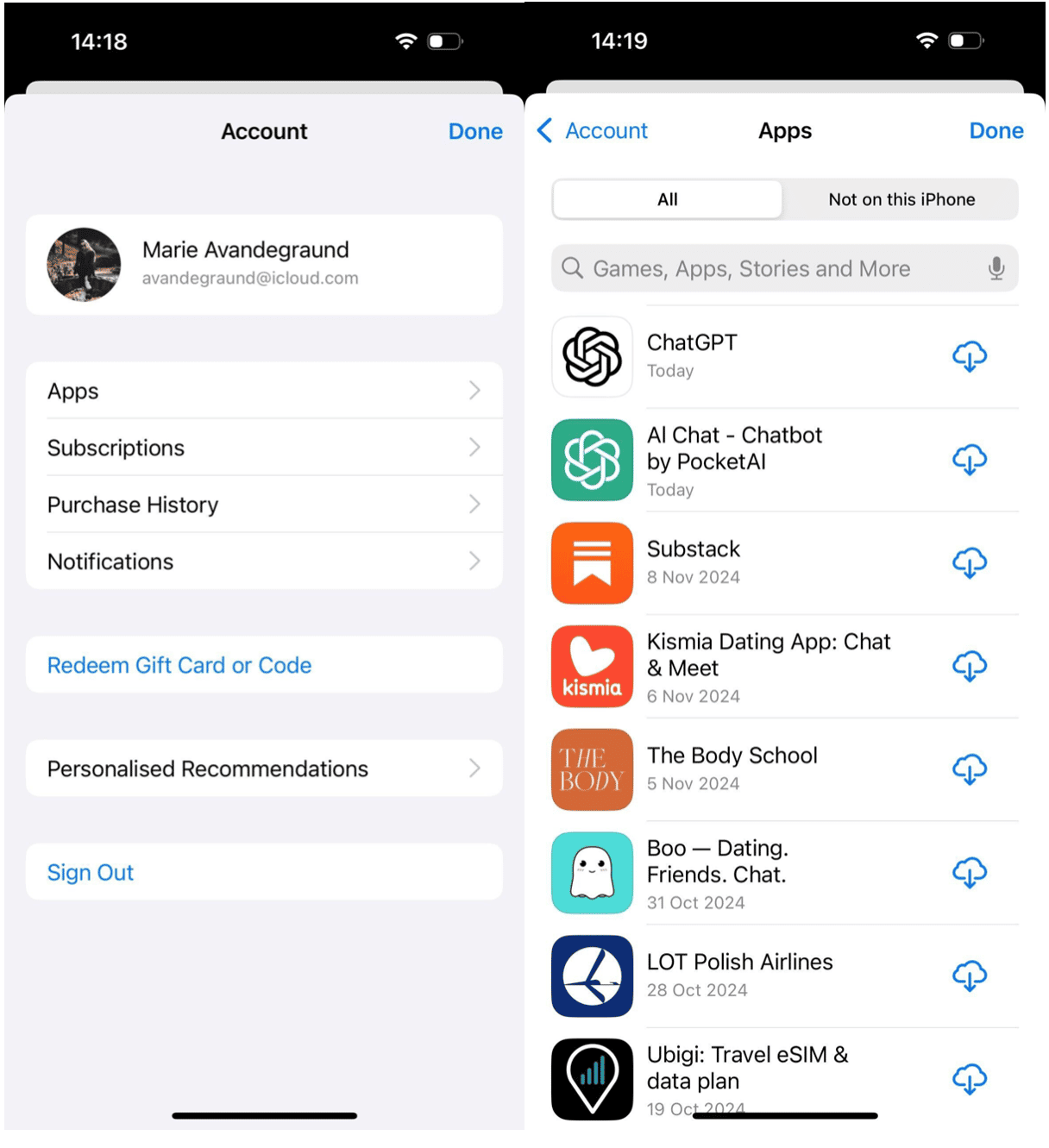
- Open the App Store.
- Tap on your profile icon.
- Then, select Purchased.
How to unhide hidden apps
Maybe you’ve realized you’re using an app more than you thought you would. Or maybe you just don’t need a specific app to be hidden on your phone anymore. Unhiding an app is just as easy as hiding it to begin with. These steps are how you’re able to unhide apps that you have installed on your phone.
- On your Home screen, swipe all the way to the leftmost page.
- Look for the app in your App Library, either by searching or browsing for it.
- Press and hold the app icon.
- Finally, tap Add to Home Screen.
How to delete iPhone apps that are hidden
I’m sure you’ll find out sooner or later that deleting apps is actually just as simple as it was to hide the app at the start. It’s not a very involved process; just follow these steps to delete hidden apps installed on your device:
- Use Spotlight or App Library to find the hidden app.
- Press on the app icon and hold it until the menu appears.
- Select Remove App.
- Then, tap Delete App to confirm your decision.
How to get hidden apps back on your iPhone
As you read earlier, it’s really easy to delete apps. Especially once you get into a flow of decluttering your apps, you can start tapping things without fully realizing what you’re doing.
If you do accidentally delete one of your hidden apps, don’t worry. You can get that deleted app back with just a couple of steps:
If you accidentally delete one of your hidden apps, you can get it back by:
- Open the App Store.
- Tap on your profile icon > Purchased.
- Browse through the list of apps until you find the one you deleted.
- Now, tap the cloud icon next to it to reinstall.
How to check for hidden Home screen pages
On some occasions, apps may not be individually hidden. They might actually be on an entire Home screen page that’s hidden. If you find yourself getting into an organizational fit, cleaning everything up on your phone, it might be hard to find specific apps later on. But don’t worry. Here’s how you can check for and unhide any hidden Home screen pages:
- Press and hold on an empty area of your Home screen until the icons start to wiggle.
- Tap the page dots at the bottom of the screen. All of your Home screen pages will open in a zoomed-out view. If any pages are hidden, they will have a checkmark below the page thumbnail.
- Tap the checkmark in the circle below the page thumbnail to unhide the page.
Note: If you deselect a thumbnail, it will hide that page. - Tap “Done” in the top right corner of the screen. Or press the Home button on iPhones with a physical Home button.
How to prevent your iPhone from getting hidden apps
By default, iOS will hide a new app that you download from the app store. It can admittedly be annoying, especially if you’re trying out multiple apps looking for the best one for a specific use case.
Thankfully, there’s an easy way to change this setting. If you’d just rather have all of your apps out there in the open, here’s how you can prevent your iPhone from hiding apps:
- Open Settings.
- Tap Home Screen & App Library.
- In the Newly Downloaded Apps section, make sure Add to Home Screen is selected.
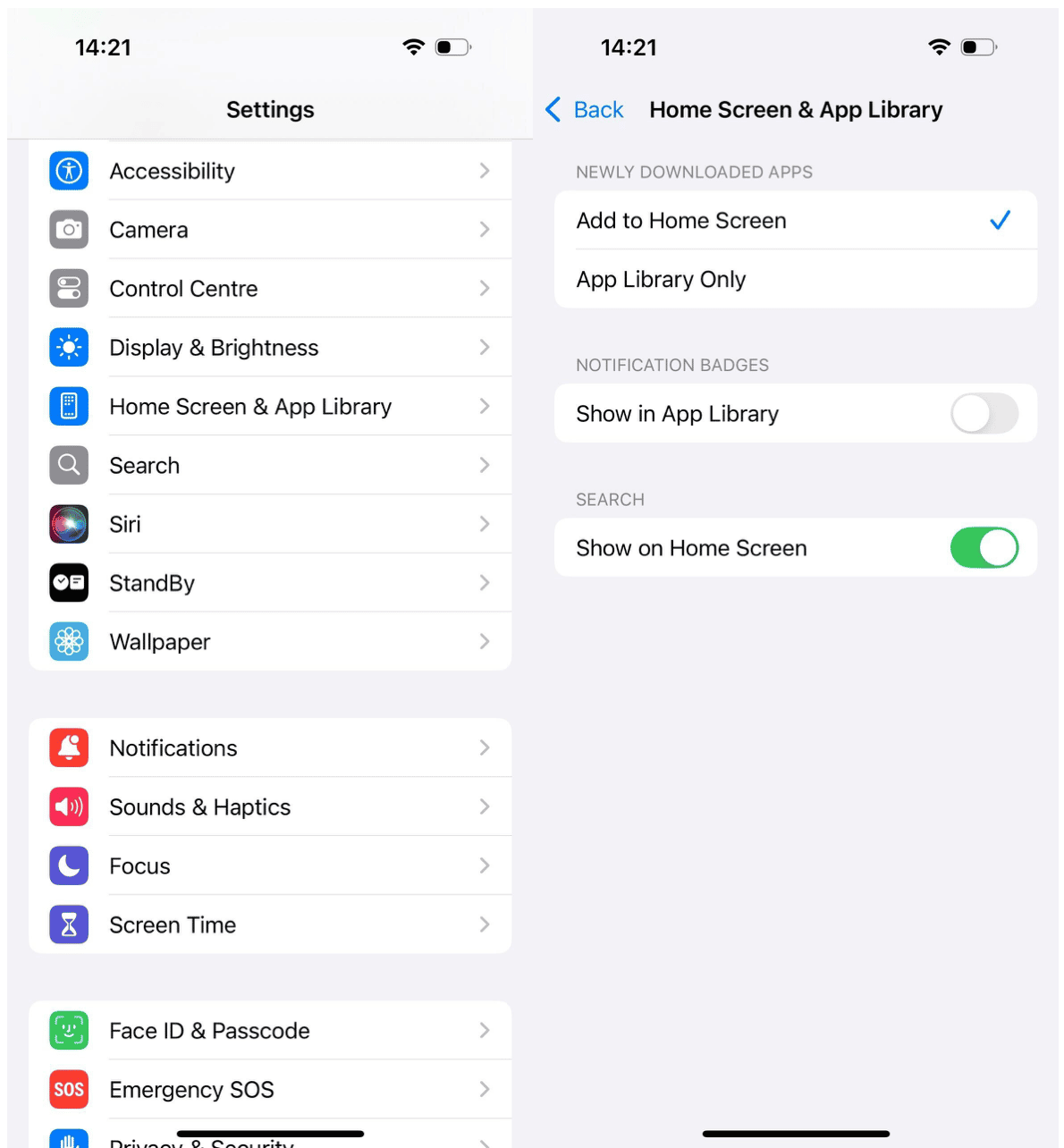
Unfortunately, there’s currently no way to disable the feature to hide your apps in iOS. So, if you’re not a fan of hidden apps, the best thing to do is be mindful of avoiding the option after you change the setting above.
Hidden apps on your phone can be a massive help to keeping your most sensitive data just a little bit more secure. Whether you want to keep your work files out of reach from your kids when they play on your phone, or you just want to make sure your embarrassing videos are tucked away but not totally forgotten, there are a ton of reasons to hide apps.
Hopefully, after reading this article, you have a better understanding of how to find, unhide, and delete apps. Maybe it’s even inspired you with better ways to maintain control over your device and keep it more secure overall.
With apps automatically hidden by default, it’s so easy for hackers and scammers to exploit this and try to sneak malicious apps onto your device. It’s critical that you stay alert and monitor all of your app downloads. Knowing everything that’s both visible and quietly tucked away into your App Library.