The App Store app is essential for downloading new apps, keeping existing ones updated, and accessing the latest content on your iPhone. If you’ve noticed that the App Store icon is missing from your iPhone’s Home screen, you may be concerned that something is wrong.
Fortunately, there are ways to get the App Store back on iPhone. Let’s explore why the App Store has disappeared and how you can restore it in just a few steps.
Is it possible to delete the App Store app from your iPhone?
No, you cannot permanently delete the App Store app from your iPhone. However, it can be removed from your Home screen, which might make it seem like it’s disappeared. When this happens, the App Store app remains accessible in your App Library, so you’re just a few taps away from bringing it back.
How to get the App Store back on iPhone
If you can’t find the App Store on the Home screen of your iPhone, here are a few things you can try to get it back.
Restore the App Store App from the App Library
The most likely scenario is that the App Store app has been removed from your iPhone and is hiding out in the App Library. Here’s how to find it and put it back on your Home Screen.
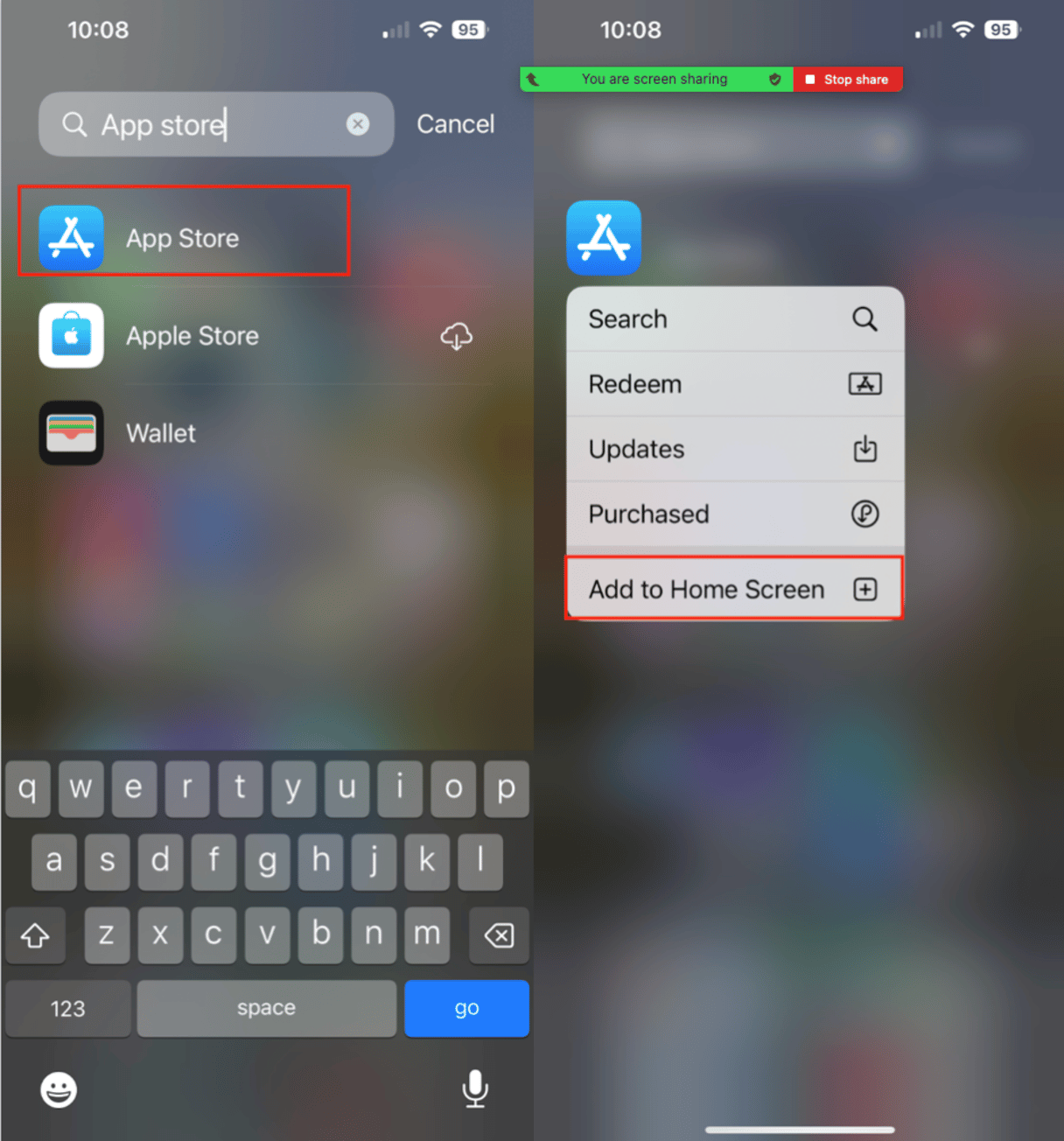
- Swipe left on your Home screen until you reach the App Library.
- Type ‘App Store’ into the search bar at the top of the screen.
- Once you see the App Store icon, press and hold it until the pop-up menu appears.
- Tap ‘Add to Home Screen’.
Declutter your iPhone with CleanMy®Phone
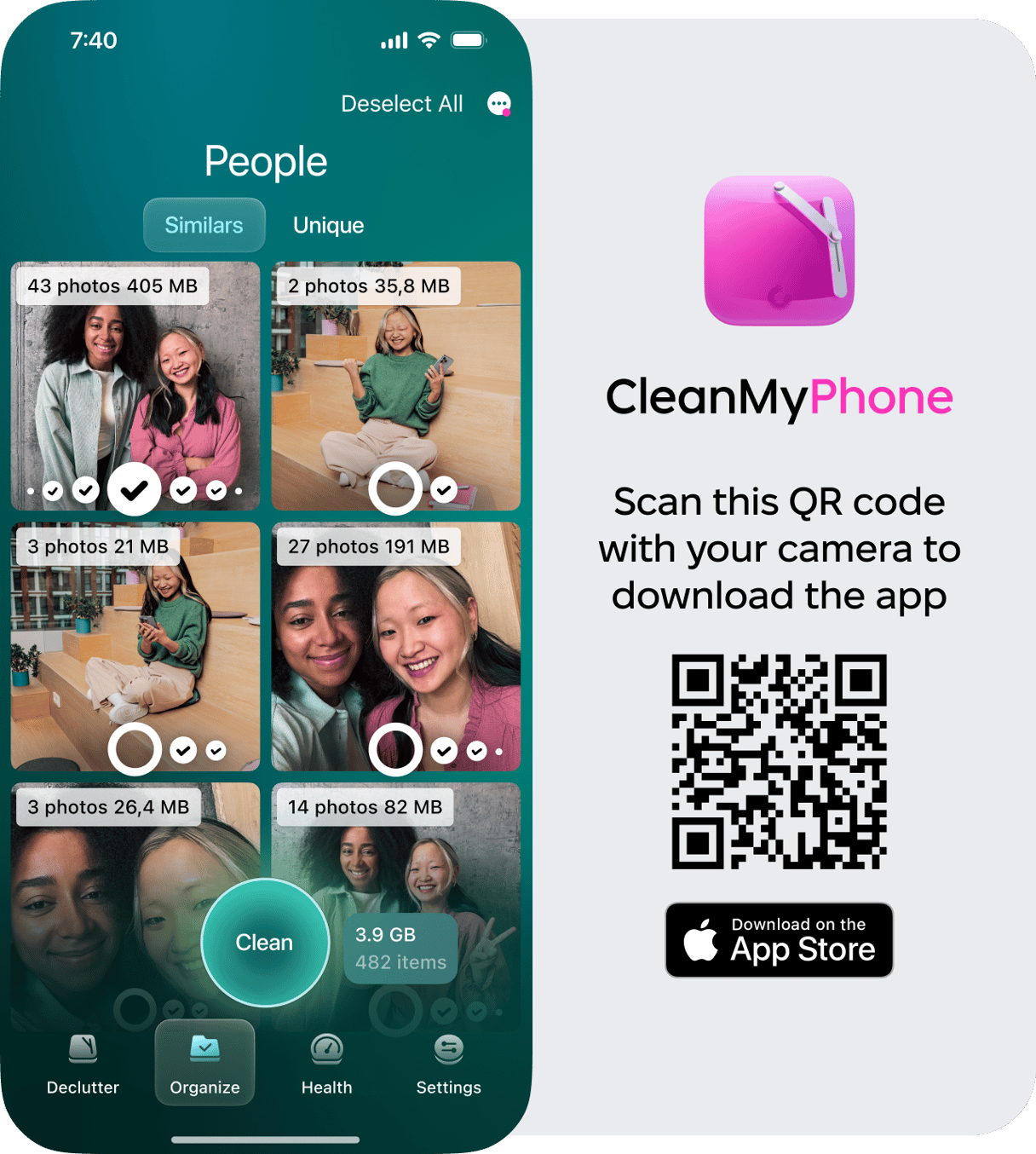
A cluttered Home screen can make finding your essentials difficult. CleanMy®Phone helps organize your iPhone by clearing unnecessary files and making everything easier to find. Download CleanMy®Phone for a smoother user experience on your device.
Check restrictions to get the App Store back
Sometimes, the App Store may disappear due to restrictions set on your device. Follow these steps to ensure it’s accessible.
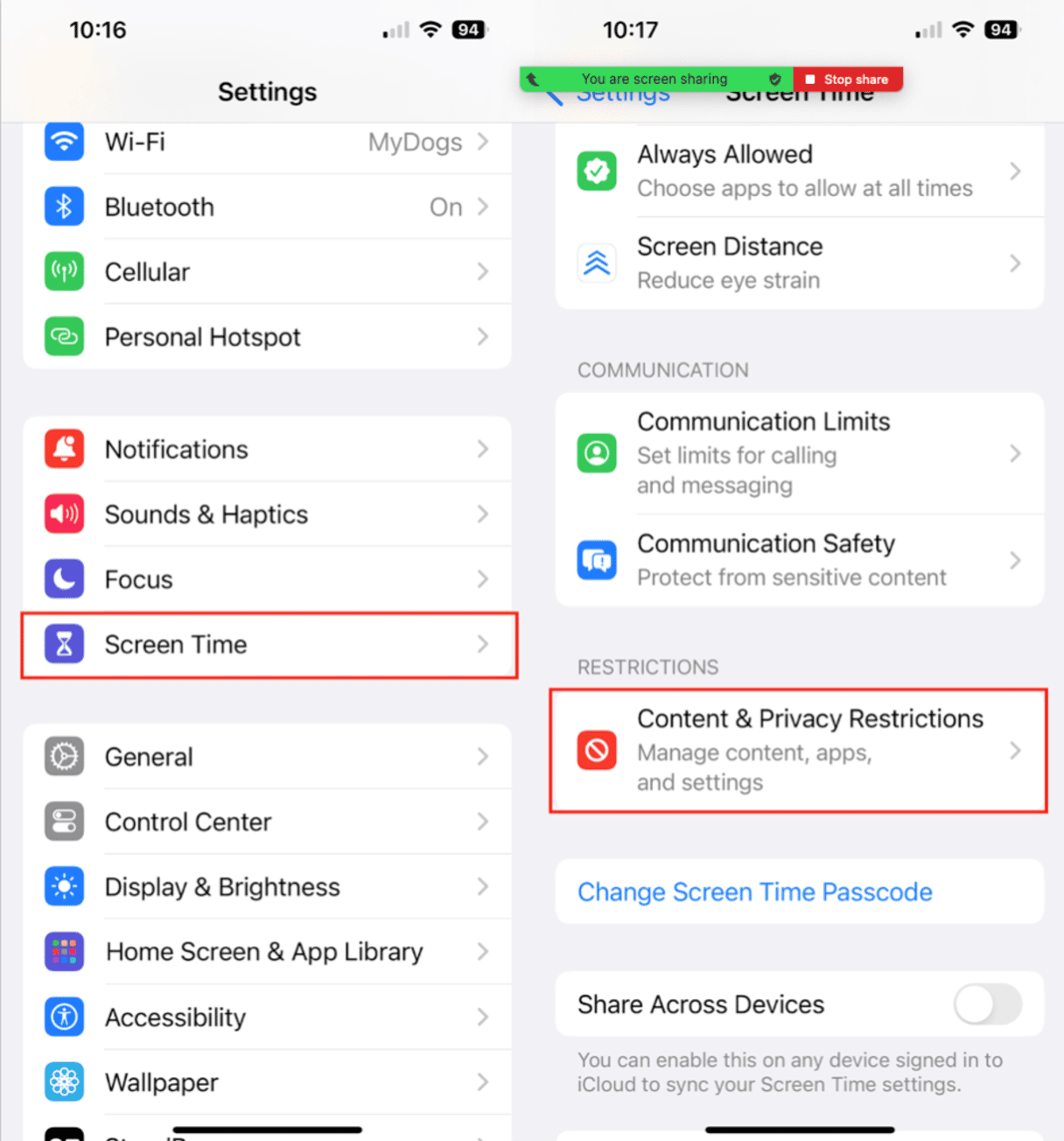
- Open Settings on your iPhone.
- Tap ‘Screen Time’, then ‘Content & Privacy Restrictions.’
- Select ‘iTunes & App Store Purchases.’
- If prompted, enter your Screen Time passcode.
- Check that Installing Apps and Deleting Apps are set to Allow.
This should restore the App Store’s visibility on your Home screen if it was restricted.
Missing App Store on iPhone? Restore Your Home Screen
If the App Store app is still missing, try resetting your Home screen layout by following these steps:
- Open Settings on your iPhone.
- Go to ‘General,’ scroll down, and tap ‘Transfer or Reset iPhone.
- Tap ‘Reset’.
- Select ‘Reset Home Screen Layout’ and confirm your selection.
This will return your Home screen to its default layout, where the App Store should reappear.
Losing the App Store from your Home screen can be frustrating, but it’s usually a simple fix. Whether you restore it from the App Library, adjust your device restrictions, or reset your Home screen layout, these steps will help you return the App Store to your Home screen. With the App Store back in place, you’re ready to explore and enjoy all that your iPhone has to offer.










