Is your iPhone haunted? If your iPhone has a mind of its own — with icons moving across your home screen or apps closing without warning, it’s likely that you’ve been affected by the so-called “ghost touch,” named so because of the way your iPhone acts erratically without any direction from you.
The good news is that your iPhone is not haunted. There are many issues that can cause ghost touch on your iPhone.This troubleshooting guide will help you determine what is causing your iPhone to act up and how to fix ghost touch on your iPhone so that you can reclaim your touch screen.
So, how to stop ghost touch on iPhone? Read on, and soon you'll know.
Troubleshooting Guide: Hot to fix ghost touch on iPhone
Let’s start with the easiest and most obvious solutions for dealing with ghost touch on your iPhone and move on to more obscure issues that your phone might have and how to fix them.
Check your iPhone Accessibility settings
Features like Assistive Touch and Touch Accommodations on the iPhone were designed to make using the iPhone’s touch features easier for people who need assistance. When these features are turned on, it may seem as if your iPhone has a mind of its own, but it’s really just doing what it was designed to do. Here’s how to check your Accessibility settings on your iPhone:
- Navigate to Settings on your iPhone.
- Tap ‘Touch.’
- Make sure you toggle off ‘AssistiveTouch,’ ‘Touch Accommodations,’ and ‘Back Tap.’
- Tap ‘Haptic Touch’ to adjust the time it takes for your iPhone to register a long tap. You can set this feature to Fast or Slow.
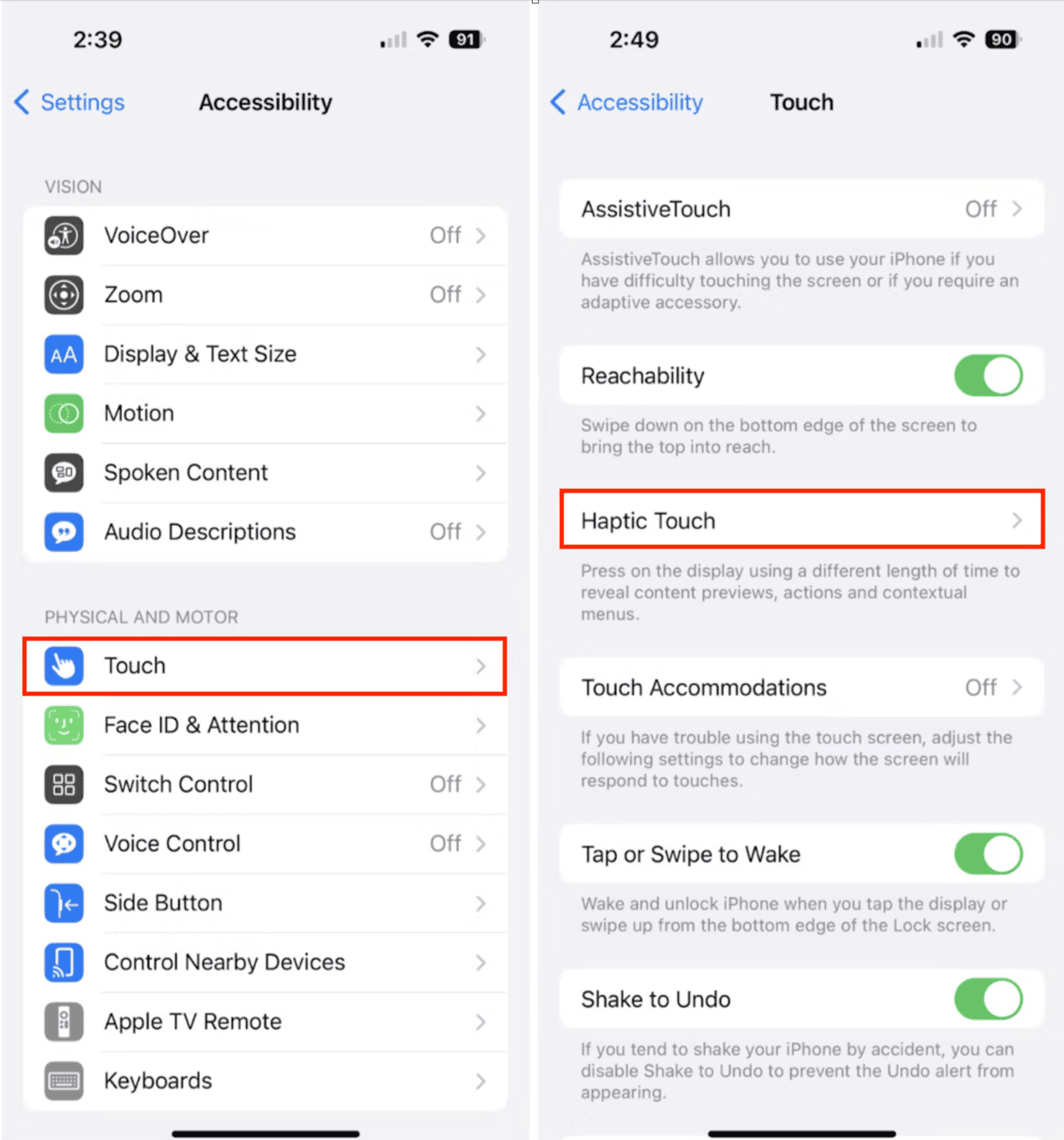
Restart your iPhone
You’d be surprised at how many iPhone glitches can be fixed by a simple reboot. If all of your accessibility settings are turned off, then the next thing you want to do is power down your iPhone and restart it. Here’s a refresher if you’ve never done this:
- If you have an iPhone X or newer model, hold down either volume button and the power button at the same time until the power off slider appears.
- If you have an earlier model, hold down on the power button until the power off slider appears.
- Drag your finger across the slider until your screen goes dark.
- Wait 30 seconds, and then hold down on the power button until you see the Apple logo on your screen.
Stop using third-party chargers
Believe it or not, many chargers that haven’t been Apple-certified can cause all kinds of issues with your iPhone. The most common issue stemming from using an off-brand charger is with the battery, but there have been reports of ghost touch issues as well.
If you’re only experiencing ghost touch issues when your phone is connected to the charger, then that is likely the culprit. Replace your charger with one that is Apple-certified, and you should be good to go.
Replace your screen protector and give your screen a good cleaning
Your screen protector may be causing your touchscreen issues, especially if it’s been a while since you’ve replaced it or you have cracks or air bubbles that may be interfering with your touch.
First, remove your screen protector by sliding a credit card under one corner and prying it off. Once your screen is bare, give it a good cleaning with a damp cloth to remove any hair, dust, or debris.
Now, follow the manufacturer’s directions to install a new screen protector.
Update your iPhone’s software
Are you using the latest version of iOS? With each new update, Apple releases fixes to bugs and glitches that can cause your iPhone to act up. You should be all set if your iPhone is set to automatic updates.
Here’s how to update your iPhone to the latest version of iOS:
- Open Settings on your iPhone.
- Tap ‘General.’
- Tap ‘Software Update.’
- If updates are available, tap ‘Download and Install.’
- Enter your security passcode to continue.
- Agree to any terms and conditions that pop up on the screen.
Reset the settings on your iPhone
If you’ve tried all of the steps we’ve listed so far and you’re still being plagued by ghost touch on your iPhone, it’s time to reset the settings on your iPhone. While this seems like a big deal, you’re not losing any of your data; you’re just losing some of your customized settings, which you can easily adjust once the ghost touch problem has been eradicated. Here’s how to reset the settings on your iPhone:
- Navigate to Settings on your iPhone.
- Tap ‘General.’
- Tap ‘Transfer or Reset iPhone.’
- Tap ‘Reset.’
- Tap ‘Reset All Settings.’
- Restart your iPhone before continuing.

Perform a factory reset on your iPhone
If nothing you have tried has fixed your ghost touch issues, you will have to perform a factory reset on your iPhone. This is the last step you should try before contacting an Apple-authorized service provider. This step will erase all of your data and will be like starting from scratch with a new iPhone.
Before beginning, be sure to back up the data on your iPhone to iCloud so you can restore it after the reset is complete. Here’s how to do a factory reset on your iPhone.
- Follow these steps to back up the data on your iPhone.
- Navigate to Settings on your iPhone.
- Tap ‘General’ > ‘Transfer or Reset iPhone.’
- Tap ‘Reset’ > ‘Erase All Content and Settings’
- Type in your passcode to continue.
- Tap ‘Erase iPhone.’
- Wait for your iPhone to restore and follow the on-screen prompts.
- Tap ‘Restore from iCloud backup.’
- Log into your account with your Apple ID and Password.
Finally, Contact Apple Support
If you are still having ghost touch issues after following all of the steps outlined here, it’s time to contact Apple Support for a possible screen replacement. Depending on when you purchased your iPhone, you may be eligible for a free screen replacement if you have an iPhone X or iPhone 11.
Ghost touch issues can cause all kinds of problems with your iPhone, even making it inoperable in some cases. Hopefully, this troubleshooting guide will end it, enabling you to banish the ghosts and reclaim your touch screen.











