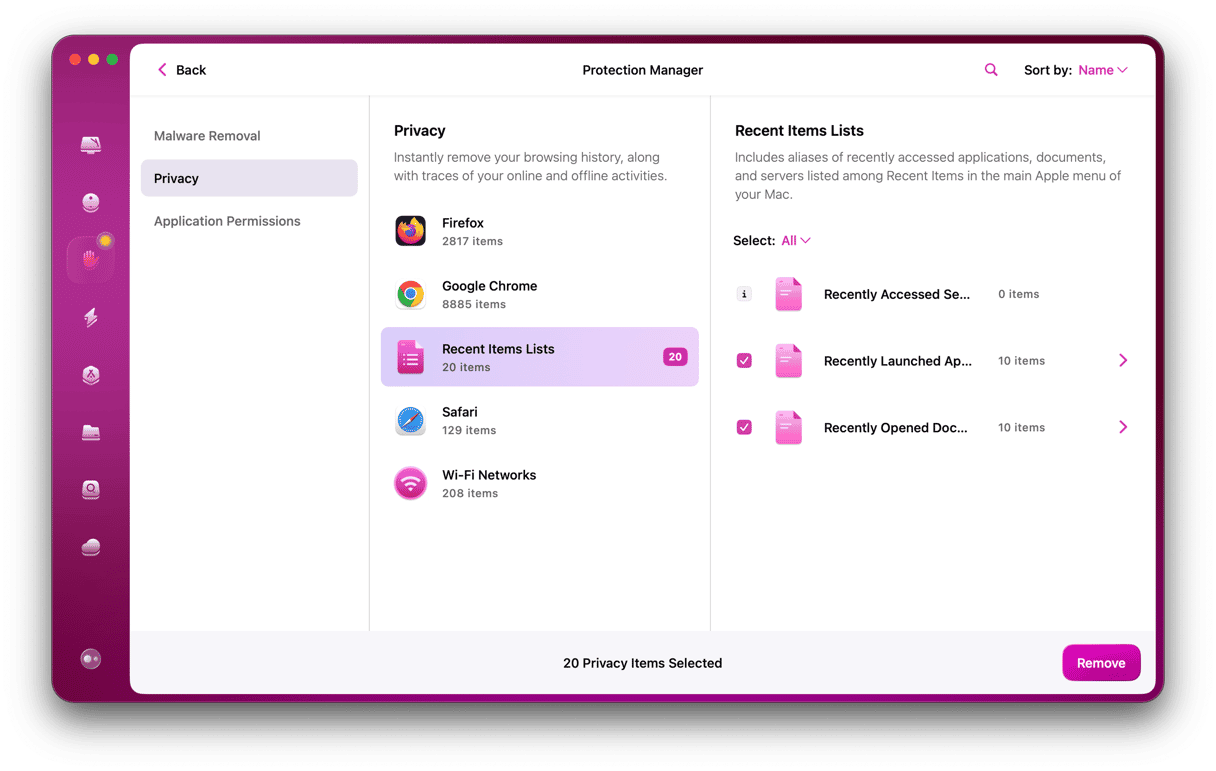The streaming TV and movies landscape is changing quickly. So quickly that it can be difficult to keep up with the changes. While the likes of Netflix and Amazon Prime are well-established, the likes of Apple TV+ and Disney+ are relative newcomers. Each has a different strategy when it comes to filling their library with content. Disney’s strategy involved buying up libraries by acquiring the likes of 20th Century Fox and, most recently, buying out Comcast’s stake in Hulu, so Disney now owns 100% of that service. For people outside the US, much of Hulu’s content is available in the Disney+ app. In the US, Hulu is a streaming service in its own right, with prices starting at $7.99 for the ad-supported version. If you are a Hulu subscriber and it’s not working on your Mac, we’ll show you how to fix it.
What is Hulu?
Hulu is a video streaming service. Its original TV shows include The Handmaid’s Tale, American Horror Stories, and The Bear, while original movies include Good Luck to You, Leo Grande. It’s majority owned by Disney and also carries content from Sony, FX, Universal, and Warner Bros. It’s accessible via an app on most platforms and via a web browser on your Mac.
Why isn’t Hulu working on my Mac?
There are a number of reasons why Hulu may not be working on your Mac. Some of the most common are:
- Your internet connection is slow or unstable.
- There’s a problem with Hulu’s servers.
- Something on your network is blocking Hulu.
- Your subscription doesn’t permit access (for example, if someone in your household is currently accessing Hulu and your subscription only allows one device at a time).
- Your web browser or Mac needs to be updated.
- You are using a VPN that has a location set to outside the US, or you are outside the US and trying to access without a VPN.
- You are running browser extensions, such as an adblocker, that are causing problems with Hulu.
How to fix it when Hulu is not working on your Mac
Whenever you try to fix any problem on your Mac, it’s best to rule out the most likely causes and the easiest to fix first. With that in mind, follow the steps below in order.
1. Check subscription
The very first thing to do is to check your Hulu subscription by logging in to Hulu and going to the account page. Are your account details and subscription up to date? How many devices does your account permit you to use at one time? If it’s only one device, is someone else using your account to watch something? If so, that may be why Hulu is not working on your Mac.
2. Check your internet connection
If there is no issue with your subscription, the next thing to do is to check that you’re actually online. Are other websites working ok? If not, can other devices on your Wi-Fi network connect to the internet? If not, the problem is your Wi-Fi or broadband connection. Here are possible fixes:
- Turn your Wi-Fi off and then on again by clicking the Wi-Fi icon from the menu bar.
- Try restarting your router.
- Contact your broadband provider to find out if there are any problems with the internet.
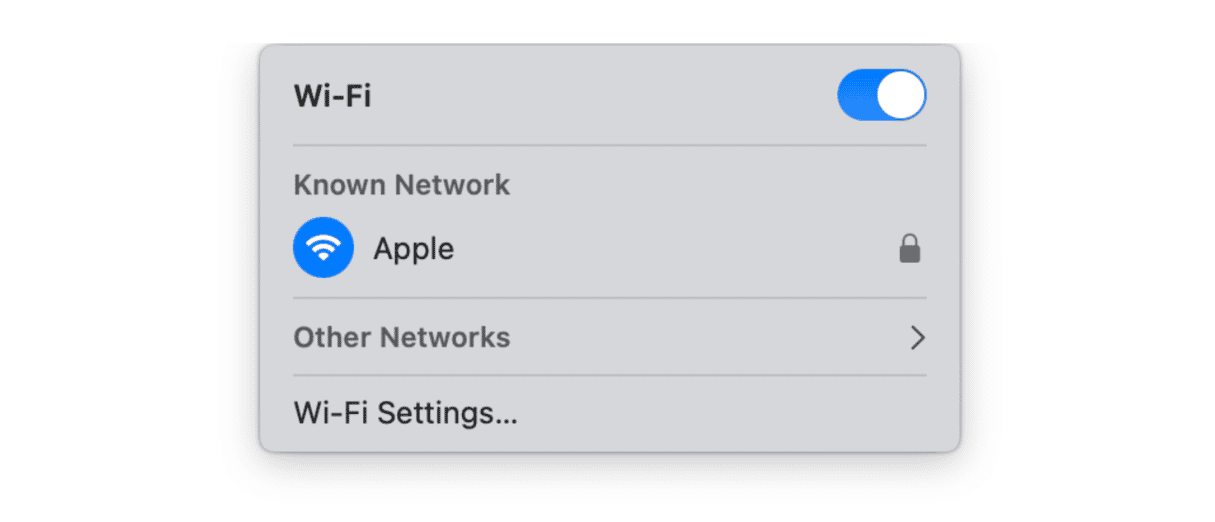
3. Check your VPN and network
One of the reasons Hulu may not be working on your Mac is that you took steps to protect your privacy, such as using a VPN.
If you use a VPN, check what country is set as your location. If it’s not the US, change it. If that doesn’t work, try turning off the VPN.
Are you connecting through a Wi-Fi network belonging to someone else, like a company you work for, an organization, an airport, or a hotel? If so, it may be that their network prohibits access to services like Hulu. In that case, the only thing you can do is disconnect from the network and connect to a different network, such as your mobile provider via your iPhone hotspot.
4. Check Hulu is not down
Use Down Detector to check if Hulu is working ok. This service provides information about any issues with different services and problem reports shared by the users.
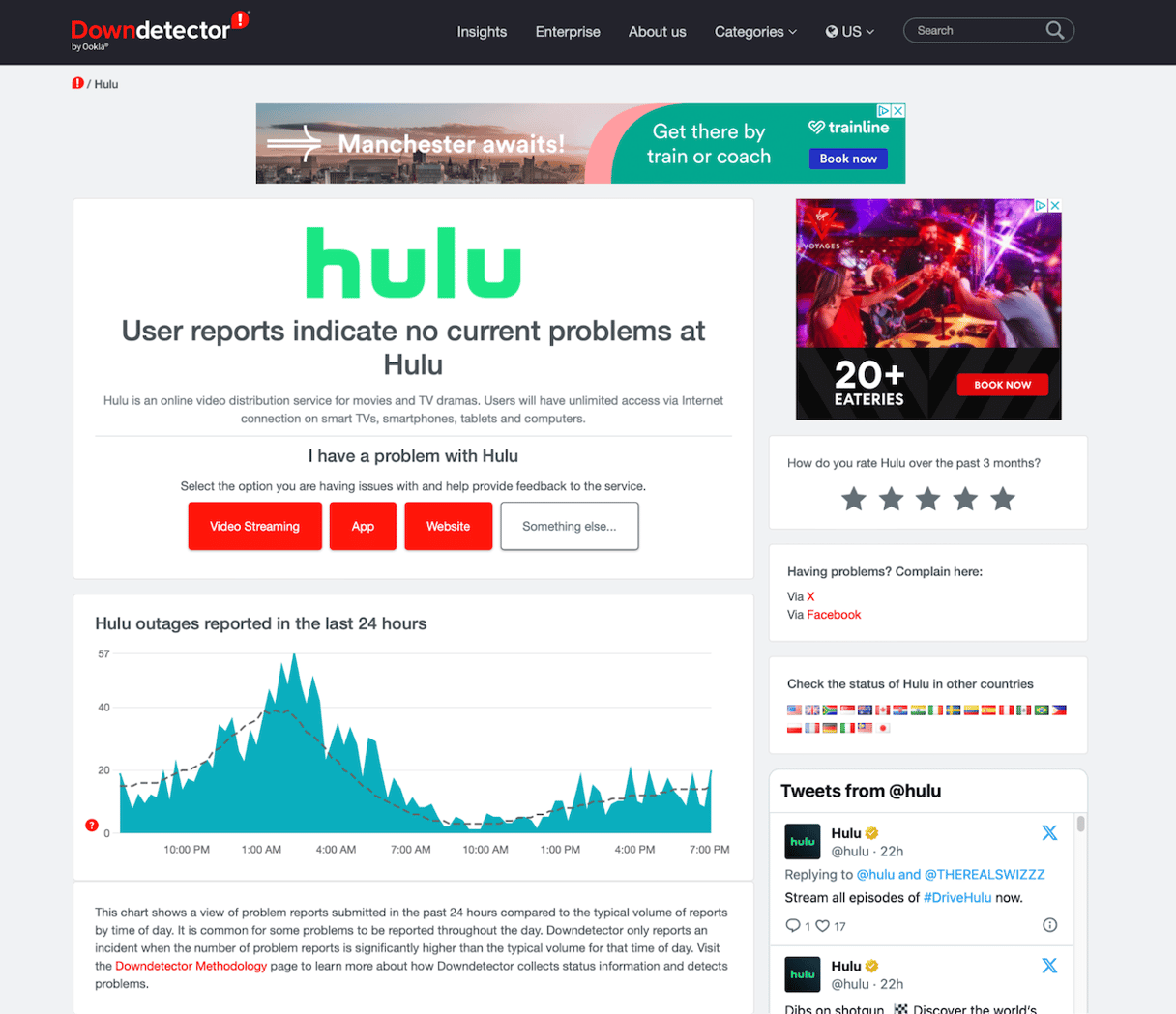
5. Try a different web browser
If the problem is with extensions in your web browser, a different browser should work. If you don’t have browsers other than Safari on your Mac, it’s time to download some alternatives. Google Chrome and Firefox are the most popular ones. You can delete them later if you don’t need them.
6. Update your browser and macOS
If you’re using Safari, you can update both that and macOS together. Here’s how:
- Click the Apple menu and then choose System Settings > General > Software Update.
- If there is an update available, click Update Now and follow the on-screen instructions to install it.

If you’re using Chrome, click the Chrome menu and choose Settings > About Chrome.
7. Check browser extensions
If you have any extensions installed on the web browser you use to access Hulu, such as ad blockers, disable them and try again. The method for disabling extensions is different for different browsers.
Safari
- Click the Safari menu, choose Settings, and then click the Extensions tab.
- Deselect the boxes next to all the extensions in the sidebar.
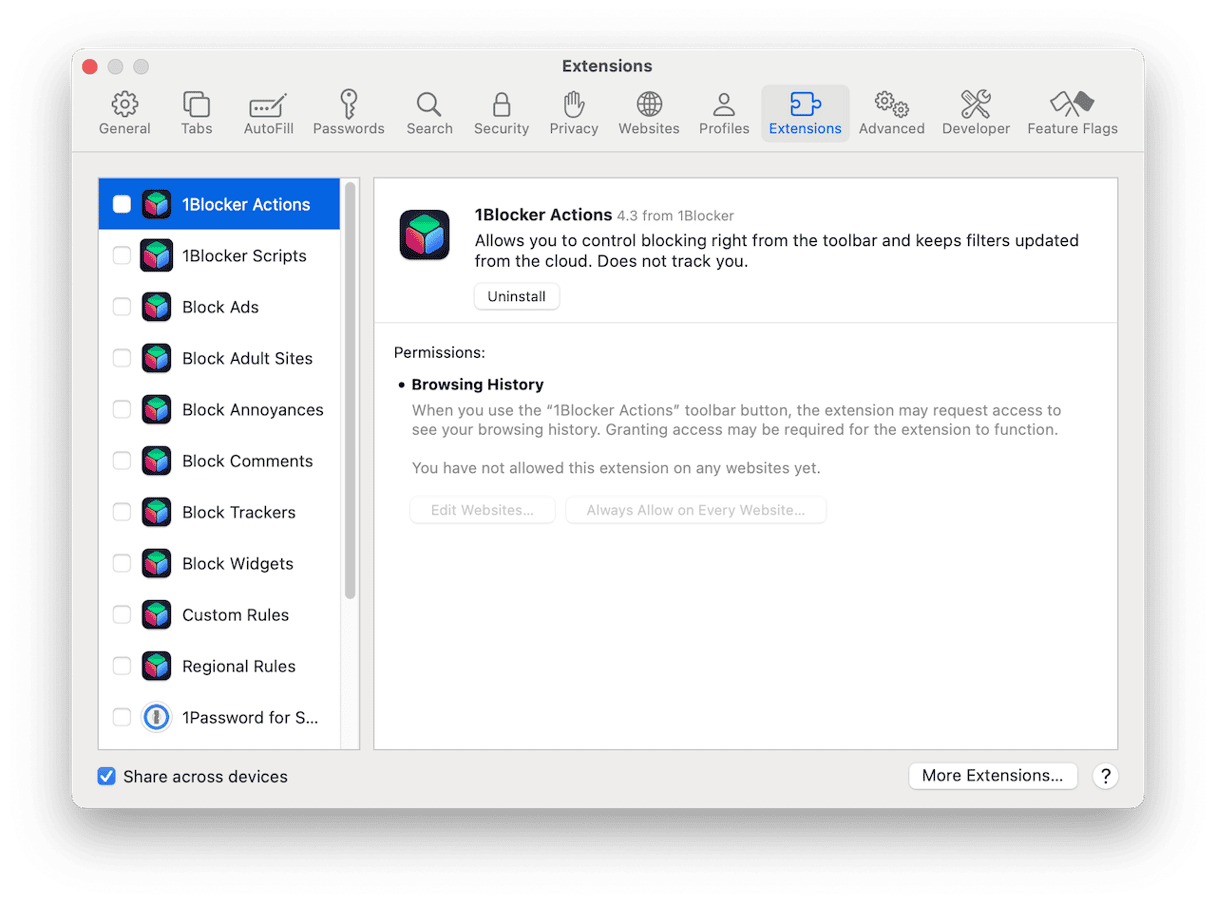
Chrome
- Click the three dots at the right of the toolbar and choose Extensions > Manage Extensions.
- Toggle the switch in each extension pane to off.
- Click Remove next to any extensions you don’t need.
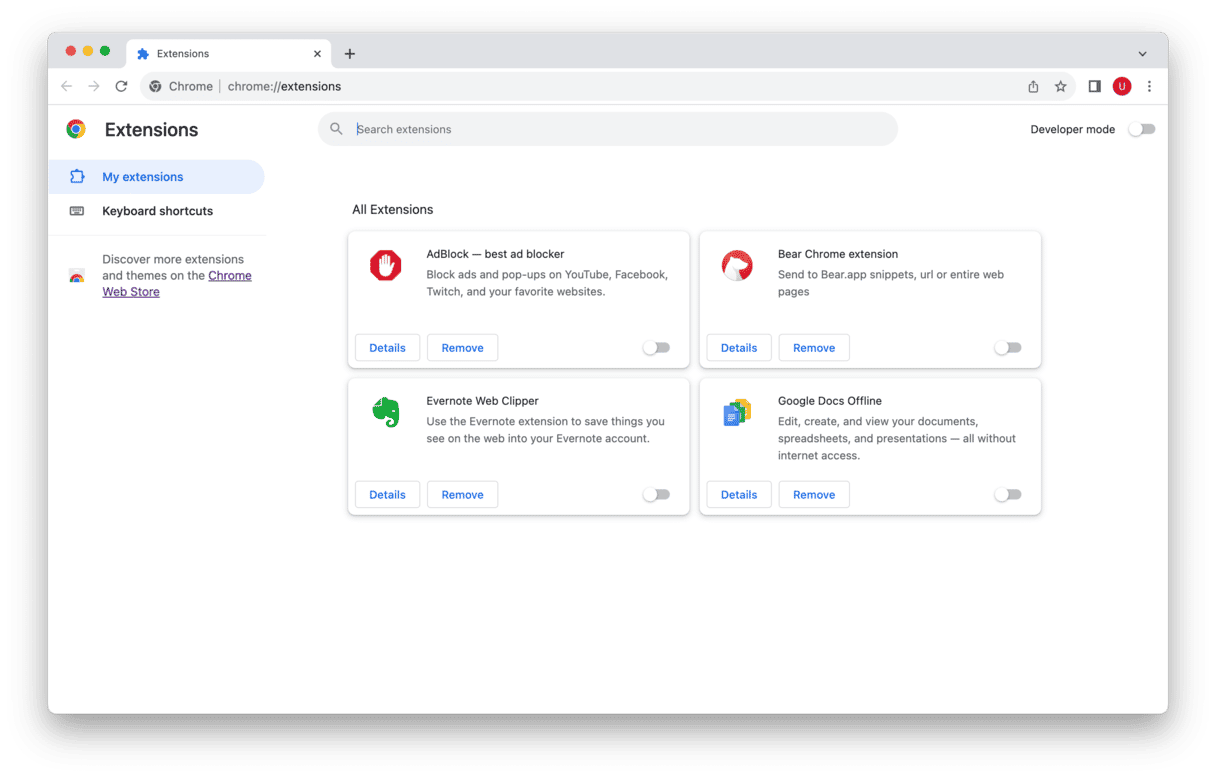
Hulu is a hugely popular streaming service and should work without a problem on your Mac. If Hulu is not working on your Mac, follow the steps above to fix it and start watching your favorite shows again.