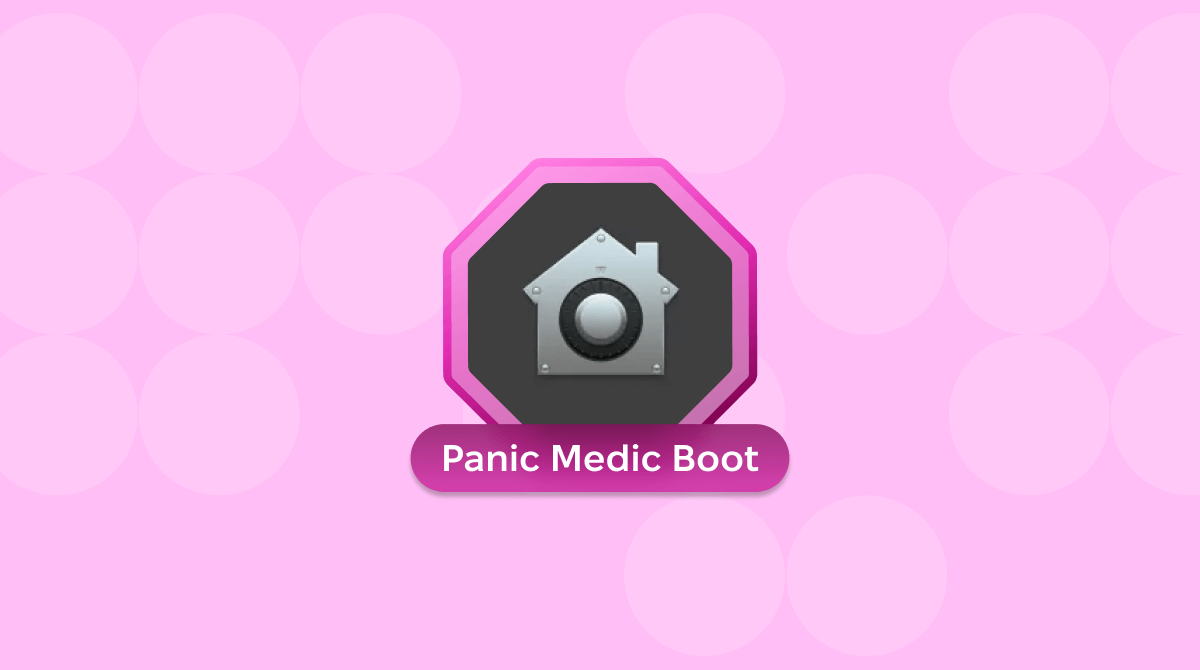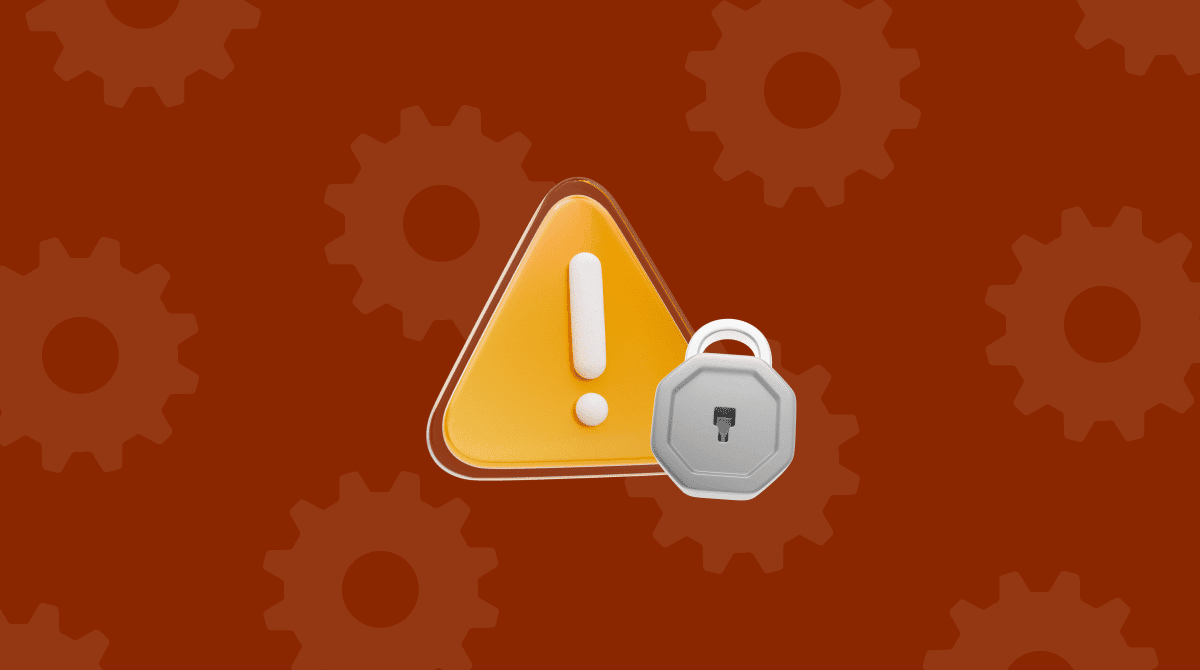Despite the huge popularity of Bluetooth as a way to connect external devices to Mac, many of us still use USB for things like external storage, audio and video equipment, and printers. Most of the time, there is no issue. These devices really do just ‘plug and play,’ but occasionally, you might run into a problem. One issue we’ve seen users report online is the error message ‘USB Accessories Disabled. Unplug the accessory [or device] using too much power to re-enable USB devices.’ In this article, we’ll explain why you might be seeing this error and show you what to do about it.
What does ‘USB Accessories Disabled’ mean?
The error message means that macOS is preventing you from using USB devices that are connected to your Mac. In the case of the error message described above, that’s because one or more devices are drawing too much power from your Mac. There are two types of USB devices: those that provide their own power and those that rely on drawing power from your Mac via the USB port. If a USB-powered device attempts to draw too much power, it will be disabled.

How to fix ‘USB Accessories Disabled’ on your Mac
There are a few solutions that users have suggested that may fix the problem easily, so it’s a good idea to try those first.
1. Disconnect your devices
The very first thing to do is to disconnect and then reconnect the device to see if it helped fix the error. Remember to eject it in Finder first if it’s a storage device and is mounted.
2. Enter Sleep mode
If disconnecting and reconnecting your accessory did not help, put your Mac to sleep (Apple menu > Sleep), wait a minute or so and then wake it. This seems like an unlikely solution, but some users who have experienced this problem have reported that it works.
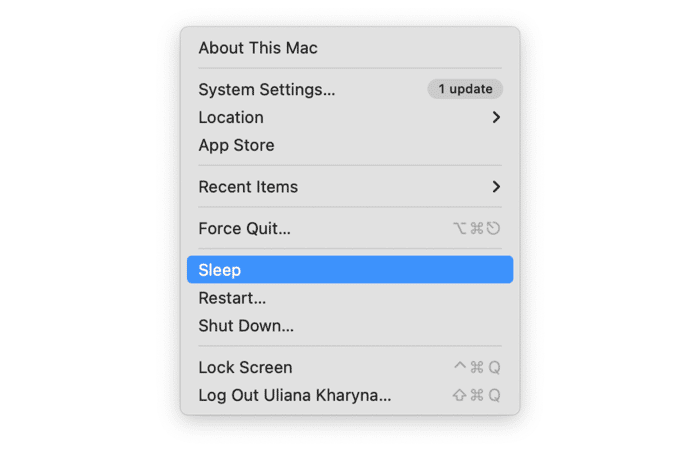
If the error message still pops up, restart your Mac.
3. Check your Mac for malware
Sometimes, it’s malware that is causing all kinds of issues because it runs in the background and consumes a lot of resources. So, it’s best to scan your Mac just in case. We recommend the Protection feature in CleanMyMac. It scans your Mac, looking for threats, including malware. When it’s done, it allows you to remove anything suspicious it has found with one click.
Here’s how it works:
- Get your free CleanMyMac trial.
- Click Protection and run a scan. We recommend Deep Scan.
- If any malware has been detected, click Remove.
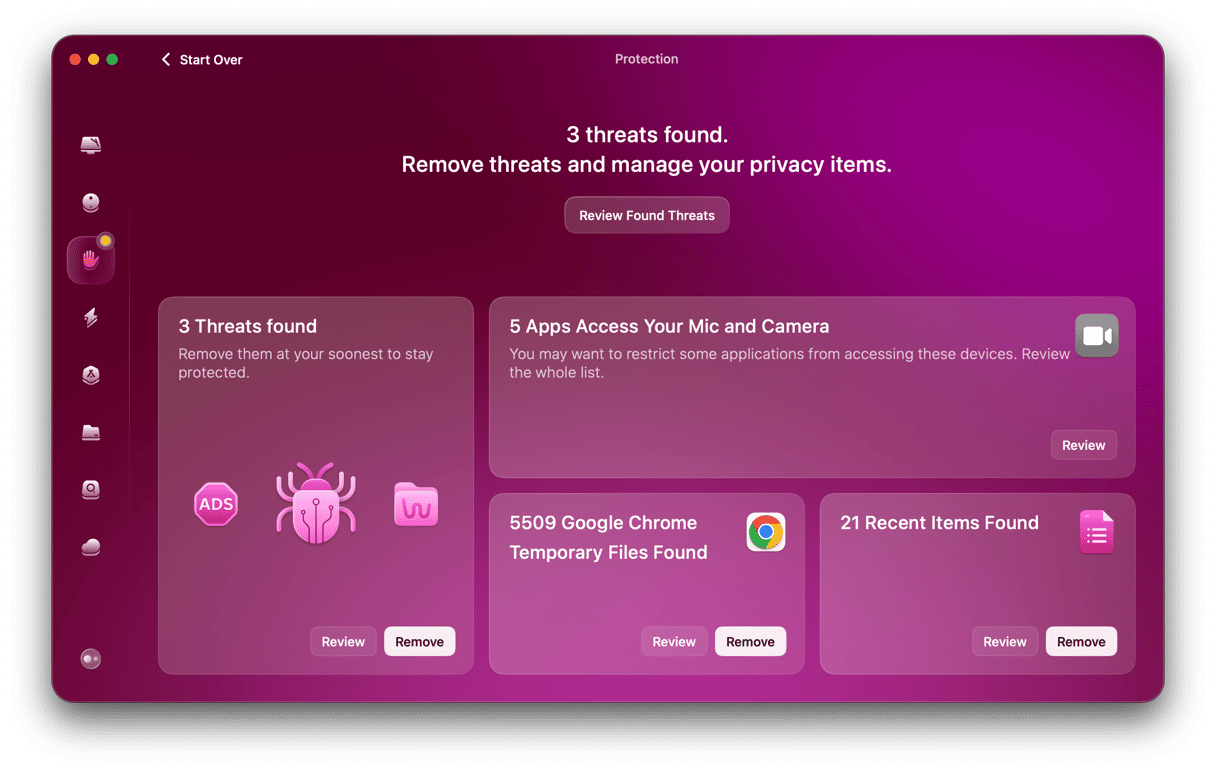
4. Reset NVRAM and SMC
System management controller (SMC) and the non-volatile RAM (NVRAM) are responsible for the proper work of hardware. If you have a Mac with Apple silicon, just restart your Mac.
If you have an Intel-based Mac, you can reset NVRAM and SMC manually:
- NVRAM. Shut down your Mac and press the power button while holding down Command-Option-P-R. Release those keys when you hear the second startup chime.
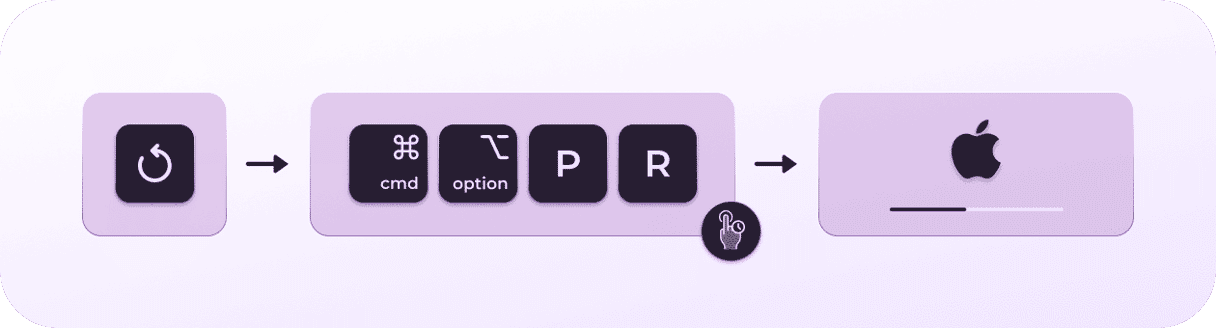
- SMC. If the battery is non-removable and your Mac is not with the T2 security chip, shut it down, press and hold Command-Option-Shift-power button for 10 seconds, and turn on your MacBook. For a Mac with the T2 chip, shut it down and press and hold Command-Option-Shift for 7 seconds. After that, press and hold the power button while keeping Command-Option-Shift pressed (your Mac may turn on). Hold them all pressed for 7 seconds and release them (your Mac will turn off if it turned on before your pressed the power button). After a few more seconds, turn on your Mac. For other Macs, check out this article to see the process for your computer.
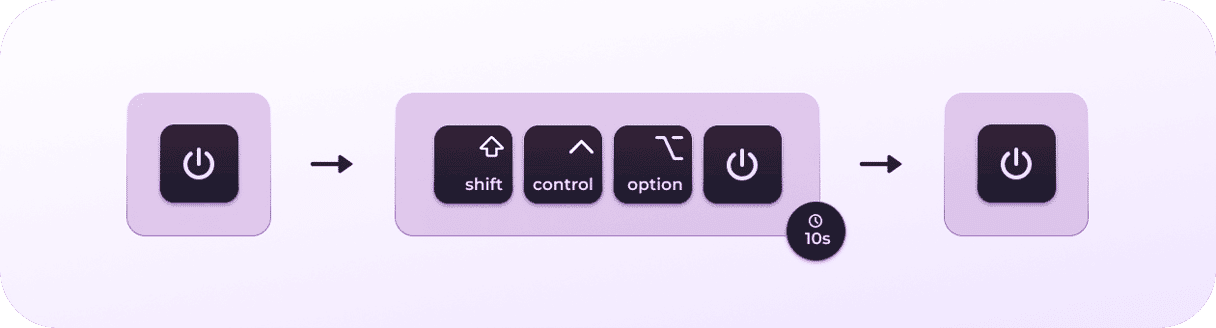
5. Try a different port and cable
If you only have one USB device connected to your Mac, try connecting it to a different USB port or use a different USB cable. If it’s connected via a hub or dock, try connecting it directly to your Mac instead.
If you have multiple devices connected to a hub or dock, try connecting the hub to your Mac with a different cable. If the hub is not powered, try using a powered hub instead.
6. Update drivers
If the USB device you’re having problems with has its own drivers, check the manufacturer’s website for updates to the drivers and install the update if there is one available.
7. Run maintenance on your Mac
It’s a good idea to run regular maintenance on your Mac even if you’re not experiencing any problems with it. However, it’s even more important when you do run into problems. Maintenance tasks include reindexing Spotlight, thinning out Time Machine snapshots, repairing disk permissions, and flushing DNS cache.
The easiest way to do all that is to use the Performance feature in CleanMyMac. It only takes a couple of clicks to check which tasks are needed and to run them, and then you can be sure your Mac will run smoothly.
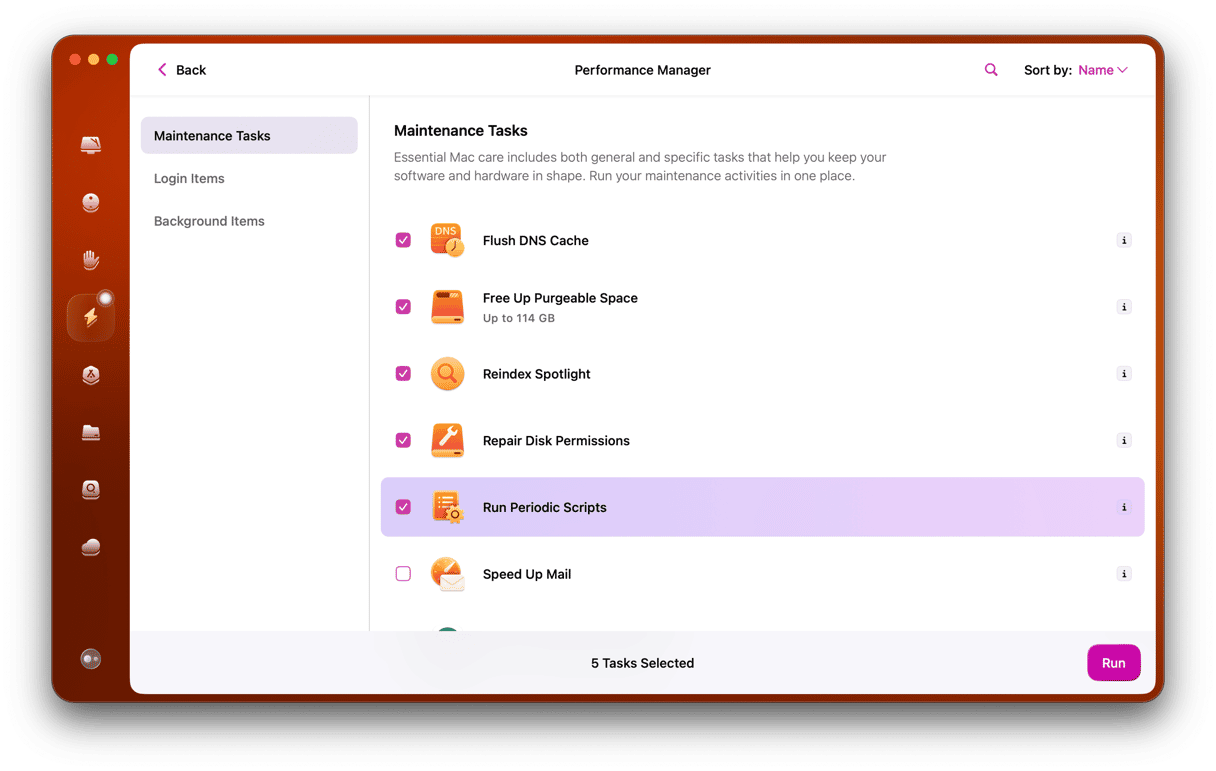
Pro tip: Find out how much power your USB devices are drawing
If you have multiple USB devices connected to your Mac when you see the MacBook USB Accessories Disabled error, it can be difficult to figure out which one is drawing too much power. There is a neat way to find out, using a little-known tool in macOS — System Information.
- Click the Apple menu and choose About This Mac > More Info.
- When System Settings opens, scroll to the bottom of the window and choose System Report — you will see an app called System Information launch.
- In the Hardware section in the sidebar, choose USB — you will see the USB buses, one for each USB socket on your Mac, listed.
- Click the dropdown arrow next to USB Bus to see the devices connected to it. If there is a hub connected, it will also have a dropdown arrow. Click that to see the devices connected to the hub.
- Select the USB device you want information on.
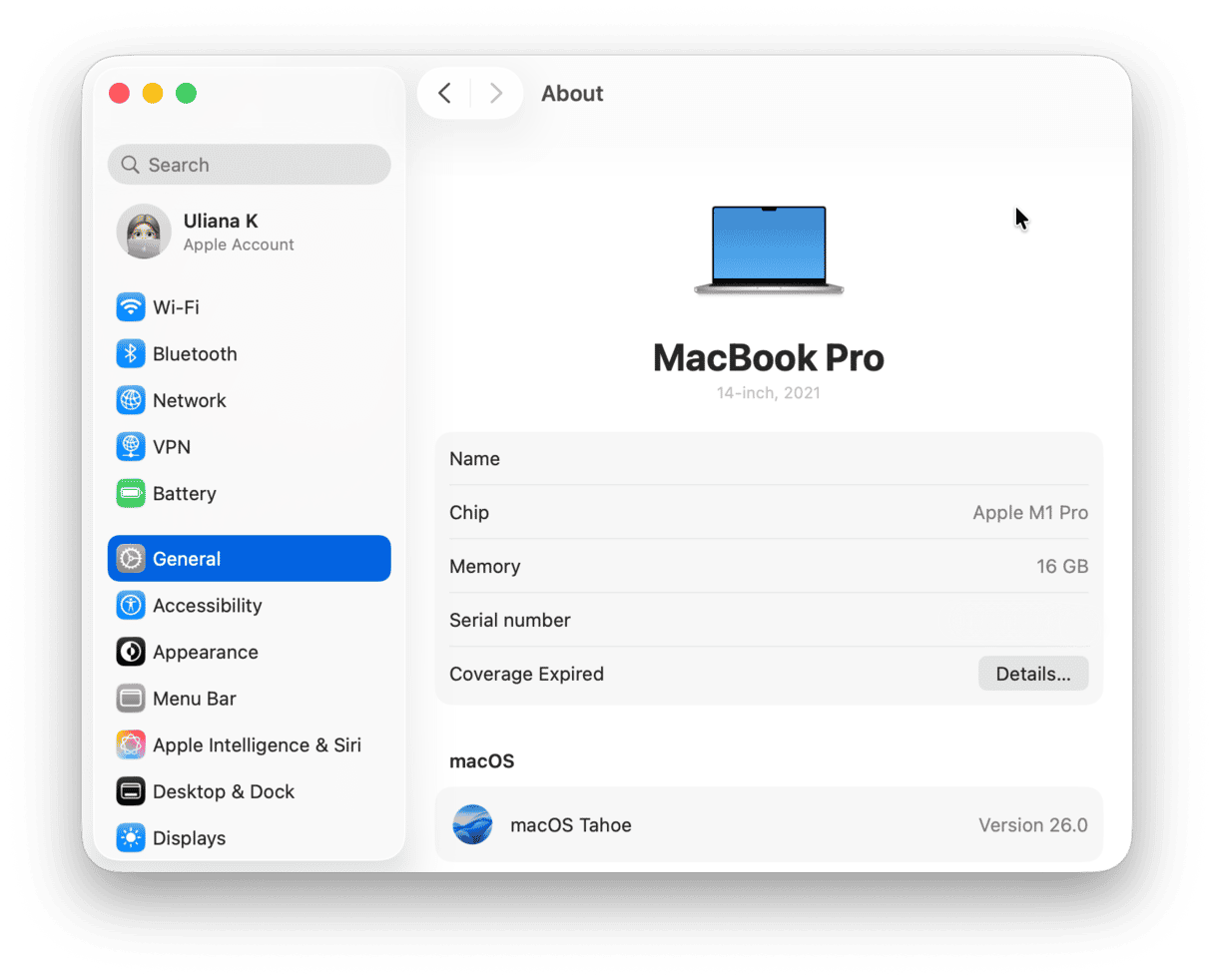
In the bottom window, you will see four listings for power:
- Current Available — the power that the USB port can supply to the device
- Current Required — the power needed by the device;
- Extra Operating Current — the additional power available to Apple devices;
- Sleep Current — the current power drawn by the device when it’s not in use.
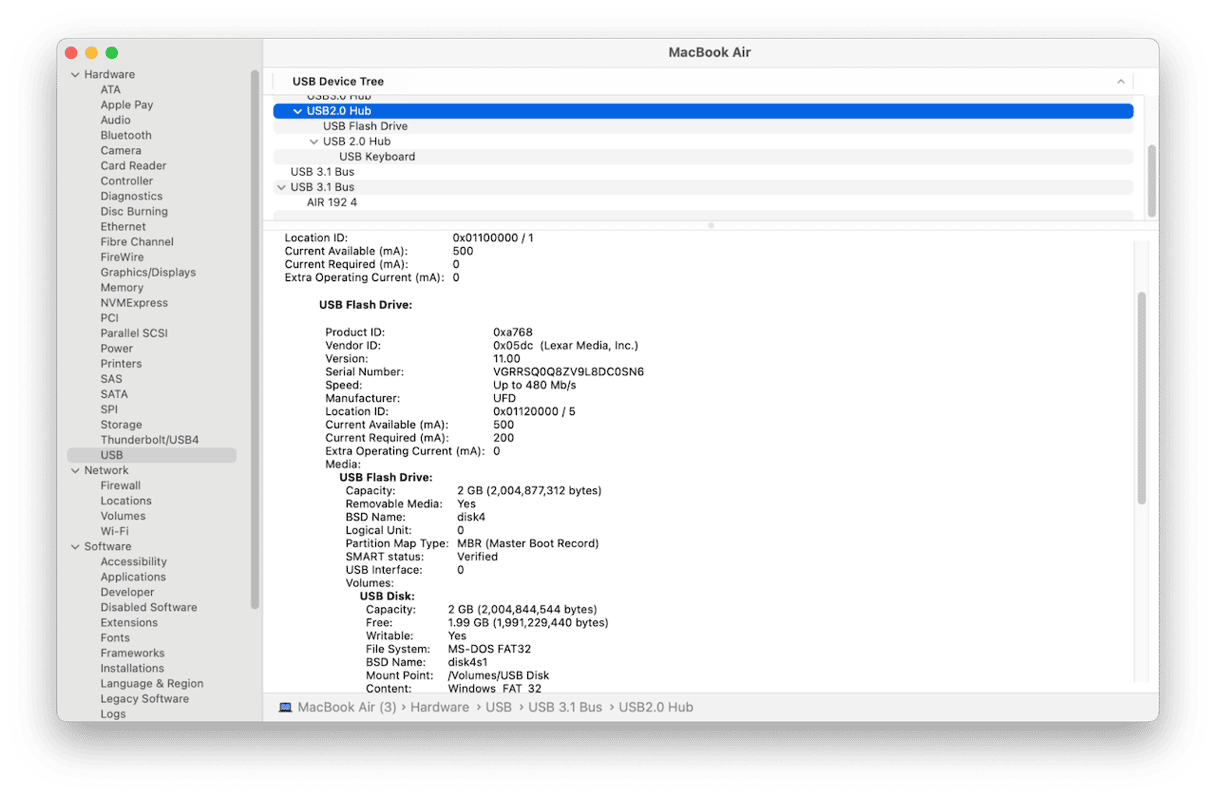
If Current Required is greater than Current Available, that will cause the error message.
The Mac USB Accessories Disabled error message usually appears if you have a bus-powered USB device connected to your Mac that is drawing too much power, or if you have too many bus-powered USB devices connected. If you see the error message on your Mac, follow the steps above to fix it.