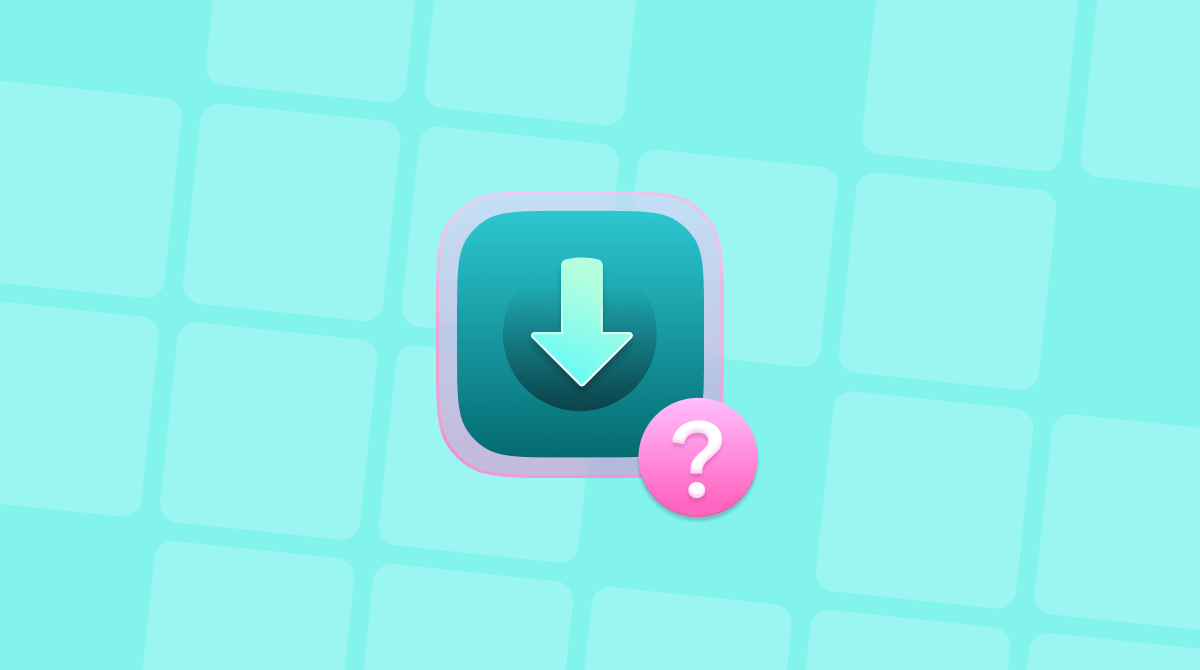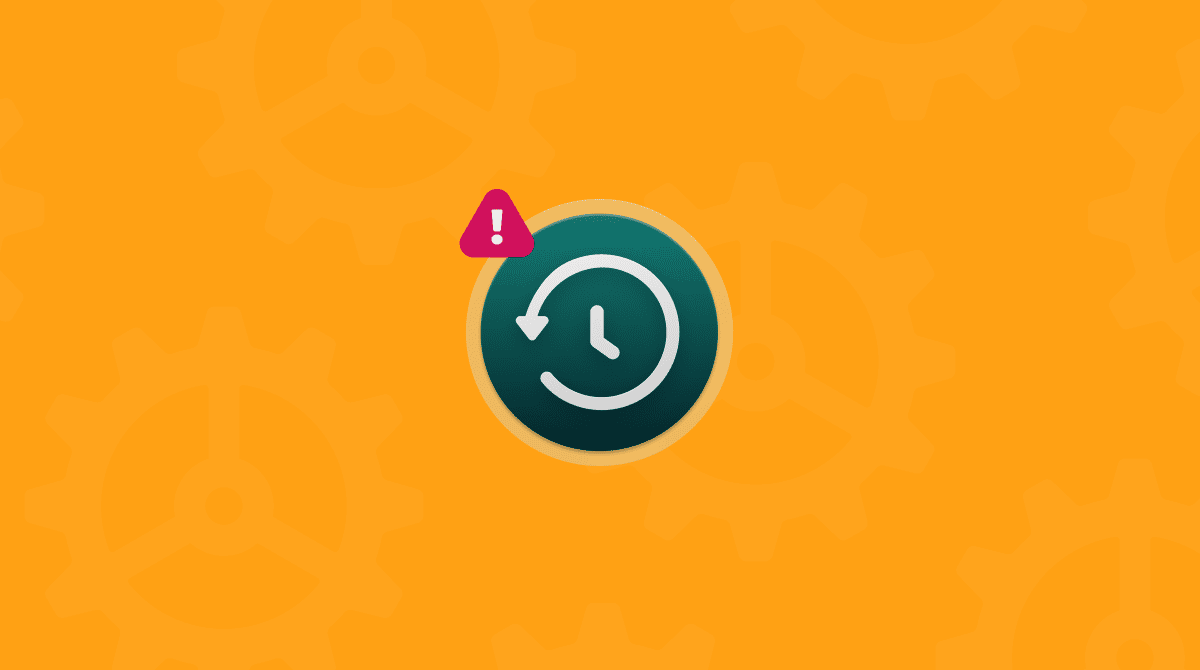If you have ever needed to boot a Mac from a USB stick because it has previously been erased or because you want to do a clean install of the OS, or if you needed to change security settings in recovery mode and weren’t able to access them, you may have seen the error message saying, ‘Recovery is trying to change system settings. No administrator was found.’ Don’t panic; it can be resolved with our quick tips.
What does the error message mean?
The error occurs when you boot into recovery mode and try to run a task, often from the Startup Security Utility. All options in recovery mode need an administrator account, and if your Mac can’t find one, you will get that error message. If you have a Mac with Apple silicon, you may also see a message that says, ‘Biometric accessory is not connected.’
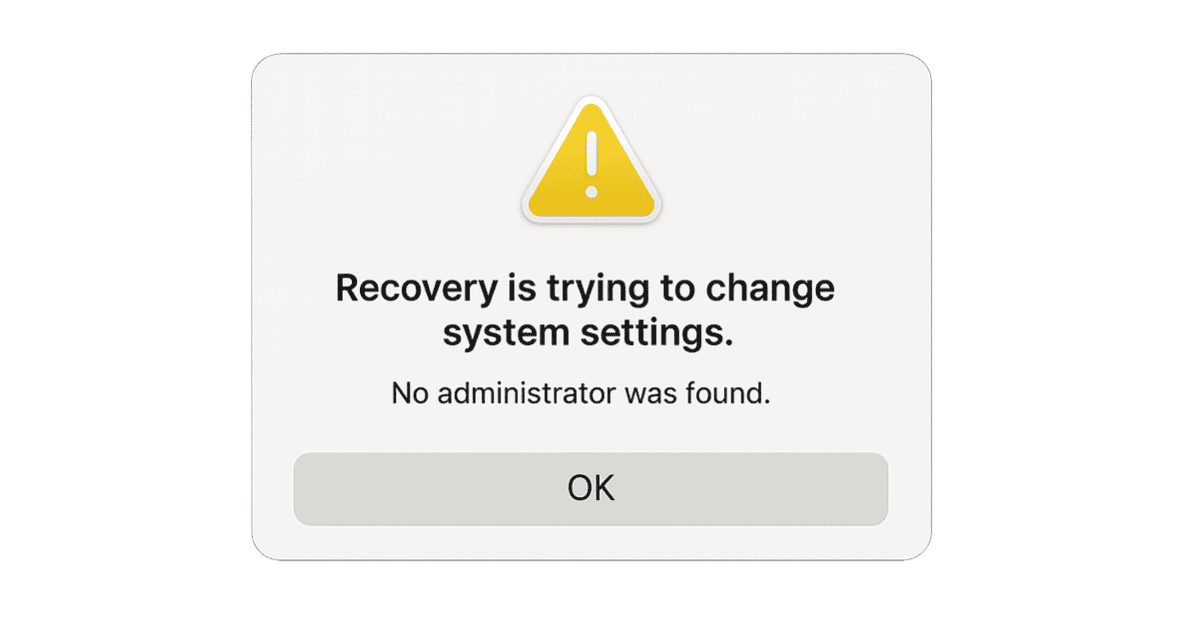
How to fix “Recovery is trying to change system settings. No administrator was found”
If you were trying to make changes to your Mac’s security using Startup Security Utility, the solution is to create a new admin user account, then use that account to make the changes, and once they are made, delete that account.
First things first, click OK in the error windows to dismiss them and click Cancel in the Startup Security Utility window if it’s open.
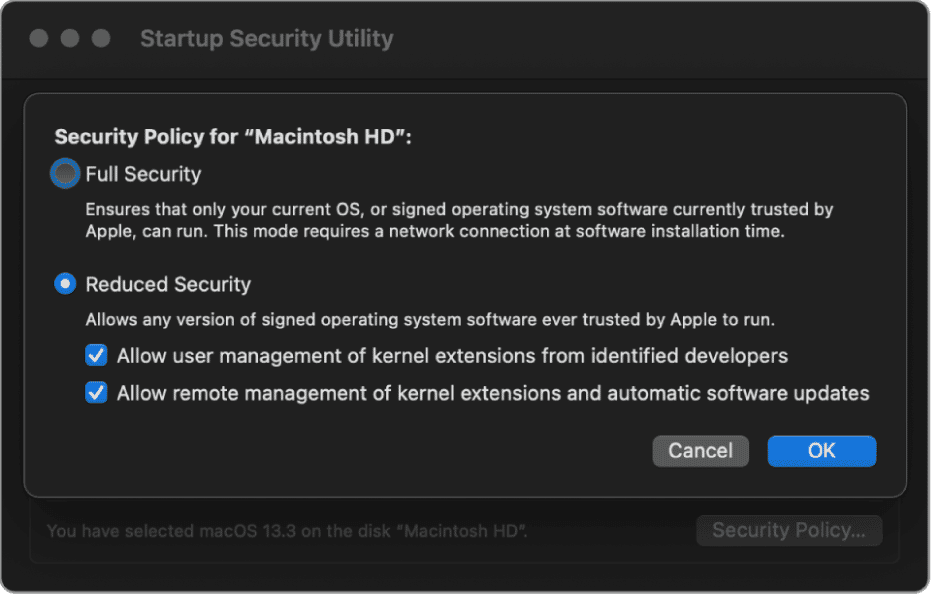
Now, reboot your Mac normally and create a new user. Here’s how:
- Go to System Settings > Users & Groups.
- Click Add User and type in your admin password.
- Choose Administrator in the New User menu.
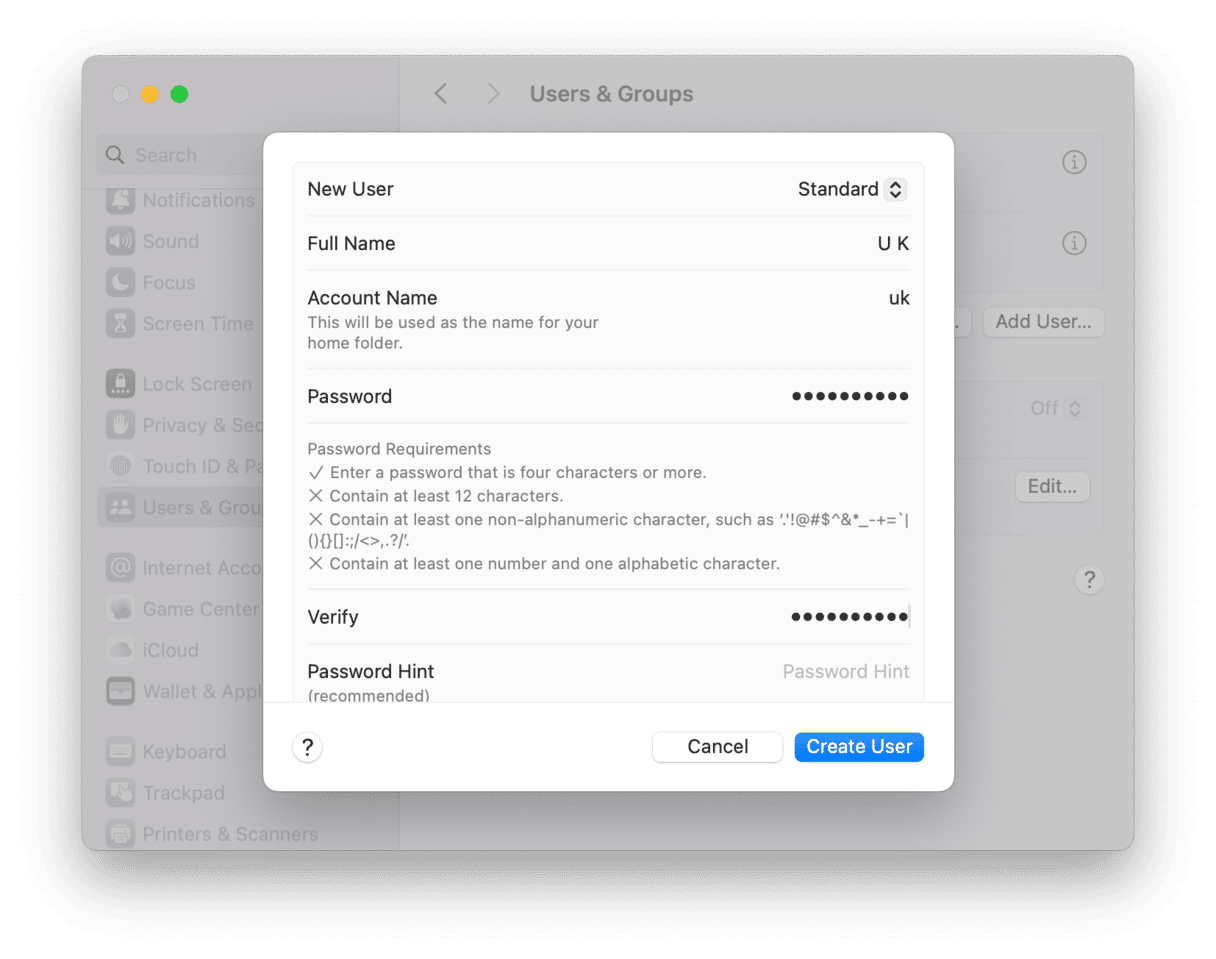
- Type in the username and password details and click Create User.
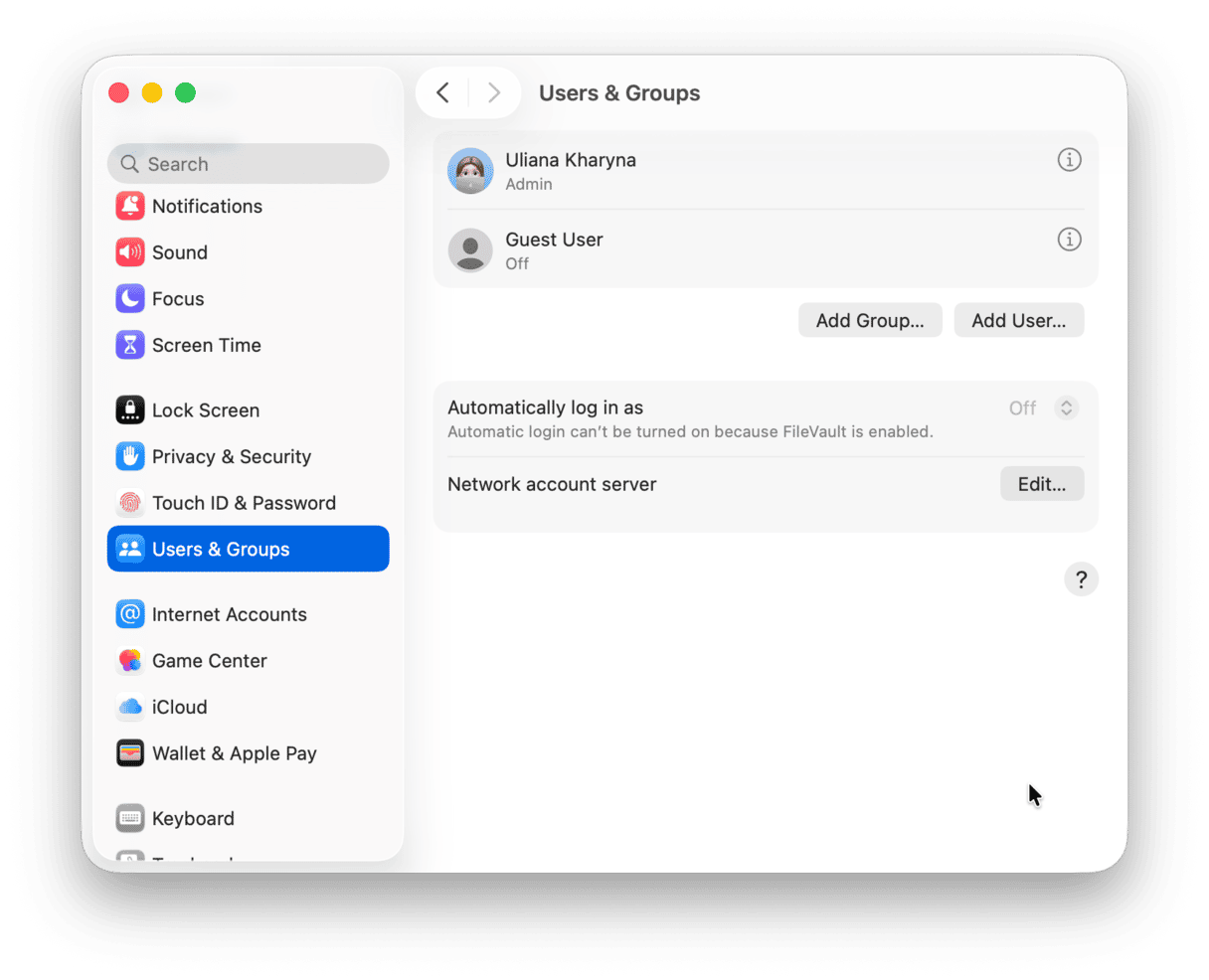
Now that you’ve created a new user, boot into recovery mode as you did when the error first occurred. This time, choose the new user account you’ve just created and log in.
If you were trying to use Startup Security Utility, choose it from the Utilities menu:
- When you’re asked to unlock the disk, make sure you choose the new admin account.
- Type in the password for that account and click Unlock.
You should now be able to make the changes you want to make.
Once you’ve made all the necessary changes, do not forget to delete the new account:
- Reboot your Mac normally.
- Go to System Settings > Users & Groups and click the ‘i’ next to the new account.
- Click Delete Account > Delete the home folder > Delete User.
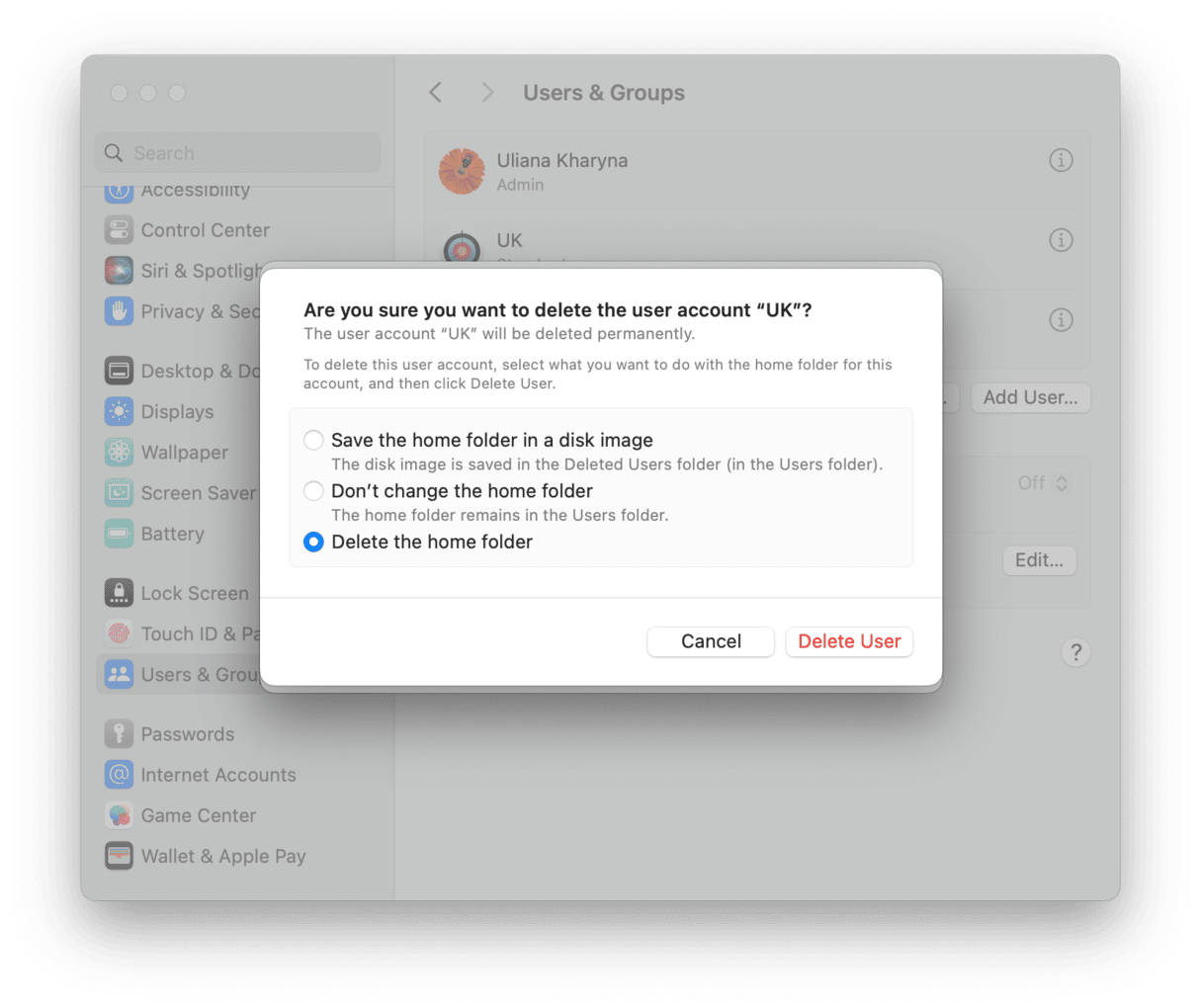
This isn’t a permanent fix and is useful only in situations where the error message only appears when you try to use Startup Security Utility. If it appears on other occasions or prevents you from using your Mac normally, you may have to take more drastic action.
Usually, the solution would be to reinstall macOS, but if you can’t access recovery mode, you won’t be able to do that. So, in this instance, you should put your Mac in DFU mode. Before you do that, make sure you back up all your data —preferably using Time Machine so you can backup settings, too.
DFU mode is a pre-boot mode that makes changes to your Mac’s secureROM. From there, you can choose to revive (which retains data and settings) or restore (which wipes everything on the disk) your Mac. You can find out more about DFU mode here.
Important information
Many users have reported encountering the ‘Recovery is trying to change system settings. No administrator was found’ error when they try to use the Startup Security Utility. For example, some applications or hardware drivers you install may be blocked from installing extensions by default. You would then see a message saying you need to modify security settings in recovery mode. You would use Security Startup Utility to do that. This is a tool that should be used with caution because it makes changes to how your Mac treats some third-party extensions and could make your Mac more vulnerable to malicious software. If you use it to reduce security on your Mac so you can install extensions, you should put it back to full security as soon as possible.
How to clear out junk files and clutter on your Mac
Clearing out junk files on your Mac doesn’t just clear space on your startup disk. It can also fix problems with your Mac because those files can become corrupt and cause your Mac to become unstable. Junk files and clutter:
- Temporary files that were never deleted
- Cache files
- Language files for languages you don’t use
- Application binaries you don’t need
- Old versions of documents
Getting rid of all those files yourself is time-consuming and laborious. Let’s face it; no one wants to trawl through their startup disk looking for obscure files they are not sure whether they need or not. Thankfully, you don’t have to do it yourself — CleanMyMac’s Cleanup feature can do it for you.

It scans your Mac, looking for all those files, and then shows you what it has found. You can review the results and decide for yourself what to delete, or you can just follow its recommendations and get rid of all the junk in one go. Get your free CleanMyMac trial.
The error message ‘Recovery is trying to change system settings. No administrator was found’ means that your Mac can’t find an administrator account when you boot into recovery mode. It could be an indicator of a serious software issue, but not necessarily. Follow the steps above to create a new admin account and fix the error.