Apple’s Freeform app is the latest addition to the suite of creative tools Apple bundles with macOS, iOS, and iPadOS. It’s designed to allow you to brainstorm ideas and map out projects in collaboration with others. And it syncs across multiple devices using iCloud. Freeform is in its early days, but the app has plenty of promise and lots of interesting features. However, a number of people who have tried it out have had problems with it. If you’ve found that the Freeform app is not working properly, read on, and we’ll help you fix it.
What is Freeform?
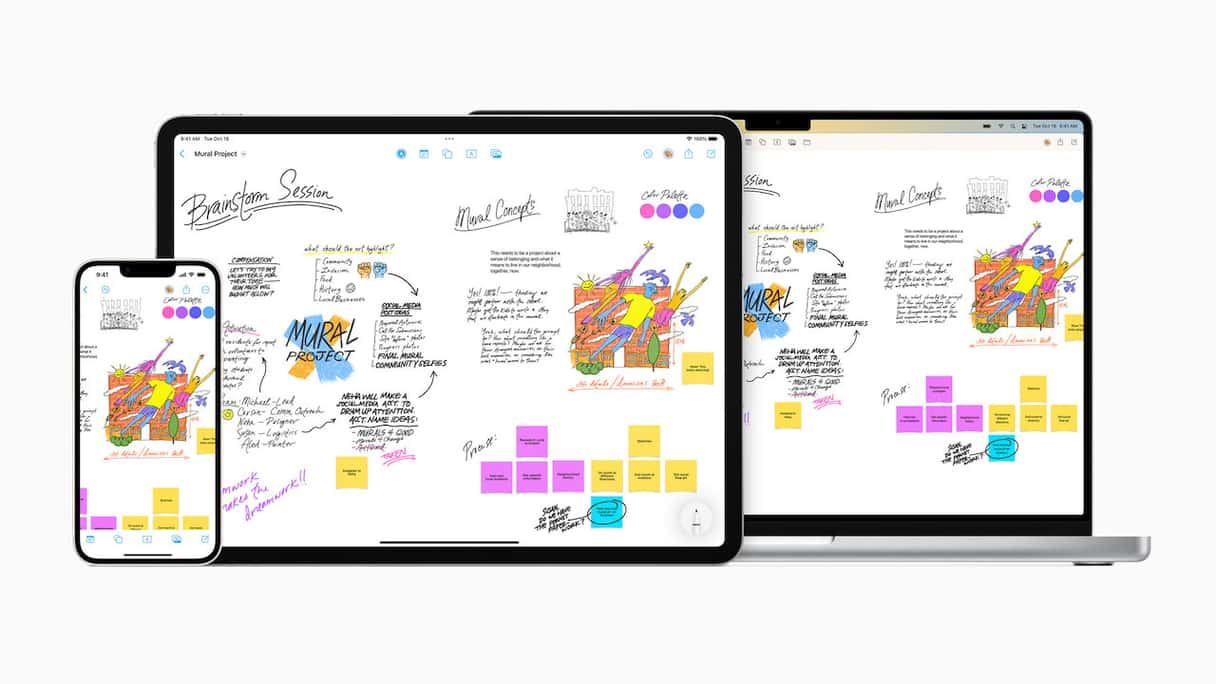
Freeform is a brainstorming tool that Apple announced when it previewed iOS 16, iPadOS 16, and macOS Ventura. It’s designed to be a bit like a digital whiteboard. You can draw on it using an Apple Pencil on iPhone or iPad or add text, images, shapes, and links. You can share boards and work on them collaboratively with others in the same way you can with Notes, Reminders, and Pages documents. And you can sync boards across all your devices using iCloud.
Why is Freeform not working?
There are a number of reasons why Freeform might not be working at all or may not be working as it should. We’ll tackle the main problems you might have encountered and explain how to fix each one.
If you can’t find Freeform on your Mac at all, it may be because you’re not running the most up-to-date version of macOS. Freeform was introduced with macOS Ventura 13.1. So, if you’re running Ventura 13.0x or earlier, it won’t have been installed when you updated. If you want to install it, you’ll need to update to Ventura 13.1. To check which version of macOS your Mac is running, click on the Apple menu and choose About This Mac. Just above ‘More Info,’ it will show you the version name and number.
If you need to update, choose System Settings from the Apple menu. Then General > Software Update.
How to fix the Freeform app not working issue
Freeform freezing or crashing
- Force quit. If Freeform has frozen, press Command-Option-Escape to display the Force Quit menu. Select Freeform and click Force Quit.
- Restart your Mac and try Freeform again.
- Check for updates. It could be that there is a bug in the version of Freeform you’re using that has been fixed in an update. Use System Settings > General > Software Update to check for updates.
Freeform not syncing
If Freeform won’t sync with your other devices, it’s likely that the problem is either your Wi-Fi network or internet connection. Alternatively, there may be an issue with your Apple ID or iCloud.
- Check that your Wi-Fi and internet connection are working by visiting any website.
- Check Apple’s status page to make sure there are no issues with iCloud.
- Make sure that Freeform syncing is turned on. Go to System Settings and click on your name. Select iCloud and scroll down to the bottom of the window to make sure the toggle switch next to Freeform is set to on.
- Sign out of your Apple ID and then sign back in again. Go to System Settings, click on your name, scroll to the bottom of the window, and click Sign Out. Once you’re signed out, sign back in again.
- If Freeform still won’t sync, sign out of iCloud on your other devices and sign back in again.
How to reset Freeform
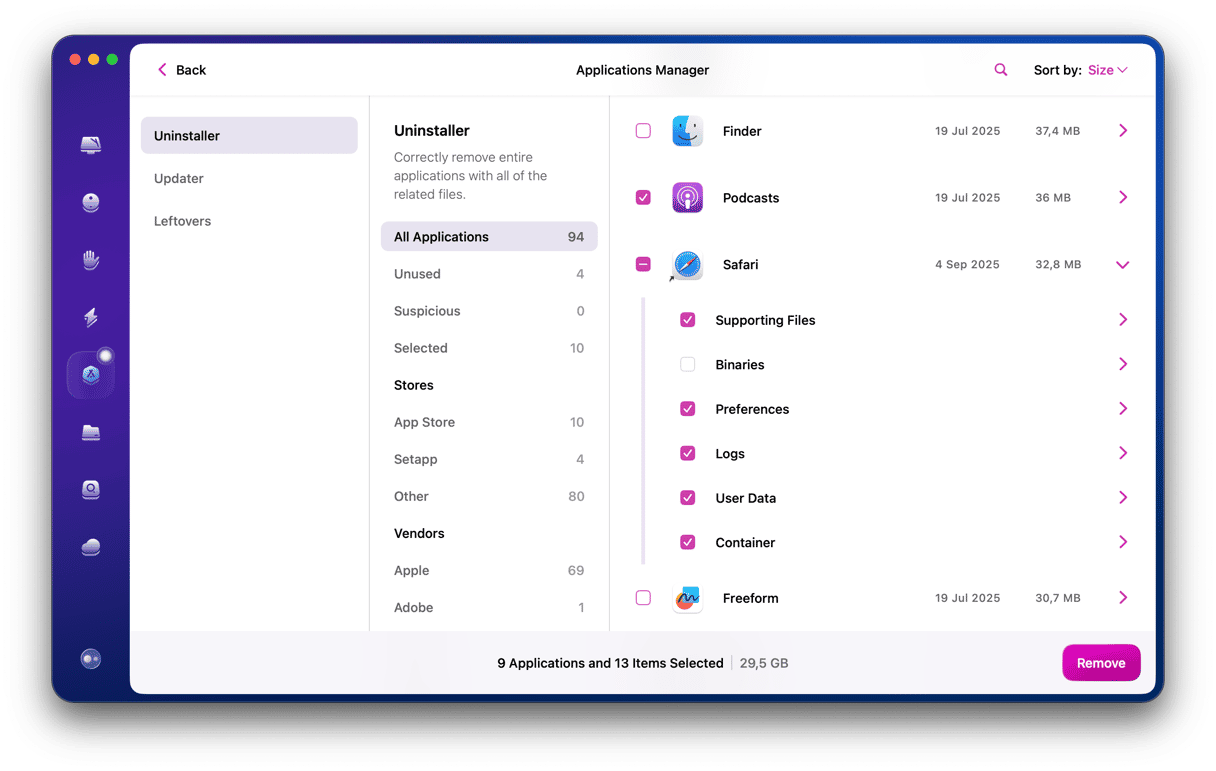
If Freeform is still not working properly, you can try resetting it. Normally, when an app misbehaves and nothing else works, you would uninstall and reinstall the app. However, Freeform, like other Apple stock apps, is protected by system integrity protection (SIP) and so can’t be uninstalled easily. The solution is to reset it using an application designed for the task. We recommend CleanMyMac. It can reset any app, including those protected by SIP, and can also uninstall multiple apps simultaneously. You can download it for free here.
- Open CleanMyMac and choose Uninstaller in the sidebar.
- Click Apple in the middle pane.
- Click the down arrow next to Freeform in the right pane.
- Select the boxes next to Binaries, Container, and User Data.
- Click Uninstall.
Freeform will now return to the state it was in when you first installed it. When you open it, it will resync with iCloud. Depending on how many boards you have, that may take a few minutes.
Freeform still not working
If you’ve tried everything outlined above, you may have to reinstall macOS from scratch in order to get Freeform working as it should. Before you do that, you should back up your data. To reinstall macOS, you’ll need to restart in recovery mode. You can check how to restart your Mac in Recovery mode on Apple’s website.
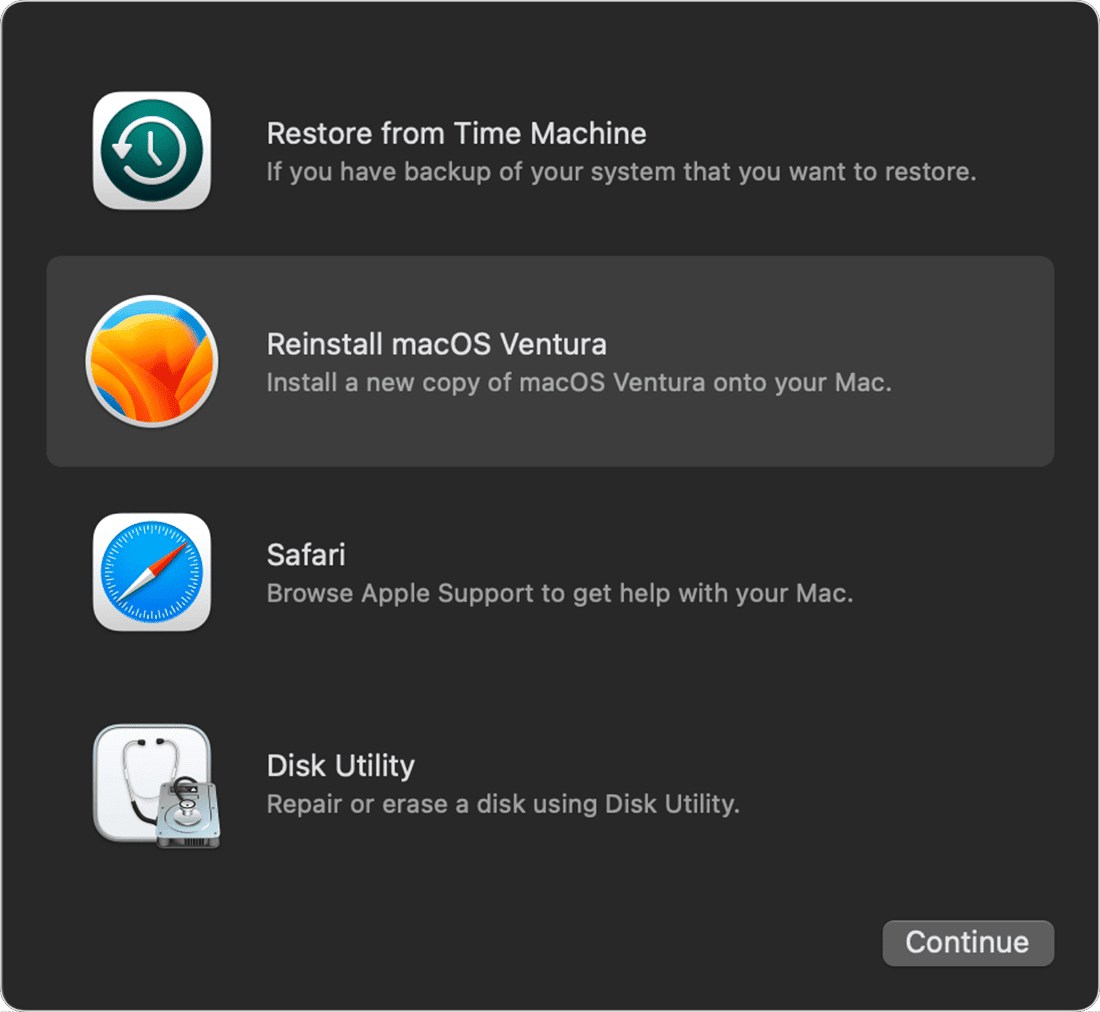
Once your Mac has restarted, choose Reinstall macOS Ventura from the macOS Utilities menu and follow the instructions on the screen. You will be taken through the steps necessary to reinstall Ventura and then set it up. Once the installation has completed, you can restore your data from the backup you made and log in to your Apple ID. Once you’re logged in, open Freeform, and it should work properly.
Freeform is an Apple app that launched with macOS Ventura 13.1, iOS 16, and iPadOS 16. It is designed for brainstorming with other users of Apple devices and syncs with iCloud. Most of the time, it works very well, but occasionally, you may run into problems where it freezes, crashes, or fails to sync properly. If that happens, follow the steps above to get it working properly again.






