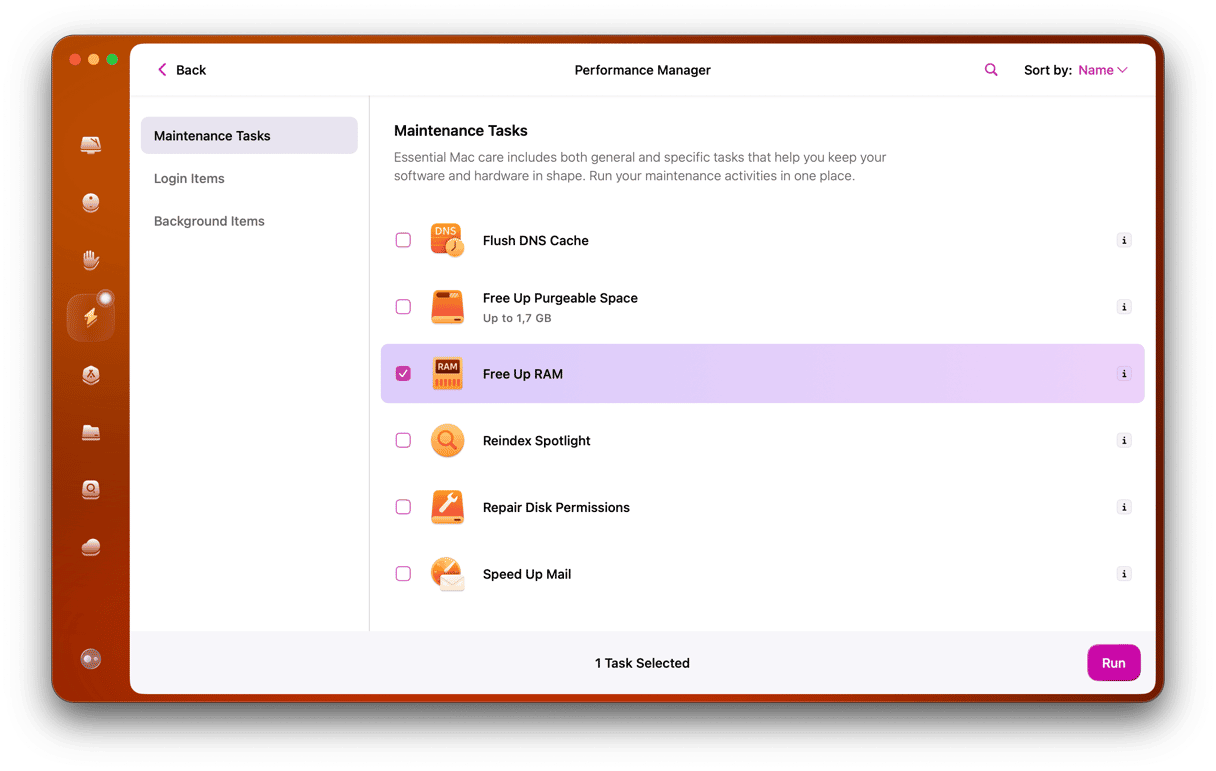Recovery mode is an incredibly useful tool in macOS. It can help fix problems with your startup disk, allow you to restore from a Time Machine backup, or reinstall macOS from scratch. But what do you do if it goes wrong? What happens if you can’t get out of recovery mode on your Mac? First of all, don’t panic. The explanation may be simple and easily fixed. We’ll explain everything as well as show you what to do if your Mac is stuck in recovery mode.
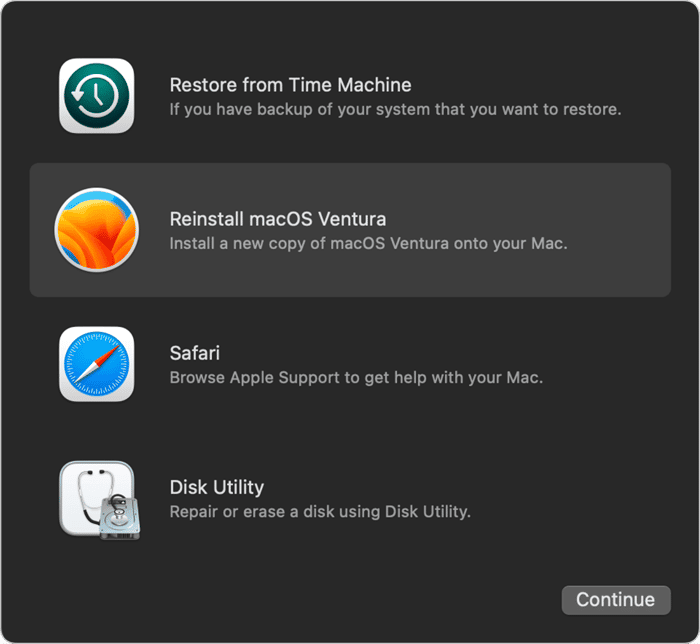
What is recovery mode?
The recovery partition is a special partition on your Mac’s startup disk that houses macOS install and a suite of tools to help you fix problems with your startup disk. You probably already know that there are some things Disk Utility can’t do with the disk you boot from, so booting from the recovery partition gets around that. Recovery mode is where you boot into the recovery partition. When you do, you’ll see the macOS Utilities menu and will be able to choose between running Disk Utility, reinstalling macOS, opening Safari so you can look for help on the web, or restoring from a Time Machine backup. You can also run Terminal from recovery mode.
What happens when a Mac is stuck in recovery mode?
Mostly, once you’ve finished in MacOS Utilities, you just restart your Mac, and it boots normally. But very occasionally, it may boot back into recovery mode. That’s what we mean by a ‘Mac is stuck in recovery mode.’ And, as you can’t use your Mac normally while in recovery mode, that means you need to find a solution. Here’s what you should do next.
How to get out of recovery mode on your Mac
- Try restarting again. Click the Apple menu and choose Restart, then wait until it has restarted.
- If that doesn’t work and your Mac boots back into recovery mode, it may be because it can’t find a startup disk. Click on the Apple menu and then select Startup disk. Choose your normal startup disk. Restart your Mac.
- Shut down your Mac completely. Click the Apple menu in recovery mode and choose Shut Down. When your Mac has shut down, wait for ten seconds and then press the power key to start it up.
- Use Disk Utility to repair your disk. Click on Disk Utility in the macOS Utilities menu. Select your startup disk in the sidebar, then click First Aid in the toolbar. Click Run. When it’s finished, restart your Mac.
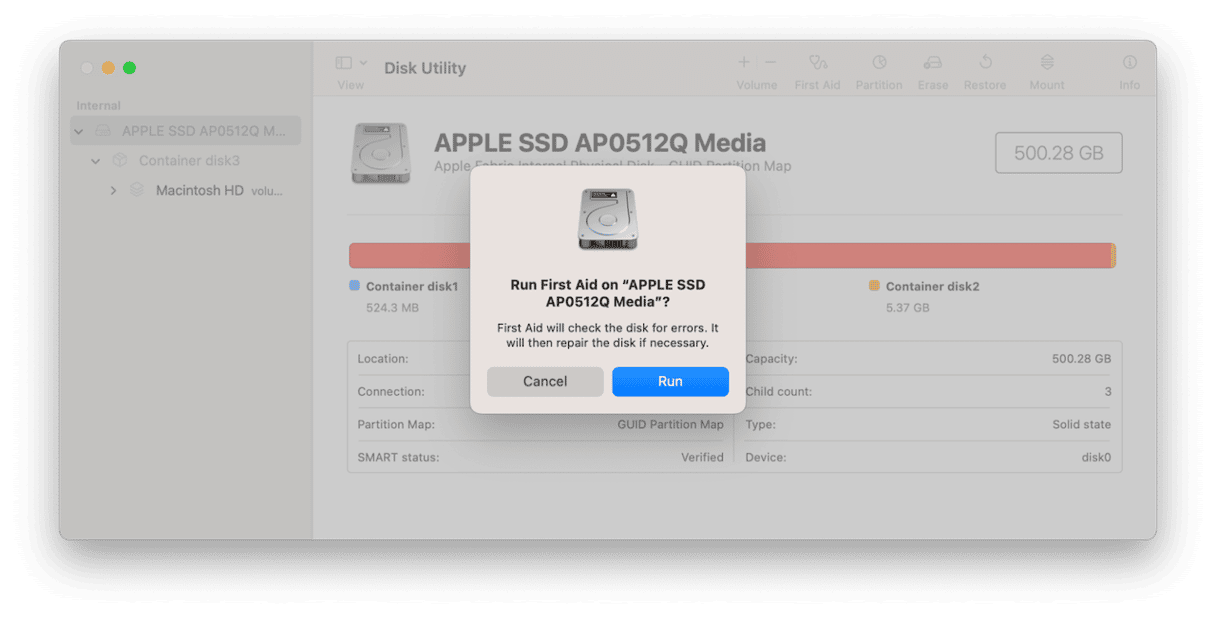
- Reset the NVRAM. NVRAM holds the data needed to start up your Mac. You can’t reset it on Macs with Apple silicon, but if you have an Intel-based Mac, it’s worth a try. Shut down your Mac, and then boot it while holding down Cmd+Option+P+R. When you hear the second startup chime, you can let go of the keys.
- If nothing else works, the last option is to reinstall macOS. Click Reinstall macOS in the macOS Utilities screen and follow the instructions.
Once you’ve reinstalled macOS and gone through the steps to set it up again, it should reboot normally. If you did a regular reinstall, your files should still be there and accessible. If you choose to Erase and reinstall, however, everything will have been deleted. If you have a Time Machine backup, you can restore your data and settings from that after reinstalling macOS.
If your Mac won’t enter recovery mode properly and allow you to view the macOS Utilities window, or if it fails to reinstall macOS, it could be a problem with your internet connection. macOS Utilities needs to access Apple’s servers during the installation process. So, you should check that your Wi-Fi network and internet connection are working properly. If possible, connect to your router using an ethernet cable if you think the Wi-Fi signal might be weak. And if you’re using a MacBook, plug it into the mains when you reinstall macOS.
The other possibility, if macOS Recovery fails while it’s trying to reinstall macOS, is that there is a problem with Apple’s servers. You can check that by visiting Apple’s status page, though you’ll need to do that on a device other than the Mac that is stuck in recovery mode.
Recovery mode is supposed to fix your Mac once and for all when it’s misbehaving. So, when your Mac is stuck in recovery mode because something has gone wrong, it can be frustrating and worrying. However, there are several things you can do to fix it. So, follow the steps above one by one, and you should have your Mac back up and running properly again. If not, the best thing to do is to make an appointment at a Genius Bar in an Apple Store or contact your local Authorized Service Center and ask them to have a look at it.