If you occasionally need to allow access to other people to use your Mac but don’t want to create a permanent user account for them, the guest user account is your top choice. In this article, we’ll show you how to set one up and use it or what to do if it’s not showing up.
What is a guest user account on Mac?
A guest user account is a special type of account in macOS that allows anyone to log into your Mac without a password. They won’t have access to any of the data stored in other user accounts and can’t change anything since the guest user is not an administrator.
Any files and folders created by a guest user are deleted when they log out. Guest user accounts also help Find My locate your Mac if it is lost or stolen. With a guest account enabled, the person who steals or finds your Mac can log in and use Safari. This will allow Find My to trace your Mac using the Wi-Fi network it’s connected to.
_1671813919.png)
How to set up a guest account
If you want to set up a guest account, follow these steps:
- Click the Apple menu and choose System Settings.
- Select Users & Groups.
- Click the i icon next to Guest User > enable Allow guests to log in to this computer.
- If you want to restrict access to adult websites, switch it on.
- If you want to allow guests to access shared folders, switch on Allow guest users to connect to shared folders.
- Quit System Settings.
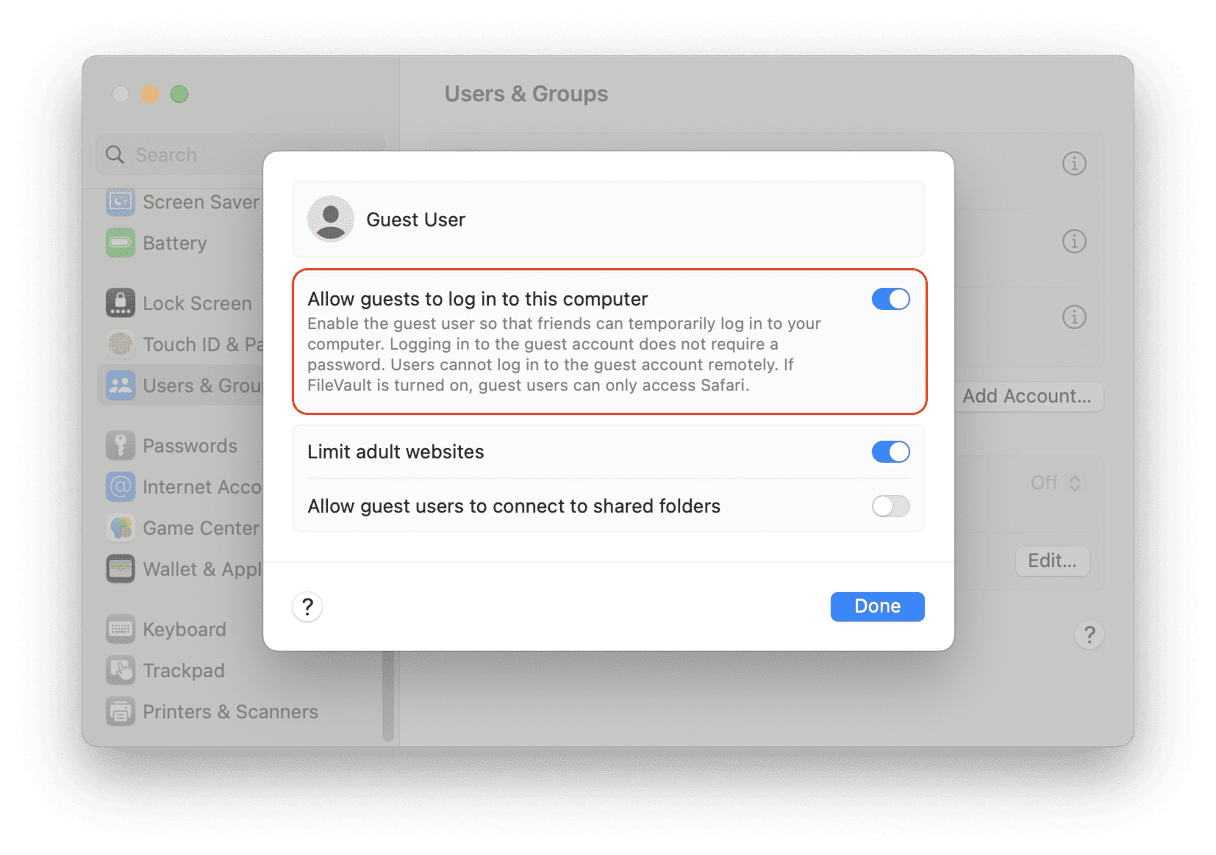
That’s it. That’s all you need to do to set up a guest account on your Mac. To disable the guest account, just disable Allow guests to log in to this computer. If the guest account option isn’t available after you’ve set it up, try disabling it and then re-enabling it. If that doesn’t work, restart your Mac.
Other ways to protect your privacy on your Mac
Setting up a guest account isn’t the only way to protect your privacy on your Mac. There are a number of other things you can do, like regularly deleting items in your Recent Items lists or your browser history and downloads folder. If you don’t want anyone to know what Wi-Fi networks you’ve connected to, you can delete those, too.
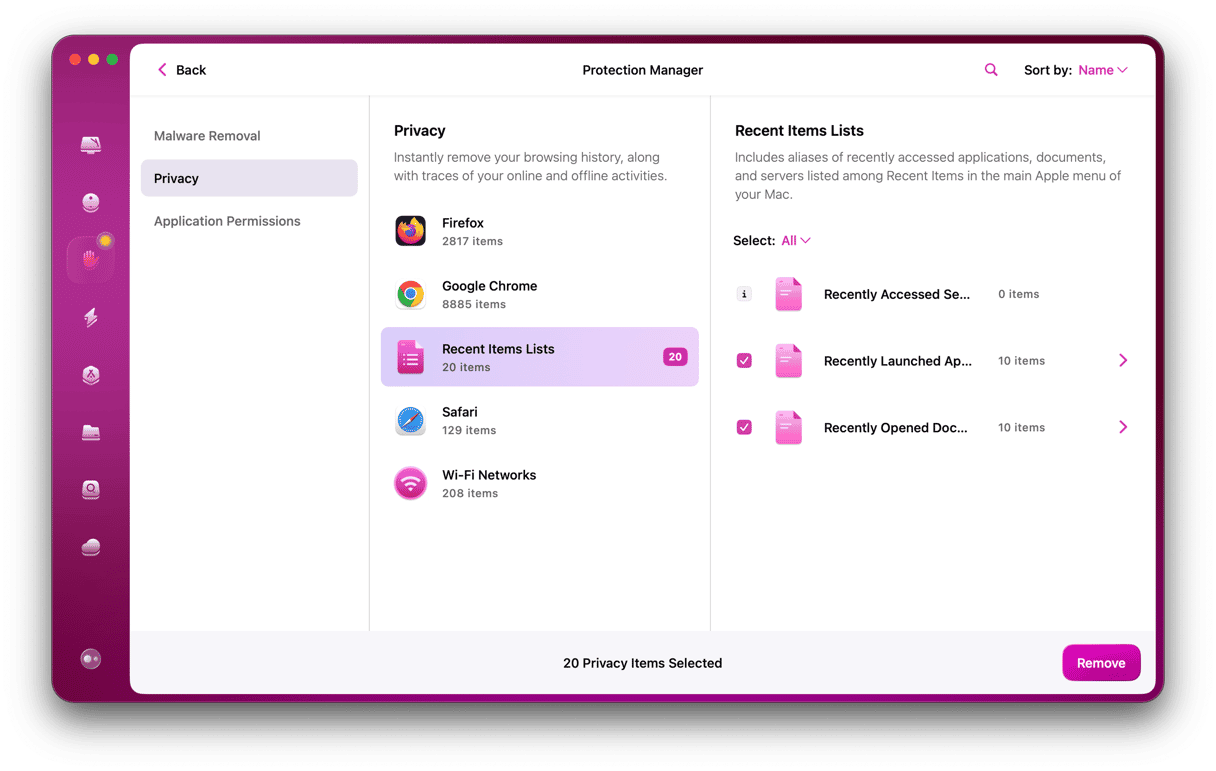
The easiest way to remove all of that data is to use a tool like CleanMyMac. CleanMyMac has a Privacy module that makes it so easy to clear out your recent items, browser history, and Wi-Fi networks. It can also revoke permission for applications to use your FaceTime camera or microphone. You can download it for free here.
Creating a guest account on your Mac is a secure way to allow others to use it. Also, it helps Find My track your Mac if it gets lost or stolen. Follow the steps above to set one up.







