Apple’s iPhone 16 has introduced a revolutionary addition that photographers and casual users alike will love—the Camera Control Button.
This new feature takes convenience and efficiency to the next level with quick access and easy customizations.
In this guide, we’ll explore what the Camera Control Button is, how to use it, and customization tips. We’ll also highlight how CleanMy®Phone’s declutter module can ensure your iPhone storage is never a hurdle to your creative endeavors.
What is the iPhone 16 Camera Control Button?
The iPhone 16 Camera Control Button is a dedicated physical button located on the side of your iPhone, making it easier than ever to access and control the camera. Unlike previous models where the camera app had to be accessed via the screen, this tactile addition allows instant operation, reducing the chance of missing your next shot.
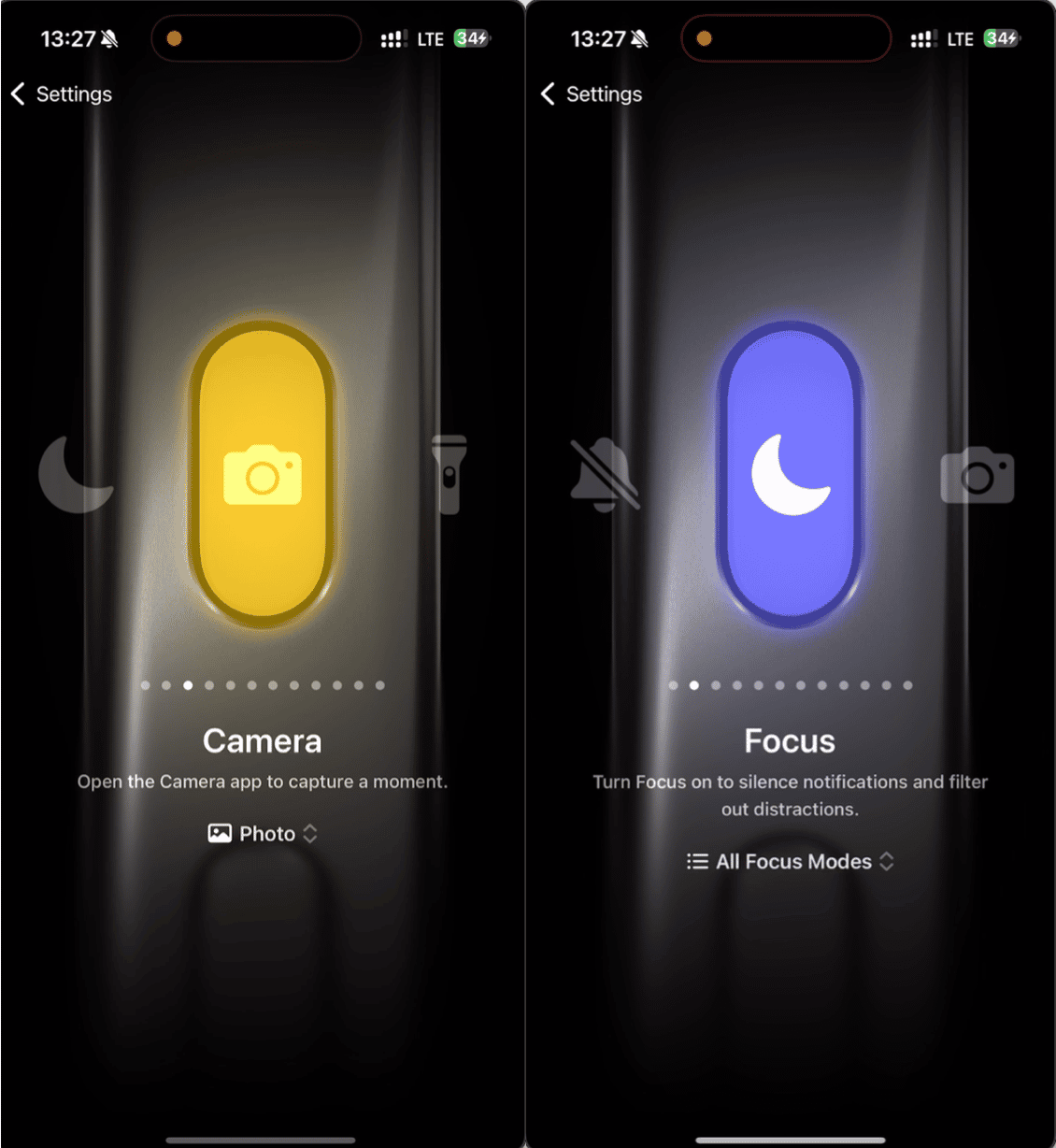
How to open the camera with the Camera Control Button on iPhone 16?
Opening the camera is effortless with the Camera Control Button. See the perfect shot? The new Camera Control Button can be up and running in seconds. Follow these steps:
- Unlock your iPhone (optional): While the Camera Control Button works even on a locked screen, unlocking gives you access to more camera features.
- Press the Camera Control Button: A single press instantly launches the camera app on your iPhone.
- Start shooting: Once the app is open, you're ready to capture photos or videos by pressing the button.
Tip: If the camera doesn’t launch immediately, ensure the feature is enabled in your iPhone settings: Go to Settings > Camera > Camera Control Button.
How to take a photo or video with the iPhone 16 Camera Control Button
Using the Camera Control Button to capture photos and videos is as intuitive as it gets. Follow these steps to start capturing your favorite moments.
- How to take a photo:
- Open the camera using the Camerа Control Button.
- Press the Camera Control Button once more to take a photo. The button functions as a shutter, delivering tactile feedback.
- How to record a video:
- Long-press the Camera Control Button to start recording.
- Release the button to stop the recording. Alternatively, swipe the on-screen record button to lock it for hands-free recording.
Pro Tip: The Camera Control Button adapts to various camera modes like Portrait, Night Mode, and Action Mode for versatile shooting.
iPhone 16 Camera Control button settings
Apple lets you personalize the Camera Control Button to suit your preferences. Here's how to get the most out of the different settings.
How to customize the Camera Control button
Customizing the Camera Control Button allows you to prioritize how you interact with your iPhone camera:
- Go to Settings: Navigate to Camera > Camera Control Button.
- Choose functionality: Assign actions such as launching specific camera modes (e.g., video, portrait) or opening a third-party camera app.
- Enable Quick Actions: Turn on features like Quick Burst or Live Photos directly from the button.
- Adjust sensitivity: Fine-tune the pressure sensitivity to ensure the button responds exactly how you like.
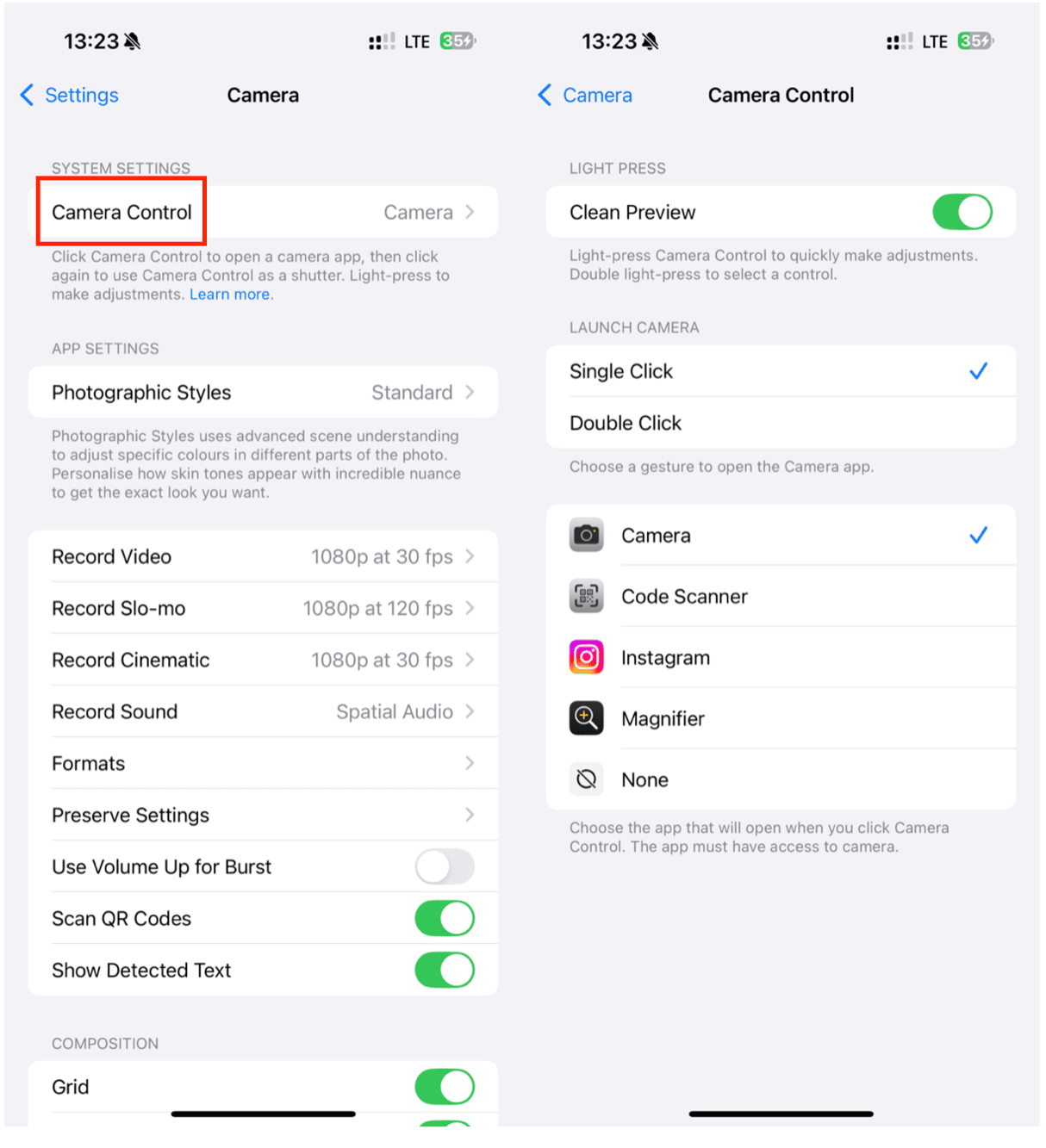
All these fantastic features can be hindered if your iPhone storage is full. This is where CleanMy®Phone steps in as a lifesaver. Its declutter module helps you reclaim valuable space by removing unnecessary images, duplicates, and junk. With CleanMy®Phone, you’ll always have room for more photos and videos without compromising on performance.
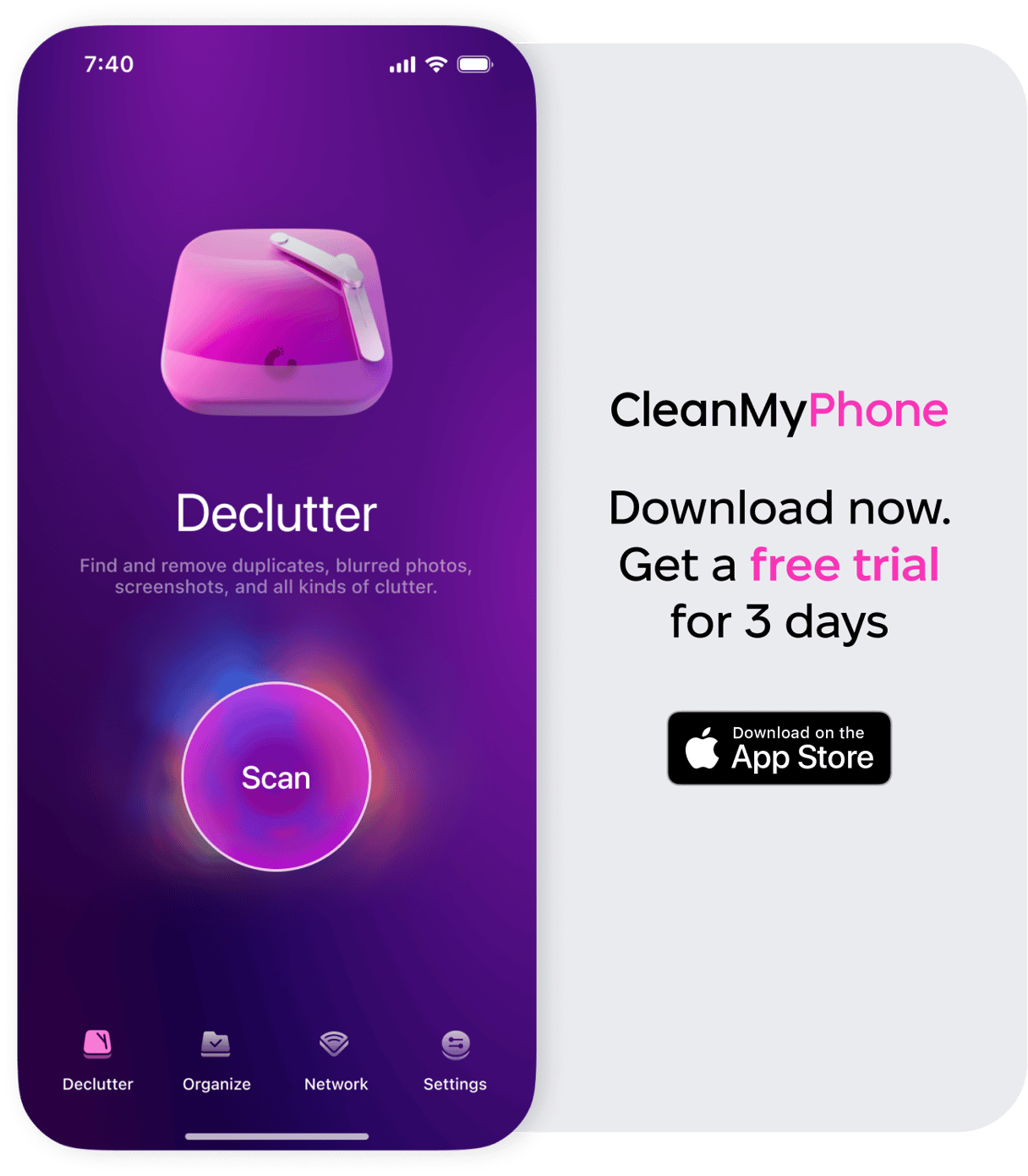
Final thoughts about the iPhone 16 Camera Control Button
The iPhone 16’s Camera Control Button redefines mobile photography with ease of use and customization. It empowers users to capture fleeting moments effortlessly, whether you're a seasoned photographer or someone snapping quick captures of your pet.
Incorporate these best practices into your photography routine, and you’ll unlock the full potential of the iPhone 16 Camera Control Button. Happy shooting!










