The reason your iPhone is overheating
Have you ever been soaking up the sunshine while scrolling Instagram on your iPhone only to have it have a total meltdown? Not only does a too-hot iPhone put an end to the scrolling (and just about everything else), but the heat could also permanently damage your phone.
Your device will present an iPhone temperature warning screen if it exceeds a certain temperature threshold. This warning indicates that you need to take immediate action to cool down your iPhone. Move it to a cooler environment, away from direct sunlight, and turn it off to allow it to cool down. An iPhone showing this message might still be able to make emergency calls.
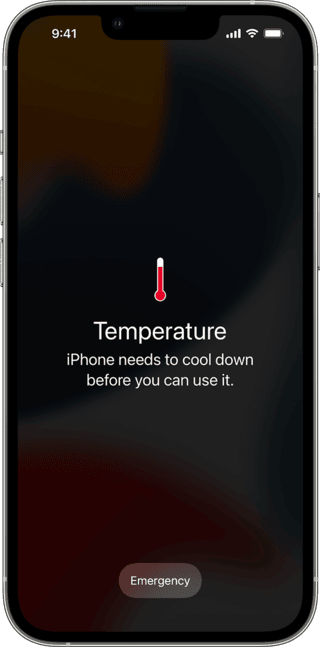
As dependent as we’ve become on our phones, it’s very important to protect them from overheating so they continue to perform optimally for as long as possible. Here’s an overview of why your iPhone is overheating, how you can prevent your iPhone from getting hot, and what you can do to keep your iPhone cool in the future.
Why does my iPhone get hot?
Your iPhone works best when it is kept between 0º and 35º C (32º to 95º F) — a wide range that will provide optimal conditions for your phone most of the time, but there will always be exceptions.
The most common reason for an iPhone getting hot is because it is sitting in direct sunlight. The overheating process is amplified even further if your iPhone is under glass — like on the dashboard of a hot car. If this has never happened to you, consider yourself very lucky!
In addition to the ambient temperature surrounding your iPhone, causing it to heat up, the device itself can overheat when it is working too hard. Your iPhone will naturally generate internal heat during processes that require it to work harder than normal. According to Apple, these processes include:
- Setting up your iPhone for the first time
- Restoring your iPhone from a backup
- Wirelessly charging your iPhone
- Using processor-intensive or graphics-intensive apps, features, or games including augmented-reality apps
- Streaming high-quality video
Your phone will become warm during these processes, but under normal ambient temperatures, you should be able to do all of these things without your iPhone heating up excessively. If you use high-intensity processes on your iPhone in hot temperatures, your phone is much more likely to overheat.
How to stop your iPhone from overheating
The most obvious way to keep your iPhone from overheating is to keep it out of direct sunlight and within the Apple-recommended ambient temperature range (0º and 35º C).
Because you can’t always control the temperature or the amount of sunlight your iPhone receives, here are a few more tips for when your iPhone is running hot. As a bonus, many of these tips will also preserve the battery life of your phone.
Free up storage space
If you don’t have enough storage, apps and processes may compete for space on your iPhone, making it overheat. The easiest way to reclaim storage is to clear photos. Removing duplicates, multiple pictures of the same thing, and screenshots that you never even look at may save you some gigabytes and give your iPhone a space to breathe.
With a careful photo cleaner like CleanMy®Phone, you can remove photo clutter with a few taps:
- Get CleanMy®Phone on the App Store.
- From the Declutter tab, tap Scan.
- Once the scan is finished, you’ll see Duplicates, Screenshots, Blur, and other folders.
- Tap any of the folders and review the pictures. Deselect any photos you’d like to keep.
- Tap Clean.
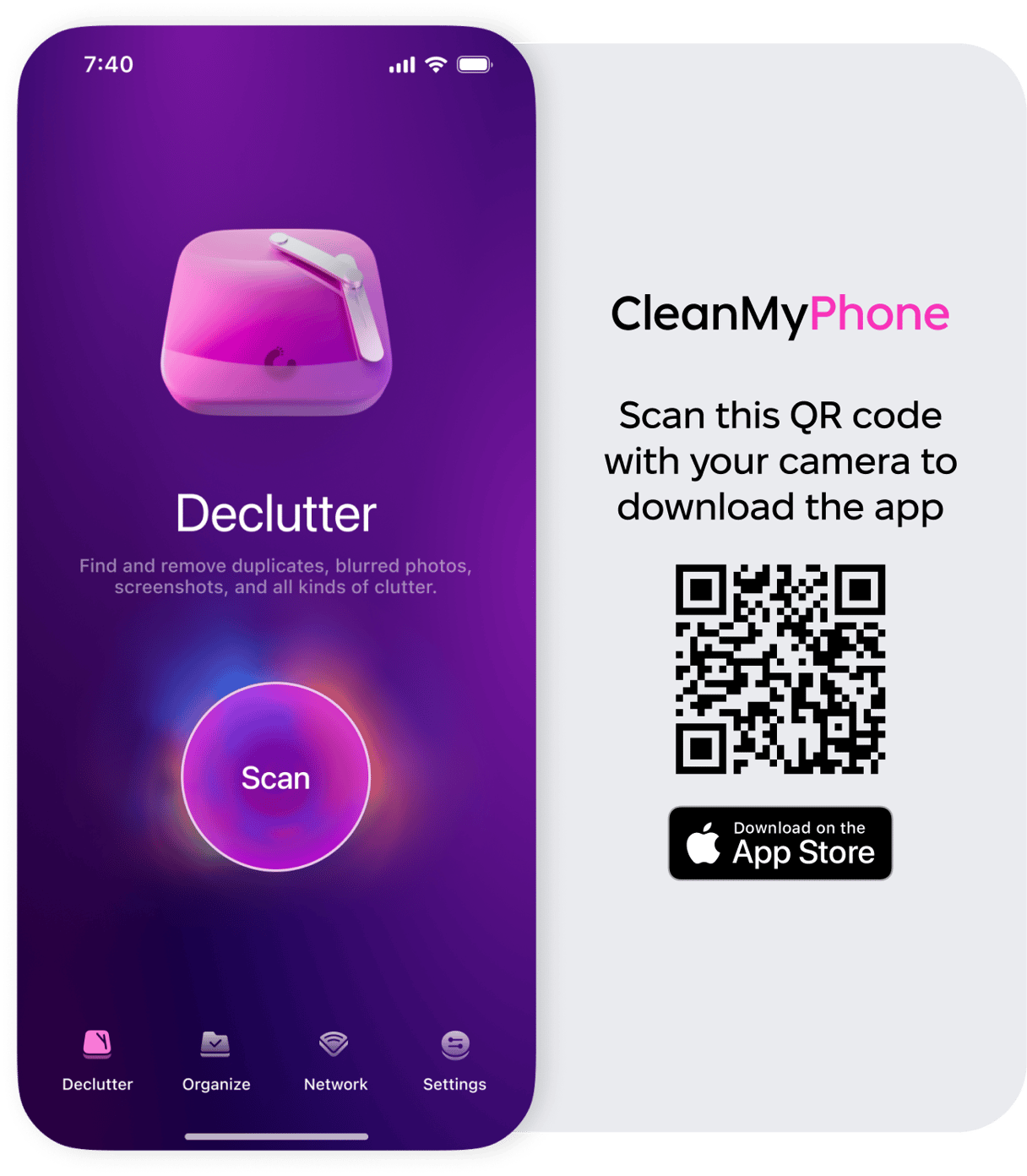
Once you’re done, you can remove those photos from the Recently Deleted folder in Photos to instantly free up some space.
Use a light-colored iPhone case
Using a white or light-colored case to protect your iPhone will limit the amount of heat it absorbs and keep the internal temperature cooler overall.
Restart your iPhone
When your iPhone gets too hot, it may need a reboot after cooling down. These are the steps for restarting your iPhone:
- Press and hold the side and volume buttons together until the power-off slider appears.
- Slide across the power off icon from left to right.
- To turn your device back on, press and hold the power button until you see the Apple logo.
Turn off auto-brightness
Auto-Brightness is a great tool that keeps the screen on your iPhone visible during different lighting situations. Not only can it be glitchy, but it’s also an energy-intensive process that may contribute to your iPhone overheating. Here’s how to turn off the Auto-Brightness feature:
- Open your iPhone and navigate to Settings.
- Tap ‘Accessibility.’
- Tap ‘Display & Text Size.’
- Scroll down to Auto-Brightness and toggle it off.
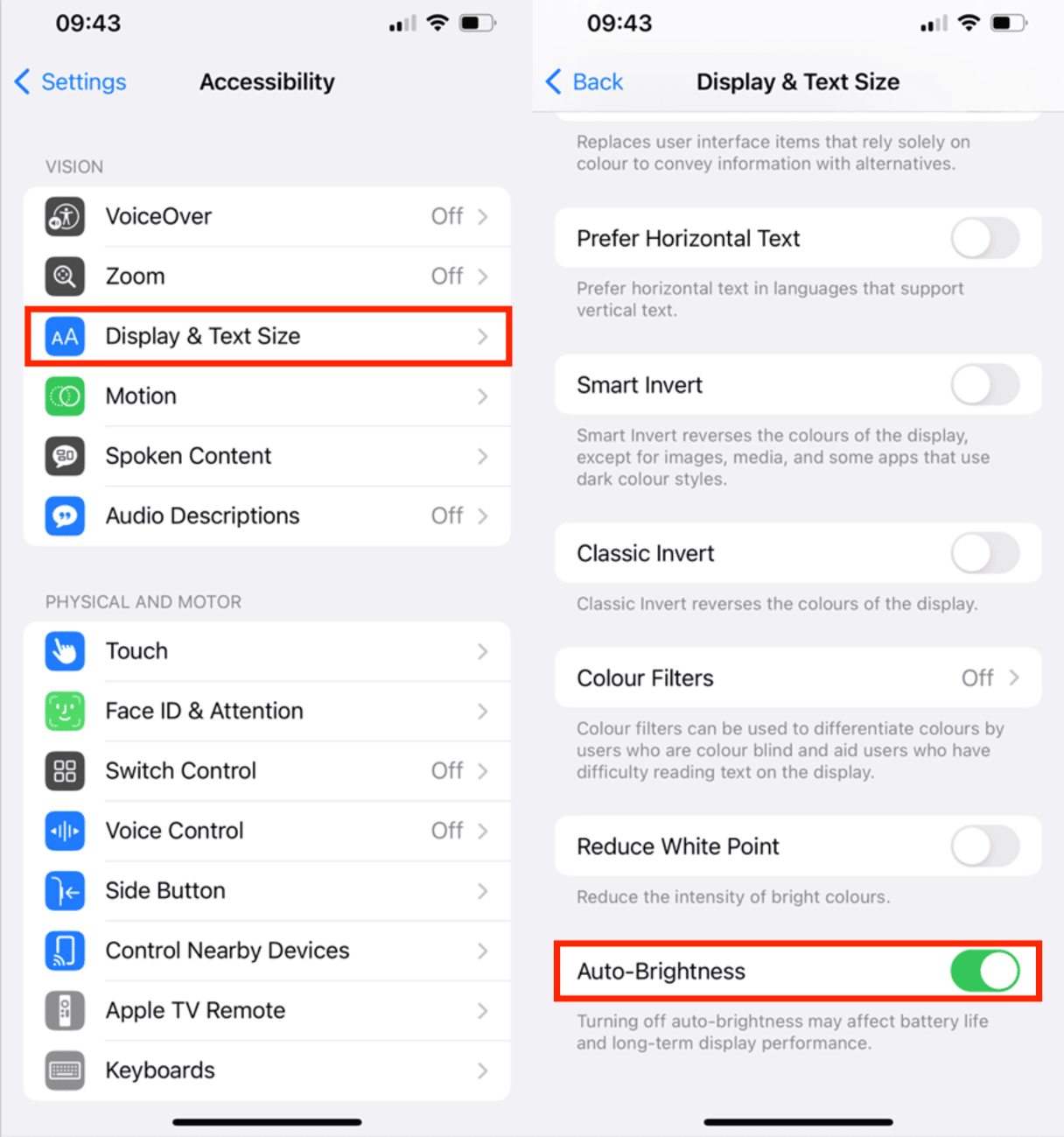
Why is the back of my iPhone hot?
Your iPhone can get hot for various reasons, often due to high-intensity processes or environmental factors. Here are some tips to prevent iPhone overheating and keep your device cool.
Limit high-intensity processes in the heat
Streaming high-definition videos poolside? Gaming with friends on a summer afternoon at the park? These high-intensity tasks will cause your iPhone to heat up more quickly and should be avoided in full sun or when it’s hot out.
Put your phone in Airplane Mode
Connecting to the internet demands lots of energy. If you don’t need to go online, put your iPhone in airplane mode to conserve power and keep it cool.
To put your iPhone in Airplane Mode, tap ‘Settings’ and toggle on Airplane Mode.
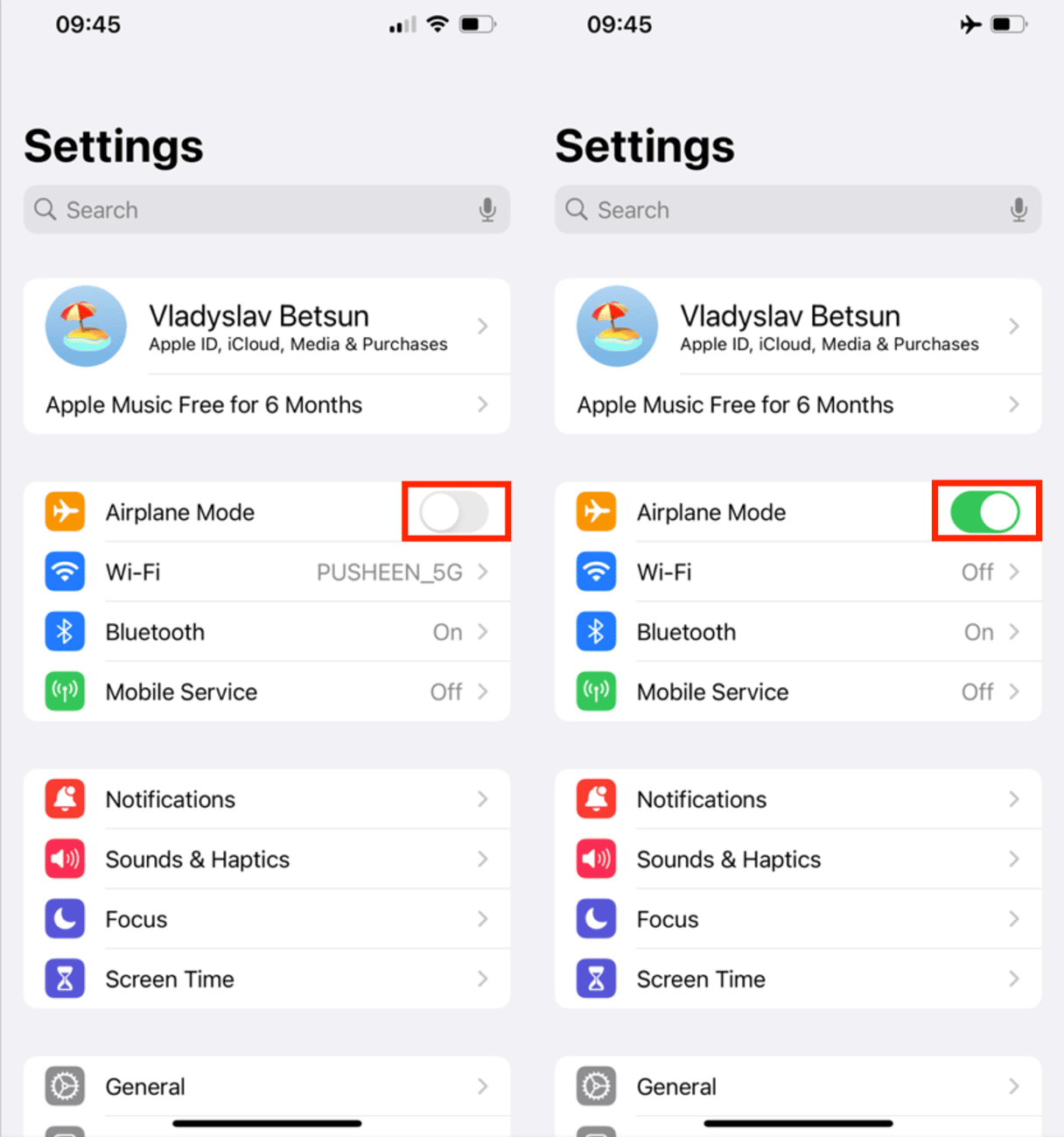
To access the Control Panel from iPhones without a home button, swipe diagonally downward from the upper right corner and tap the airplane icon.
Close background apps
Close any apps you aren’t actively using on your iPhone. This will lighten your iPhone’s workload and make it less likely to get too hot. Not sure how to close the apps on your iPhone? Follow these steps.
If you are using an iPhone with a home button, tap the button twice. Your apps will appear in small windows on your screen. Swipe up on each app window to close it.
If you are using a newer iPhone without a home button, swipe up from the bottom of the screen and then pause halfway through the swipe. All of your open apps will appear on the screen. Now, swipe up on each app that you want to close.
Keep your phone and your apps updated
While I don’t recommend updating your phone on a hot day, updating it regularly will help protect it from overheating. That’s because Apple makes performance updates with each new version of iOS. Updating your apps will keep them running optimally and using the least amount of energy for the task at hand.
To check for updates on your iPhone, go to Settings > Genera > Software Update > Automatic Updates. Make sure all of the update features are toggled on. Note that some software updates require that your phone be plugged in and charged to work.
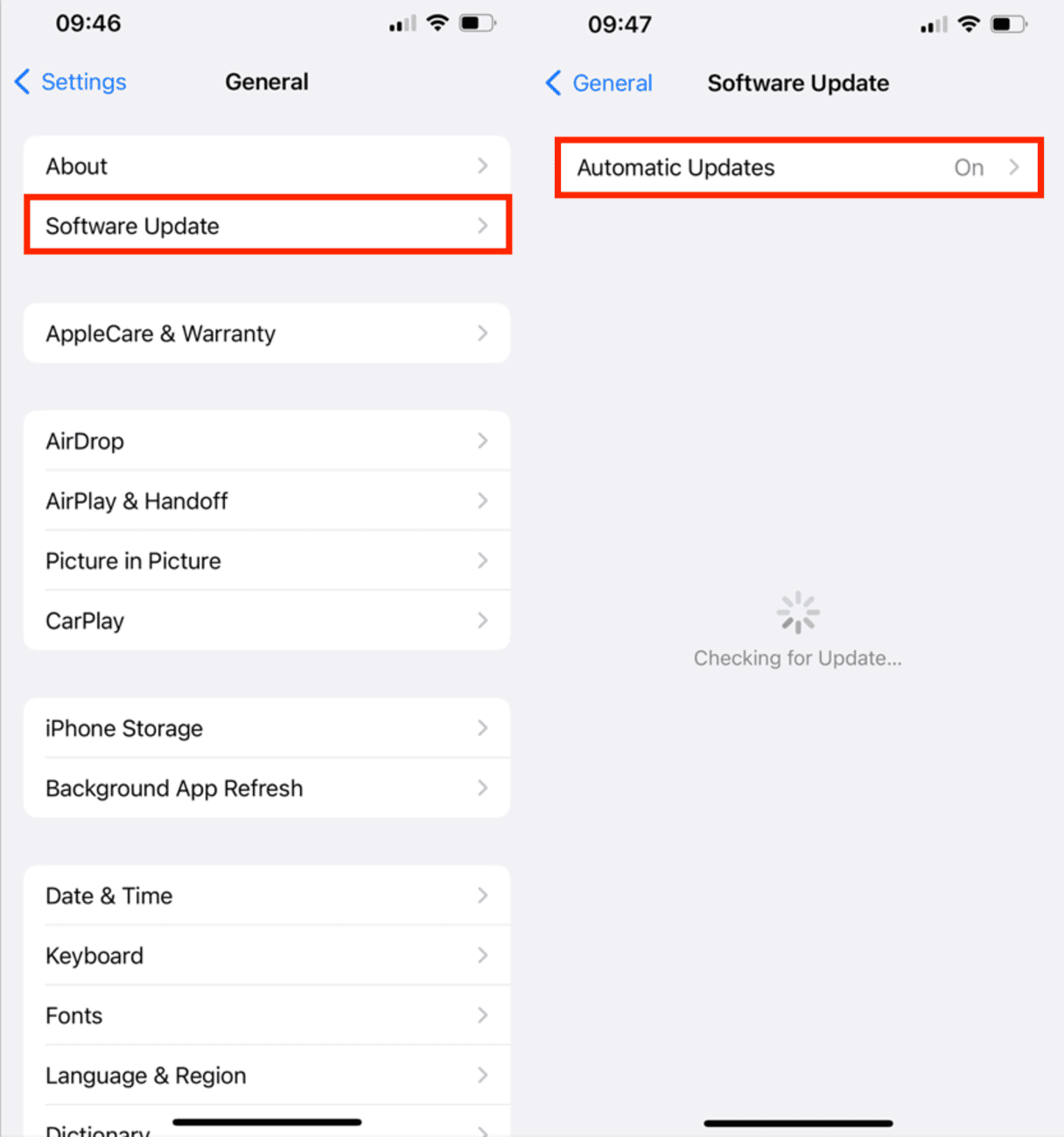
Why does my iPhone get hot when charging?
Your iPhone can get hot while charging due to several factors, including using non-certified chargers or charging in a hot environment. Understanding these causes can help you take steps to prevent overheating and keep your device functioning optimally.
Check your battery health
A degraded battery can cause your iPhone to overheat while charging. Regularly check your battery health in the settings to ensure it functions properly. If your battery's maximum capacity is significantly reduced, it might be time to replace it to prevent overheating and maintain optimal performance.
Use Apple chargers
As tempting as picking up any old charger for your iPhone may be, these off-brands are notorious for delivering too much power and overheating your phone. You didn’t spend hundreds of dollars on a new iPhone only to burn it up with a cheap charging cable. Splurge on Apple brand chargers to keep your phone cool.
Also, avoid using your iPhone while it is charging to prevent overheating and potential battery damage. This simple practice can help extend your device's lifespan and boost your safety by reducing the risk of electrical accidents.
Do not use your iPhone while it's charging
Using your iPhone while it’s charging isn’t exactly the best habit to adopt. Why? For starters, it can cause your device to heat up more than usual. Charging already elevates your phone’s temperature, and when you add heavy usage on top of that, you’re putting extra stress on the battery and internal components. Over time, this can contribute to battery wear and even pose safety risks.
Use Low Power Mode
When you know you’ll be using your iPhone in the heat, simply switch it to low-power mode to prevent it from working too hard. This will lower the brightness of the display and prevent background apps from refreshing. You can find it in Settings > Battery > Low Power Mode.
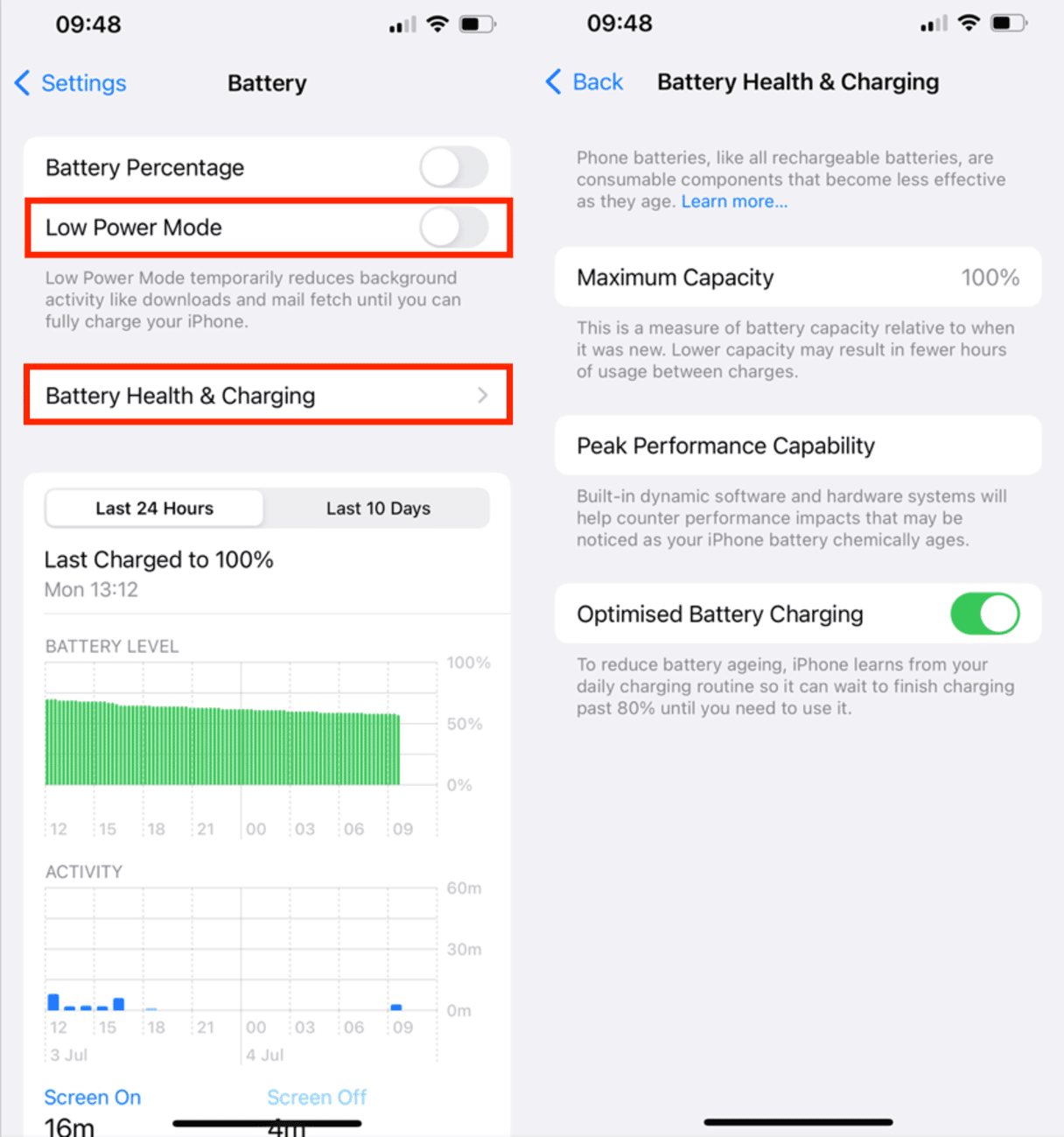
You can also check the Battery Health following the instructions above.
What to do if your iPhone is overheating
Sometimes you’ll take all the precautions above, and your iPhone will still get too hot to use safely. When this happens, your iPhone will implement its own built-in protections to keep its internal components from malfunctioning. Here’s what is likely to happen when your iPhone keeps overheating:
- If your iPhone is charging, the process will stop or slow down. This includes wireless charging.
- You may get a temperature warning on the screen, or it may go completely black.
- Your cellular signal will weaken, and you won’t be able to access the internet. You will likely still be able to make emergency calls.
- The camera flash will be temporarily disabled.
- Your phone will perform slowly, if at all.
- Visual GPS navigation will be turned off. Audio navigation will provide turn-by-turn directions.
The iPhone will continue implementing these protective processes until it returns to a temperature within the normal range.
How to check your iPhone temperature?
While iPhones don’t have a direct way to show temperature, you can still keep tabs on heat levels. If it overheats, your device will display a temperature warning, prompting you to cool it down. For a proactive approach, try third-party apps like Battery Life or CoconutBattery to monitor system performance and battery health. If your iPhone feels warm, it’s a good idea to pause high-performance tasks and give it a break to stay cool.
How to cool down iPhone
You can take these additional steps to speed up the process when your iPhone gets too hot:
- Immediately power your phone down so that it isn’t using any resources.
- Stop charging your phone, either wirelessly or with a charger.
- Remove your phone from its protective case so it can breathe.
- Move your phone to a cool, shady spot if possible.
Is your iPhone overheating for no reason?
The ambient temperature is optimal, and you’re not overusing or abusing your iPhone, but it’s still getting too hot. What’s the deal?
If you take all the precautions we’ve mentioned, and your iPhone is still overheating, the most likely cause is a faulty or spent battery. You may have already noticed that your battery doesn’t hold a charge for as long as it used to. The fact that it’s starting to overheat regularly is a sure sign that your iPhone battery needs to be replaced.
Take a look at your battery health by visiting Settings > Battery > Battery Health & Charging on your iPhone.
If your battery’s maximum capacity is below 80%, you may want to look into getting a replacement. Unfortunately, you must visit an Apple Store or contact a certified repair shop to have your battery evaluated and possibly replaced.
Protecting your iPhone from getting too hot isn’t difficult, but you do have to be proactive so you can prevent it from overheating and take steps to cool it down quickly when it gets too hot. By following our easy tips, you can keep your cool while prolonging the life of your iPhone.










