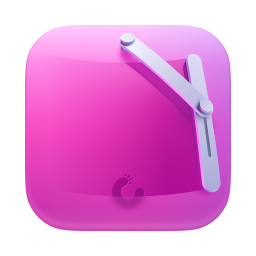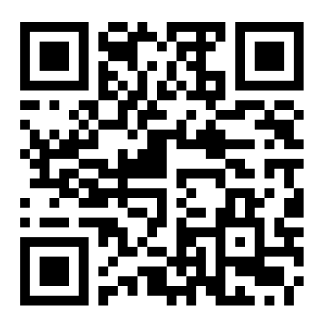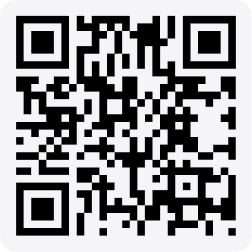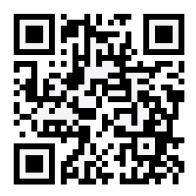What is the latest iOS version?
If you’re an iPhone user, you may be wondering about the latest iOS version, whether you should upgrade, and if your iPhone is even compatible. Apple’s newest operating system — iOS 17 — is full of great new features and upgrades that will improve your communication, productivity, and leisure time on your iPhone.
Below, we’ll break down the new features of the latest iOS version, go over which iPhone models are compatible, and give you a few tips on what to do before you update to iOS 17.
What is the latest iOS version and what are the stand-out features?
Apple releases a new iOS version each year alongside its new iPhone models. Most new iOS versions are released in the fall, and newer iPhone models are currently running on iOS 17.
While I enjoy experimenting with new features as they come out, I generally wait a couple of months before updating to the latest iOS version in case Apple has to work out additional glitches. I waited a month before updating my iPhone 14 Pro to iOS 17, and have been enjoying the new features ever since.
Numerous small and large features have been added to this year’s update, but here are the ones I’m most excited about.
Live Voicemail
Have you ever rushed to answer a call on your iPhone only to find that it had gone to voicemail, leaving you no choice but to wait until the call was finished and processed to see what you missed?
Live Voicemail is a new iOS 17 feature that enables you to see a transcription of a voicemail in real time. You can even answer the call while the caller is leaving a message, just like with a landline and old-school answering machine.
Here’s how to turn on Live Voicemail on iOS 17:
- Open Settings on your iPhone.
- Tap ‘Phone’.
- Tap ‘Live Voicemail’ and toggle it on.
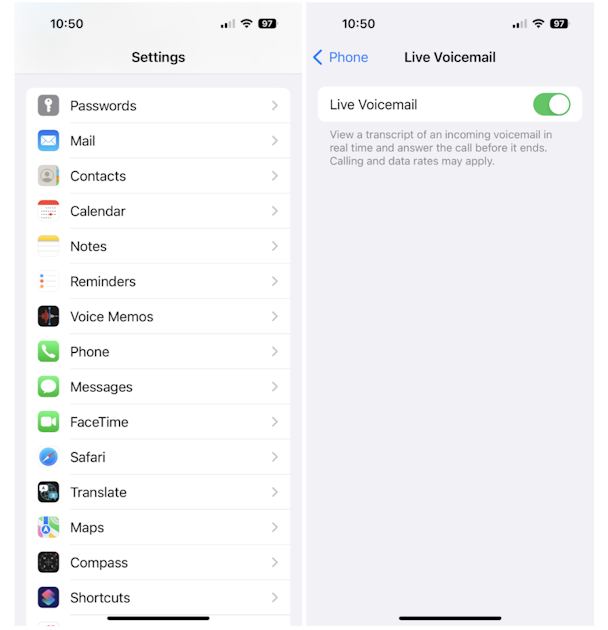
When someone calls and leaves a voicemail, you will receive a notification on your lock screen. Simply tap the notification to read the transcript or answer the call. If you miss the call and voicemail, you can view it in the Phone app as in previous versions of iOS.
StandBy for iOS17
Another throwback to an earlier era, Standby for iOS allows you to turn your iPhone into a bedside clock with useful information that you can glance at without opening your iPhone. You choose what you want to display, but options include time, date, battery level, weather, emails, and more.
Turn on StanBy by going to Settings > StandBy and toggling it on. StandBy will automatically turn on when the iPhone is charging and placed on its side.
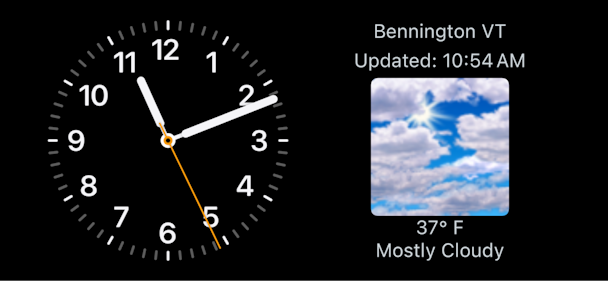
Standby can only be viewed when your iPhone is charging and only while the screen is locked. The default view on StandBy is a classic analog clock and an abbreviated weather report, but you can change the view by pressing and holding on the widget.
If you keep your iPhone by your bed to use as an alarm, StandBy will be a huge improvement. All you have to do is tap the screen to check the time, date, and weather before getting out of bed.
Contact Posters on iOS 17
Want to change how you appear on other people’s devices when you call or text them? Contact Posters is a new feature that enables you to choose a picture or video with your name (or nickname).
You can also add Contact Posters to the people in your contact list. Here’s how to create your own Contact Photo and Poster:
- Open the Contacts app on your iPhone.
- Tap your name at the top of the screen.
- Choose ‘Contact Photo & Poster’ and enable Name & Photo Sharing.
- Tap ‘Edit’ and ‘Customize’.
- Tap ‘Photos’ to choose a photo or video for your Poster.
- Crop or resize the photo or video to your liking and swipe through the different styles to add filters or effects.
- Type in your name or nickname and add an emoji if you’d like. You can change the font, color, and style of your name text, too.
- Once you’ve fully customized your Contact Poster, tap ‘Done’.
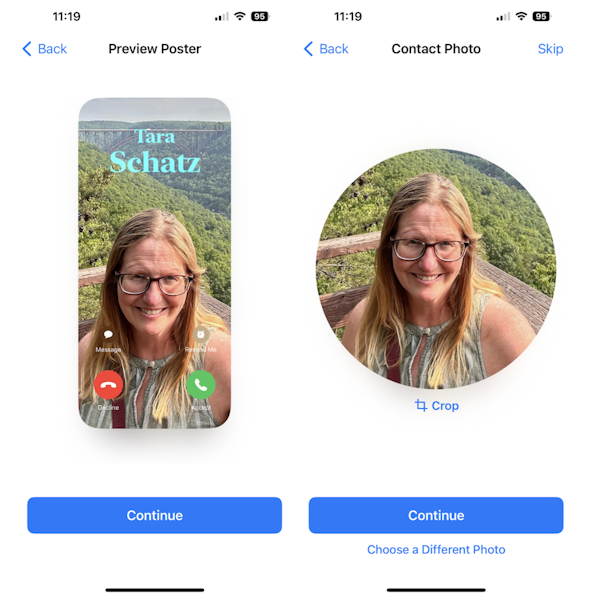
You’ve already enabled Name & Photo sharing, but you can choose to show your Contact Poster to everyone or just to people in your Contacts list. You can also click on the names in your Contact list to customize their photos and videos in the same way.
Journal for iOS
Apple’s Journal app came out with the iOS 17.2 update. When you launch the Journal app, it will ask if you want to turn on suggestions for generating journal entries. Once you enable the suggestions, the app will give you daily prompts to help you capture your thoughts, hopes, and dreams based on your location or a photo or video you’ve taken.
After reading the prompts, choose one you want to write about, type your journal entry, and tap ‘Done’. You can also choose to write a journal entry from scratch. You can choose to add photos, videos, or audio clips to your journal as well.
Be sure to choose ‘Lock Journal’ from the Settings to secure your journal entries behind your Face ID or passcode.
Which iPhone models are compatible with the latest iOS version?
Not all iPhones are compatible with iOS 17. Here are the iPhone models that can run the latest iOS version:
- iPhone SE (2nd Generation)
- iPhone SE (3rd Generation)
- iPhone XR, XS, XS Max
- iPhone 11, 11 Pro, 11 Pro Max
- iPhone 12, 12 Mini, 12 Pro, and 12 Pro Max
- iPhone 13, 13 Mini, 13 Pro, and 13 Pro Max
- iPhone 14, 14 Plus, 14 Pro, 14 Pro Max
- iPhone 15, 15 Plus, 15 Pro, 15 Pro Max
How to see which version of iOS your iPhone is running
- Go to Settings on your iPhone.
- Tap ‘General’.
- Tap ‘About’. You will see the current iOS Version near the top of the screen.
What to do before updating to the latest iOS version
Before updating to iOS 17, be sure your iPhone is compatible and has enough storage space to handle the update. CleanMy®Phone’s Declutter module uses an advanced AI model to analyze and sort your media files, selecting those you may not want to keep any longer.
Here’s how to use it:
- Open CleanMy®Phone.
- Tap Declutter > Scan.
- Browse through the categories (Duplicates, Blur, Screenshots, etc.).
- Select what to delete and tap Clean.
- Now, go to your Photos app and empty the Recently Deleted album.
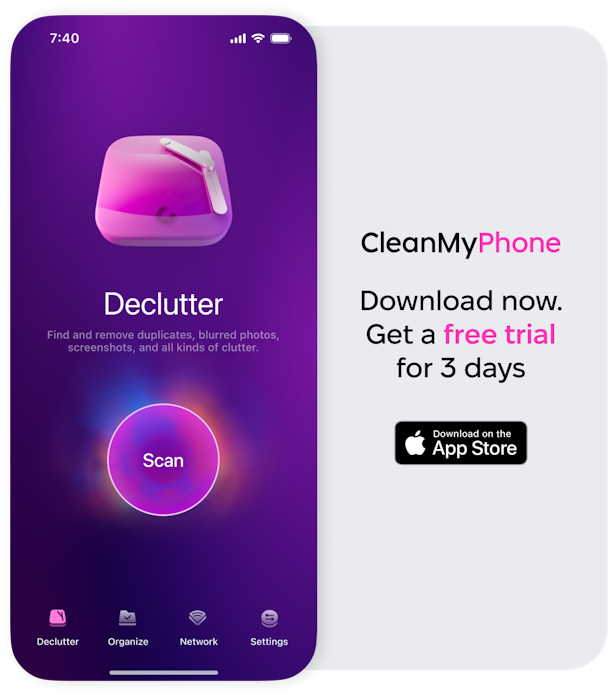
To free up even more space, check out the Organize tool — it finds similar shots. Using CleanMy®Phone is such an easy way to get rid of iPhone clutter and discard unwanted photos, so you have the room you need to update to the latest iOS version while keeping your photo library organized.
Ready to update to the latest iOS version on your iPhone? The new features included in iOS 17 are both useful and fun, and I’m sure you’ll enjoy playing around with them and discovering what’s new.