macOS is made up of hundreds of processes or services that run in the background, allowing you to do everything from using your mouse and keyboard to running applications and syncing data with iCloud. For the most part, these processes are as good as invisible. You never know they’re there, and they use very few system resources. However, if things go wrong, you may see an error message referencing them, or you may notice that one of these processes is hogging lots of system resources. launchd is one of those services.
What is launchd?
launchd is one of the first services, or daemons as they are also known, that launch when your Mac boots. It’s a launch daemon that starts right after the kernel — the Unix core of macOS — and has a ProcessID (PID) of 0 or 1. Its job is to load other daemons to load and run. It continues running in the background to make sure that services are still running, stops them if necessary, and launches any additional services that you need while you’re using your Mac. Your Mac wouldn’t be able to run without it. And most of the time, it takes up very few resources.
You shouldn’t confuse launchd with launch agents on your Mac or Login Items. Both of these need launchd’s help to run, but they are separate and installed by third-party applications or services.
What if launchd consumes too many resources?
launchd will rarely consume lots of resources while you use your Mac because once your Mac has booted, much of its work is done. You can check the CPU cycles and memory used by launchd in Activity Monitor.
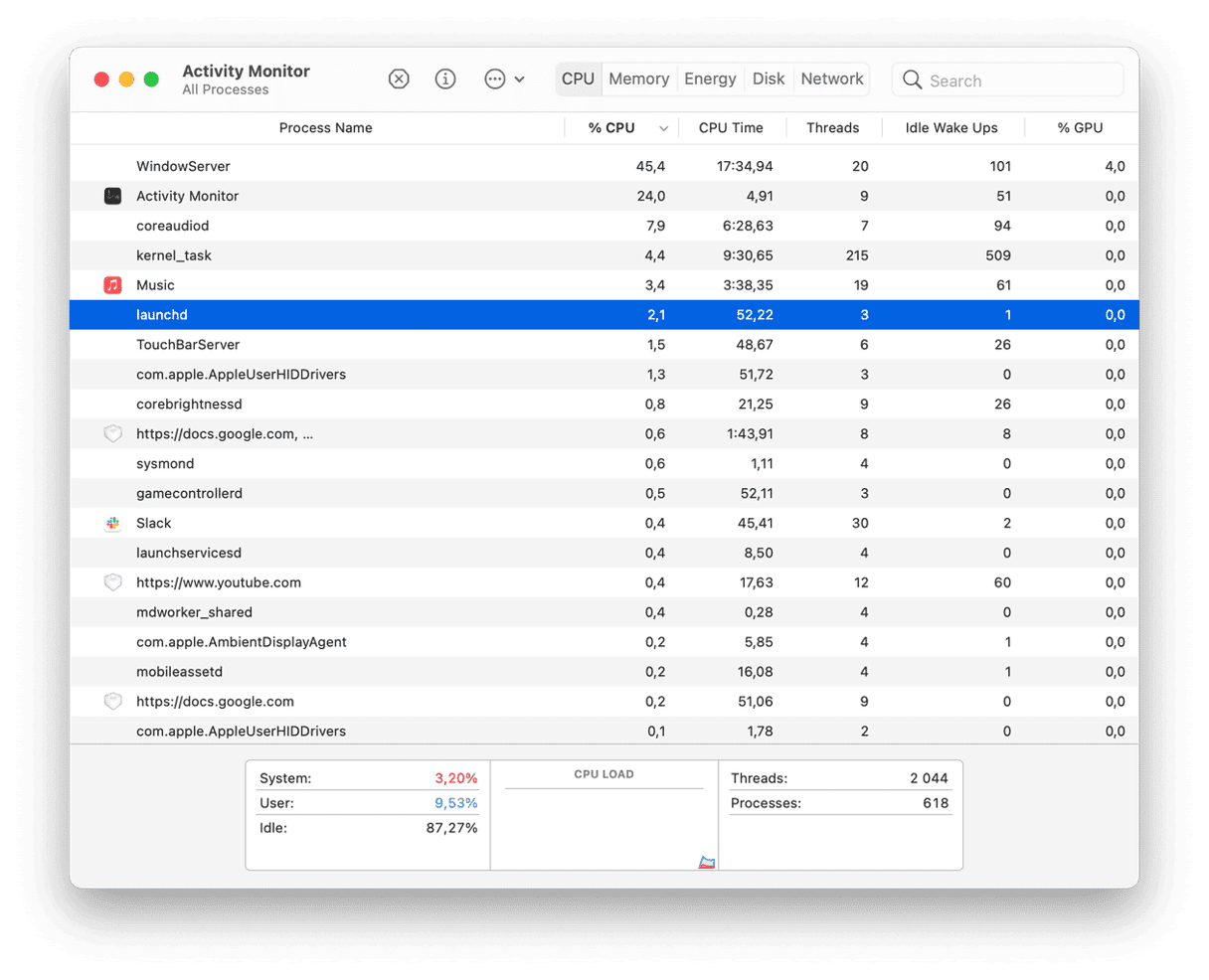
- Go to Applications > Utilities and launch Activity Monitor.
- Click the CPU column header to order tasks by the CPU cycles.
- If you can’t see launchd, that’s a good sign, as it’s near the list’s bottom.
- If you want to see it, search for it in the search bar.
If launchd is using lots of resources, say 30-40% of your CPU, try restarting your Mac. That should fix it.
Tip: Mac launchd has its own Terminal utility, launchctl, that lists all the background services running on your Mac.
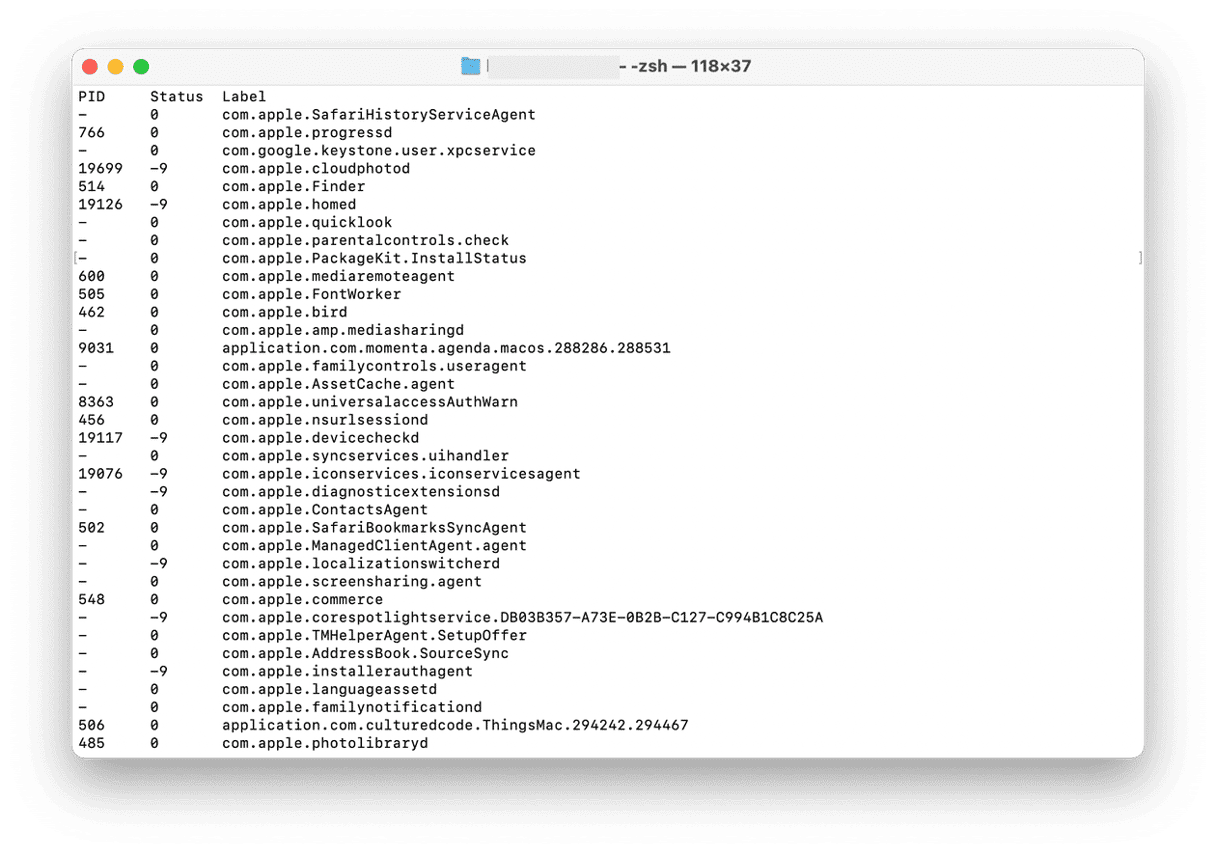
- Go to Applications > Utilities and launch Terminal.
- Type
launchctl listand hit Return. - View the list of running services.
What are launch daemons or launch agents?
These are services used by the operating system and third-party applications that load when your Mac boots immediately after launchd loads. They include automatic update checkers for apps like Microsoft Office and launchers for menu bar items that load at boot time.
How to deal with problematic processes on your Mac
Sometimes, Launch Agents and Login Items that load when your Mac boots can cause problems, such as slowing it down. You can try removing all those items that get opened on your Mac’s startup and see if that helps. CleanMyMac can help quickly identify and remove all satellite apps and processes that run in the background and cause CPU overload.
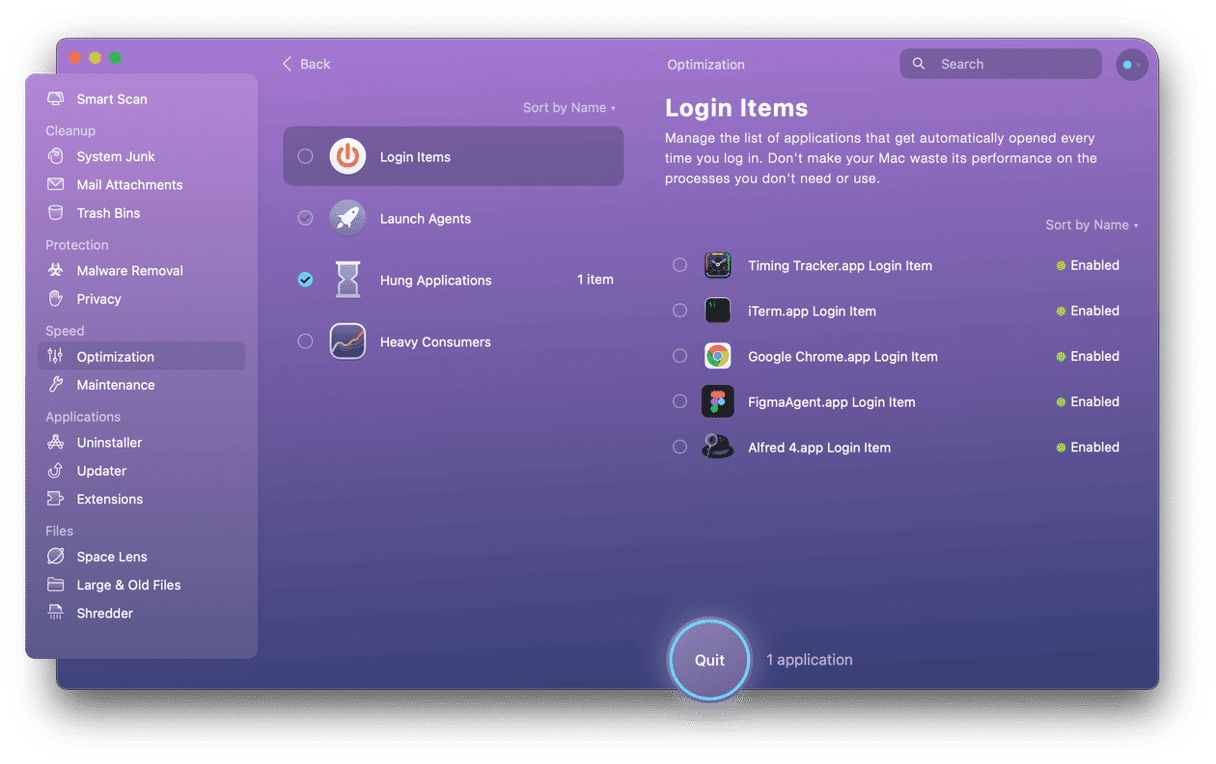
- Start your free CleanMyMac trial.
- Choose Performance in the sidebar and run a quick scan.
- Click View All Tasks > Login Items.
- Select the items you want to remove.
- Click Remove and then repeat the same steps for Background Items.
launchd is one of the dozens of essential processes that run in the background on your Mac. In this case, launchd is the service that allows other processes and daemons to load. Most of the time, you won’t even know it’s there. But if it does run into trouble, follow the steps above, and you will fix it in no time at all.






