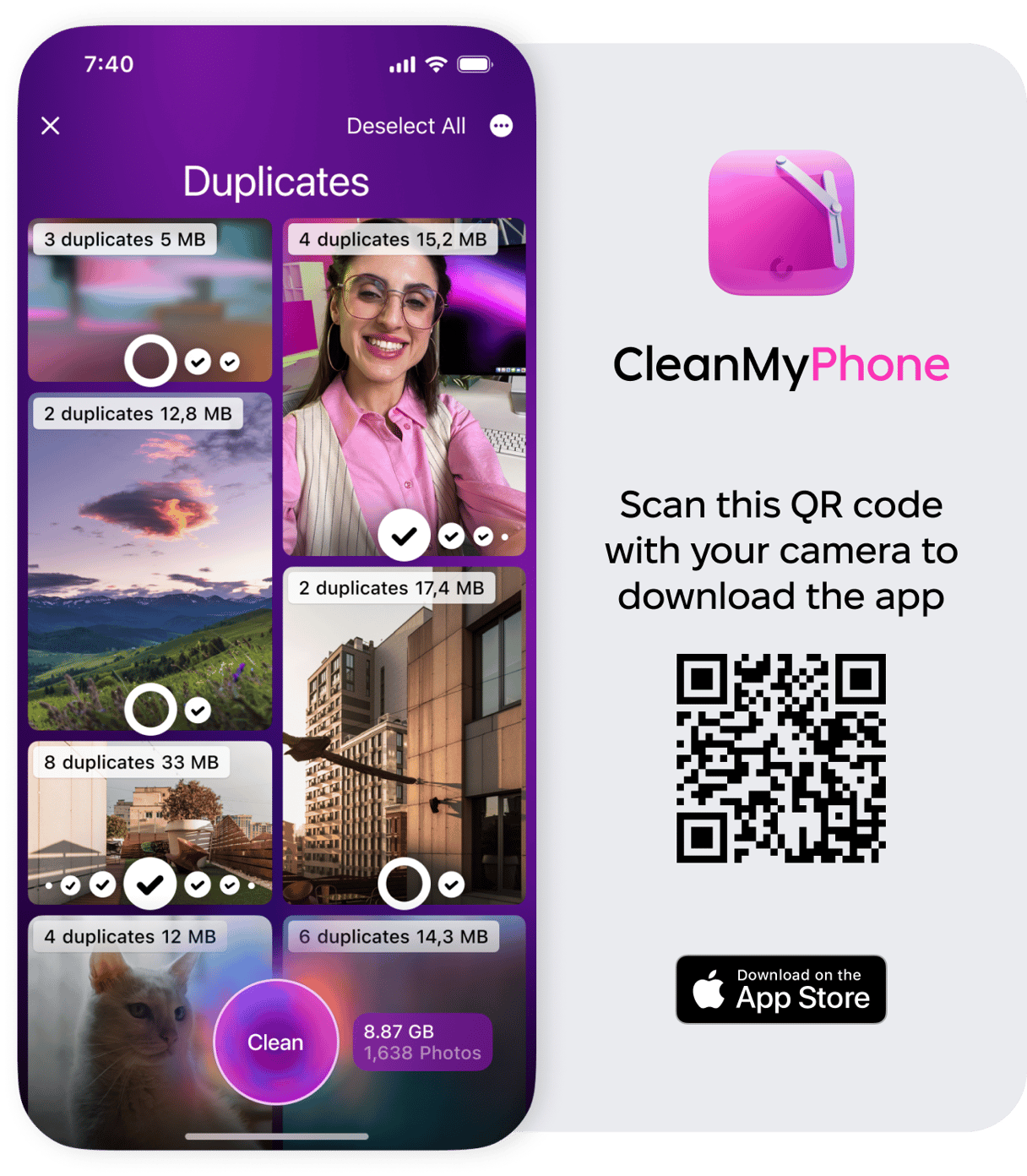As much as we rely on our iPhones to keep us connected, entertained, and productive, they’re not powered by magic—they need regular charging to keep going. When your battery starts dipping at the worst possible moment, Low Power Mode is there to step in and stretch every last percent until you can plug in.
So, what exactly does Low Power Mode do? In this article, we’ll break down how it works, why it matters, and why turning it on is one of the easiest ways to extend your iPhone’s battery life. Let’s dive in.
Everything you need to know about Low Power Mode on iPhone
Low Power Mode works behind the scenes, keeping your iPhone’s battery from draining while you blissfully answer texts, check emails, and snap photos. But what’s actually going on behind the screen? You’re about to find out.
Why is your iPhone battery icon yellow?
You may ask yourself, “What does yellow battery mean on iPhone?” When the battery icon at the top of the screen is yellow, it simply means that Low Power Mode has been activated, and your iPhone’s processor is taking steps to conserve your battery, giving you one to three hours of extra time before it goes dark. Once your iPhone has been charged to 80% or higher, Low Power Mode is deactivated, and your battery icon will turn green again.
What does Low Power Mode do?
Low Power Mode is an ingenious iPhone feature introduced by Apple to optimize your iPhone’s settings to conserve battery life when it’s running low on juice. But how does Low Power Mode work? When activated, it helps your device reduce power consumption by disabling or adjusting certain features and settings that are not critical for immediate use.
When Low Power Mode is working behind the scenes, some tasks may take longer, and other features may not work at all until you turn off Low Power Mode or your iPhone charges above 80%.
According to Apple, here are some of the features that are impacted or affected by iPhone Low Power Mode:
- Auto-Lock (defaults to 30 seconds)
- On iPhone 12 models, 5G is turned off (except for video streaming)
- On iPad and iPhone models that come with ProMotion display2, display refresh rate is limited to 60Hz
- iCloud Photos (temporarily paused)
- Automatic downloads
- Display brightness
- Background app refresh
- Some visual effects are turned off
- Email fetch
Does Low Power Mode charge faster? No, it does not, since it only turns off some features. So, there is no point in turning it on if you want to charge your iPhone faster.
Why is Low Power Mode important?
Low Power Mode is an essential tool for iPhone users. Yes, it prolongs the battery life of your iPhone, giving you extra time before you need to plug it in. While it’s a useful feature at home and work, Low Power Mode can be a lifesaver when you’re traveling or in emergency situations when you need your iPhone for emergency calls or navigation.
If you’re rocking an older iPhone model, you’ve probably noticed that your battery drains quicker than it used to. Low Power Mode acts as a lifeline, helping your aging phone perform better despite an overall decline in battery health.
How to turn on Low Power Mode
As a default setting, your iPhone will notify you when your iPhone battery drops below 20%, and you will have the option to turn on Low Power Mode by simply tapping ‘Continue’ on your screen, but you don’t have to wait until your battery is nearing the danger zone to turn on Low Power Mode.
If you know that you won’t be able to charge your iPhone when you’re out and about, you may want to switch to Low Power Mode for the whole day. Here’s how to enable it on your iPhone:
- Open your iPhone and navigate to Settings.
- Scroll down and tap ‘Battery.’
- Toggle on Low Power Mode. Your battery icon will turn yellow until you charge it past 80%.
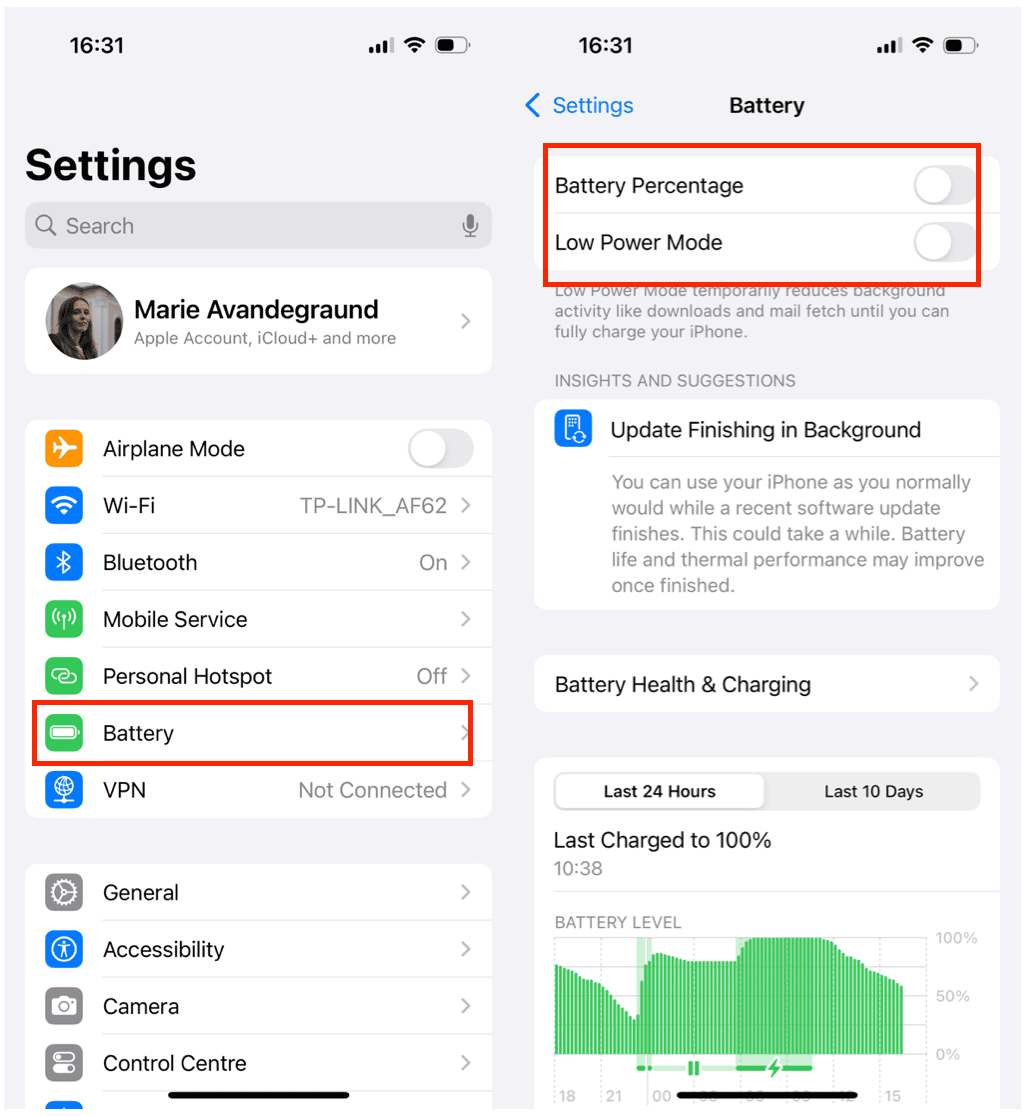
How to add Low Power Mode to your iPhone’s Control Center
If switching your iPhone to Low Power Mode is a feature you use often, you can add a battery icon to your phone’s Control Center, so Low Power Mode is easier to turn on and off. Here’s how to do it:
- Swipe to see ‘Control Center.’
- Tap +
- Add Low Power Mode
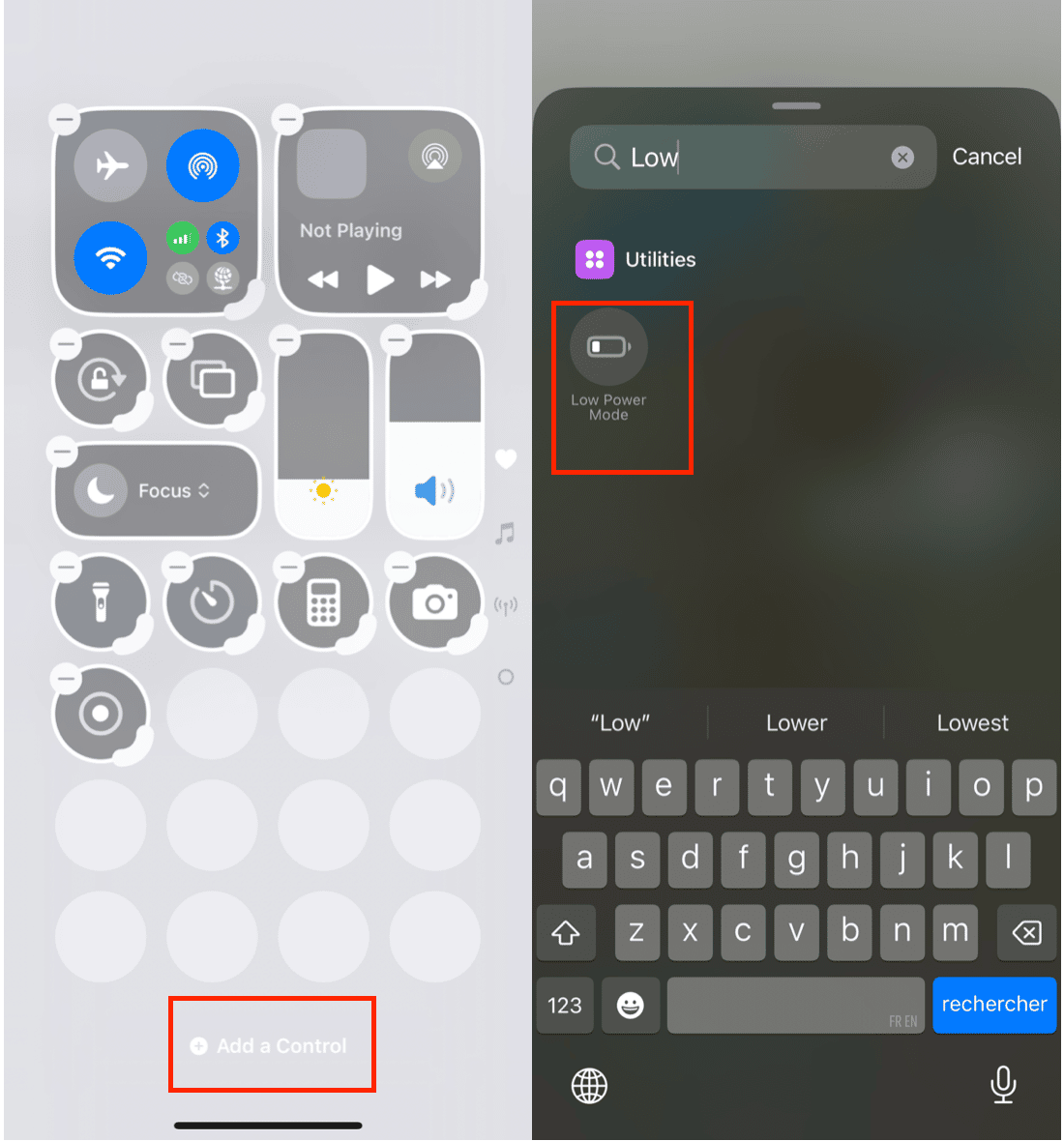
Can you always keep your iPhone in Low Power Mode?
Activating Low Power Mode on your iPhone will not damage your phone or your battery. You can manually switch your iPhone to Low Power Mode whenever you want, but you can’t keep it on permanently. That’s because your iPhone will automatically turn off Low Power Mode when it charges above 80%.
Because certain features don’t work when your iPhone is in Low Power Mode, you may find it inconvenient to use all the time, but if you see that your iPhone struggles to remain charged throughout the day, switch it over to Low Power Mode early (before it hits 20%).
Now that you know what Low Power Mode does to extend your iPhone’s battery, you can use it as a preventive measure or a failsafe when you’re unable to charge your phone. Because the features work automatically when Low Power Mode is enabled, there’s no excuse not to take advantage of them.