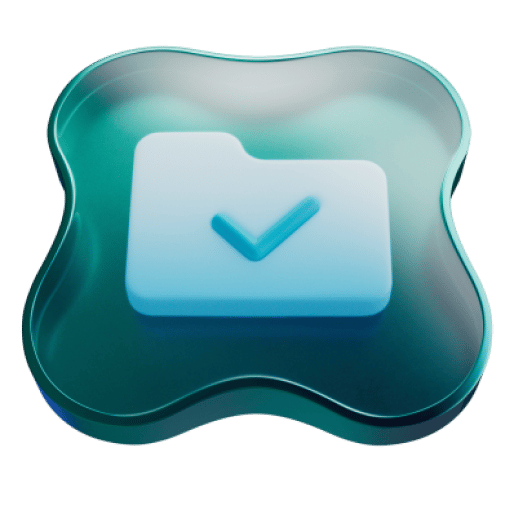Once upon a time, it was nearly impossible to open a zip file on your iPhone. But with the introduction of iOS 11, we were introduced to the Files app, which has made it incredibly easy to unzip files on iPhone, not to mention manage files in general. You no longer need a workaround to unzip large files — it’s as easy as tapping your screen.
What is a zip file?
Zip files may seem like a bit of a hassle, especially if you’ve never used them before, but when you’re managing large files and need the save space, they can be a lifesaver. A zip file is a specially formatted file that takes multiple files and compresses them into one file. A zip file is usually smaller than the files contained within it, which makes it easier and faster to download or send via email or text message.
You can compress many different types of files, including images, videos, documents, and spreadsheets. No matter what file extensions you are compressing into a zip file, your zip file will have a .zip file extension.
Why you may need to know how to open zip files on iPhone
When you send and receive zip files, you are taking up less space on your device or in iCloud. zip files are easy to manage and send, and even if you never create a zip file of your own, there’s a chance that someone will send you one, and you’ll want to know how to open it so you can view the files inside.
If you need to create or send a large file from your iPhone, first read this article about how to send large videos from your iPhone.
How to unzip files on an iPhone
If you receive a zip file, you’ll be pleased to know that it’s easy to open and view. Follow these steps on your iPhone.
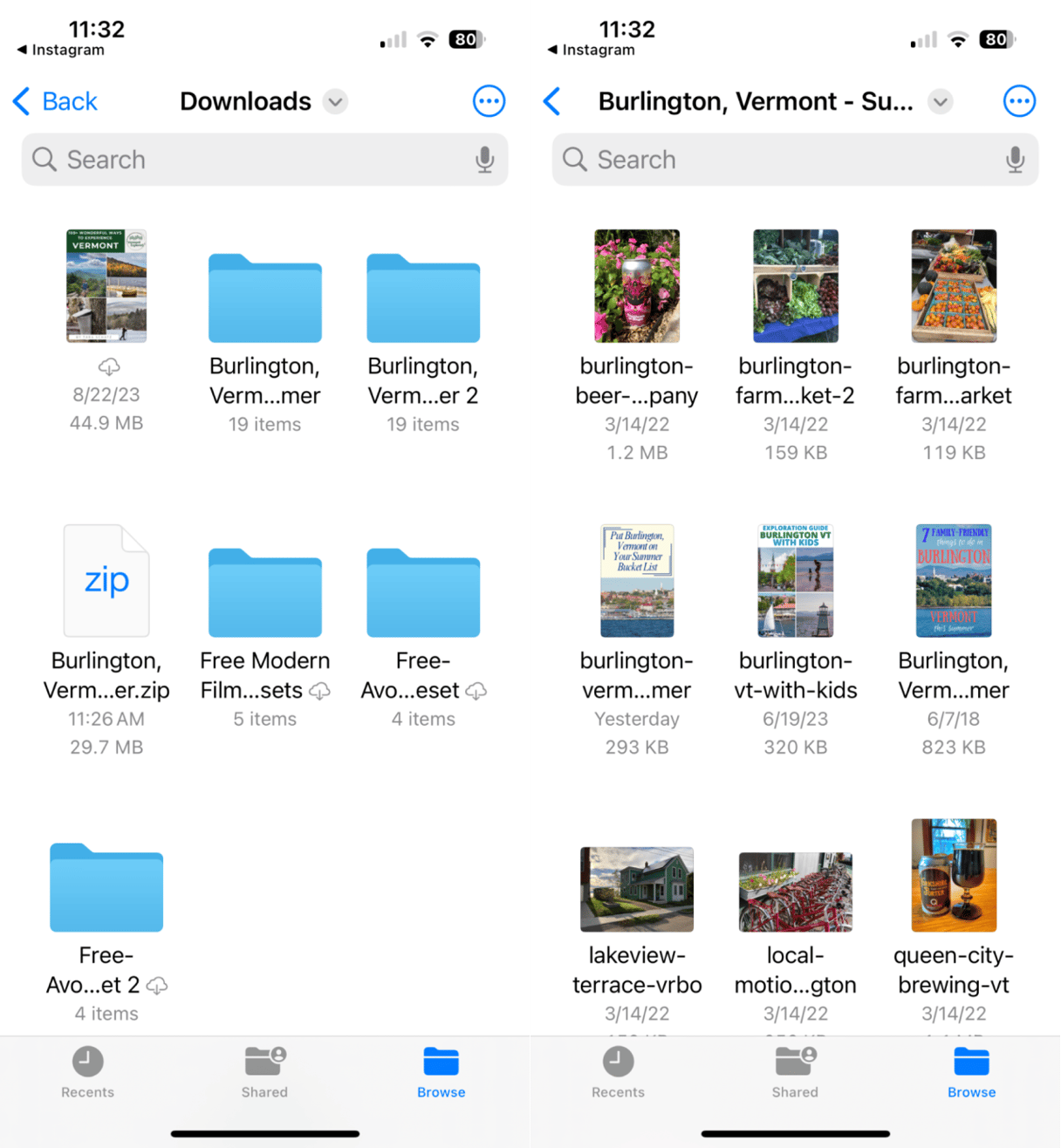
- Open the Files app on your iPhone. You will find it on your Home Screen or by searching for it using Spotlight.
- Locate the zip file in the Files app.
- Tap the file to open it. A folder with the same name as the zip file will be created.
- Tap the folder to open it.
- Tap the files within the folder to view them.
How to open .rar files on iPhone
Rar stands for Roshal Archive, and these files use the .rar extension. These are compressed files that can also be encrypted or password-protected. Rar files also support error recovery so they are useful for downloading complex files and folders.
Fortunately, the process for opening a .rar file on your iPhone is exactly the same as opening a zip file. So, how to open .rar files on an iPhone? When you tap on the .rar file, a new folder will be created, and you can easily view the files with a simple tap on the screen. And that’s all.
Use CleanMy®Phone to save space
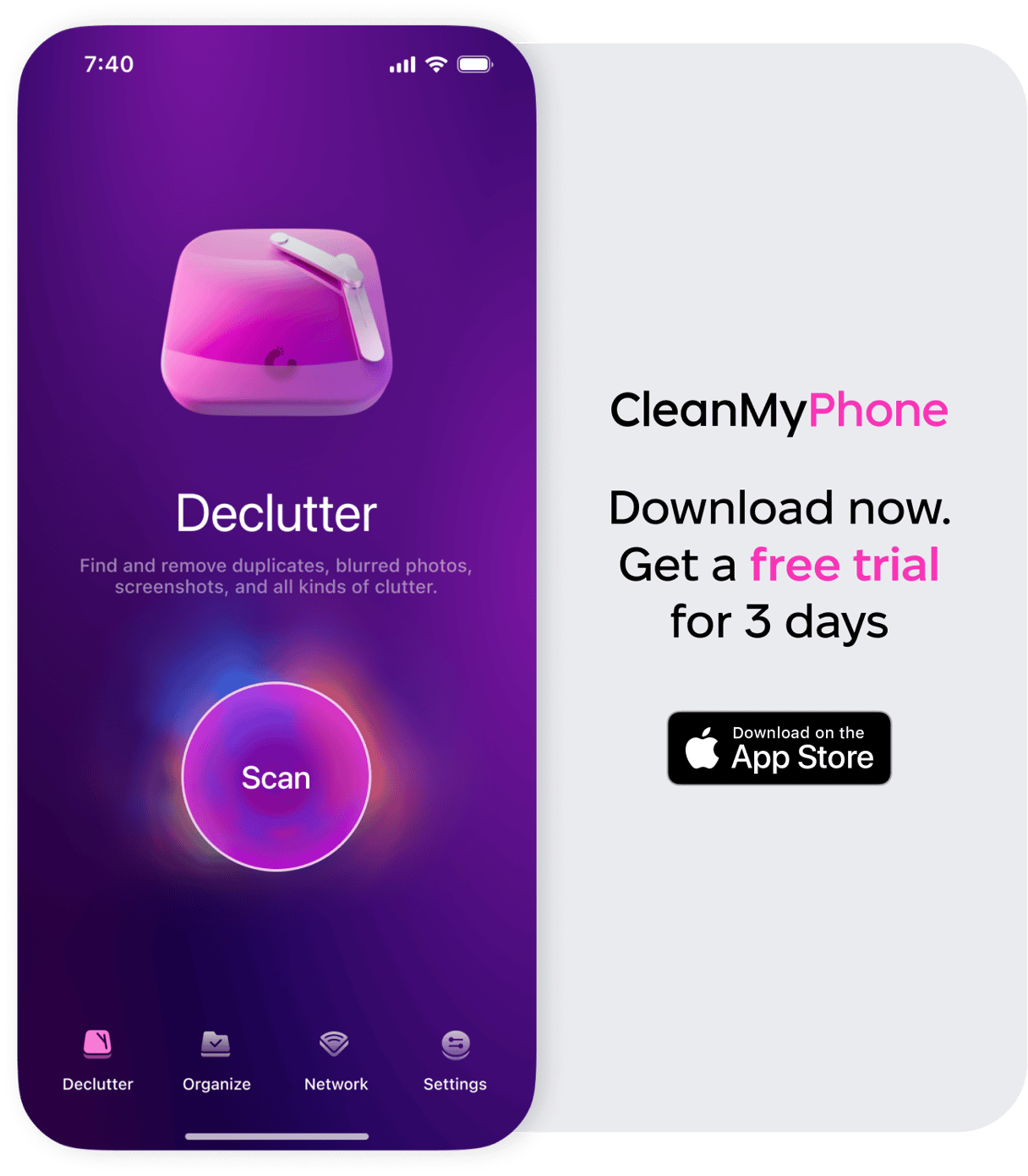
While using ZIP files saves space on your iPhone, when you open those files, you essentially uncompress them, which will take up a lot of space on your phone and in the cloud. Use CleanMy®Phone to declutter and organize your photos and videos so that you have more space for files that are important to you.

FAQs:
How can I open zip files on my phone?
The process is pretty straightforward. Go to Files, then tap on the zip file and open the newly created folder on your iPhone.
Can you open a zip file email on your iPhone?
Yes. Simply open the email and long-press the zip file. Choose ‘Save to Files’ and then ‘Save.’ From there, you can just open the Files app, find the zip file, and tap it to open it.
Where are zip files stored on iPhone?
When you download a zip file from an email or other source, it is saved and stored in the Files app. You can find it the 'Downloads' or specific folder where you saved the file.
Can you open .rar files on iPhone?
Yes, you can open .rar files on your iPhone. The process is like opening zip files. Locate the .rar file in the Files app. Tap it. And a new folder with the same name will appear. Inside this folder, you can view and manage the files like any other type of compressed file.
How do I open a RAR file on my phone?
Rar files are opened in the same way as zip files. Open the Files app, tap the .rar file, and open the newly created folder to view the files inside.
Using zip files will make sending large files quicker, and they are so easy to open on your iPhone, requiring just a few taps.