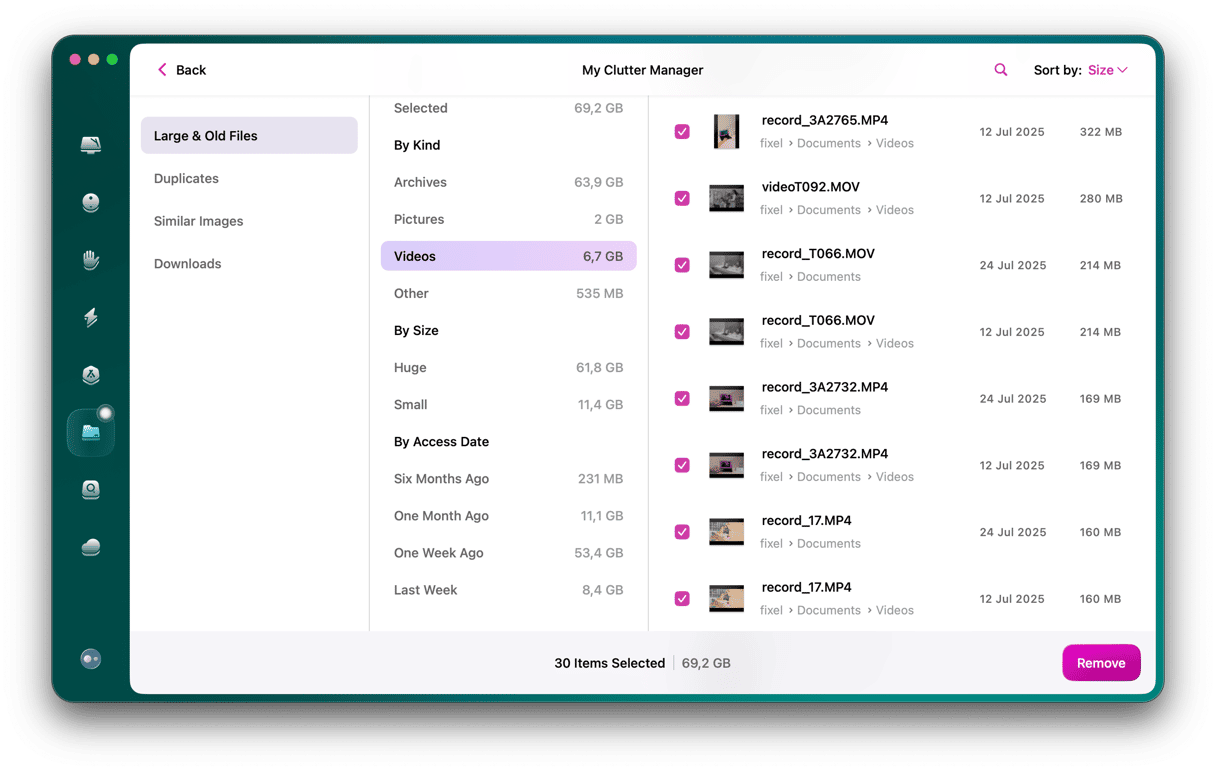One of the great strengths of Mac has always been its ability to play video. QuickTime Player has been around for as long as Mac itself, stretching way back to the days when playing video on a computer meant watching grainy thumbnail-sized images stored on a CD-ROM. Despite Apple embracing HD video and then 4K when it came along, it has always been very limited in the codecs and container formats it supports. There are lots that just won’t play in QuickTime Player and for which you need a third-party video player. One of those formats is MKV. In this article, we’ll show you how to open MKV on Mac.
What are MKV files?
The MKV in MKV stands for Matroska Video File. It’s a container format similar to Apple’s own .mov files. Sadly, while QuickTime Player will happily play MOV, MP4, and several other file formats, if you try to play MKV in QuickTime Player, you will get an error message telling you the file is not compatible with QuickTime.
How to play MKV files on your Mac
There are two solutions to playing MKV files on your Mac. One is to convert them to a different format and the other is to use a Mac MKV player that supports them. There are several MKV-compatible video players available for Mac, so that’s probably the easiest solution. Keep on reading to learn more about how to watch MKV on Mac using either one of four different players or a converter.
1. VLC
VLC is one of the most useful video players you can download for your Mac. If a video won’t play in QuickTime, then there’s a good chance it will play in VLC. It can play MKV files without a problem, as well as WMV and pretty much every flavor of MPEG. If you have lots of video files stored on a NAS box, it can access those directly and allows you to create playlists. It can also connect directly to network streams and even record the output from some streams. There are lots of playback options, too, including fine control of playback speed and settings like contrast and gamma.
2. Elmedia Player
Elmedia player is another great option to play MKV files on your Mac. Not only will it play MKV files, but almost every type of video file you can imagine, including FLV, SWF, MP4, AVI, MOV, MKV, DAT, and MP3.
You can also stream videos to Apple TV, Chromecasta, and Roku, and with them in a picture-in-picture window. You can make adjustments to contrast, saturation, and hue, reduce noise and sharpness while you watch the video, and even change the aspect ratio. The bookmarks feature allows you to keep track of the best bits in a video, and you can create loops of those to watch again and again.
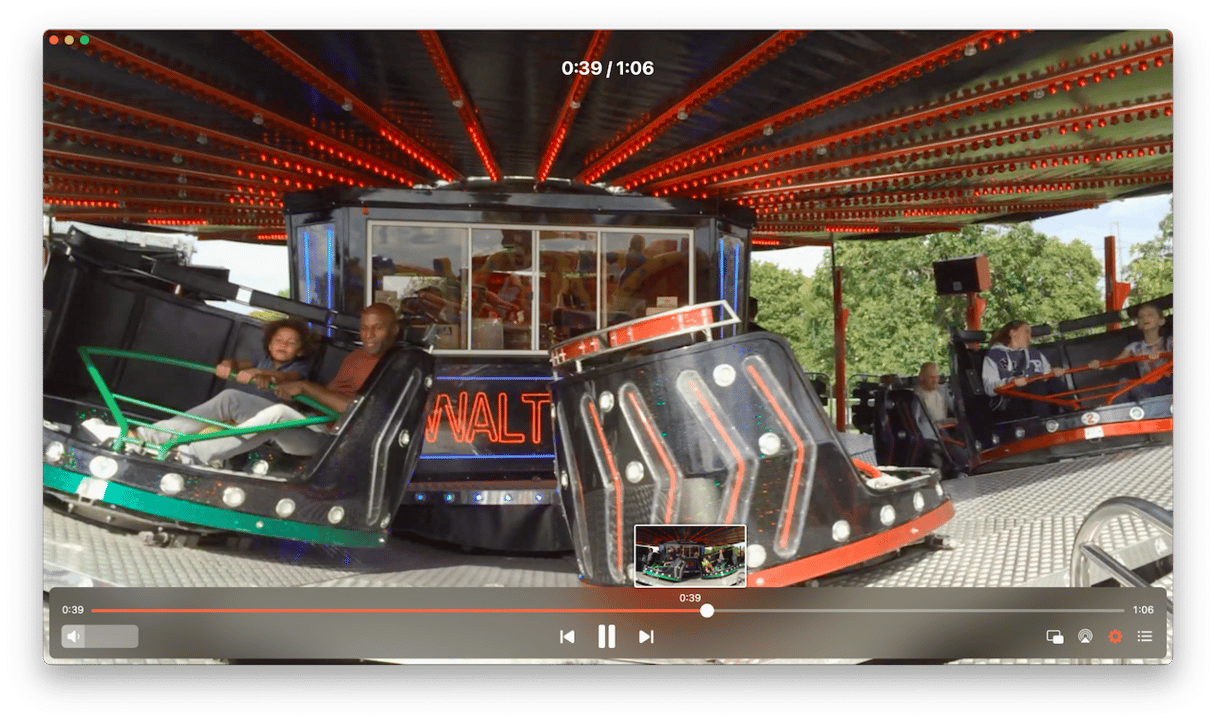
3. Movist
Movist is another all-purpose video player that you can use to watch MKV files as well as lots of other formats. One of Movist’s strengths is subtitles. It has support for many different languages and lots of different display formats. You can also adjust settings on videos while you watch them, create bookmarks, and specify video quality and size. It uses tone mapping to improve the quality of HDR videos on a non-HDR screen and allows you to apply filters. It also allows you to play videos from the web or from a network server.
4. IINA
IINA is another Swiss knife of a video player, with support for lots of formats, including MKV. and the ability to add plug-ins. There are lots of controls for adjusting sound and picture, including contrast and gamma, and extensive support for subtitles. It recognizes chapters, can create playlists, and will playback video from network streams. It also has a ton of options for customizing the interface, gesture controls, and keyboard shortcuts.
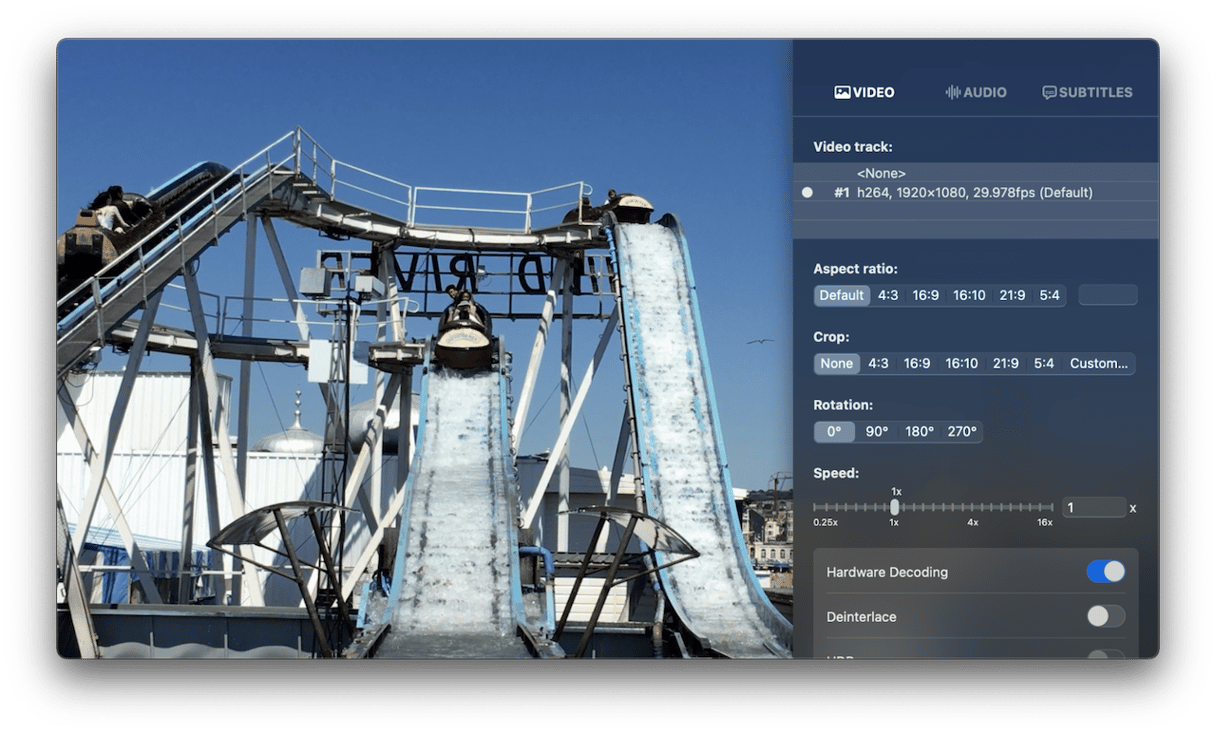
5. Convert the video in Handbrake
If you’re determined to play the video in QuickTime Player, the final option is to convert it to a format like MP4 or MOV with the help of Handbrake. It’s very easy to use and allows you to create custom conversion profiles or use the built-in presets, so you can drag and drop a video onto its interface and convert it without needing to adjust settings every time. Once you’ve converted the video in Handbrake, you can get rid of the MKV version and use the file compatible with QuickTime.
Mac is brilliant at playing videos until it comes to a format that’s not supported by QuickTime. Then, it becomes tricky. That’s the case with MKV files since it won’t play if you just double-click them. The easiest solution is to download a different movie player. Choose one from those described above, and you’ll no longer ask yourself how to open MKV file on Mac.