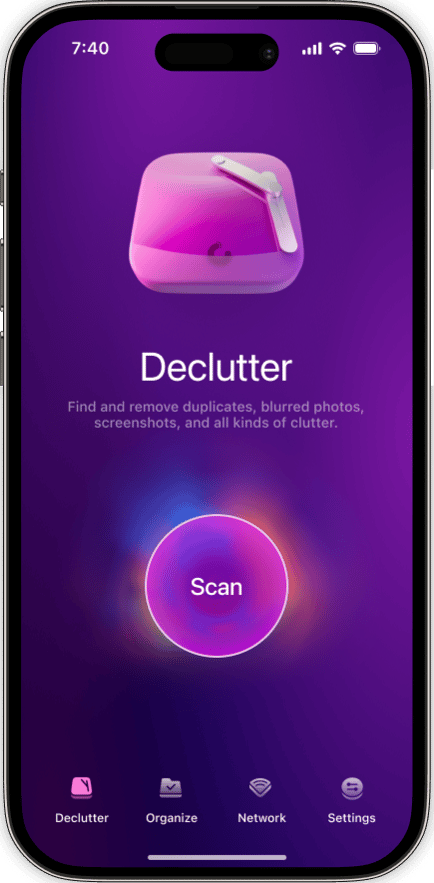Have you ever accidentally deleted a photo from your iPhone? Maybe you got a little carried away when you were selecting useless pictures and tapped on one or two that you wanted to keep. No panic: if you catch it soon enough, the pictures might still be on your phone.
In this piece, you will find some of the tips and tricks on finding photos, images, and screenshots you deleted. Sometimes, it is worth looking for what is missing. Some valuable information might have been deleted by mistake. Without further ado, let's begin.
Can you recover deleted photos on an iPhone?
Yes, deleted photos can be recovered within 30 days from the Recently Deleted folder in the Photos app. If more time has passed, you might still retrieve them from an iCloud backup, or they might not have been synced with iCloud at the time of deletion. However, when the its passed 30 days, the chance of recovering the deleted photos goes down.
How to find deleted photos on an iPhone
As mentioned above, you can find deleted photos on your iPhone within 30 days. Here’s how to do that.
- In the Photos app on your iPhone, tap Albums at the bottom of the screen.
- Scroll down and tap Recently Deleted.
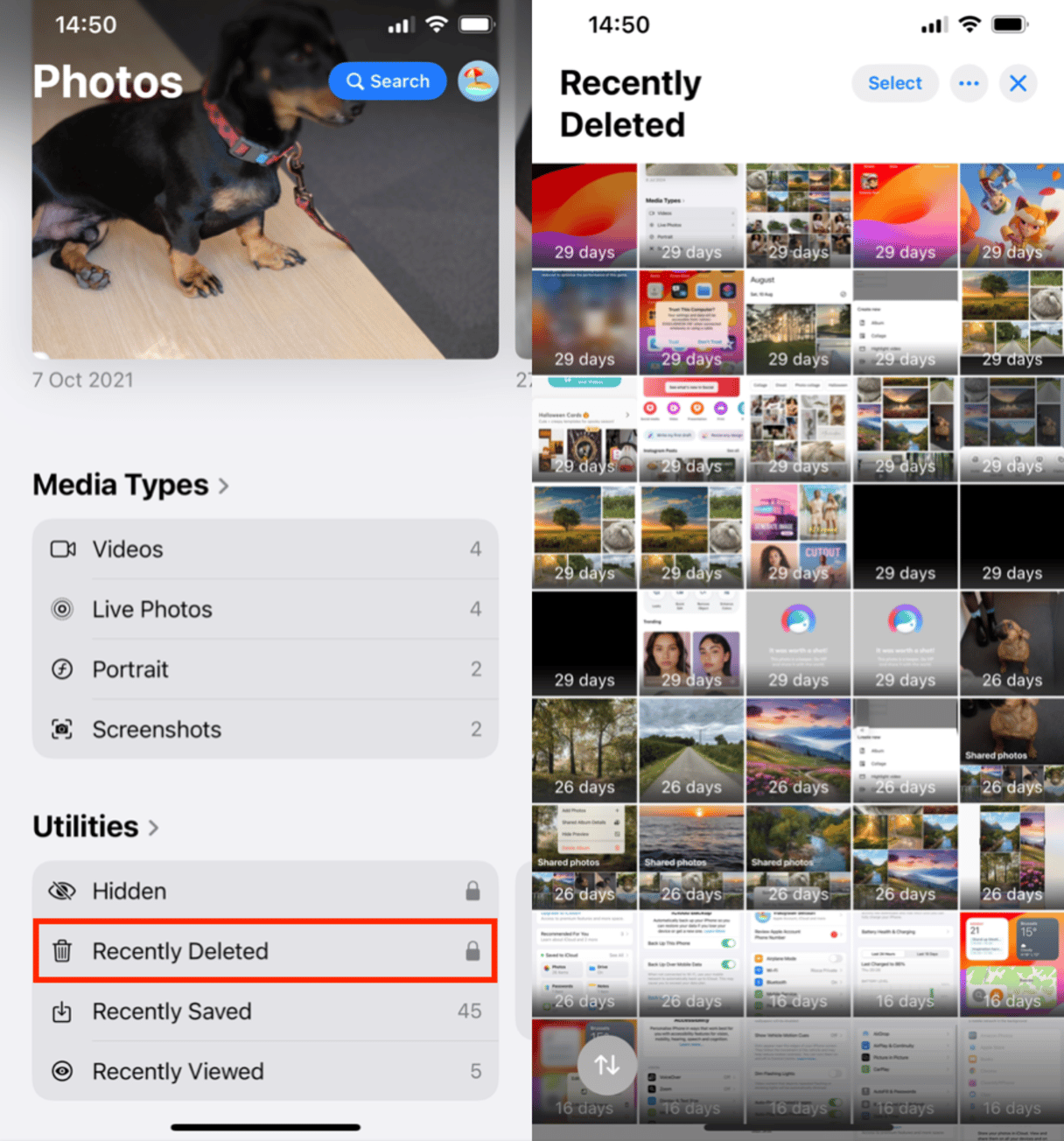
How to recover deleted photos from iPhone
Anytime you delete a picture from the Photos app on your iPhone, it automatically goes into a Recently Deleted folder. If you want to recover some photos, just open the folder and tap Recover.
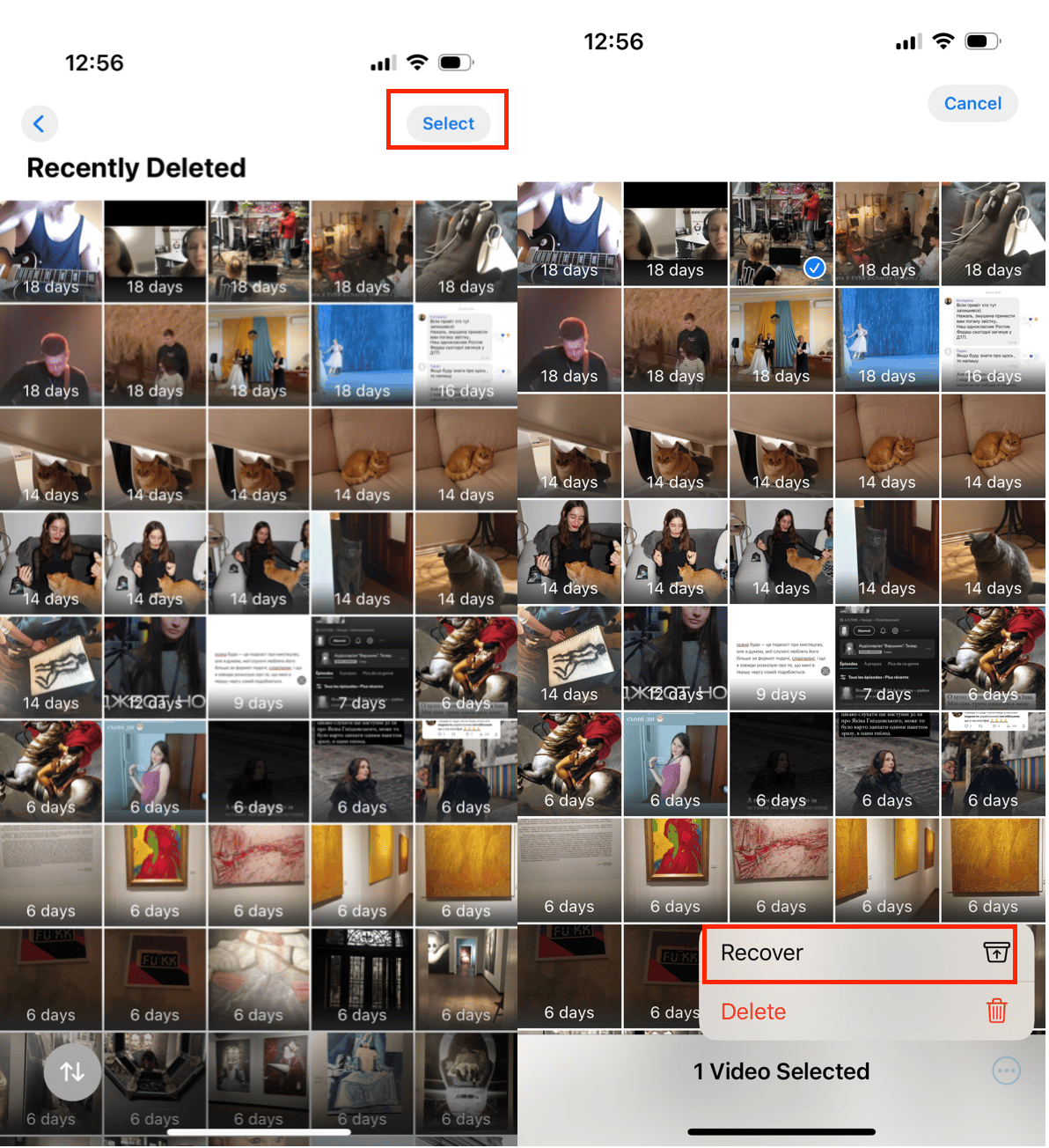
Keep iPhone photos safe from deletion
If you’re worried about losing important photos when you clean up your library, give CleanMy®Phone a try. You can clear unwanted similar shots and keep your valuable photos safe by adding them to the ignore list.
- Download CleanMy®Phone from the App Store.
- Open the app and grant access to all your photos.
- From the Declutter tab, and wait till CleanMy®Phone scans your entire library.
- When the scan is complete, explore the categories such as Blur, Largest Videos, Duplicates, Screenshots, and others.
- Tap Clean > Delete to remove your photo clutter.
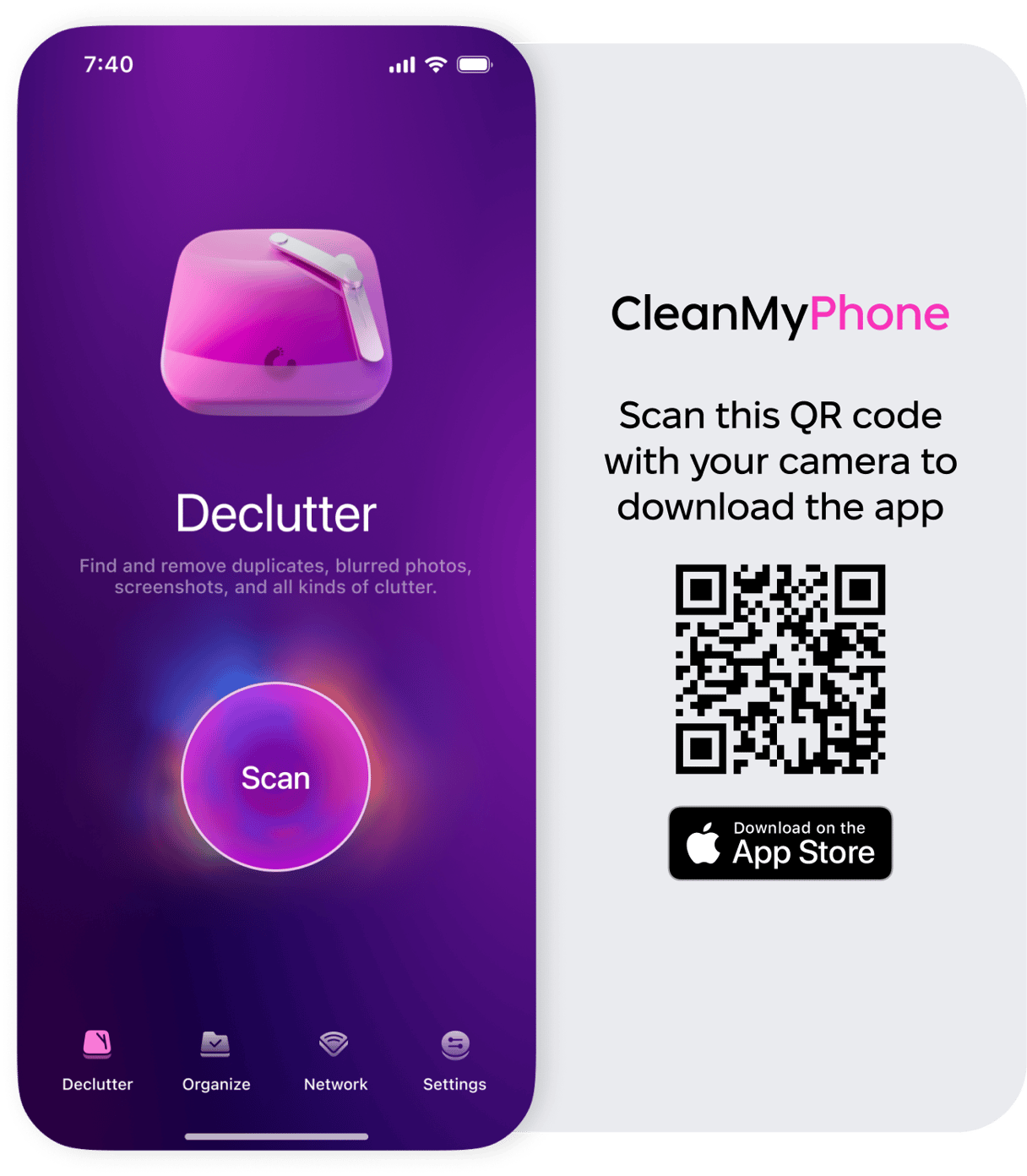
How to recover permanently deleted photos from an iTunes backup
If you have a backup of your iPhone in iTunes, you can restore your photos using that. However, you should remember that it will restore your entire phone, not just your pictures. That means anything that appeared since that last backup, like new photos or notes, won’t be there anymore.
If you’re willing to sacrifice your more recent photos, here’s how to restore your deleted pictures from an iTunes backup:
- Plug your iPhone into your computer with a USB cable.
- Open iTunes.
- Click on the iPhone in the top left-hand corner.
- Choose Summary from the menu on the left.
- Click Restore Backup.
How to retrieve deleted photos on iPhone
Similarly to restoring from an iTunes backup, you can retrieve deleted photos from an iCloud backup. Just follow the steps below.
- On your iPhone, go to Settings > General > Reset > Erase All Content and Settings.
- Tap Reset. After a few minutes, your iPhone will reboot.
- Tap through the setup screens.
- When prompted to restore your iPhone, choose iCloud backup.
- Select the most recent backup.
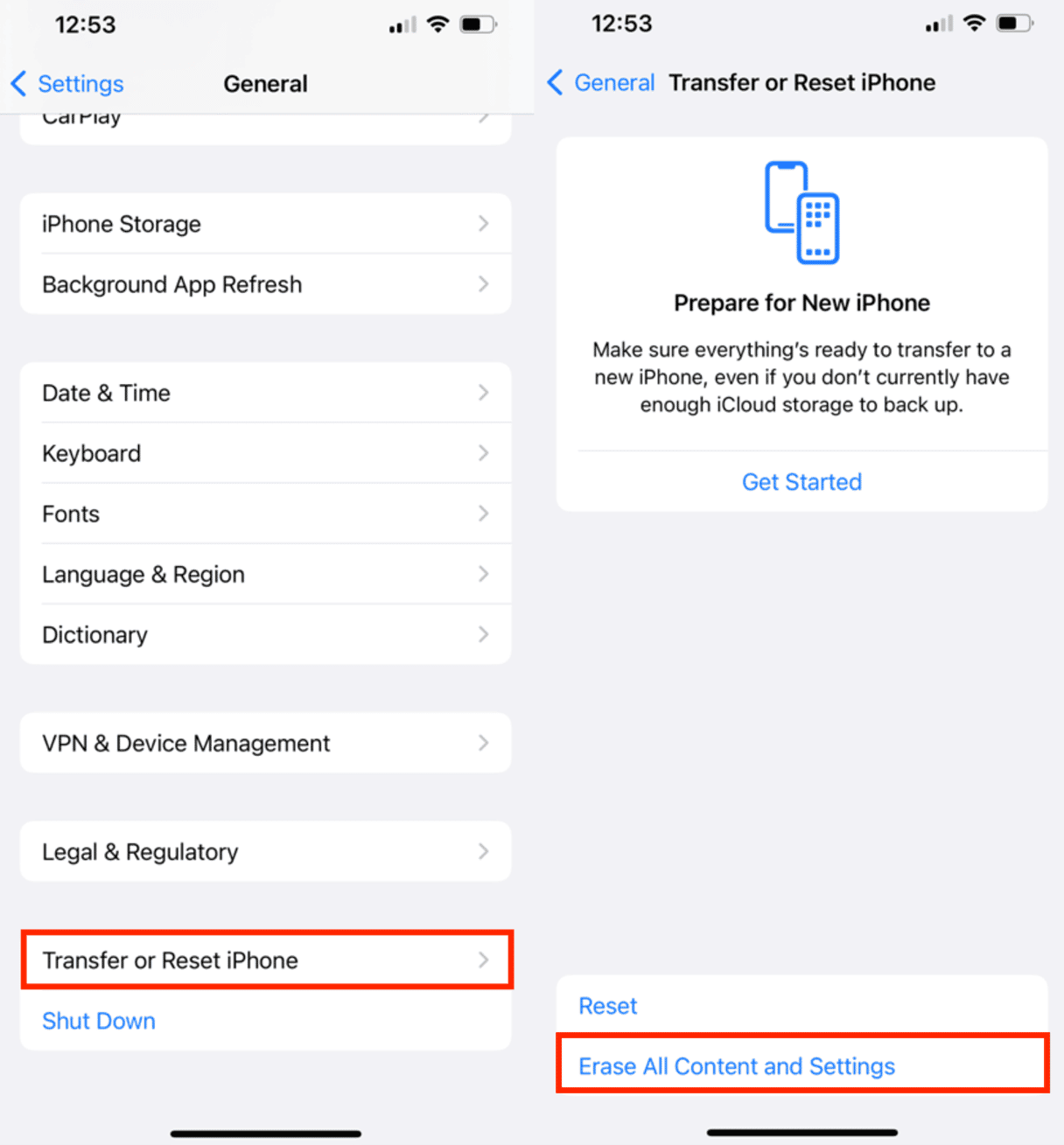
If you were not logged into iCloud on your iPhone when you were deleting pictures and haven’t logged in since, then there’s a chance the deleted photos are still in your iCloud. There are nuances to deleting photos from your iPhone and iCloud, so there might still be hope. The easiest way to check and recover them is from a computer.
- Open the browser on your computer and go to iCloud.com.
- Sign in with your iCloud account.
- Click on Photos.
- Search for the photos you deleted from your phone.
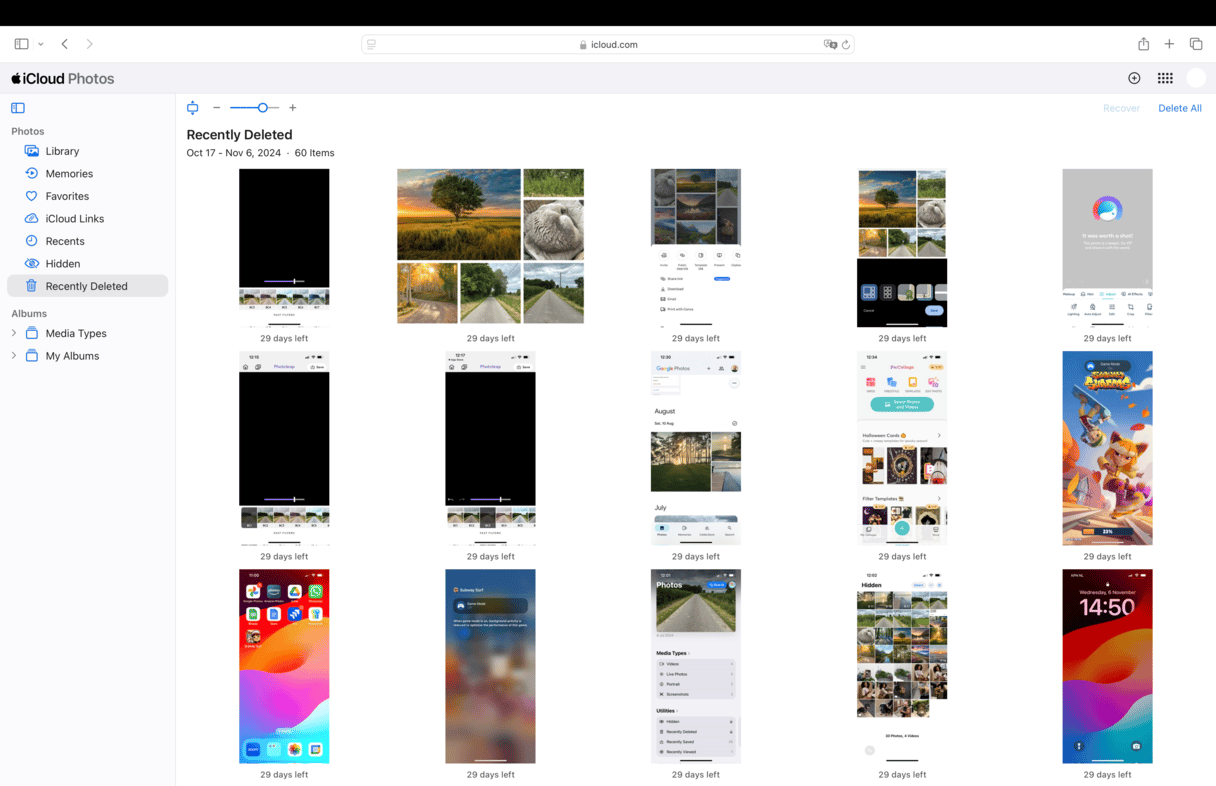
Once you find the photos you need, you can download them and transfer them to your phone via AirDrop, email, or text.
Finally, getting around to cleaning up your iPhone photo library can feel satisfying. But if you’ve accidentally deleted one or two photos you want to keep, hopefully, this article has helped get those pictures back for you. Even if it has been a little while since you deleted them and you’re only just now realizing it. Remember, there is always hope for finding those deleted images. And, equipped with the knowledge above, luck will definitely be on your side.
FAQs
How do I find deleted photos on my iPhone?
Go to the Photos app, tap Albums, scroll to Recently Deleted, and unlock it using Face ID, Touch ID, or your passcode.
Can you get recently deleted photos back on your iPhone?
Yes, recover them within 30 days from the Recently Deleted folder in the Photos app.
How to recover permanently deleted photos from iCloud after 30 days?
Restore your iPhone from an iCloud backup made before the photos were deleted.