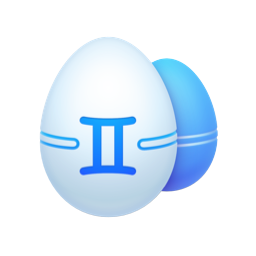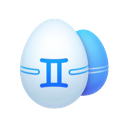Duplicate pictures and cluttered photo libraries are a bigger headache for professional photographers. These things can dramatically slow down your workflow. But these problems are probably even more common amongst professional and semi-pro photographers. And that’s especially true if you’re using an editor like Aperture to process your pictures.
Regardless of your level, you’re in the right place. This article will show you just how easy it is to clean up your Aperture library. And get rid of any duplicates that might be taking up space on your hard drive.
Automatically remove duplicates in Aperture
Searching and finding duplicate files on your computer can be tedious and take up a lot of time. But thankfully, the app Gemini 2 scans your computer for duplicates and helps you quickly believe. And the best part is that you download Gemini 2 for free. So you can test it out and see how it works for you before giving it a try.
Once you have Gemini 2 installed, all you need to do is follow these steps:
- Launch Gemini 2.
- Click + > Choose Custom Folder…
- Navigate to your Pictures folder and select your Aperture library.
- Then, click Open > Scan for Duplicates.
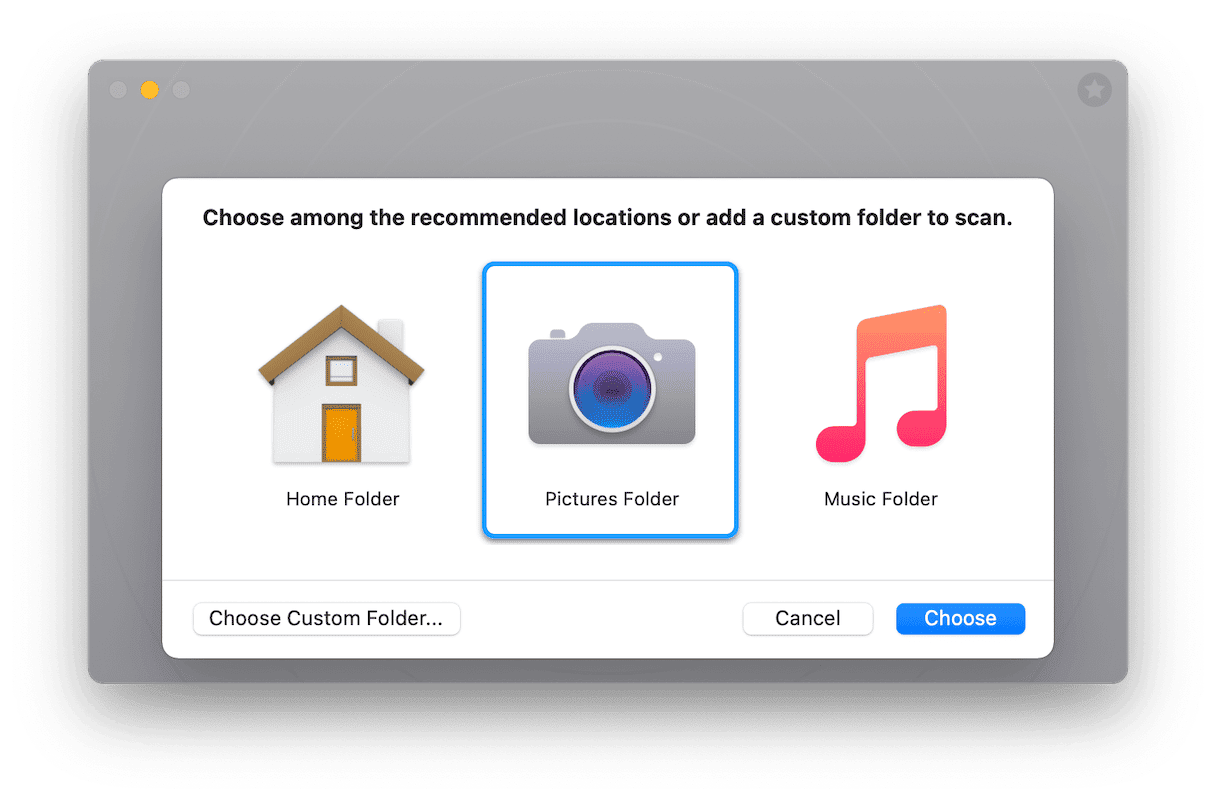
The scan will then run and probably take a few minutes, depending on the size of your library. When it’s finished, you’ll be able to click Smart Cleanup, which automatically gets rid of the duplicates in one click, or select Review Results to decide which versions you want to keep.
Manually delete duplicate Aperture photos
Cleaning up your Aperture duplicates doesn’t require you to use a duplicate finder like Gemini 2. You can remove them manually. But the downside to doing that is that it does take a bit more effort because you have to search for the duplicate photos by yourself. After you find the duplicate image, the easy part comes: just select the duplicate(s) and press Command + Delete on your keyboard.
Keep in mind that Aperture does have its own Trash folder. So, after you finish deleting your duplicates, you’ll need to empty that too. In the sidebar, right-click on Trash and select Empty Trash.
Why are my photos duplicating in Aperture?
Unfortunately, there’s not one specific answer I could give you as to why you’re starting to see duplicates in your Aperture library. A few of the more common reasons that people report online include:
- Importing the same DSLR without clearing them afterward
- iPhone importing the same photo
- Duplicate files stored somewhere on your hard drive
Duplicate pictures are annoying for anyone. But for photographers who rely on their photo libraries for work, duplicates can cause a huge headache. And that’s not to mention how much space you’re wasting with pictures you don’t actually need or want to keep around anymore. Hopefully, after reading this article, though, you’ve seen just how easy it can be to clean up the clutter in your Aperture library. Moreso, I’m hoping you do yourself a favor and let Gemini 2 do most of the heavy lifting for you.