Many Mac users know how irritating adware pop-ups can be. Do you notice tons of intrusive ads while surfing the web? Most likely, an adware-type infection found its way to your computer as well.
BeAware belongs to an adware family, but it’s not as tricky to get rid of as it seems. How to remove BeAware from Mac? In this article, I’ll give you a step-by-step guide on how to do that. You’ll also find out how to protect your Mac from future threats. Let’s get started!
| Name | BeAware |
| Category | Adware, browser hijacker, PUP |
| Also known as | BeeAware |
| Symptoms | Delivers lots of sponsored ads, displays fake software updates, redirects to bogus websites |
| Infection method | Bundling, torrent downloaders, deceitful update messages |
| System damage | Unwanted changes to the default browser settings, system slowdown, sudden browser freeze, privacy issues caused by data-tracking activity |
| Removal | CleanMyMac anti-malware, Malwarebytes |
Everything you need to know about BeAware
Is BeAware a virus? Technically, it’s not. Also known as BeeAware, it’s an aggressive ad-generating malware. Being also a potentially unwanted program (PUP), it exploits sneaky ways to get into your Mac without your knowledge.
BeAware’s logo looks like this:
_1624627753.png)
As a browser hijacker, BeAware tends to modify custom browser settings in a way that is hard to reset. It quickly takes control of your browser and starts:
- Showing various ads, including pop-ups, banners, and coupons
- Turning random text on websites into in-text links
- Installing other malware without your permission
- Redirecting to affiliate pages you never wanted to visit
The ads produced by BeAware usually promote other suspicious programs and questionable products — everything that can bring cybercriminals pay-per-click revenue. The culprit might also be why your browser crashes, hangs, or freezes unexpectedly.
How did the BeAware virus get on my computer?
Most users who end up with adware on their Mac do not understand where it came from. In reality, PUPs like BeAware often get installed by users themselves.
Unfortunately, some freeware doesn’t reveal that other software comes bundled. As a result, you come up with the app you want to install and a bunch of extra programs you never wanted to get. To avoid getting into this trap, pay attention to what you agree to install and manually disable any bonus offers.
Potential risks of BeAware
The BeAware adware itself is not as harmful as viruses or ransomware. Still, having it on your Mac might be potentially dangerous for system safety.
Once installed, BeAware starts displaying a warning ‘Update required’ message, asking you to renew the app to the latest version. Here’s what it looks like:
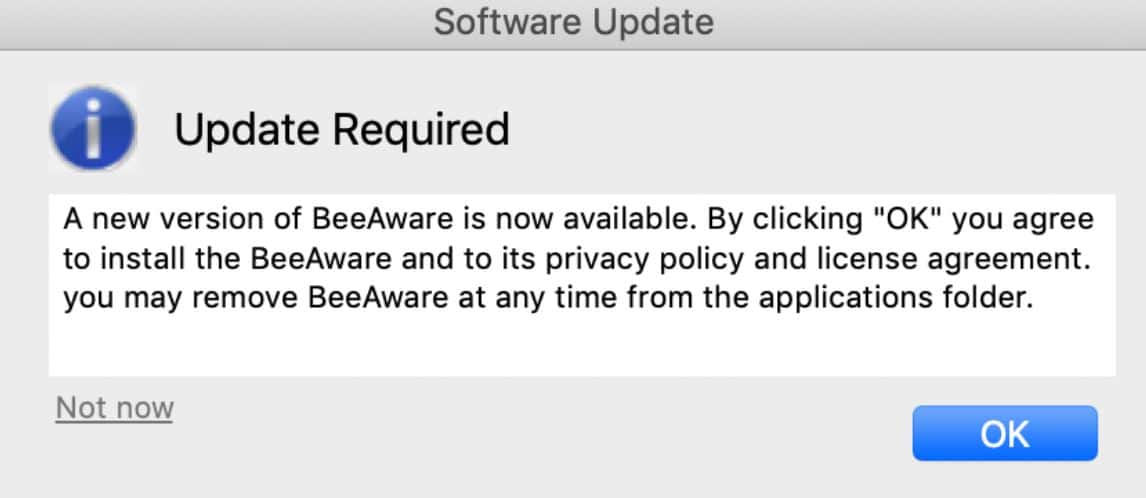
If you click OK, you’ll run a risk of facing other PUPs or even more severe threats like viruses. So, don’t click on any available buttons. Once you notice such a malicious notification, immediately remove the BeAware adware and perform a full system scan with a proven anti-malware tool. Let’s see how to do this!
How to get rid of BeAware
There are several steps you may want to take to remove BeAware from Mac. First, you need to delete any suspicious programs and malware-related components from your Mac. Next, it’s time to get your browsers back by reconfiguring them and removing the shady extensions.
Step 1. Remove the malicious apps
- Choose the Go menu > Utilities > Activity Monitor in the Finder.
- Find a malware-related process and hit the Force Quit button. Opt for the Force Quit option to confirm the action.
- Go to the Application folder. Scroll the list of your apps to spot the BeAware app. Also, search for programs you downloaded right before you noticed the adware.
- Drag and drop all these apps into the Trash. Right-click on the Trash icon and choose Empty Trash.
- In the Finder, navigate to Go > Go to Folder.
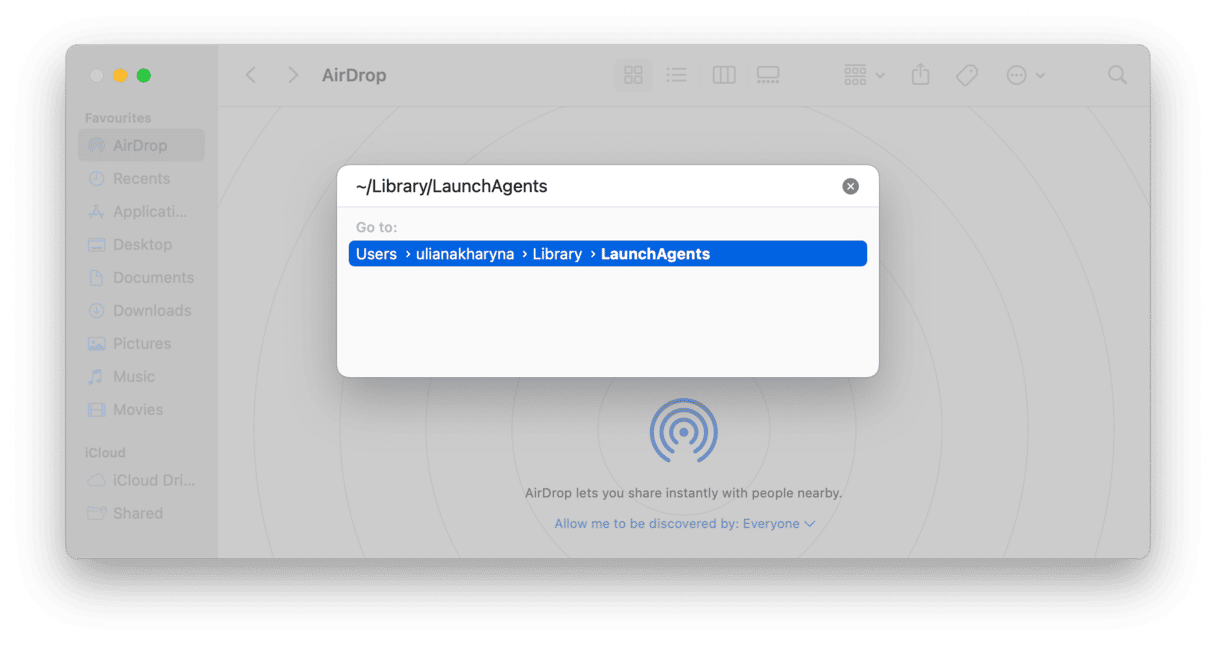
- Paste the following folder names into the box, one at a time, and press Return after each one:
~/Library/LaunchAgents~/Library/Application Support/Library/LaunchAgents/Library/LaunchDaemons/Library/Application Support - Trash any files associated with the BeAware adware. They may also include BeeAware or Bahlpr in their names. Finally, empty the Trash.
Seems like a lot of work? Note that you should delete every component related to adware to eliminate it. Manual removal won’t always be useful, as it may still leave some hidden files on your machine. Luckily, you can perform the same operation automatically if you have the right tool at hand.
Destroy the culprit automatically
My favorite anti-malware software is CleanMyMac by MacPaw. It offers a rich feature set that elevates Mac’s performance to a higher level. Most crucially, Apple notarized it, so CleanMyMac is safe to use.
I’ve been using it for months and can highly recommend its Protection feature. Here’s how it works:
- Grab CleanMyMac here (at no cost at all).
- Install and open the app.
- Go to the Protection tab on the left panel.
- Click Scan.
- If anything is found, you can remove it with a click. Nothing more!
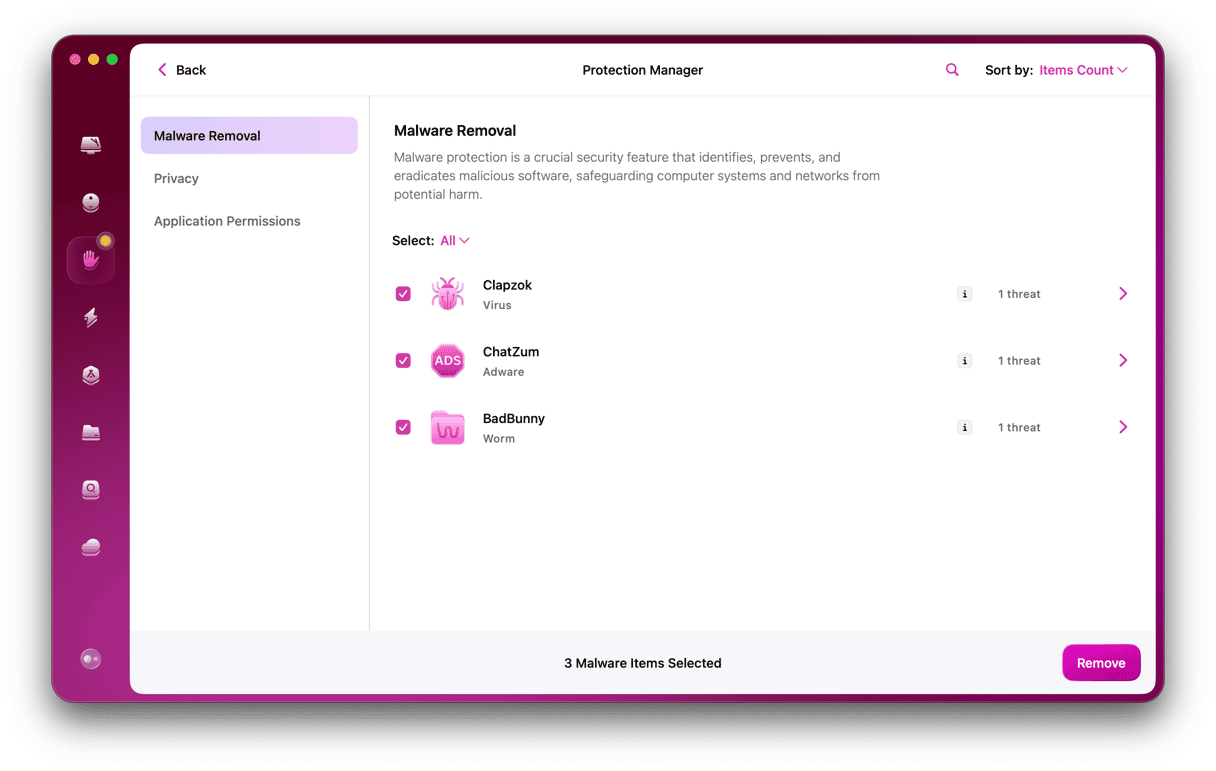
To ensure that my computer stays protected, I use CleanMyMac's menu's real-time malware monitoring feature. This feature instantly checks newly installed software and notifies me when viruses or other threats are trying to sneak into my Mac. Check it out!

Step 2. Remove BeAware from all your browsers
Safari
- Open Safari.
- Click the Safari menu at the top of the screen.
- Choose Settings > the Extension tab.
- Search for the extension that looks out of place.
- Once you locate one, select it and click Uninstall.
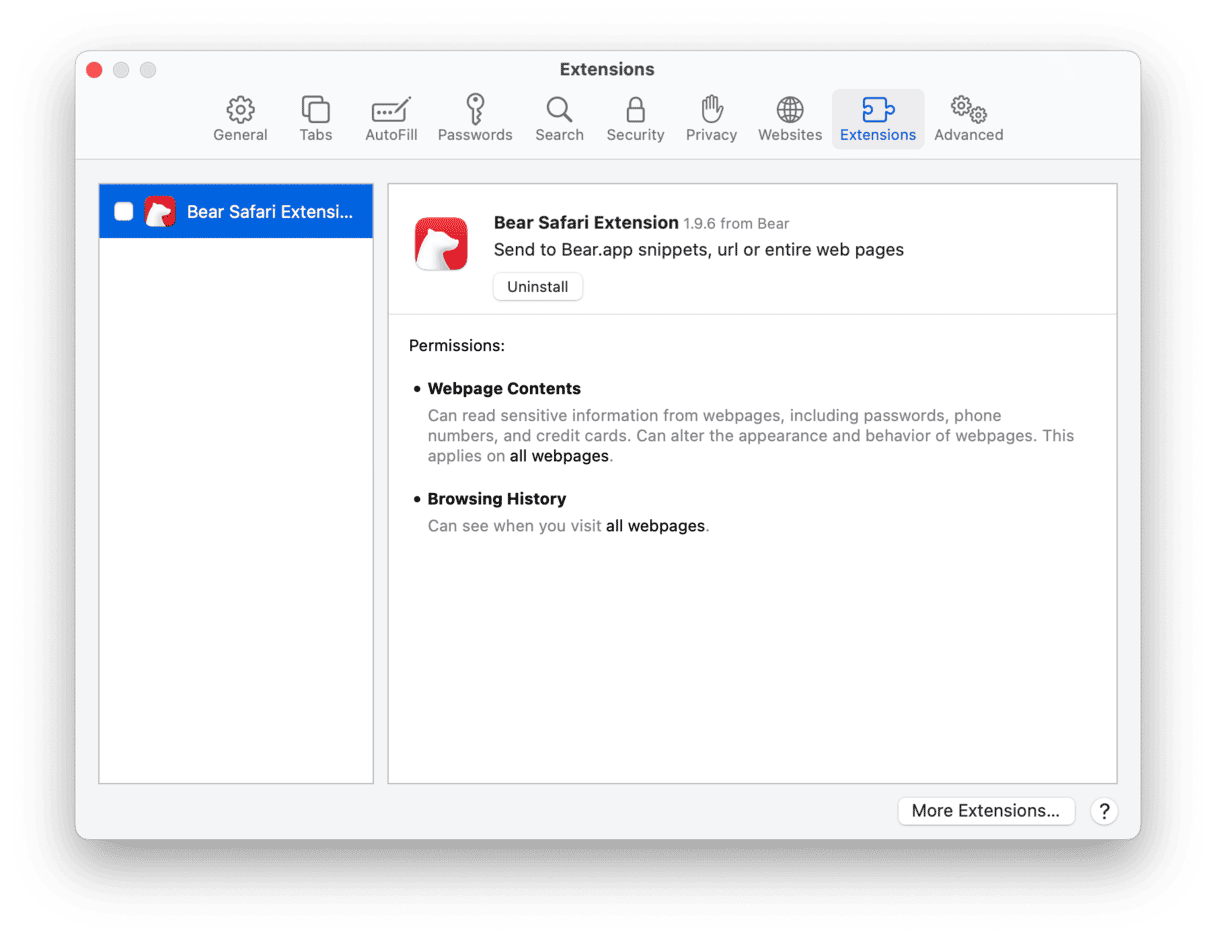
- Go back to the General tab and set your preferred homepage.
- Click the Search tab and choose the search engine from the drop-down menu.
- Restart Safari.
Google Chrome
- Open Chrome.
- Paste
chrome://extensionsto the address bar and press Return. - Detect the adware-related extension.
- Click Remove next to it to delete it from the list.
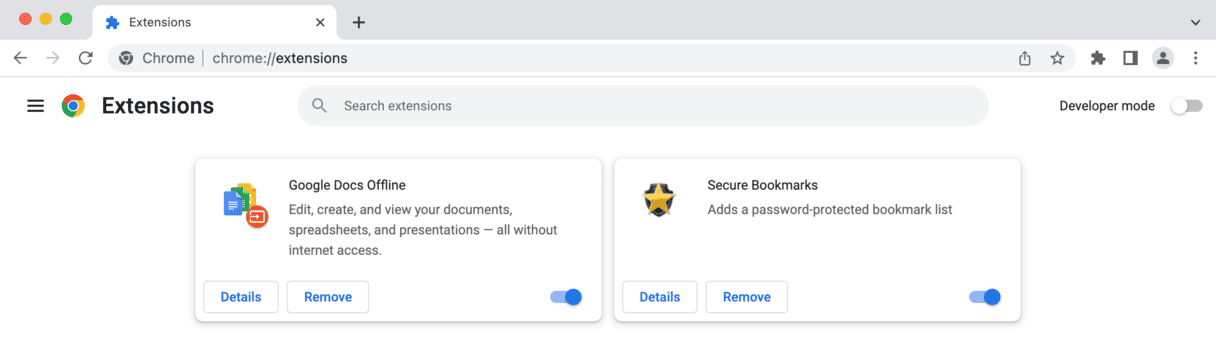
- Now, go to
chrome://settings - Scroll down to the Search engine and pick the one you want to use.
- In the On-startup section, choose what you want to see on start-up.
- Restart Chrome.
Mozilla Firefox
- Open Firefox.
- Head over to
about:addons - Look for the extension that should not be there.
- Click on the three-dot menu next to it and choose Remove.
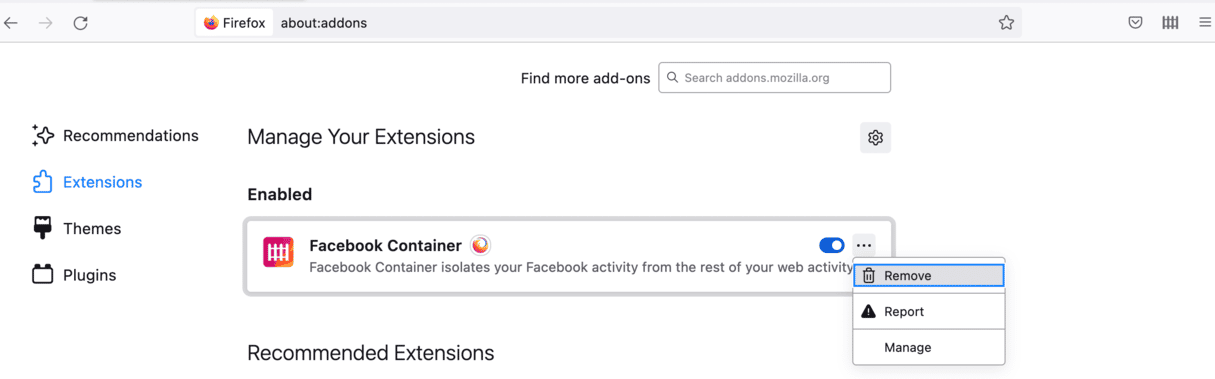
- Go to
about:preferences - Click Home to set your homepage.
- Then select your default search engine in the Search tab.
- Restart Firefox.
The BeAware Mac virus is nothing more than a deceitful PUP and adware trying to trick you into installing more suspicious apps. To avoid getting this and other malware on your device, always be careful about the links you open and files or apps you download. Make sure they come from a credible source. Opt for custom or advanced installation and never turn to free download websites.
I hope this detailed guide helped you detect the hazard and remove it for good!






