Bundlore malware is smart and deceptive. It appears in the form of an installer, often asking you to download legitimate software — or, in fact, software that appears legitimate. Within this installer, there is malware with the ability to “bundle” illegal software, such as spyware, adware, and other malicious viruses.
Some of the adware that might pop up on your Mac as a result of a Bundlore infection may include CinemaPlusPro, FlashMall, MyShopcoupon, and many others. Clicking on anything that appears unexpectedly will open the door to more malware, viruses, and anything else that cybercriminals can bundle into this insidious application.

Why Bundlore malware is dangerous
Although annoying and irritating, Mac users could be forgiven for thinking that this malware isn’t as bad as some other viruses that are running wild on the internet.
Unfortunately, adware that generates pop-ups on your Mac, such as money-saving coupons, only appears annoying and, therefore, almost harmless. But it isn’t. Those pop-ups, banner ads, and anything else that appears when you weren’t expecting them are far from harmless.
Behind the graphics that are displayed are usually nasty pieces of malware, ransomware, spyware, and other viruses. Developers behind these seemingly legitimate adverts are making money from these and any other “useful features” they can tempt users to click on. And yet behind those — and sometimes, these are the same people responsible for the virus and the adverts — one or more malicious pieces of software are gathering information: collecting your passwords, recording audio and visuals from your Mac, and even copying files and other data. All of this goes to cybercriminals and can be used to bribe, blackmail, and extort money from people.
Bundlore malware is dangerous because a seemingly innocent “download this now” icon can open the door for cybercriminals to gain access to your Mac and sensitive data. Potentially, this could be your bank account, email, and social media password details. Bundlore poses a direct threat to your safety and privacy. In the wrong hands, your data could even be used to steal your identity and damage your credit rating.
Of course, it would be best if people didn’t download software from sites that are potentially higher risk than others. However, even with the most effective antivirus apps, secure passwords, and years of safe Internet surfing, anyone can fall victim to malware once in a while. It only takes the wrong link, the wrong website, or a mistaken download to be infected.
The adware or other malware that hides in seemingly legitimate software downloads is often concealed in advanced settings. Unless you click on and check absolutely everything you are downloading, something can easily get past and end up infecting your Mac. One of the ways that Bundlore malware was getting onto Macs is through fake Adobe Flash Player updaters, which is one of the many reasons Flash is no longer trusted as a software application.
We can certainly agree that no one wants Bundlore malware on their Mac or any of the problems it brings through adware and other dangerous “wares.” The big question is: How do you make your Mac safe from this problem and remove it?

How to remove Bundlore?
Hunting down a virus, malware, and irritating adware isn’t as easy as searching for a document.
These malicious applications are good at hiding. They don’t want to be found, and not only do they scatter files around your Mac, but they also plug themselves into browsers, appearing as extensions that you don’t remember downloading. So, chances are that they’re going to appear all over the place using file formats and extensions that you’ve not heard of and definitely didn’t install in the first place.
To remove any form of malware manually, you need to trawl through your Mac files to locate them. It means looking in more than one folder and being careful while doing so because you don’t want to accidentally delete something important.
The most effective and quickest way is to trust CleanMyMac to remove malware automatically, safely, and cleanly without deleting anything important.

In only a few moments, CleanMyMac will scan your Mac for adware, spyware, malware, and the Bundlore malware that caused other infections. Once its Malware Removal tool finds everything that has infected your Mac, you can click Remove, deleting Bundlore and everything it brought with it for good.
How to remove Bundlore from Mac manually?
If you’re in the mood for manual removal, there is still a way to do it. However, it includes several steps, which makes this mode of removal more time-consuming and complex. These are uninstalling browser extensions, deleting apps, and getting rid of application leftovers and traces of the virus.
Remove browser extensions
The first step to removing Bundlore from your Mac is to get rid of browser extensions. The process differs for browsers, and you’ll have to go through all of the browsers you have installed on your Mac. We’ll show how to uninstall extensions in the three most popular ones — Safari, Chrome, and Firefox.
Safari:
- Open Safari and from the menu bar, go to Settings > Extensions.
- Find the extension you don’t recognize and click uninstall.
- Confirm the action and restart Safari.
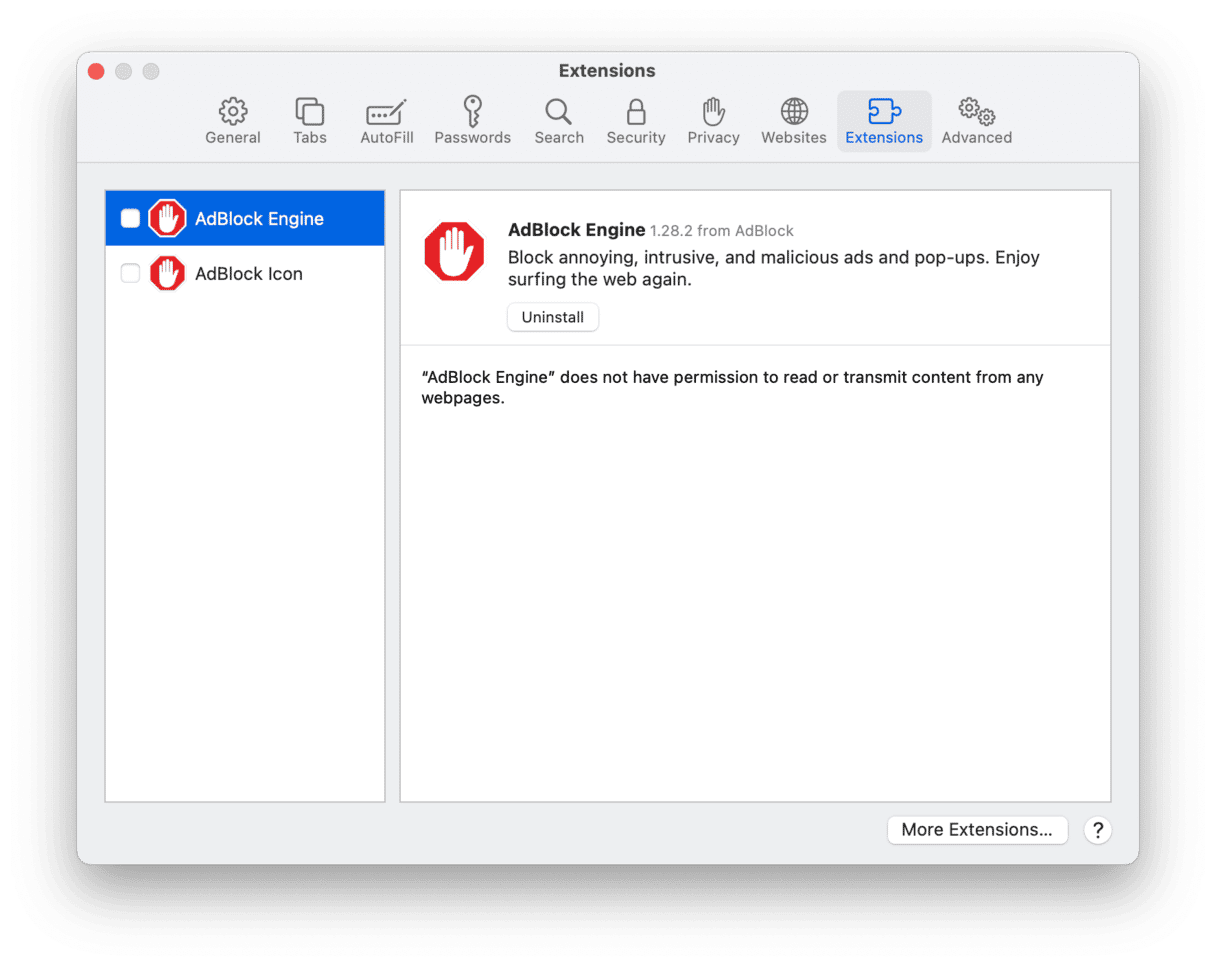
Google Chrome:
- Open Chrome and paste the following into the address bar: chrome://extensions/. Alternatively, click the vertical ellipsis at the top right and go to More Tools > Extensions.
- Find the extension you don’t remember installing and click remove.
- Confirm the removal and restart your browser.
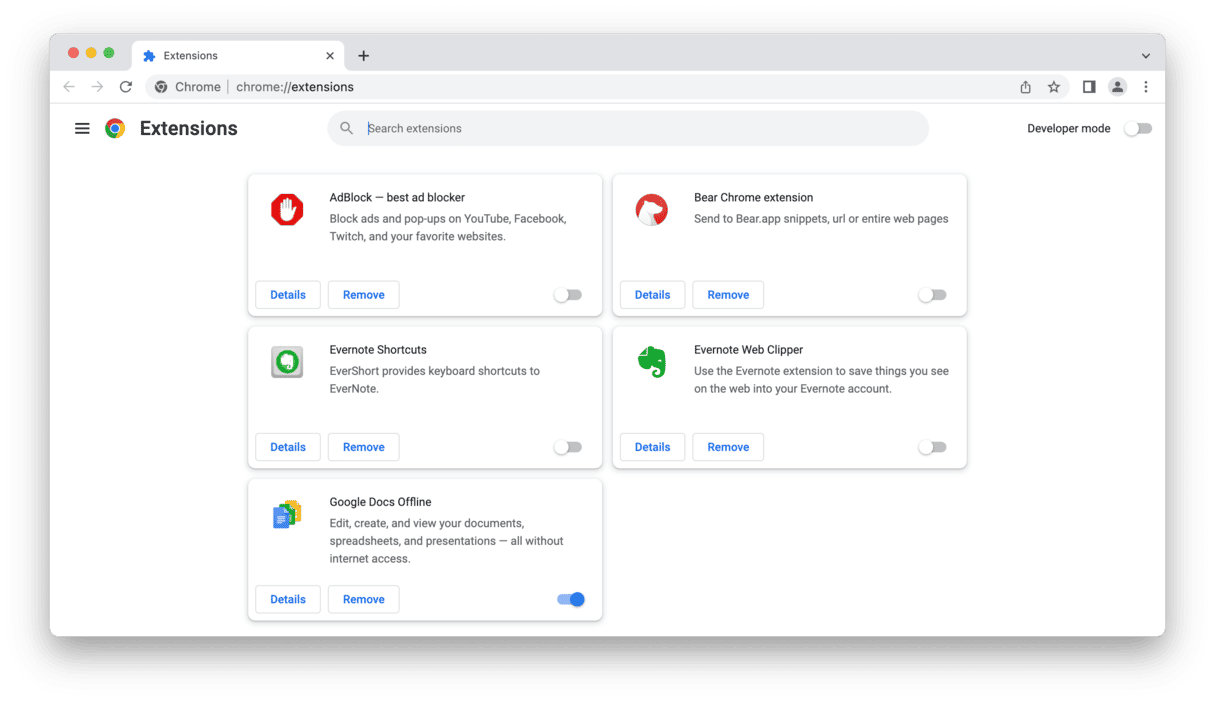
Firefox:
- Open Firefox and go to Add-ons and themes > Extensions by clicking the three-line icon top right.
- Find the extension you want to get rid of and click Remove.
- Confirm deletion and restart Firefox.
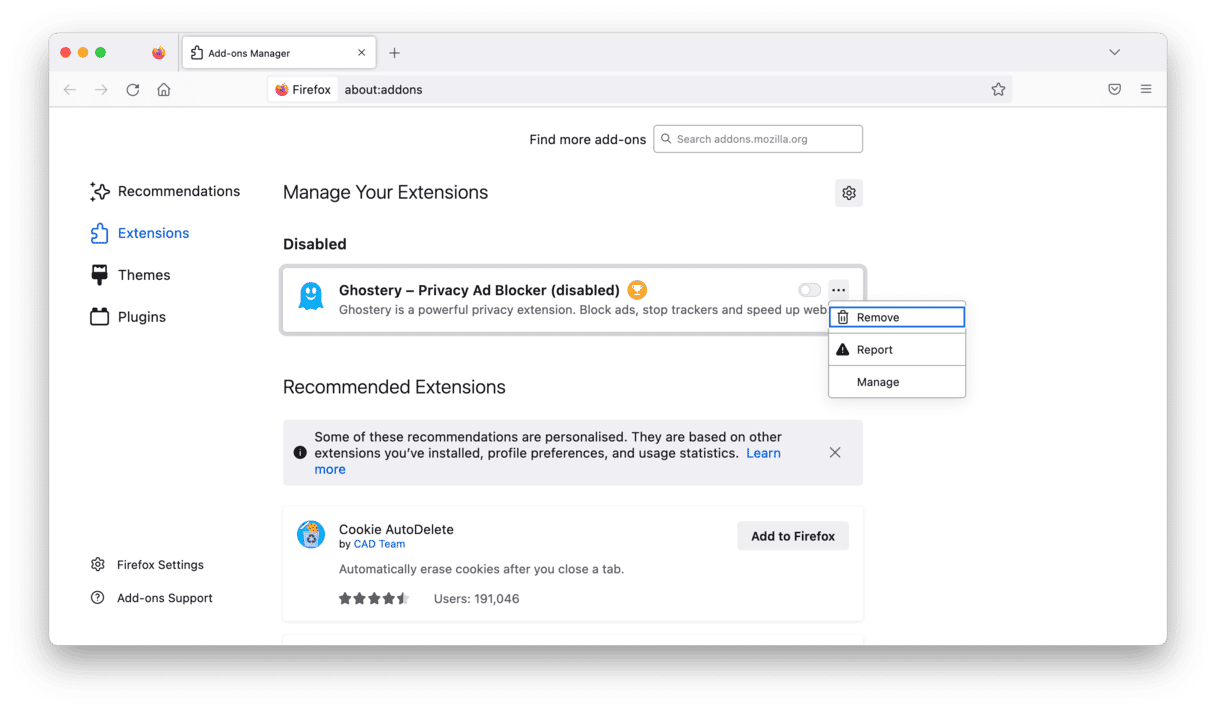
Once you’ve removed extensions and restarted your browsers, it’s time to proceed with the second step — delete the app causing trouble.
Delete the virus app
To delete the virus app, go to your Applications folder. Make your way through all of the apps you have on your Mac and send anything you don’t recognize downloading to the Trash. You may start with looking for the app named OSX.Bundlore. Another good idea is to get rid of the app that was installed right before your Mac started behaving erratically. Don’t forget to empty the Trash immediately.
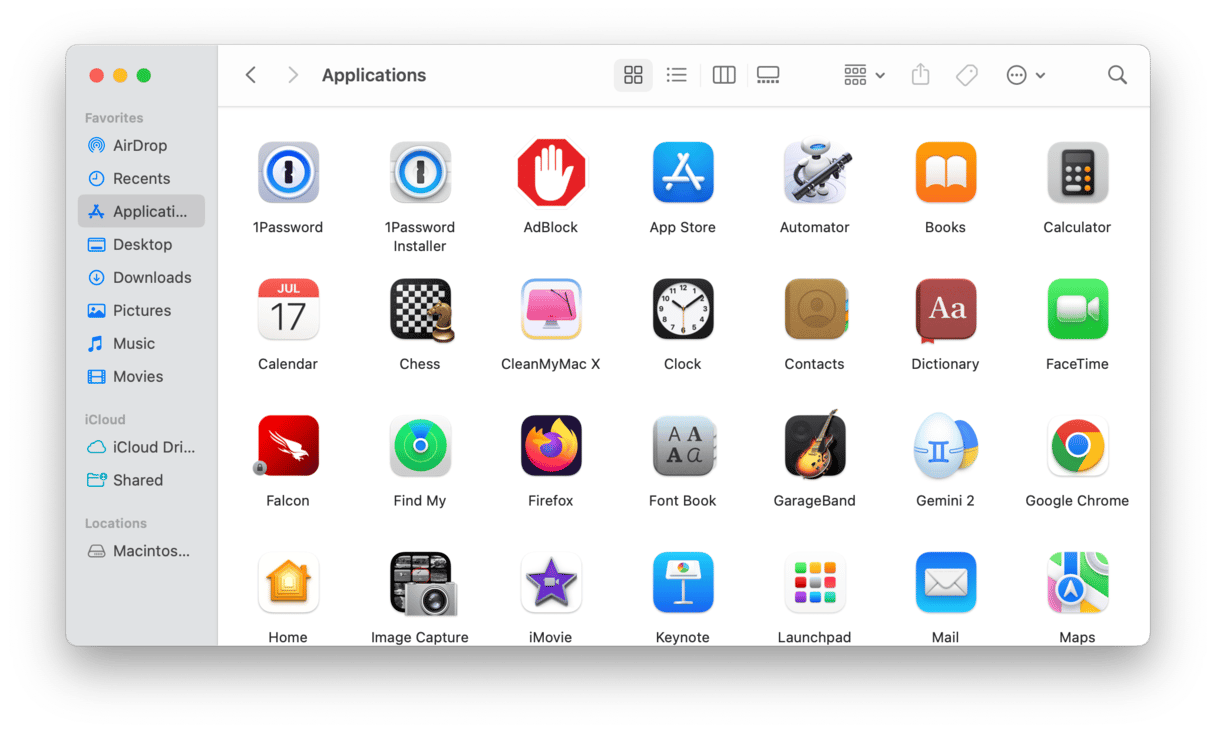
Note that sending the app to the Trash doesn’t completely uninstall it even if you’ve emptied the Trash. The thing is that apps — even legitimate ones — leave a lot of files scattered over your system, so you’ll have to locate them manually. The main problem here is that the search includes browsing system files, and deleting anything from there may be bad for the system. So, it’s better to use a dedicated uninstaller tool like the one that comes with CleanMyMac to uninstall apps or, at least, get rid of the leftover files.
If you still want to take the risk and find all of the traces manually, check the following locations from the Go to Folder function of the Finder’s Go menu one by one:
- /Library/Application Support/
- /Library/LaunchAgents/
- ~/Library/LaunchAgents
- /Library/LaunchDaemons/
- /Library/WebTools
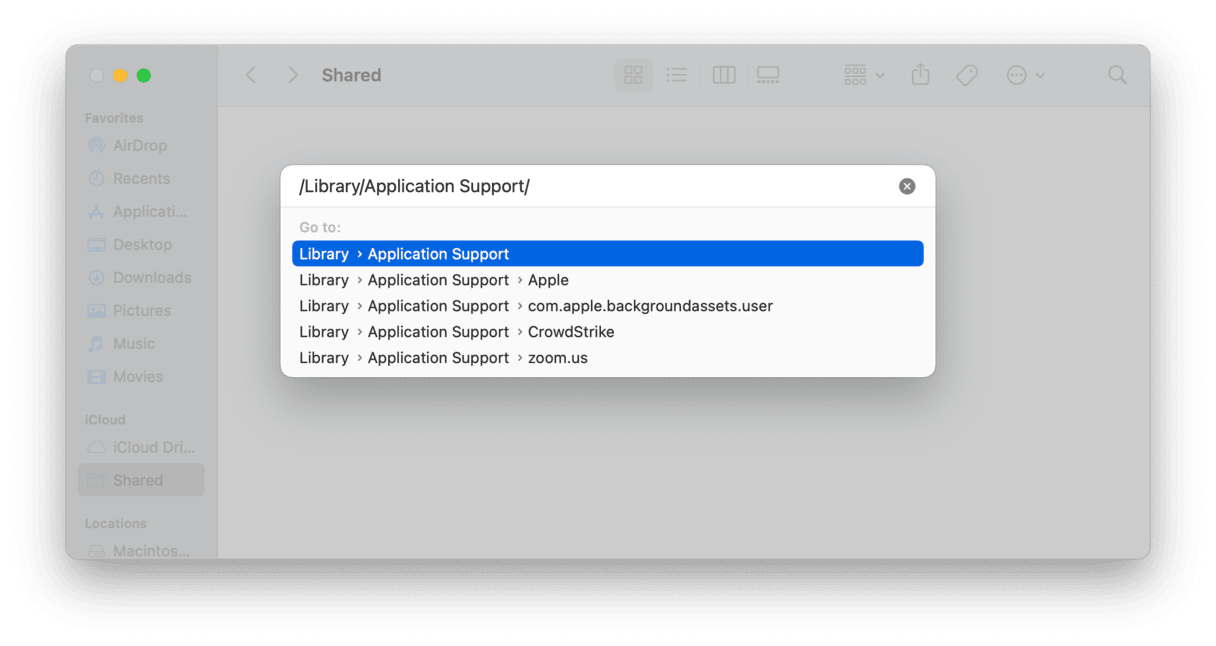
Note that you should know the exact name of the app causing trouble and delete files that contains its name. Deleting other files may affect your Mac, so do it at your own risk. It’s better to double-check the name of the file and even google it to avoid the removal of something vital.
Bundlore malware appears as an innocent downloader, but it hides malicious software that can scan and steal sensitive information. Watch out for anything that you aren’t sure of that wants access to your Mac. Fortunately, with the right tools, you can clear your Mac of this issue quickly and safely.





