| Name | Laoshu |
| Category | Backdoor |
| Symptoms | Slow performance, system freezing |
| Infection method | Email attachments or bundling with other apps |
System damage | Disables Gatekeeper, compromises your data |
| Removal |
Laoshu is a really dangerous malware that can do a lot of damage to your Mac without you even noticing. It’s considered a backdoor virus which means it disables the Gatekeeper feature that’s supposed to prevent unwanted apps from installing themselves. From there, it can capture your personal data and copy it elsewhere.
But, if you think your Mac might be infected, don’t worry. Keep reading this article to see how you can get rid of Laoshu and other similar types of malware.
How did I get a backdoor virus?
Backdoor viruses like Laoshu are very sneaky. The two most common ways they can infect a computer are through an email attachment or by pretending to be a different app.
The first way is through an email attachment. You may receive a letter saying it’s something urgent and you need to download an attachment to check something. So, when you open that file, then it spreads the trojan virus to your Mac.
The other way is for the malware to pretend it’s another app, like Flash. You’ll get a pop-up ad telling you an app is out-of-date on your computer. You’ll click on the ad to update, but instead of being the app you thought you were downloading, it’s the malware now installing.
Either of these possibilities is a great reminder that you should only open attachments and download apps if you’re sure they are safe.
How to remove Laoshu malware manually
Getting rid of Laoshu manually can take a little bit of time and requires a bit of patience. But, nevertheless, it can be done. Just follow these steps:
- In a new Finder window, click Go > Utilities.
- Double-click on Activity Monitor to open it.
- Find and double-click on any suspicious task running. It’s sometimes called Trojan.MAC.Laoshu.
- Then, click Sample.
- Highlight what’s in the Path field and then copy it.
- Back in Finder, click Go > Go to Folder…
- Paste what you just copied from the Path field into the pop-up box.
- Now you can move that file to the Trash.
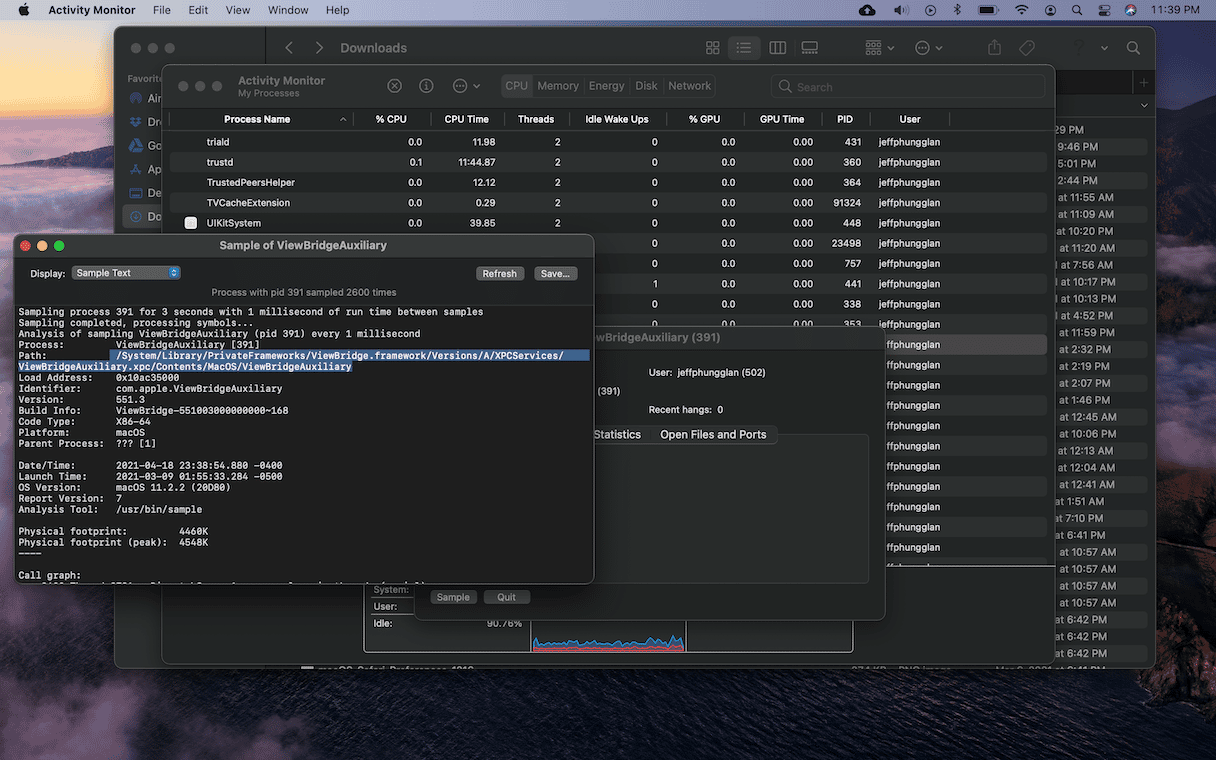
I know this might seem like a lot to do. But I promise it’s not as intimidating as it looks. You can quickly walk through those steps and remove the Laoshu malware from your Mac.
Remove the Laoshu malware using CleanMyMac
If Laoshu has infected your Mac and you’re trying to delete it, then there’s a good chance you might have other malware installed. So, even if you got rid of Laoshu finally, then it’s still a good idea to scan for anything else that may be infecting your computer.
After you download and install CleanMyMac, you can follow these steps to clean up your Mac.
- Open CleanMyMac (Get a free trial of the app).
- In the sidebar, click Malware Removal > Scan.
- Then, click Remove.
Whenever you’re cleaning up viruses and malware, it’s always a good rule of thumb that you keep scanning until you get a clean result. That’s the only way you can know and trust that your Mac is completely clean again.
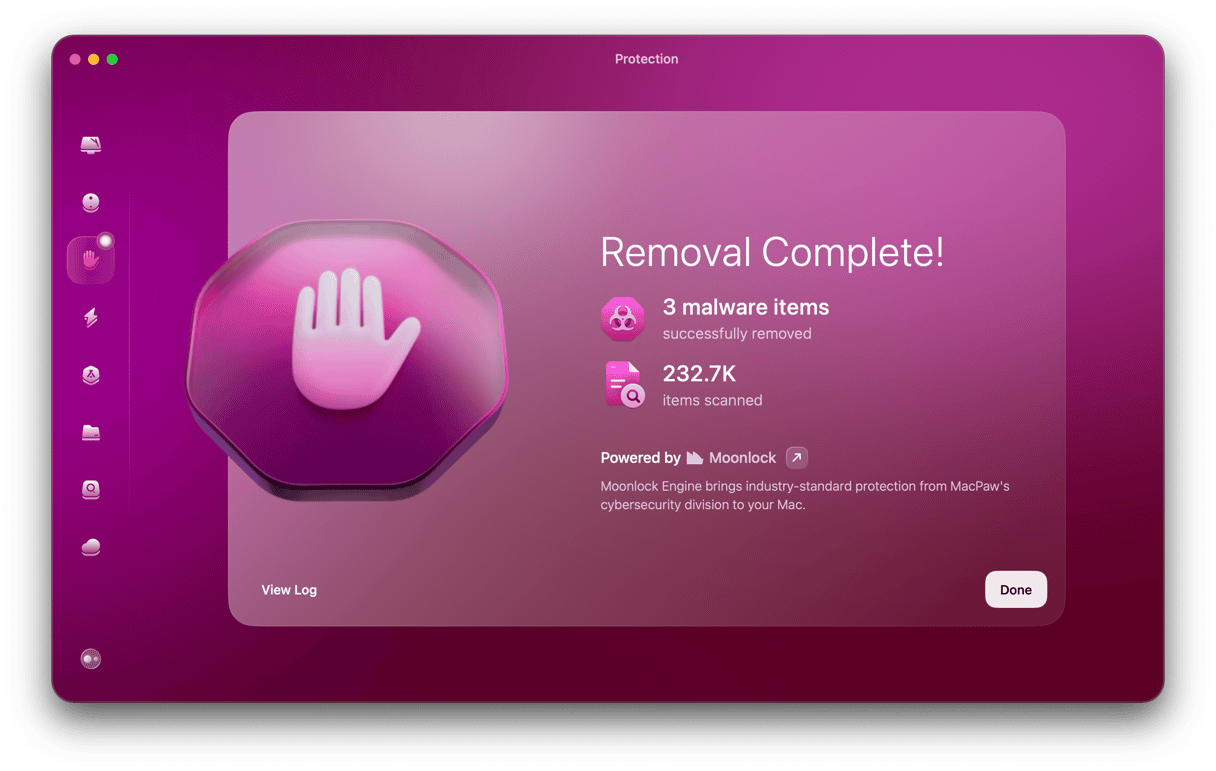
Another great thing about CleanMyMac is that it also has real-time monitoring. So, anytime you install anything remotely suspicious, it will alert you to let you know. This is great for flagging apps you might be unsure about and catching programs that try to install themselves.
What malware is capable of on your Mac without you even knowing about it is scary, which is why it’s so important to have an app that’s looking out for you and keep your computer safe from dubious software attacks.





