What is MacShop, and what risk does it pose?
Instead of discounts and deals from Amazon and other popular e-commerce websites, as MacShop claims, anyone who downloads this browser extension is inundated with adverts and pop-ups they don't want and need.
Normal adverts — whether on a website, a news site, a social network, or within a search browser — fit within the layout. They always have a dedicated space, and users have every right to block them or say they're unwanted, or switch to reading an article without them. In this era, you don't need to see an advert you don't want.
Unfortunately, with adware, you don't have that option. Adware, such as MacShop, distorts web pages, inserts double lines under words, and generates annoying pop-ups and banner adverts.
There is always a risk whenever a browser is infected with an add-on like this that it is tracking browser data. They are also known for collecting keystrokes and passwords. Browser extensions connected to unsafe advertising networks are also more vulnerable to cyber attacks, which means more serious and dangerous viruses could soon get into your Mac and steal data or even take control of your computer. Some of these could include ransomware demands and programs that corrupt files.
Downloading a browser extension like this can cause numerous problems. The only way to resolve this is to delete it and reset your browser settings.

How to remove MacShop
To remove this malware, you need to remove the browser extension and then reset the browser. Here is how you do that on Safari, Chrome, and Firefox.
#1: Delete MacShop from Safari
- Go to Safari > Settings.
- Click on Extensions.
- Pick the Extension that you don't recognize.
- Click Uninstall.
- Confirm that you want to Uninstall the extension.
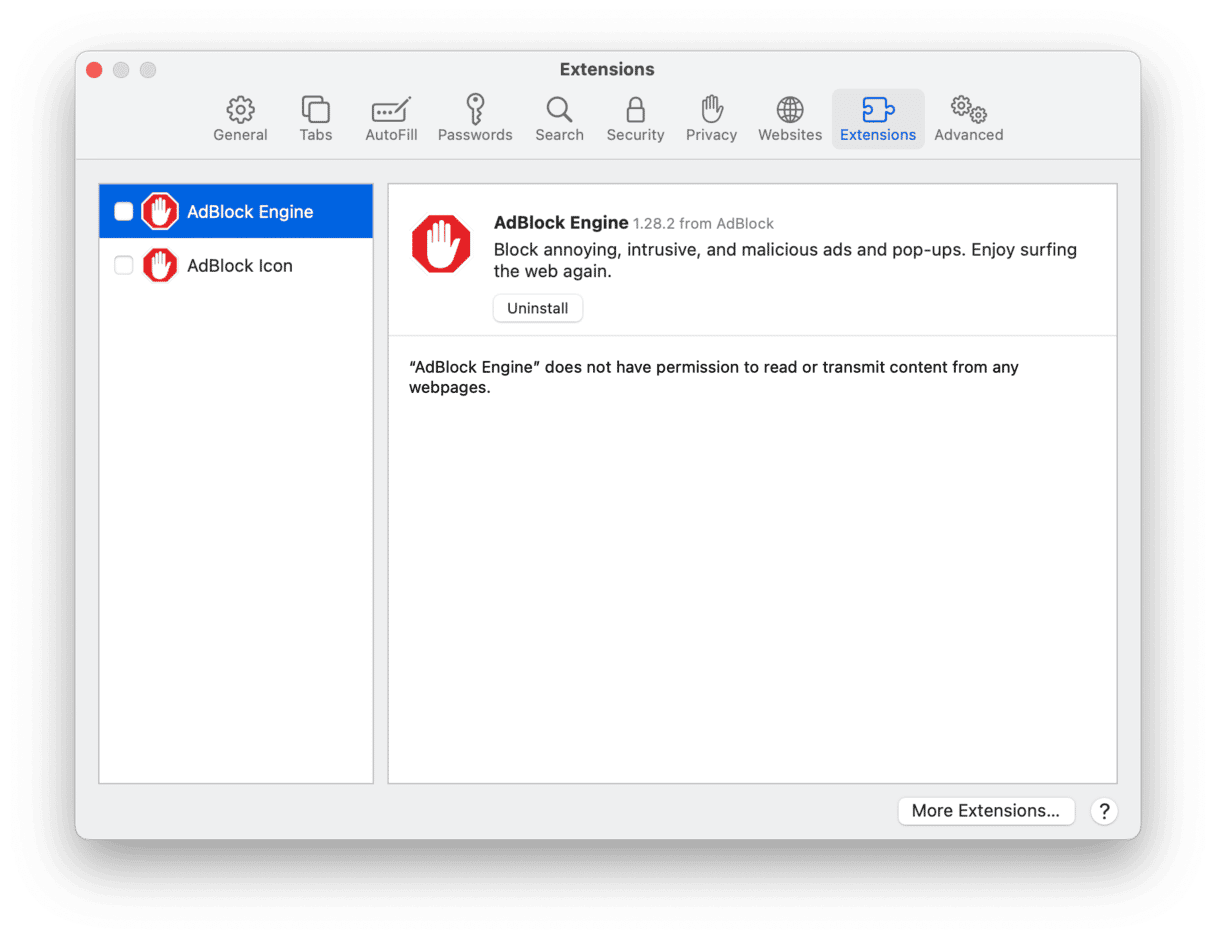
To reset Safari after this, follow these steps:
- Open the browser and go to the Menu.
- Click Clear History.
- Now, from Safari Settings, go to Privacy > Manage Website Data > Remove all and confirm by clicking Remove Now.
- The next step is to change the homepage in Settings > General and search engine in Settings > Search.
- Finally, in Safari Settings > Advanced, select Show Develop menu.
- Now, go to Develop and click Empty Caches.
#2: Remove MacShop from Chrome
- Open Chrome.
- Go to the Menu in your browser.
- Click on More Tools > Extensions.
- Pick the Extension that you don't recognize.
- Click Remove.
- Confirm that you want to remove the extension.
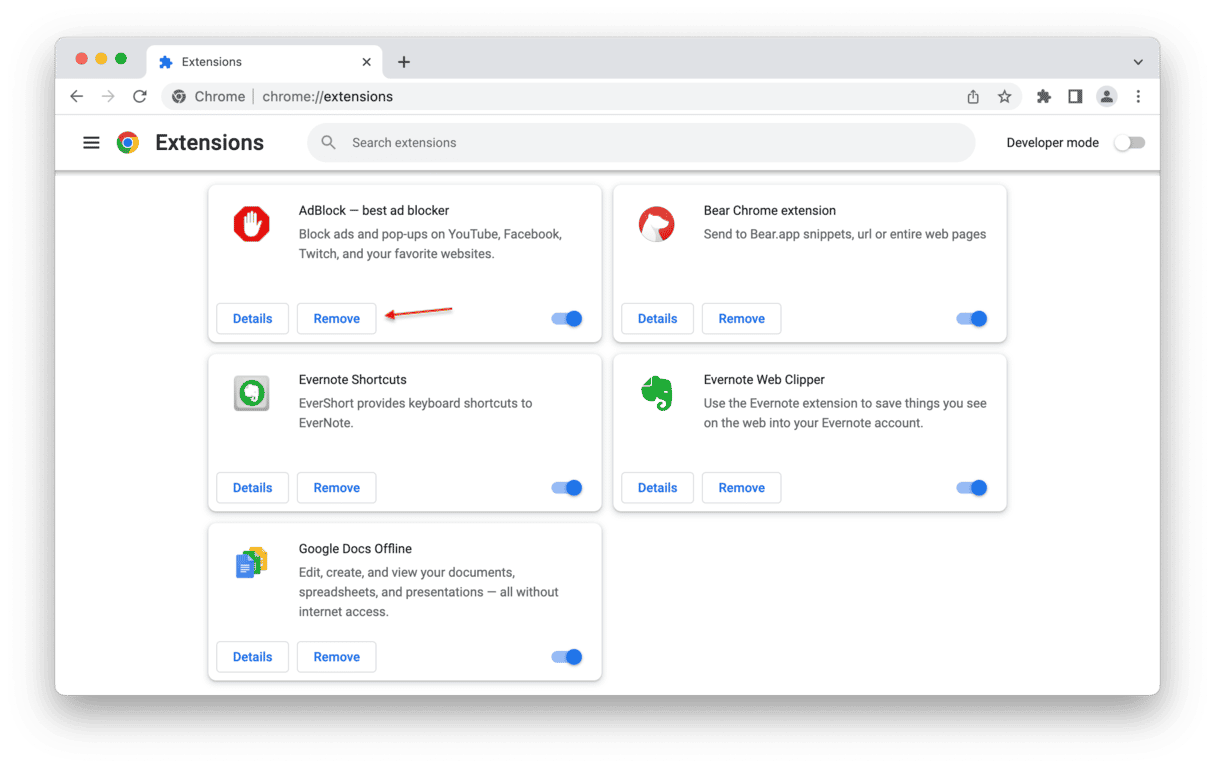
Here is how you reset Chrome:
- Open Chrome.
- Go to Menu > Settings.
- Navigate to Reset Settings and click Restore settings to their original defaults.
- Confirm the reset by clicking Reset Settings.
- Now, from the menu bar, click Clear Browsing Data and select all three boxes and choose All time under Time range.
- Click Clear.
#3: Delete MacShop from Firefox
- Open Firefox.
- Go to the Menu in your browser.
- Click on the Add-ons Manager tab.
- Select the Extension you want to remove.
- Click the ellipsis next to it and select Remove.
- Confirm that you want to delete it.
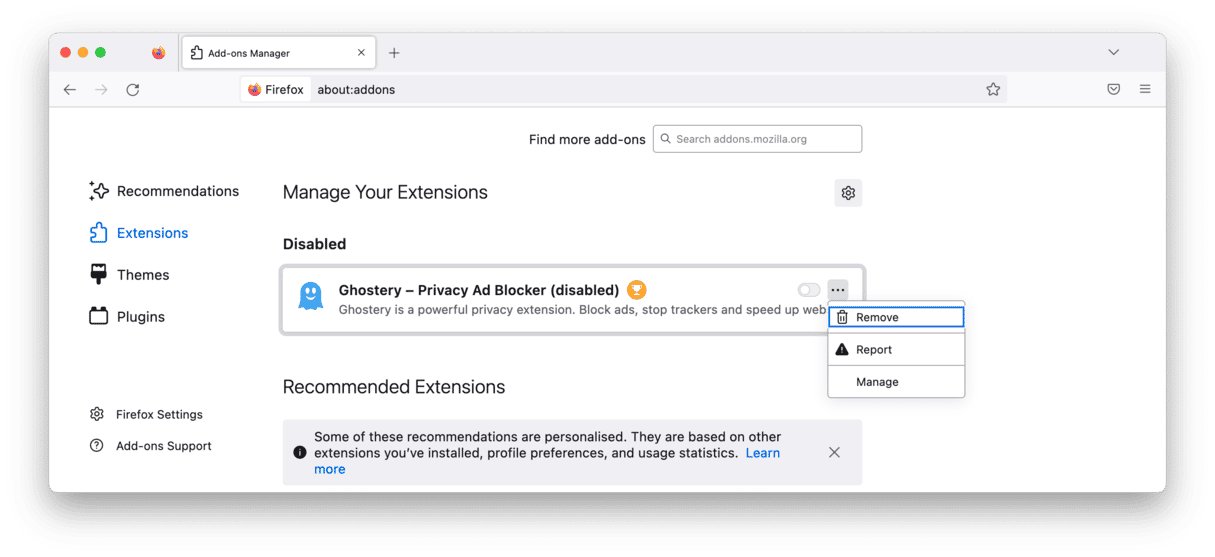
And here is how you reset Firefox after that:
- Open Firefox and click three horizontal lines top right.
- Select Help > Troubleshoot mode.
- Click Restart.
- Now, in the pop-up window, select Refresh Firefox.
- Confirm and click Done.
- Close the Success window and use the browser as you normally would.
Next, check Library and Application folders for any trace of MacShop. Taking anything connected to it to the Trash and then emptying it should solve the problem. Although to be safe, it is always worth using an antivirus or similar program to make sure it is gone for good.
A safer way to remove MacShop: CleanMyMac
CleanMyMac is an invaluable tool for improving the overall performance of your Mac that will help you remove MacShop in just a few clicks:
- Download CleanMyMac and open the app (free trial available).
- Select the Malware Removal tool on the left.
- Click Scan.
- Click Remove.

After that, your Mac will be operating at peak performance again. No more unwanted adverts and pop-ups when you are browsing the web!
After removing this adware from your Mac, make sure to scan your Mac for viruses and other threats once in a while. Use CleanMyMac to help you out. The developers constantly research new malware and add all the popular infections to our database, so you can find and easily remove various types of adware, spyware, worms, and Trojans.
Stay safe!





