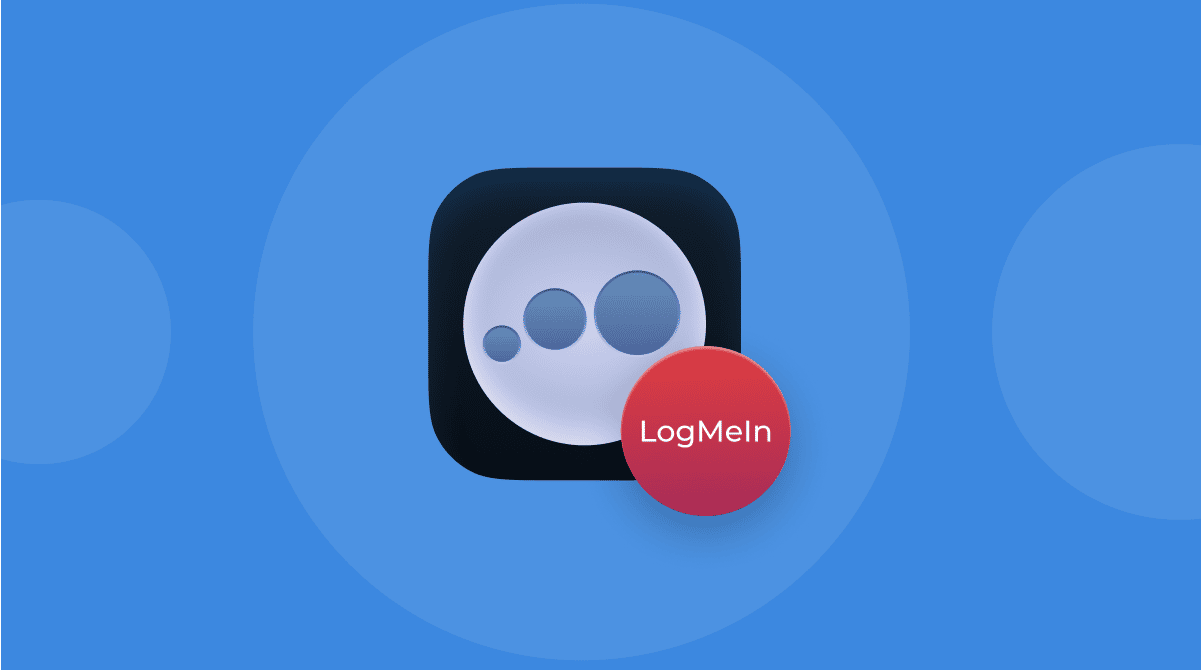Awesome Screenshot first appeared in 2014 as a browser extension for Safari, Firefox, and Chrome. According to its fairly respectable website, it has over 3 million users worldwide and claims to give people a way to “Share and collaborate with friends and colleagues.” Initially, there were some concerns that the extension was generating pop-ups and adverts on web pages where none used to exist. Still, it is safe to use, as no elements that could do this are present in its code. However, if you do not use it, follow the steps below to remove it.
What is an Awesome Screenshot?
Now named Awesome Screen Recorder & Screenshot, Awesome Screenshot is a screen recorder and screen capture tool. The concept is simple: take a screenshot and share it with others more easily than sending an email attachment or via an online message platform. At the time this was released, apps such as Slack were fairly new, Facebook Messenger wasn’t as popular in the workplace, and Telegram didn’t exist, so maybe the creators were genuinely trying to fill a gap in the market.
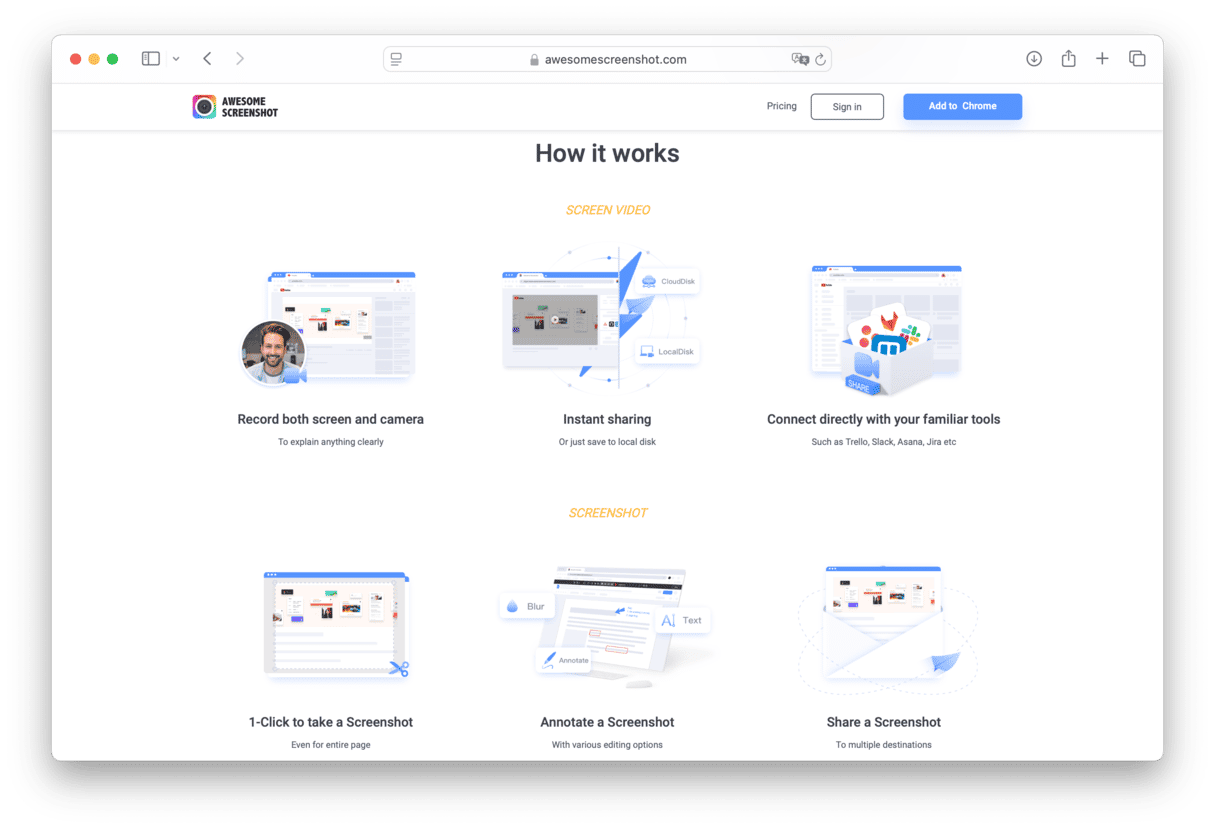
What does Awesome Screenshot do?
Awesome Screenshot offers different tools within one extension. Users can record screen and camera, annotate screenshots, or share both screen records and screenshots instantly. The latter is possible by connecting the extension to the most popular tools, such as Trello, Slack, Jira, and many more. Indeed, it can be used for different purposes.
But what happens if you install the extension and realize that you do not need it because your Mac’s Screenshot tool works well enough for you? Perhaps you just want to uninstall it but do not know how to do it. Fortunately, I have some easy-to-follow steps for you.
How to remove Awesome Screenshot?
Now, Awesome Screenshot is officially available for Chrome only. However, you may have installed its older versions on other browsers earlier.
Here is how you remove it from web browsers (even if you only downloaded it on one, it’s always worth checking others):
Delete Awesome Screenshot from Safari
- Go to Safari > Settings.
- Click Extensions.
- Pick the extension that you no longer need.
- Click Uninstall.
- Confirm that you want to uninstall the extension.
Remove Awesome Screenshot from Chrome
- Open Chrome.
- Go to the Menu in your browser.
- Click Extensions > Manage Extensions.
- Pick the extension that you want to delete.
- Click Remove.
- Confirm that you want to remove the extension.
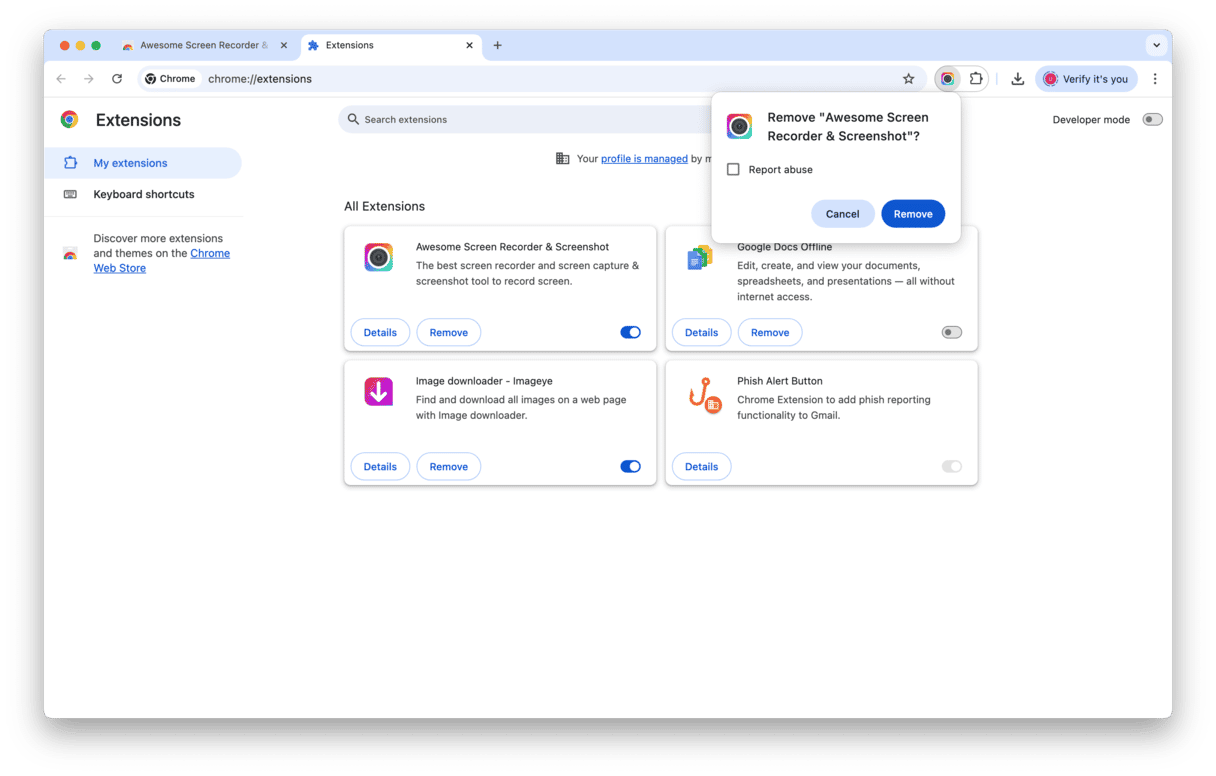
Delete Awesome Screenshot from Firefox
- Open Firefox.
- Go to the Menu in your browser.
- Click Add-ons and themes > Extensions.
- Select the extension that you want to remove.
- Click the ellipsis > Remove.
- Confirm that you want to delete it.
Next, check Library and Application folders for any trace of Awesome Screenshot. Move any suspicious files to trash and empty that, then restart your Mac. That should help. But be careful, it is always worth using additional software to make sure it is gone for good, along with all leftovers.
How to remove Awesome Screenshot in a click using CleanMyMac
CleanMyMac is an invaluable tool for improving the overall performance of your Mac. If you do not want to remove the extension manually, try the Applications feature of the app.
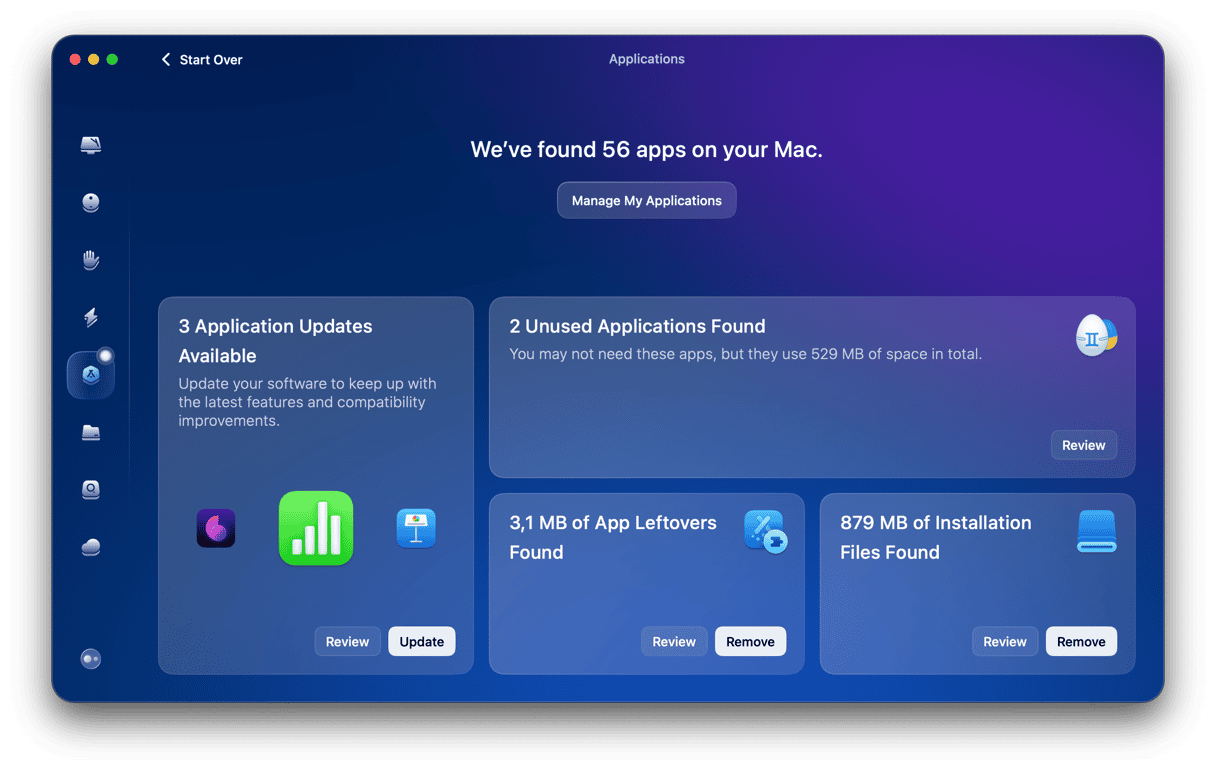
To remove Awesome Screenshot, do the following:
- Get your free CleanMyMac trial.
- Click Applications > Scan > Manage My Applications.
- In the Uninstaller tab, find Awesome Screenshot on the list of all applications.
- Choose it and click Uninstall.
To get rid of other uneeded apps, select them, too, before clicking Uninstall. After that, your Mac will be operating at peak performance again.
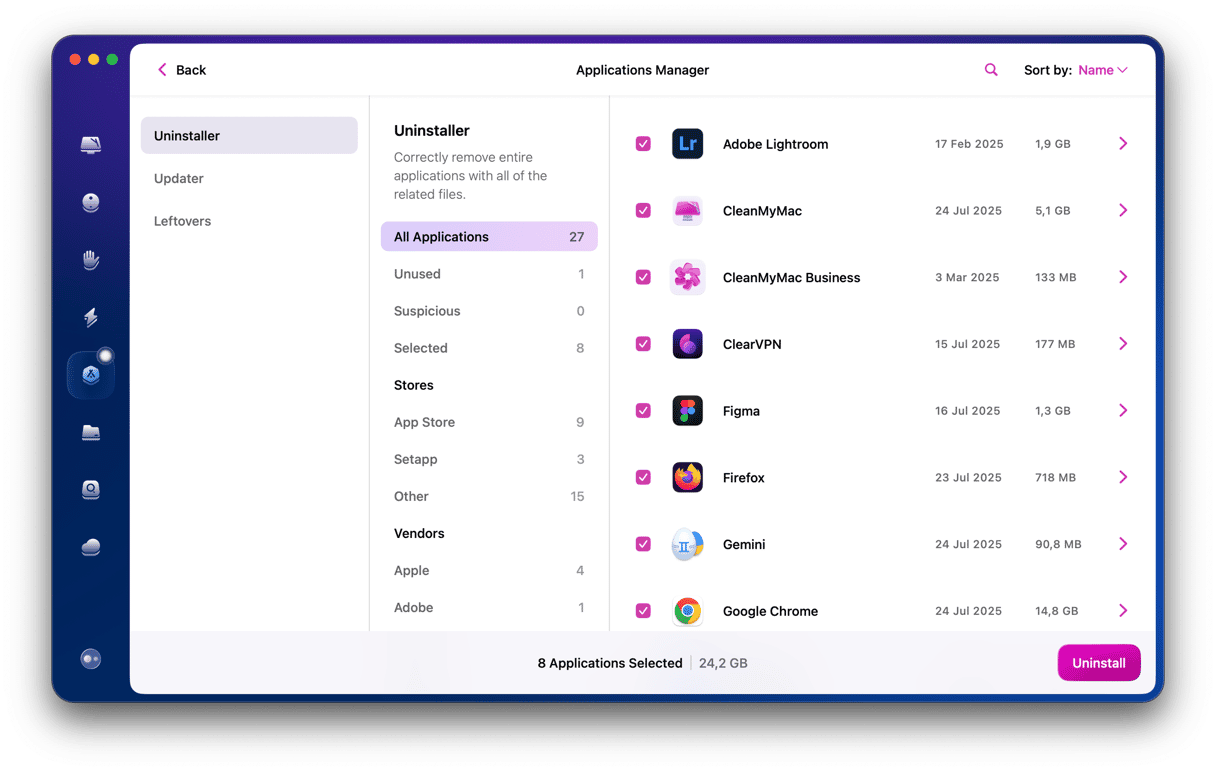
Once the unneeded extension has been removed forever, I advise you to use other CleanMyMac features to free up space, scan your Mac for malware, update all your apps to the latest version, and more. Explore all the left menu tools to quickly optimize your Mac’s performance and make it run as good as new.