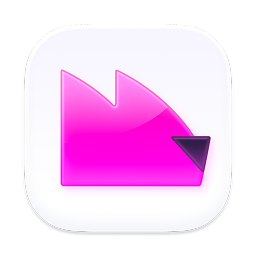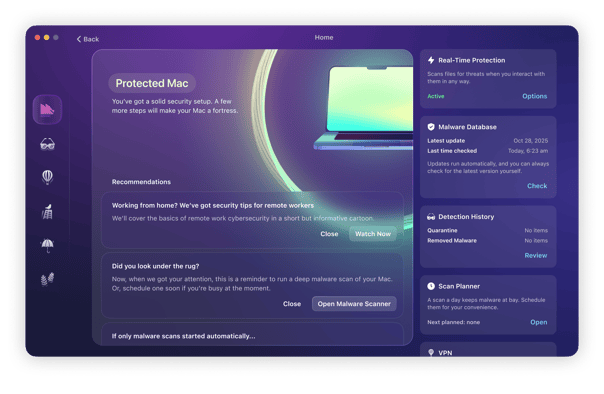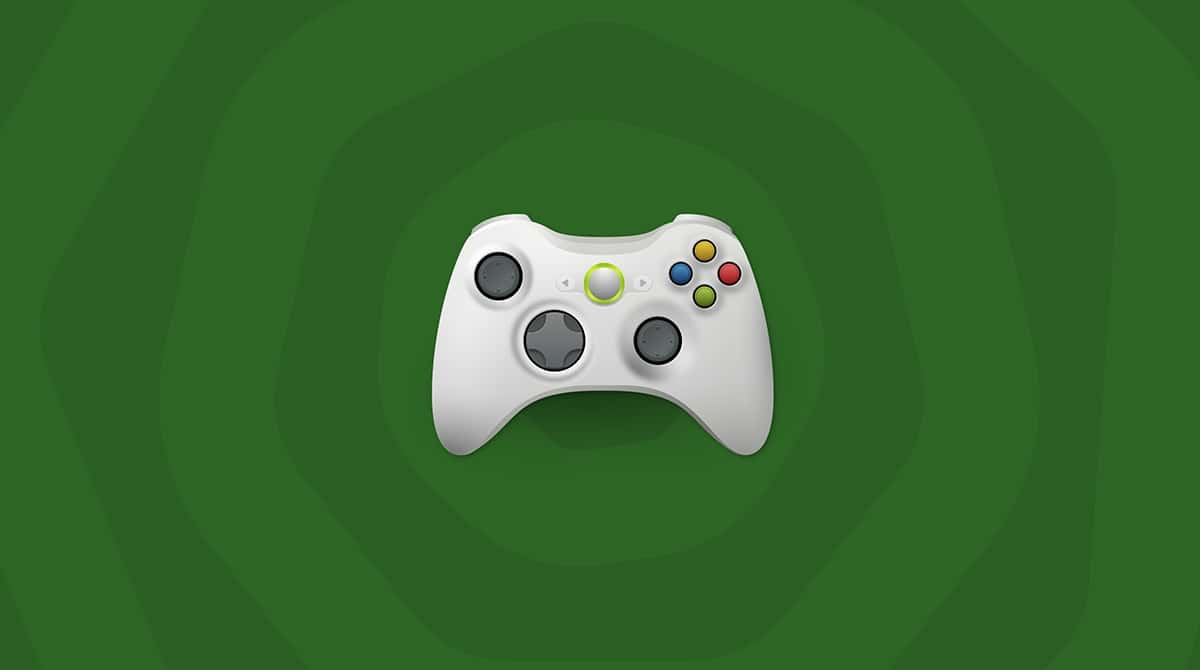Sometimes, it’s the things that have the best of intentions that can cause the most harm. The same could be said for the app mSpy. It’s marketed as an app that will give worried parents peace of mind by providing them with the ability to track their kids’ devices and monitor their activity. But in the wrong hands and with the wrong product, it can be a massive breach of privacy for unsuspecting victims.
This article will help you detect mSpy spyware and learn how to remove mSpy from your Mac.
| Name | mSpy |
| Category | Spyware |
| Symptoms | Slow performance and privacy breach |
| Infection method | Malware and self-installation |
| System damage | Collecting pictures and files, tracking keystrokes, and storing sensitive information |
| Removal | Moonlock and manual removal |
What is mSpy?
Originally an app for mobile devices like iOS and Android, mSpy gives you the ability to monitor text messages sent (including pictures and videos), apps installed, location data, or call logs and even record their screen. You can see how this might be enticing to a parent of a new-phone user.
However, it’s a huge invasion of privacy if it’s installed without your permission. What makes it even more concerning is that the company that makes the app has expanded its device support to include macOS. This means that a hacker could use mSpy as a tool to gain access to sensitive files and data that you have stored on your computer.
Is mSpy a scam?
This is a bit of a loaded question. Because, at face value, mSpy is a legitimate app. But if a hacker or scammer is using it, then yes, it can be used to scam you. If you find mSpy on your hard drive and have no idea how it got there, it would be safe to assume that you already know the answer to “Is mSpy a scam?”
How does mSpy work?
mSpy functions like most cloud-based services. Once the app is installed on a Mac, it will sync all of the info to its cloud. From there, the administrator of the mSpy account will be able to review the data on their personal device.
But this presents an entirely new security problem. Like any cloud-based service, a security breach on the company’s cloud could cause data to be leaked, which is exactly what happened to the company in 2022. The company announced that they’d suffered from a breach, leaving many of their customers’ data at risk.
How to detect mSpy spyware on your Mac?
If you’re asking, “is mSpy detectable?” The good news is that it is. And the simplest way to check for it is in the Applications folder.
- Open a new Finder window.
- Click Go > Applications.
- Scroll down and find mSpy.
How mSpy spyware can be installed on a device
mSpy is a spying app marketed as a legitimate monitoring tool. Initially a smartphone app, it has since evolved into a Mac app as well.
mSpy is installed on the target device via an app by the person who’s doing the monitoring. This requires physical access to the device, or the person can install it through the owner’s iCloud account.
This means you can prevent mSpy from being installed by:
- Putting a PIN on your phone and keeping it a secret
- Not leaving the phone out of your sight
- Putting a strong password and two-factor authentication on your iCloud account
Will removing mSpy notify the person who installed it?
If you remove mSpy, it will not notify the installer that it has been removed. However, they will begin to suspect something is wrong when your data stops flowing through to their mSpy dashboard. This will likely not take long, as data updates are usually quite fast.
Signs that mSpy spyware might be monitoring your device
mSpy is no different than any other kind of spyware. Therefore, the usual telltale signs apply here:
- Your device starts to slow down due to increased CPU and memory usage.
- In some cases, the device will crash.
- Due to data being sent to the other person’s location, your Wi-Fi signal may have trouble coping. Therefore, it may disconnect often.
- Your Mac or iPhone may start to overheat due to the strain on the battery.
- Your data plan quota for the month may quickly deplete.
- The battery will be drained much faster than usual.
- Your device has been jailbroken (iPhones often have to be to have the app installed).
- Mysterious installed profiles may appear.
How to remove mSpy from your Mac automatically with Moonlock
On the chance that a hacker used some backdoor to install mSpy on your computer, it might not seem as obvious. Thankfully, Moonlock can help you scan your Mac and help you quickly remove any trace of mSpy.
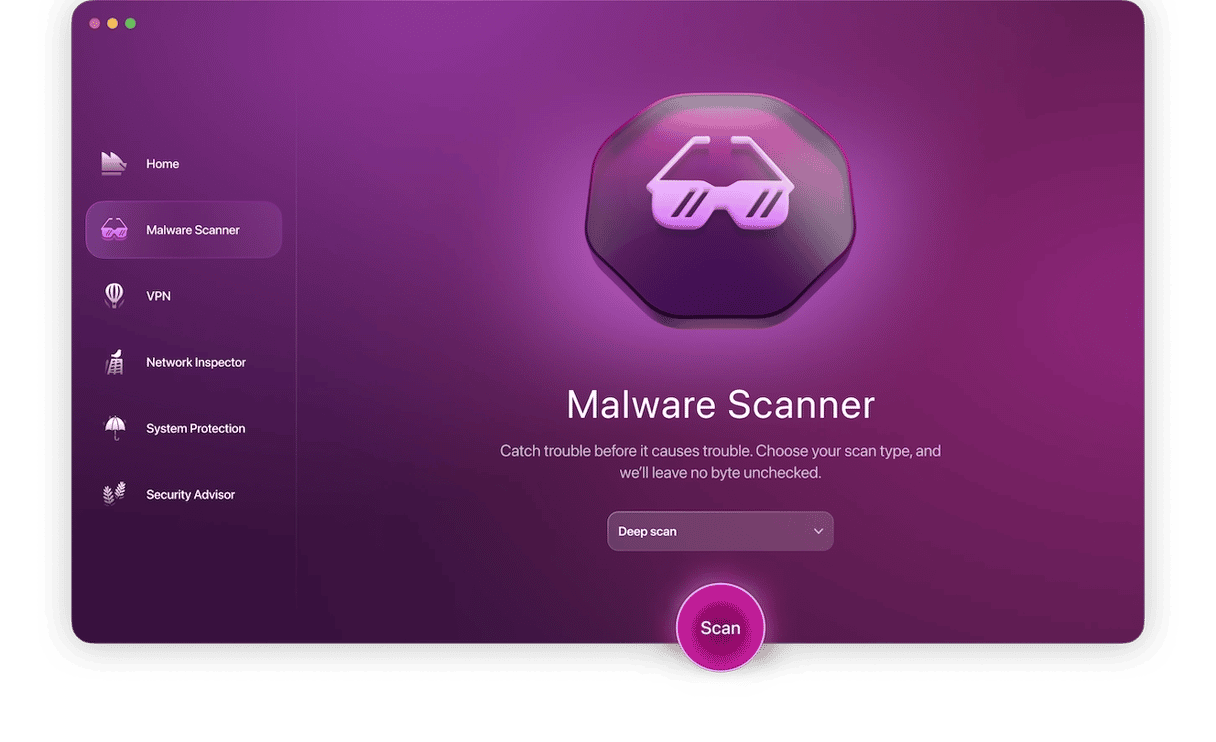
Just follow these few steps to check for mSpy:
- Get started with a free Moonlock trial.
- On the left side, click Malware Scanner.
- Click the Scan button.
- Follow Moonlock’s advice and open Quarantine to remove all malware that it found.
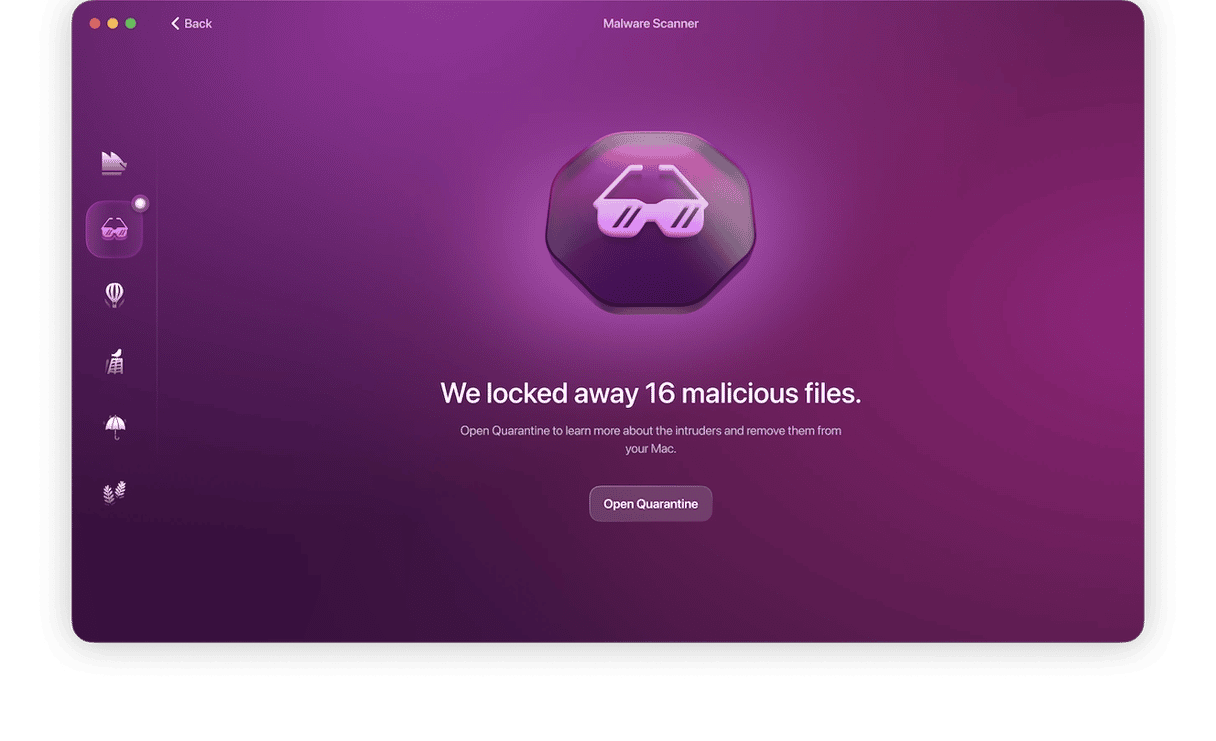
Give it a couple of minutes, and Moonlock will search for anything malicious on your Mac, not just mSpy. When the app is done scanning, all you have to do is click Remove, and the app will get rid of everything it found.
Manual steps to remove mSpy malware
Of course, you don’t necessarily need an app to scan and remove mSpy malware if you have already found it in Finder. You can get rid of the spyware in almost as many steps:
- Open a new Finder window.
- Click Go > Applications.
- Find mSpy and then drag the icon to your Trash.
- Hold down Control and click the Trash icon.
- Select Empty Trash.
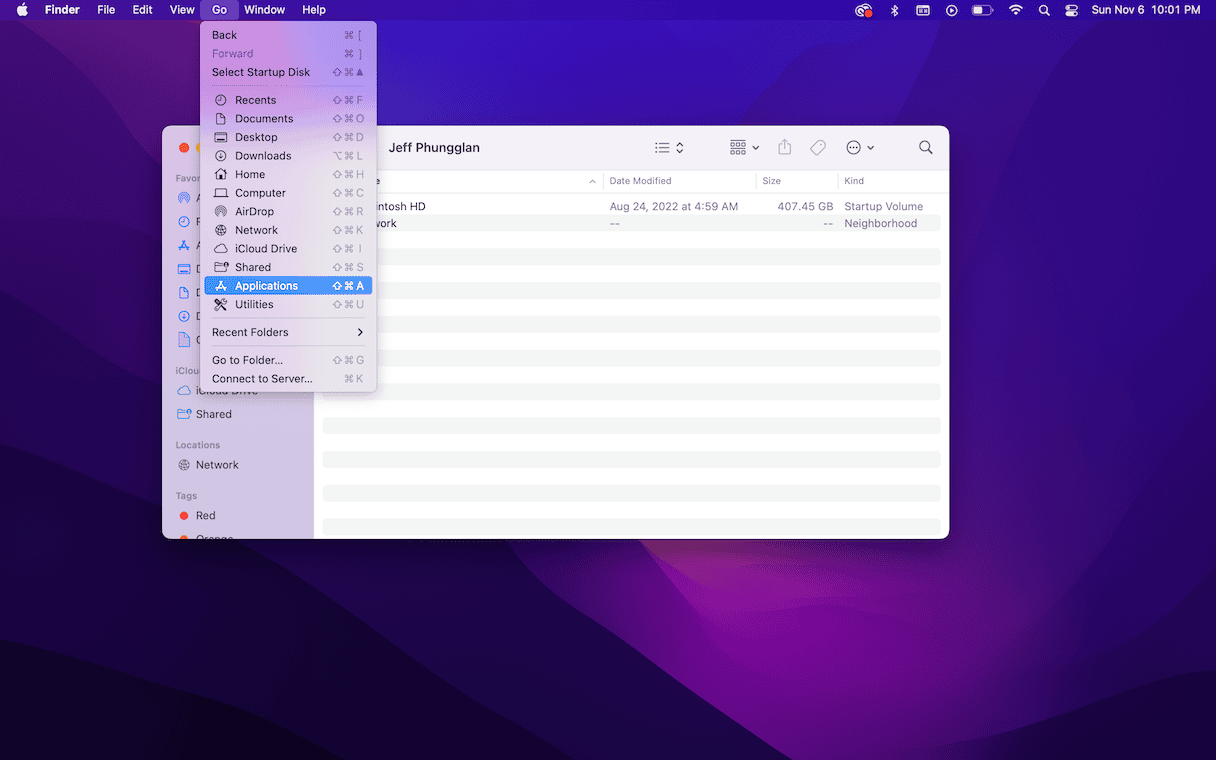
How to remove mSpy spyware from an iPhone
Here’s how to detect and remove mSpy from your iPhone.
Look in your app library
mSpy is an app, so if it’s installed on your phone, it will be visible alongside other installed apps. However, in its effort to stay concealed, it may not call itself mSpy.
Look at the apps' battery and data usage on your phone and find those that are using the most data usage. If you don’t recognize one of them, it could be mSpy. You can delete it the usual way.
Change your iCloud password and enable 2-factor authentication
It could be that the app made its way onto your device via iCloud. Therefore, change your iCloud password immediately to something much stronger — something nobody can guess.
Also, enable 2-factor authentication by going to icloud.com. Any attempt to log in will immediately alert you that someone is requesting a 2FA code.
Put a PIN on your phone screen
If mSpy was installed via direct access to your phone, you should either change your device’s PIN or set one up. This can be done by going to Face ID and Passcode in the settings. Enable the PIN function and add your desired code.
It’s recommended to extend your PIN to the maximum length of 6 digits for increased security. Of course, you’ll need to be able to remember it!
How to prevent infecting a Mac with spyware
While I wish there was one surefire step I could recommend to you that could help protect your Mac from spyware, I can’t. As security measures are improving and getting smarter, so are hackers and the spyware they create.
What I can tell you are a few best practices that can help you decrease your chances of getting spyware or identifying when it’s been installed.
- Only install apps or download files from trusted sources.
- Use an antivirus app.
- Regularly scan with Moonlock using the steps above. That way, if something does get installed, you’ll at least be able to catch it in a few days.
mSpy was created with the explicit intention of tracking and monitoring private information. It’s an incredibly powerful tool and does not shy away from boasting about that fact. But, sadly, that’s always what makes it a scary tool.
Your private information is just that – private. There’s no telling what a hacker could do with your sensitive data.
Hopefully, after reading this article, you’re feeling a bit better about being able to identify and remove mSpy from your Mac. You can’t always get rid of every risk, but simply being aware of them helps better protect yourself