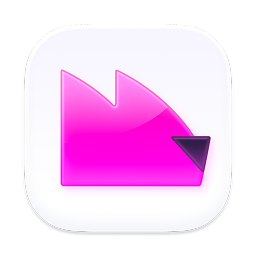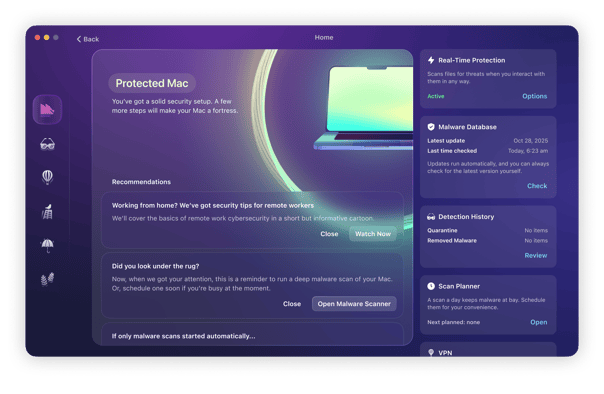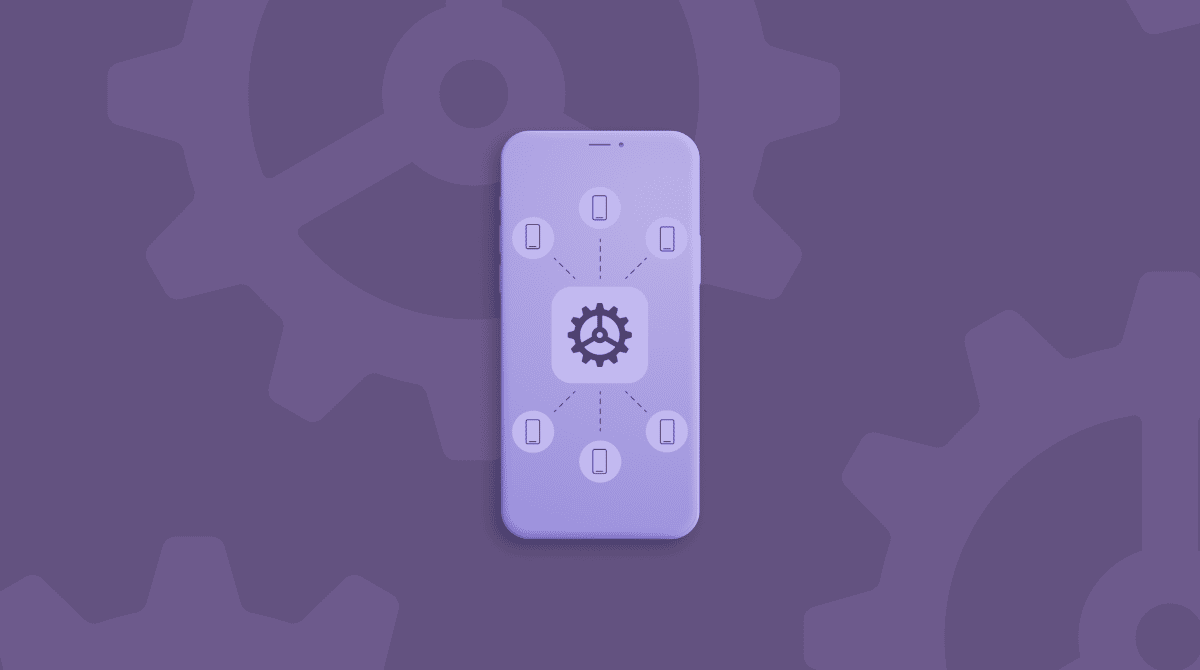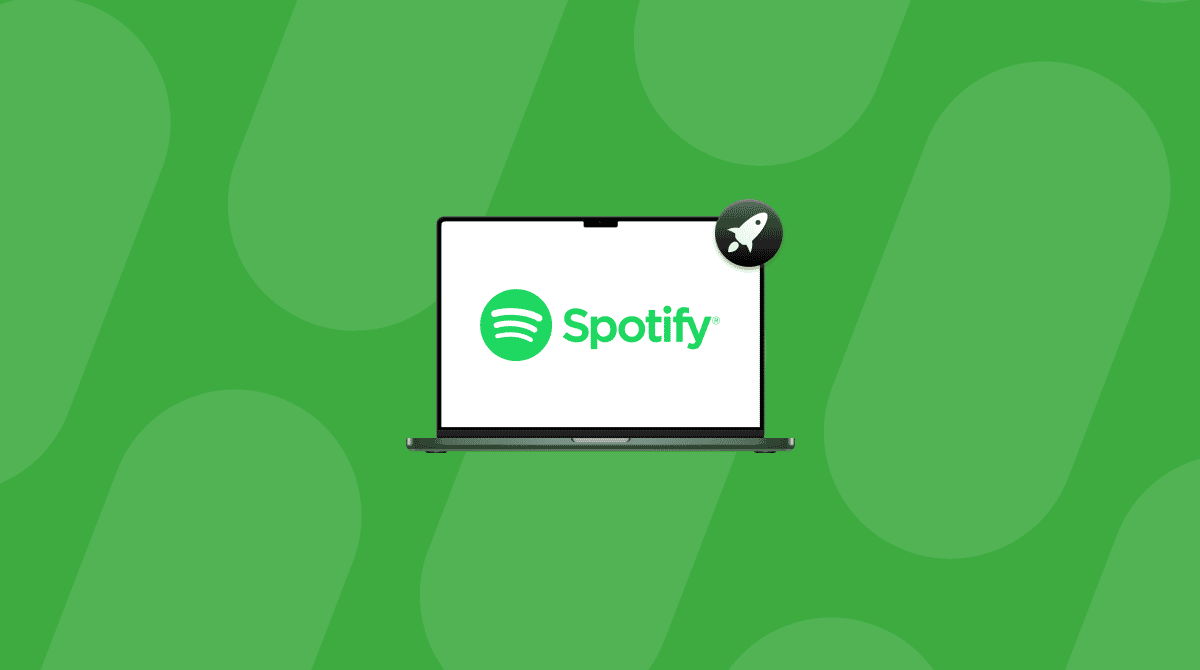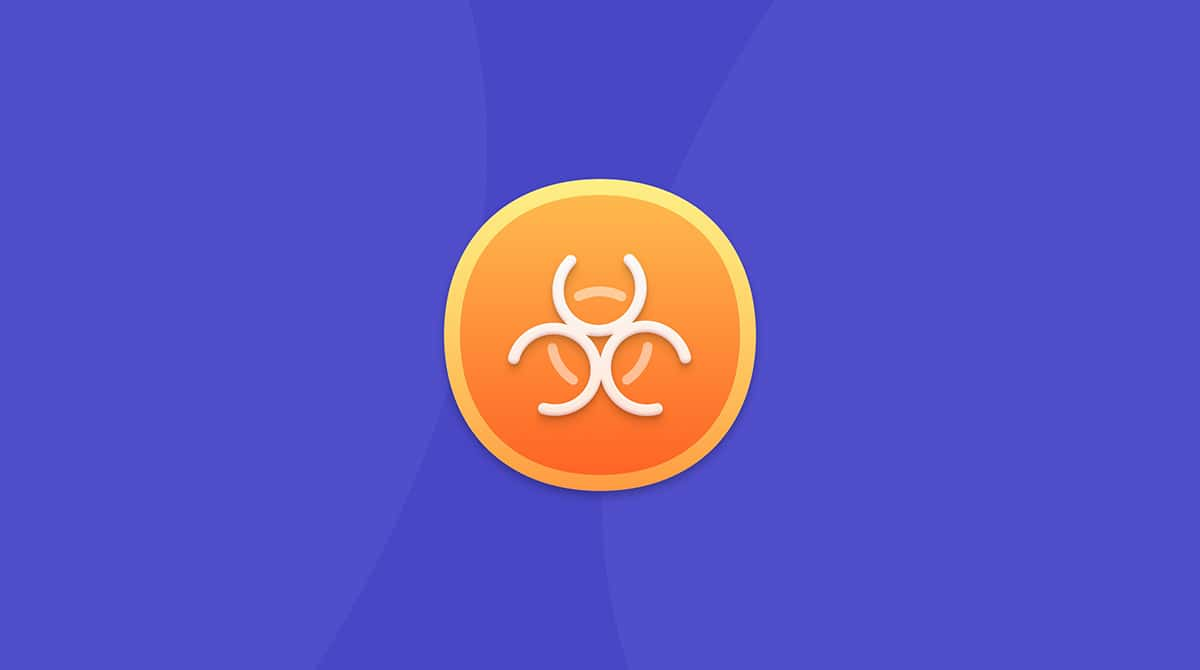There is no shortage of options for streaming movies and TV shows at home. But as the demand for content increases, hackers seize the opportunity to trick and scam unsuspecting people. A prime example of that is the website MyFlixer.
MyFlixer promises a long list of movies you can watch. Unfortunately, most of them are illegal. But perhaps the worst thing about the website is that it’s a giant bait-and-switch. Not only is it offering illegal content, but it’s also not as harmless as it might seem.
I’m sure you have quite a few questions. This article will answer a few of them for you – like what is MyFlixer? Is MyFlixer safe for Macs? Keep reading for the answer to these and more.
| Name | MyFlixer Virus |
| Category | Browser hijacker |
| Symptoms | Browser redirects and unnecessary popup ads |
| Infection method | Deceptive ads and notifications |
| System damage | Online activity tracking, slow performance, excessive pop-ups, and webpage redirects |
| Removal | Manual removal |
What is MyFlixer?
The short answer to whether or not MyFlixer is safe is no. It’s not safe at all. Let's look at why that is.
In addition to the fact that it is offering illegal movie and TV show downloads, you are also exposed to MyFlixer malware, including:
- Malicious ads and redirects: These can result in pop-up ads, fake alerts and notifications, and downloads without your permission.
- Fake download buttons: Some buttons on the MyFlixer website will lead you to malware like adware or potentially unwanted programs (PUPs).
- Browser hijackers: Browser hijackers can take over your web browser and change your security settings, your default search engine, and your homepage.
MyFlixer doesn’t just affect Windows PC users. It can also affect MacBooks. Therefore, you have to be extremely careful if you choose to visit MyFlixer.
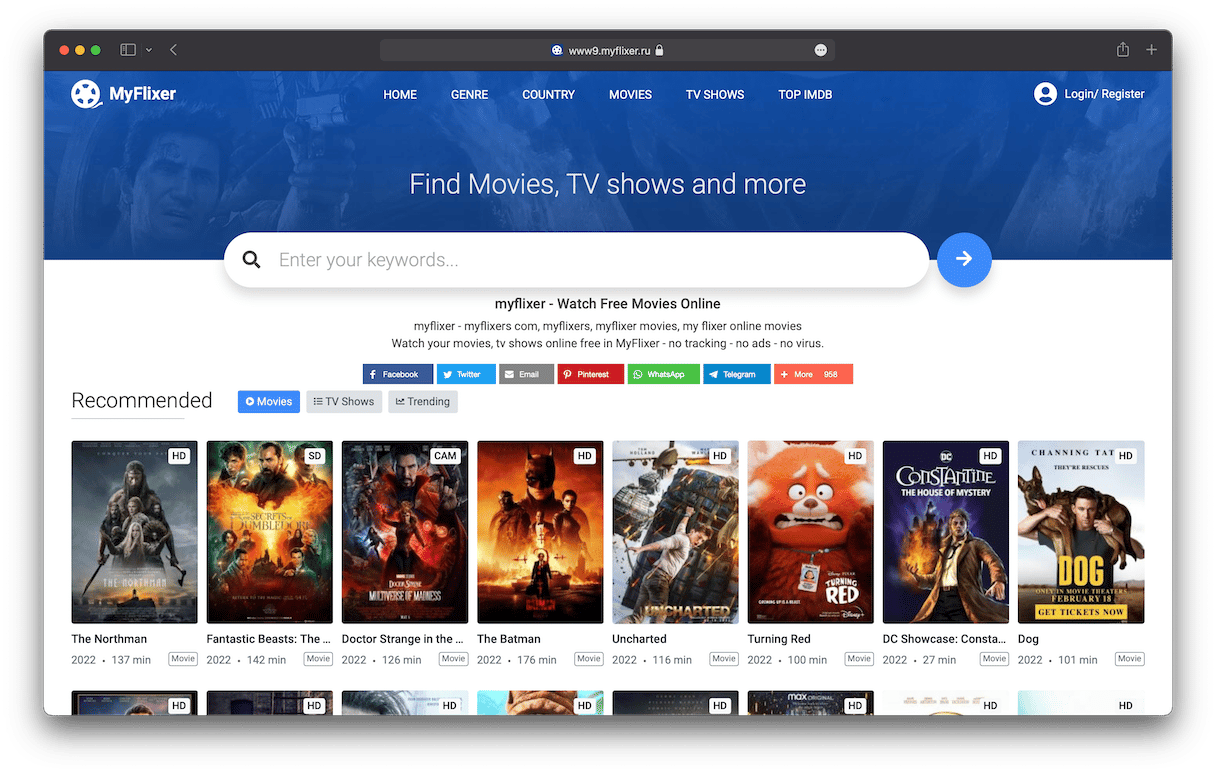
Potential risks of using MyFlixer on your Mac
Let’s now go into more detail about the potential risks of using MyFlixer on a MacBook. Even if you only visit the site and don’t click on anything, you could still be exposed to various malware threats.
Here are some of the things that could be waiting for you on the site:
- MyFlixer adware: If you visit MyFlixer, you will likely notice a sudden influx of pop-up ads on your MacBook. This is called adware, and you can be bombarded with notifications ranging from warnings that you have a virus on your computer to aggressive ads coercing you into buying fake software.
- Potentially unwanted applications (PUAs): These can include browser extensions or fake cleaning tools that run in the background of your MacBook, collecting your personal data and slowing down your device in the process. PUAs are not malware in the technical sense, but you still don’t want them on your machine.
- MyFlixer redirect viruses: As the name says, this kind of malware will redirect your browser to different search engines and/or shady websites. Instead of visiting Yahoo, you may be redirected to a search engine of the hacker’s choice (Bing is another example). You could also be redirected to websites owned by the hacker that are infected with malware. Redirect viruses will, of course, also steal your personal and private data.
It may be tempting to download and watch movies and TV shows on MyFlixer. However, when added to the usual dangers of illegally downloading free movies, the malware threats make it not worth the risk.
Is MyFlixer safe?
Aside from the legal pitfalls, using MyFlixer might not be as harmless as you’d think. The MyFlixer website is filled with nefarious adware and used to peddle a number of suspicious services. It’s fair to say, most of what MyFlixer offers is likely not good for your computer.
How did my Mac get infected with the MyFlixer virus?
Here’s where the website gets tricky. If you visit the MyFlixer site, you’ll be asked to allow browser notifications to tell you about new content on the site within a few seconds. Even if you ignore it, you’ll constantly be prompted for this as you browse MyFlixer. But turning on notifications is how it hijacks your browser, flooding it with notifications and ads that lead you to other harmful websites.
How to remove MyFlixer virus from Mac
The good news is that even if your Mac is infected with the MyFlixer virus, removing it is fairly easy – if not a bit tedious. If you catch it early enough, it’s likely only installed on your default browser. But, it’s a smart idea to check all of the browsers you have installed. This is something you’ll have to do one at a time, although it’s not too difficult if you follow the steps below.
Get rid of MyFlixer ads in web browser on Mac
Use these instructions to remove MyFlixer ads in the top three most common Mac browsers:
Safari
- Open Safari.
- Click Safari > Preferences > Extensions.
- Select the MyFlixer extension (or anything else suspicious) > Uninstall.
- Now, click Safari > Quit Safari and then re-open it.
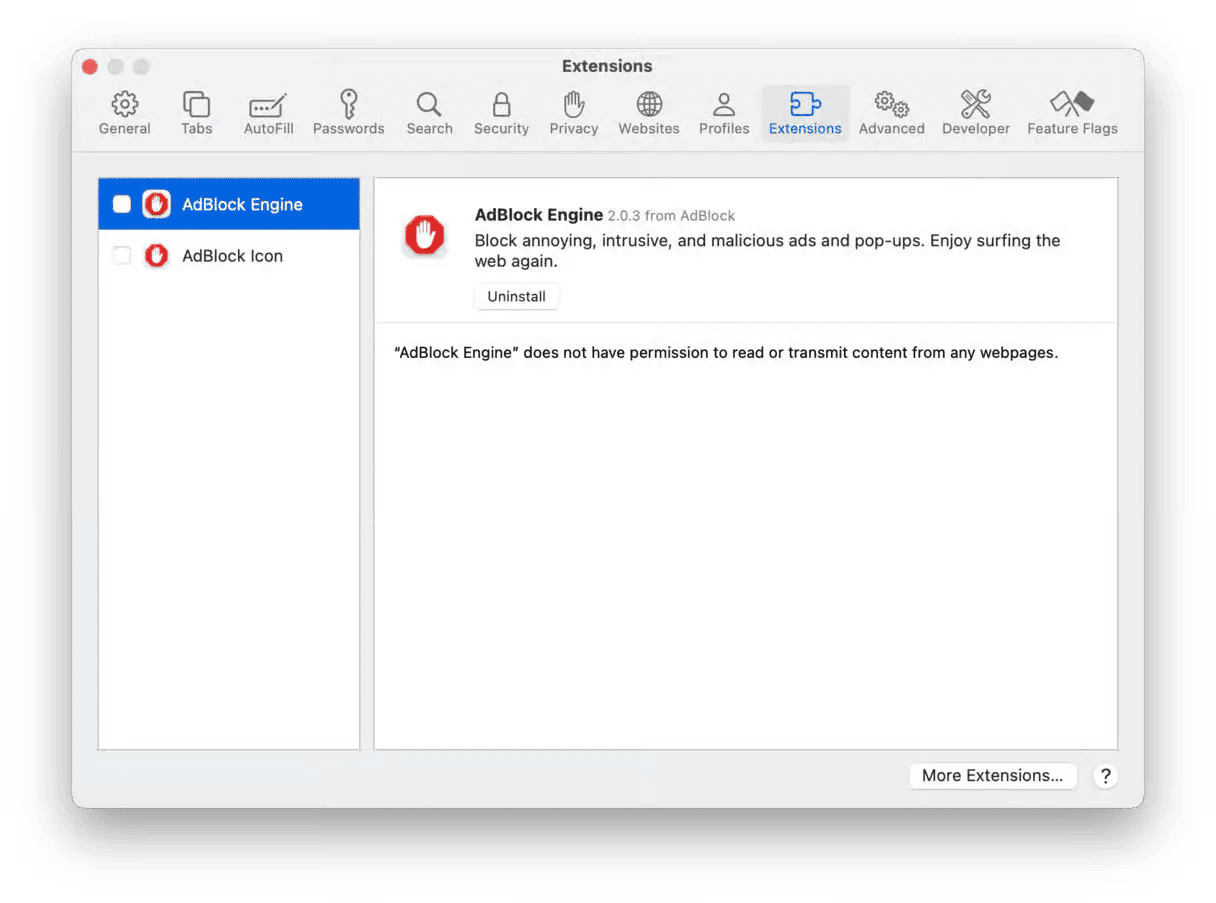
Firefox
- Open Firefox.
- Click the button with the three lines > Add-ons and themes > Extensions.
- Scroll down to the MyFlixer extension.
- Next to the extension, click … > Remove.
- Finally, restart Firefox.
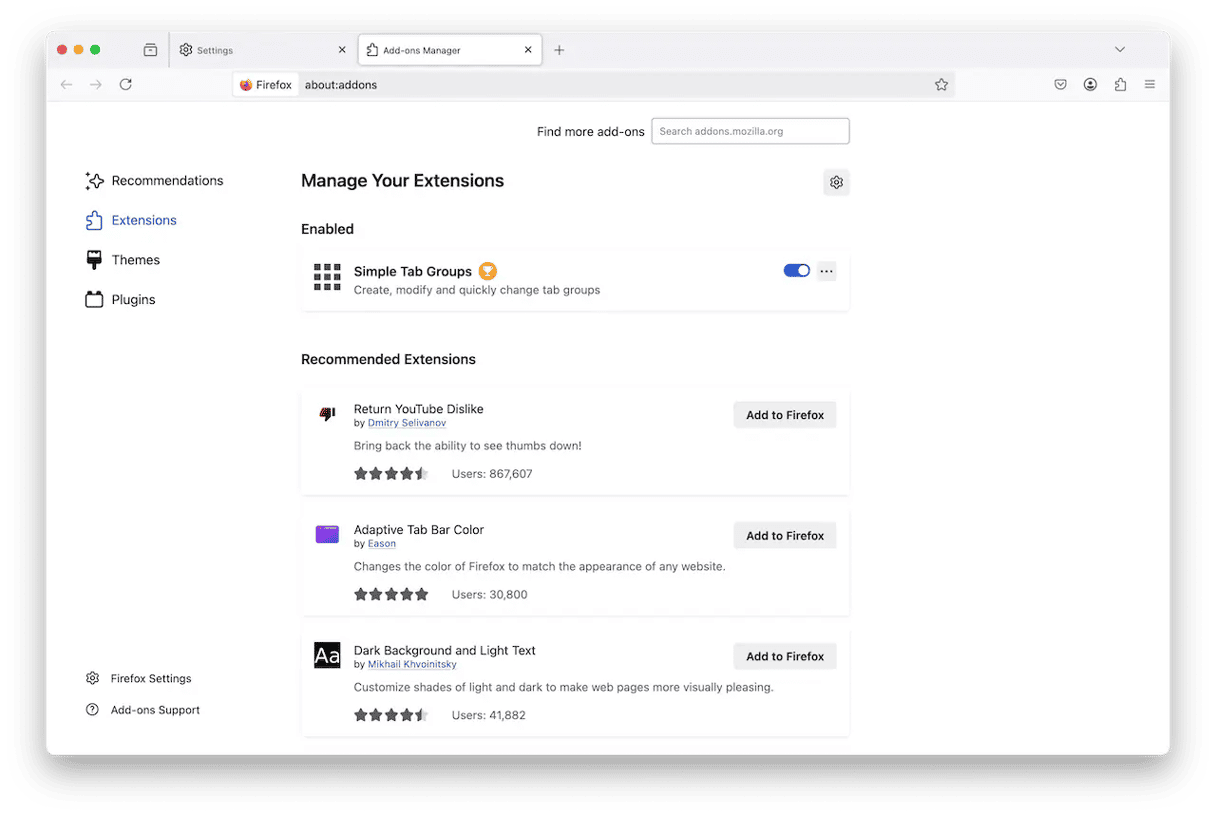
Chrome
- Open Google Chrome.
- Click Chrome > Preferences > Extensions.
- Find the MyFlixer extension, then click Remove.
- Restart Chrome.
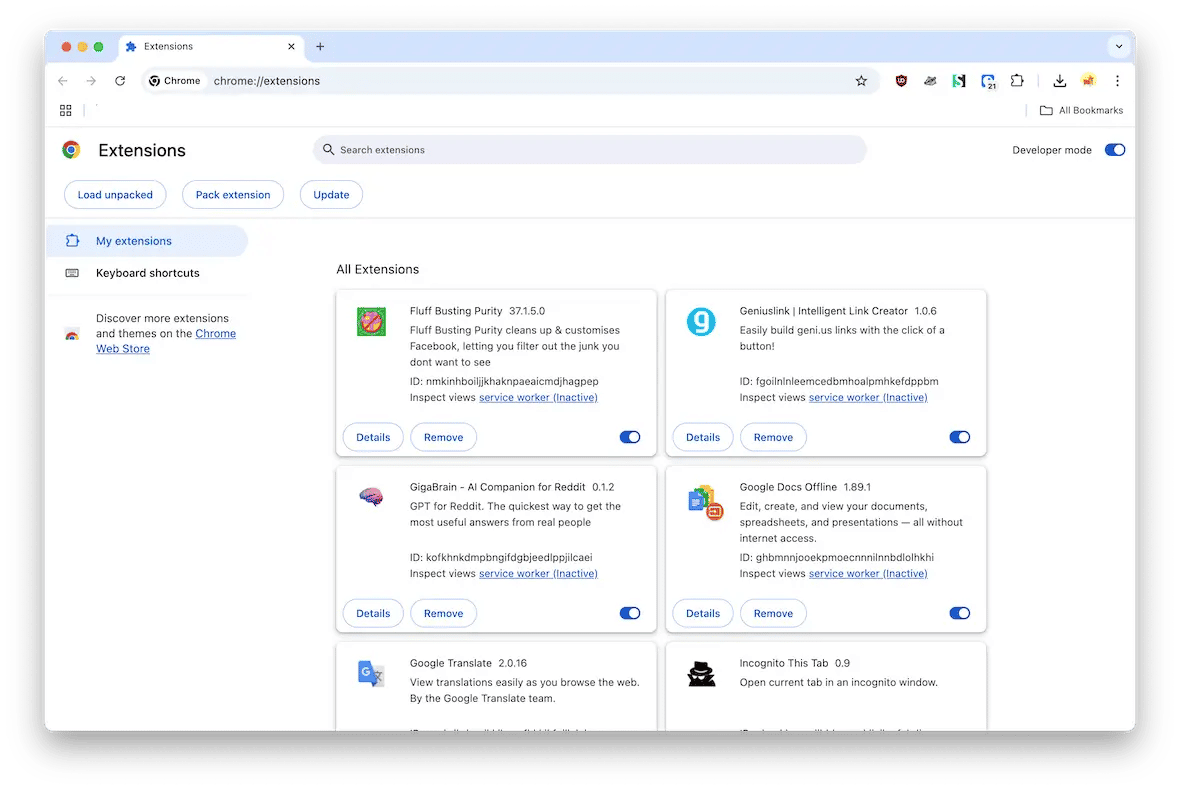
How to prevent installing PUAs, adware, redirect viruses, and browser hijackers
Besides avoiding sites like MyFlixer, there are some other actions you can take to prevent the malware threats that we've outlined above.
Use Moonlock
Our top recommendation is to use a malware detection tool. Only by using this will you be able to detect and remove malware as soon as it enters your MacBook. The best option is Moonlock, a Mac protection and antivirus app from MacPaw.
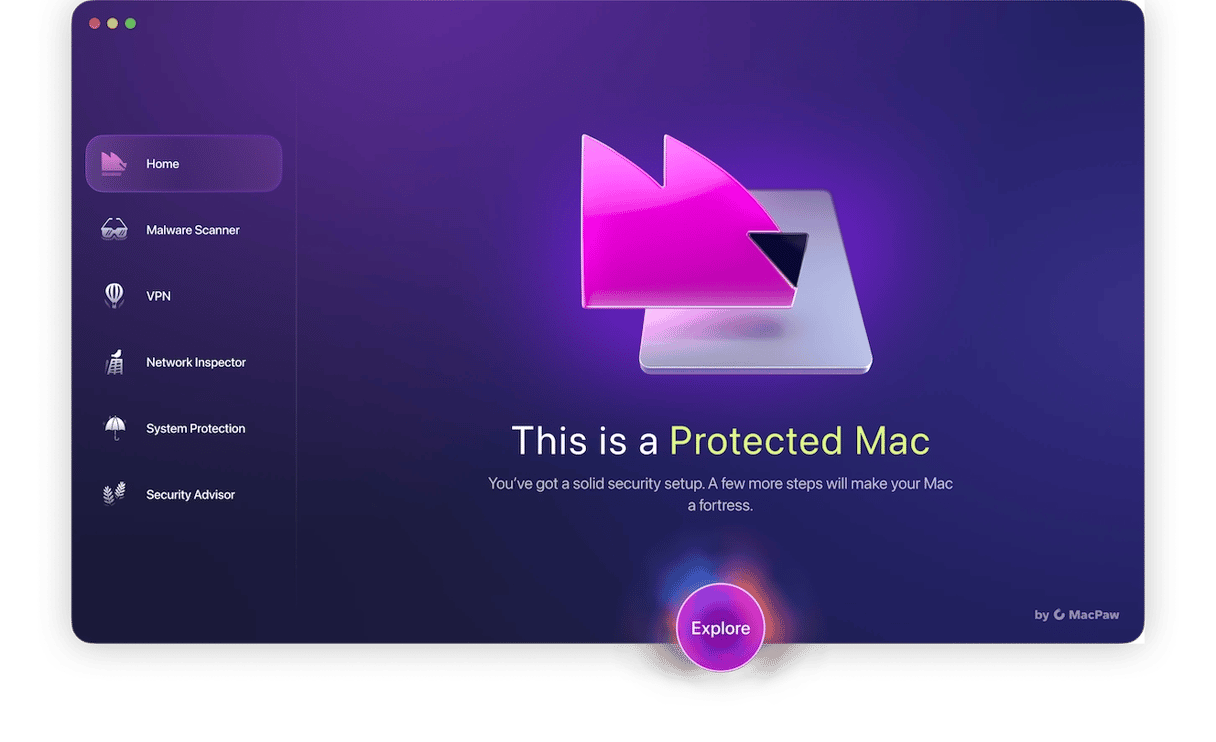
Moonlock has an automatic real-time protection and an on-demand malware detection feature, making this the ideally flexible security tool for your device. What makes it even better is that every new customer is given a free trial to try out Moonlock for themselves.
Once you have signed up for the free trial, install the software and do the following:
- On the left-hand side, you'll see various icons. One of these is called Malware Scanner. Click it to continue.
- Click on the dropdown menu to select a scan type. We recommend Deep.
- Now click the Scan button to begin the malware detection process. When threats have been found, Moonlock will isolate them in Quarantine. From there, they won’t be able to harm you or your files.
- Open Quarantine, select everything that’s in there, and hit the Remove button — malware will be gone for good.
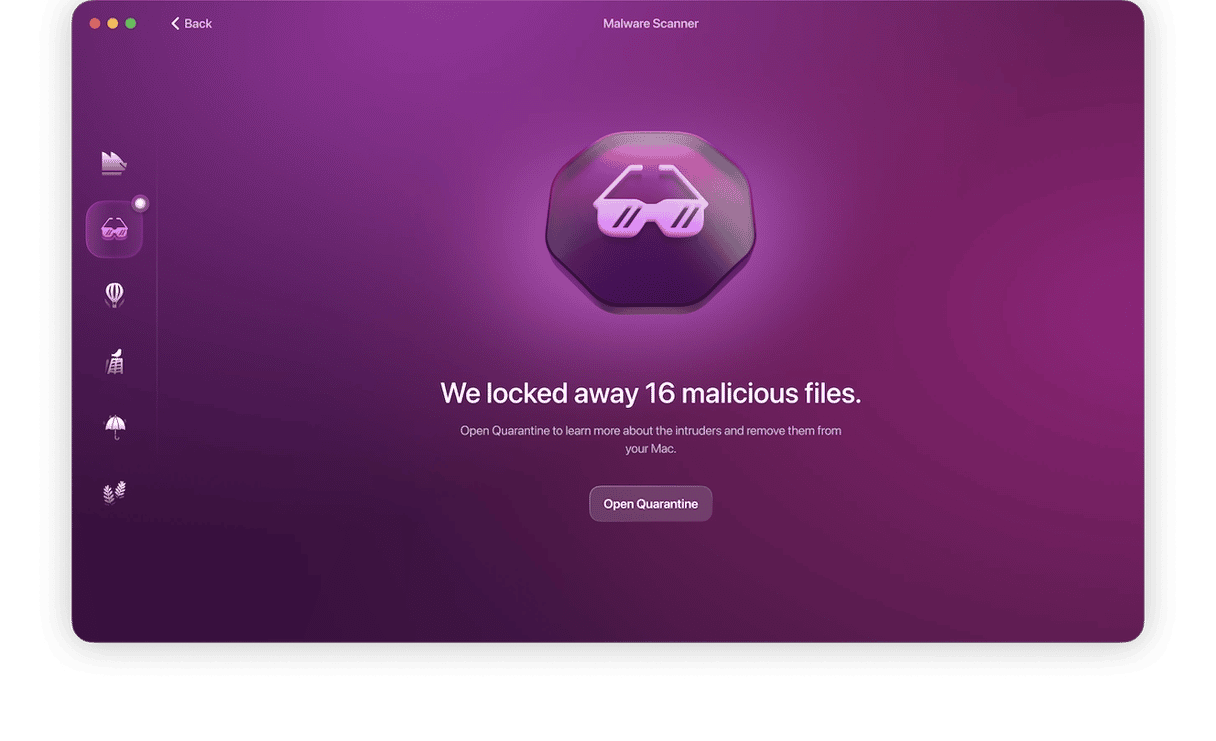
Don’t click on download buttons from unknown destinations
If a download button is on a legitimate website, it’s probably safe to click. However, if you see a download button on a website you’re visiting for the first time, don't click anything.
A good rule of thumb is if you can't be certain of the download, err on the side of caution and don’t touch it.
Continually review your browser extensions
Malware often relies on browser extensions to carry out tasks such as browser hijacking. Make it a habit to regularly review your installed extensions. One or more unwanted extensions may have slipped in without your knowledge.
Always update your Mac
MacBooks are continually given security updates, and you should install them as quickly as possible. Malware likes to take advantage of gaps in operating systems. You can plug these gaps by installing patches provided by Apple.
That’s all there is to it. Once the scan is running, Moonlock will remove anything harmful it finds. Then, you’ll just need to restart your Mac, and everything should be running much faster.
MyFlixer is a perfect example of a website sounding too good to be true. You should browse the internet with extreme caution. Always keep an eye out for suspicious activity. And remember to take extra steps to protect your Mac, like regularly scanning it with Moonlock.