| Name | PUA:Win32/Presenoker |
| Category | PUA |
| Symptoms | Changes browser settings, redirects to malicious websites |
| Infection method | Software bundling |
System damage | Slows down your browser, shows malicious pop-ups and notifications |
| Removal |
In a lot of ways, a Potentially Unwanted Application — or PUA — can be just as much of a headache as more aggressive malware. And that’s especially true for PUA like Win32 Presenoker. Once a PUA is installed, it infects other apps on your Mac, and getting rid of them can feel next to impossible without the help of an expensive antivirus.
But don’t lose hope yet. This article will show you how to remove the Presenoker virus. As well as explain how it got there in the first place and what you can do to help prevent it or any other malware from getting on your computer in the future.
What is PUA:Win32/Presenoker?
As you read earlier, Win32 Presenoker is a PUA or potentially unwanted application. While other PUAs typically infect your browsers and serve you pop-up ads, Presenoker does a little more than that. It also installs itself on other apps that have a browser like Discord or TeamSpeak, to name just a few.
Once Presenoker is installed on your Mac, it takes over your entire browser and changes all of your settings, which sounds like a minor annoyance at first. But when it’s used by bad actors, they can reroute your browser to websites of their own and collect data that you enter. So, Presenoker not only slows your computer down; instead, it’s much more malicious when you factor in so that it can steal personal data as well.
What damage can Win32 Presenoker cause to your Mac?
The “Win32” part of the name makes it sound as if Presenoker is a problem unique to Windows. And while it is primarily a Windows problem, it can also affect Macs in various ways:
- Presenoker can corrupt files.
- Since it’s primarily Windows malware, the Presenoker virus file format is .exe. Since Macs cannot open or run .exe files, the malware cannot be directly executed on macOS. If, however, you use a Windows emulator on your Mac, the file can then be opened and run.
- If Win32 Presenoker invades your system as trojan malware hiding inside legitimate software, you can be affected by other malware, such as browser hijackers, adware, and more.
- Presenoker may steal browsing data such as your IP address, sites visited, web searches, and so on. This information can then be sold to third-party data brokers.
- Although a Mac cannot directly run a Windows exe file, the Presenoker malware can release other malware, which will slow down your Mac and impair system performance.
How to identify PUAs like Presenoker on your Mac early
As we said in the previous section, sluggish performance is just one sign of a PUA like Presenoker. But there are other ways you can tell if you have a PUA on your machine:
- Pop-up ads — if you suddenly start seeing multitudes of ads, malware could be to blame.
- Browser redirections — you might try to visit a site or do a web search only to be redirected to sites controlled by Presenoker instead. These could be malware-infected sites, a different search engine, or a site with lots of malicious ads.
- Browser changes — to make those site redirections, the Presenoker virus needs to make changes to your browser. This will include changing your homepage and search engine, as well as downgrading browser security settings.
- Suspicious apps and extensions — your browser could also have suspicious extensions installed. Or the Applications folder on your Mac could see unwanted apps appearing.
How can Mac get infected by PUA:Win32/Presenoker?
At this point, you’re probably wondering how your Mac got infected. Aren’t Macs supposed to be impenetrable? Well, no. But, by a lot of factors, macOS is a much more secure platform than its counterparts. That doesn’t mean it’s perfect. Far from it, actually. And that’s why there are constantly new updates and security patches for you to install.
PUAs like Win32 Presenoker can be installed in numerous ways. The two most common are by users themselves.
Software bundling
The most common method Macs are infected by is called software bundling. That’s when the Presenoker installer is actually hidden in the installation package of another app. So, you try to download a free app from the internet, but bundled in that installation is also Presenoker, like a really bad 2-for-1 deal. That’s why you should only install apps from trusted and reliable sources on the internet. And even when you do, always click the Additional Install or Customize Installation button.
Fake apps
Another unfortunately common way PUAs are installed on Macs is by labeling themselves as something they’re not. In short, you think you’re installing one app, but it’s something else altogether. And that’s when you find yourself in a whole mess of trouble.
How to remove PUA:Win32/Presenoker manually
Removing the PUA:Win32/Presenoker from your Mac manually is not impossible, but it is time-consuming. The first thing you’ll want to do is delete any malicious extensions from all browsers you have installed — not just your default browser. That will vary from browser to browser, so follow the steps below.
Safari
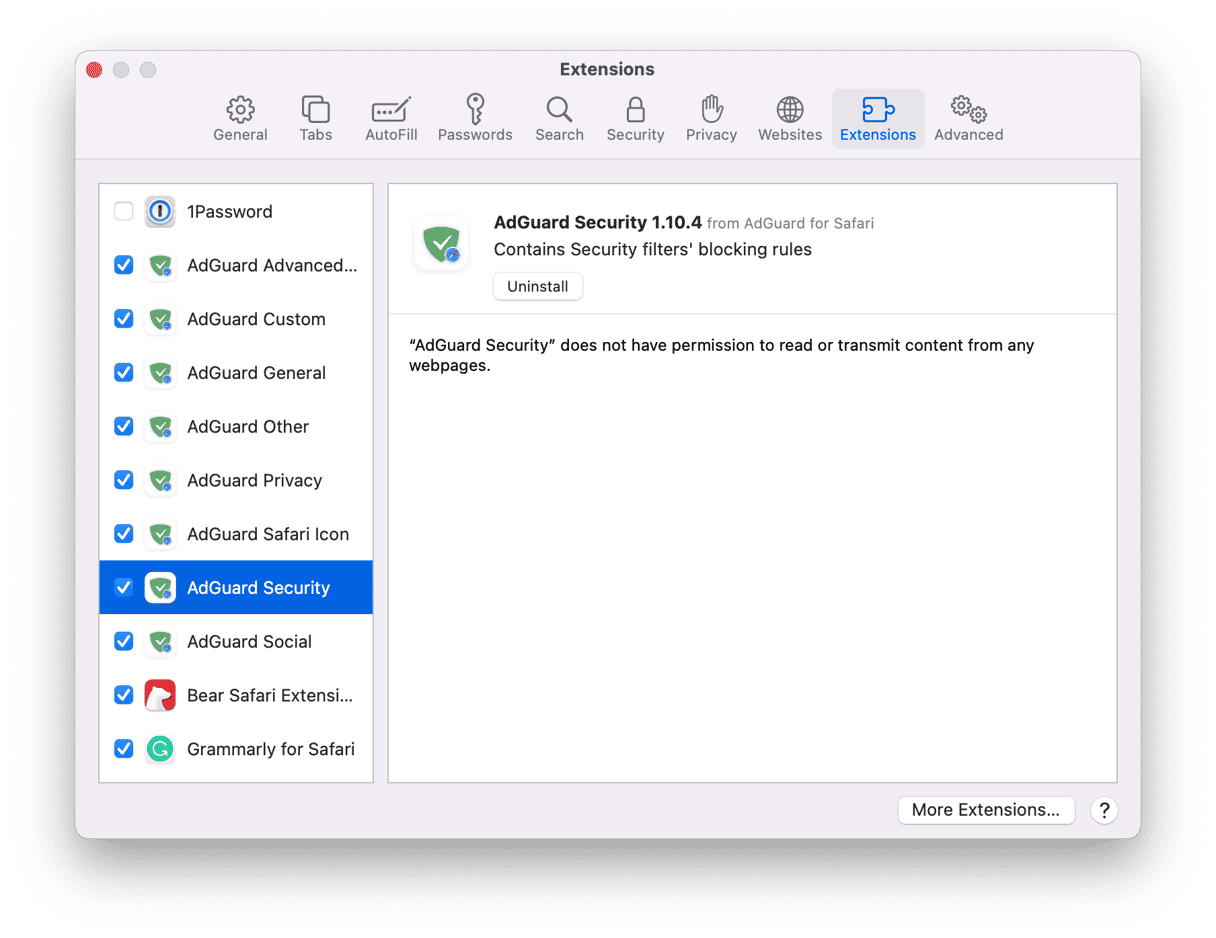
- Open Safari.
- Click Safari > Settings > Extensions.
- In the sidebar, click on the extension.
- Finally, click Uninstall and restart Safari.
Google Chrome
- Open Chrome.
- Click the three-dot menu in the top-right corner > hover over Extensions > select Manage Extensions
- Find the extension and click Remove.
- Now, restart Chrome.
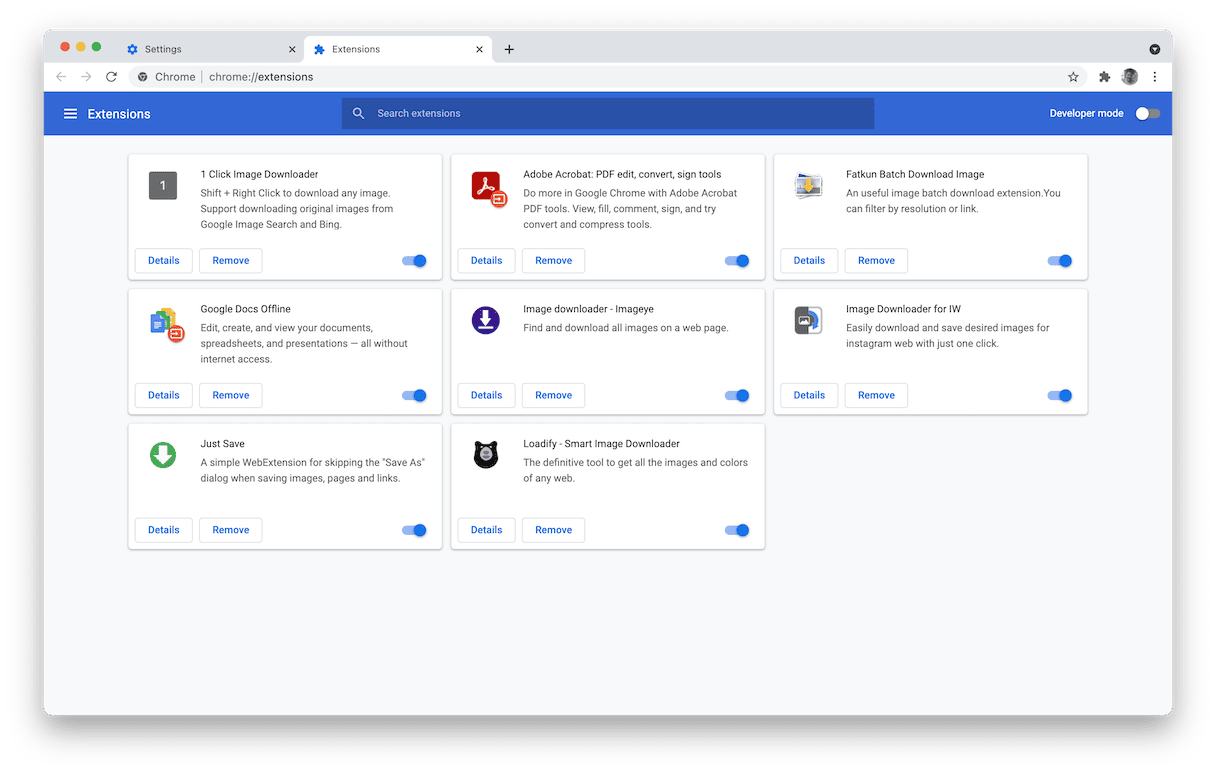
Firefox

- Open Firefox.
- Click Firefox > Preferences > Extensions & Themes.
- Look for any suspicious extensions and click …
- Then, click Remove.
- Quit and reopen Firefox.
If you remember from earlier, though, PUA:Win32/Presenoker doesn’t just impact your browsers. It also attaches itself to apps like Discord, TeamSpeak, and more. So, it’s a good idea to remove and reinstall any infected apps.
To manually uninstall an app, just follow these steps:
- Open a new Finder window.
- Click Go > Applications.
- Find the infected app. If you can’t identify it, find the app you’ve installed before you’ve seen malicious browser behavior.
- Drag it to the Trash.
- Then, right-click or hold down Control and click on the Trash icon.
- Click Empty Trash.
After you finish doing all of this, you should go ahead and restart your computer, too. That way, all of your software can start fresh and not try to access any infected files.
Even though you are uninstalling the key components of Presenoker, anytime you remove something manually, you run the risk of leaving behind support or cache files. It’s always recommended that even after you delete an app of any kind to still scan your computer with an uninstaller or malware app. Just to make sure there’s nothing nefarious left on your Mac.
Automatically remove PUA and other malware
Fortunately, the CleanMyMac app was designed to help safeguard your computer against these malicious programs. It quickly scans your Mac and alerts you to anything suspicious that should be removed.

Here’s how to remove PUA and other malware:
- Get your free CleanMyMac trial.
- Install and open the app.
- Select the Protection feature on the left. This opens the malware removal tool.
- Click Configure Scan to access the settings and choose all of the scan settings. We recommend selecting everything — especially Deep Scan.
- Exit Configure Scan and click the Scan button. CleanMyMac will start methodically searching your Mac, looking for all traces of the Presenoker malware. When it’s been found, select it and click Remove.
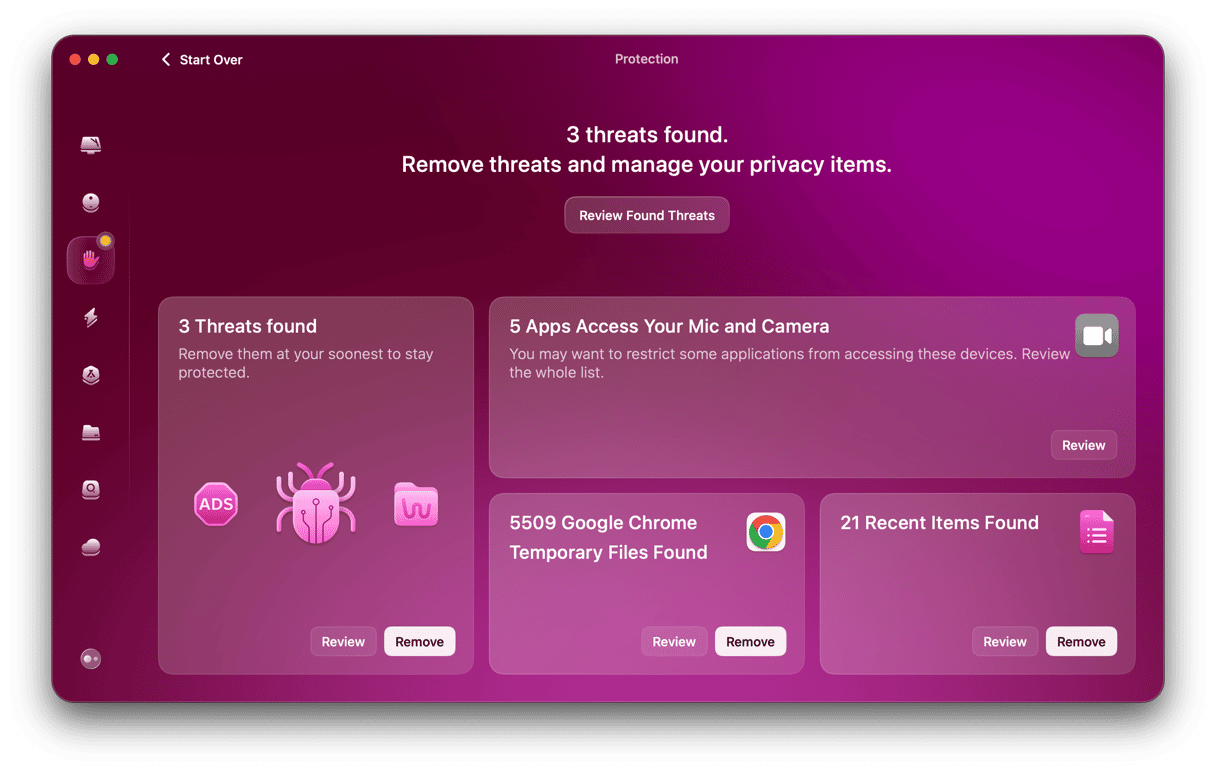
Once it’s finished, you’ll be prompted to remove whatever the scan finds. It’s so easy and painless; it’s actually a good idea to set a reminder to run regular malware scans every week or two. Just because we’re all so busy, we don’t necessarily have time to address issues as they pop up.
If you don’t want to run regular malware scans, I have another recommendation for you — just enable a real-time malware monitoring that comes with CleanMyMac. What’s great about this protection tool is that it scans every new piece of software you install. If it acts oddly or is potentially dangerous, CleanMyMac will notify you right away.
To enable this feature:
- Open CleanMyMac Menu in the menu bar.
- Go to Settings > Protection.
- Select the checkbox next to “Enable Malware monitor.”

Potentially Unwanted Apps are downright annoying and can be a massive headache. Slowing down your computer and even redirecting all your internet searches. But Win32 Presenoker is no joke. If you have it or think you have it installed on your computer, take the steps mentioned in this article to remove it as soon as you can. Get your Mac running back to peak performance and follow these tips to safeguard against future malware infections.






