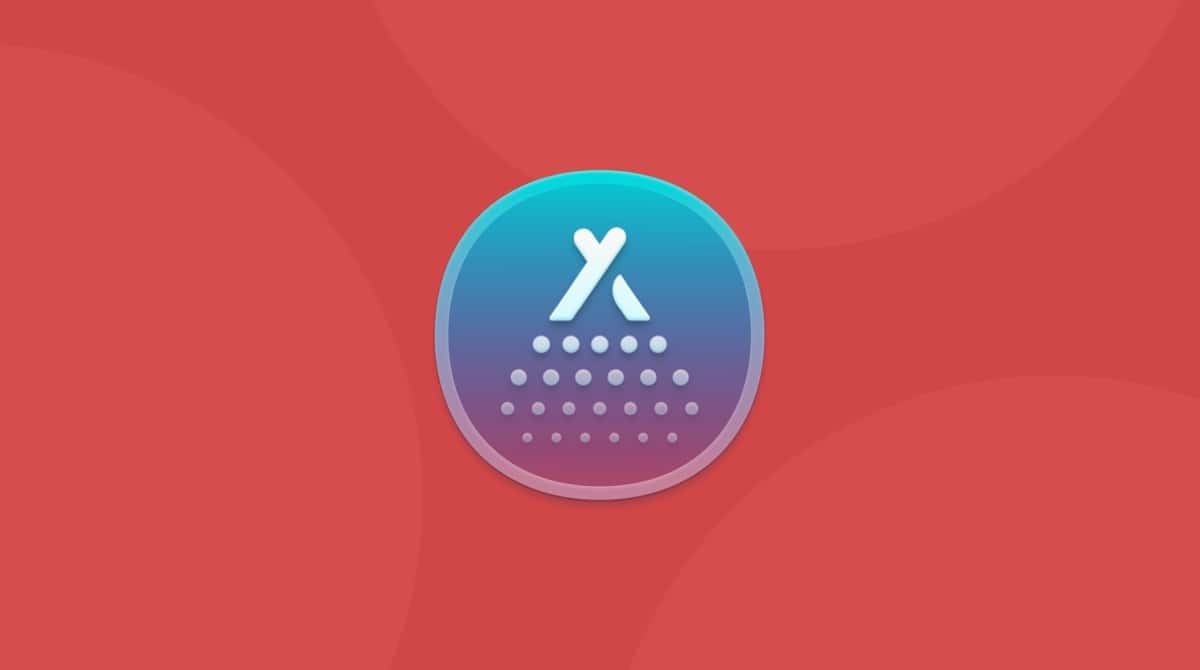A problem for most Mac users is the question, "How can I remove widgets on Mac?" Not to worry — deleting widgets on a Mac isn't such a problem. All you need is a little bit of time or just the right tools. So in this article, we'll go over how to remove widgets on macOS.
How to delete widgets on Mac
To remove widgets on Mac:
- Click the time and date icon from the menu bar.
- You'll see your widgets.
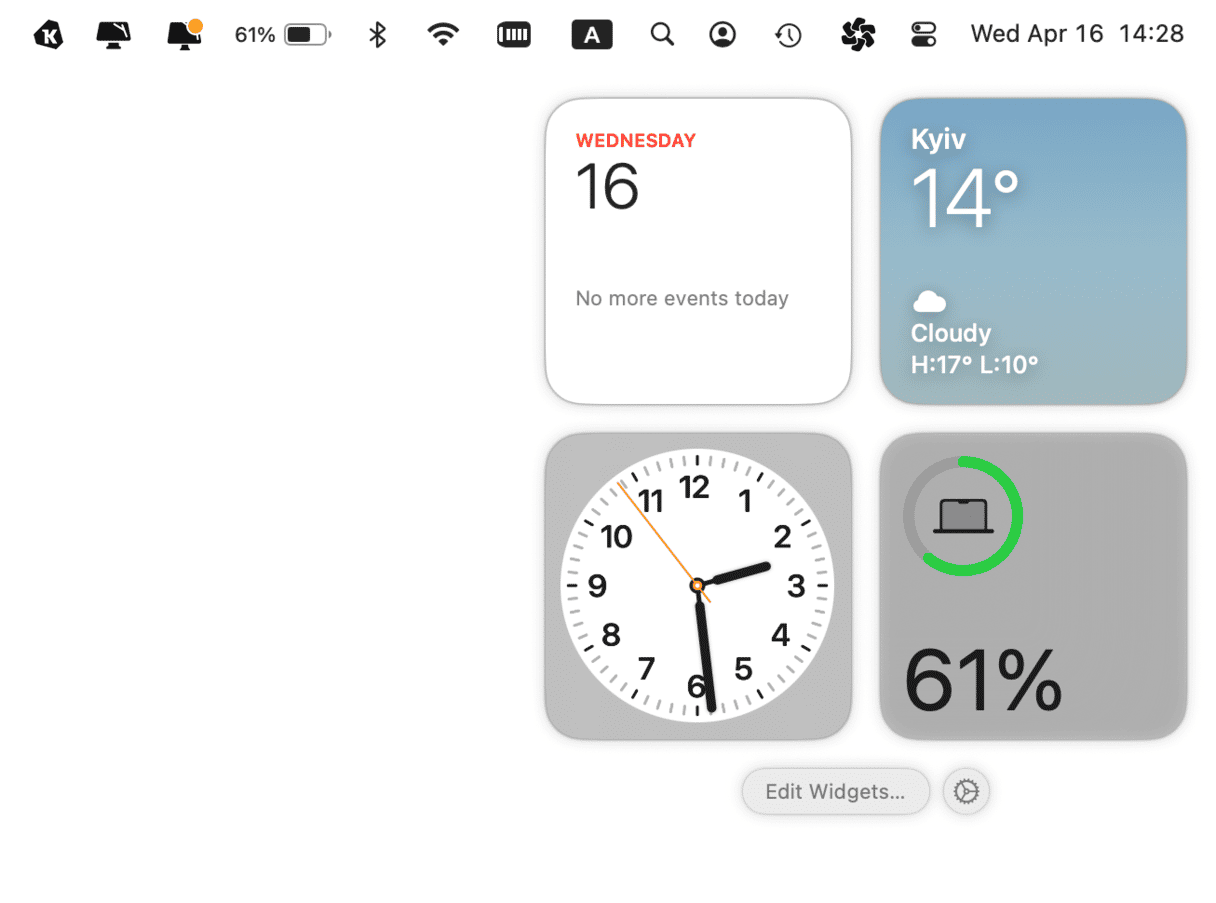
- Right-click the widget you'd like to delete and click Remove Widget.
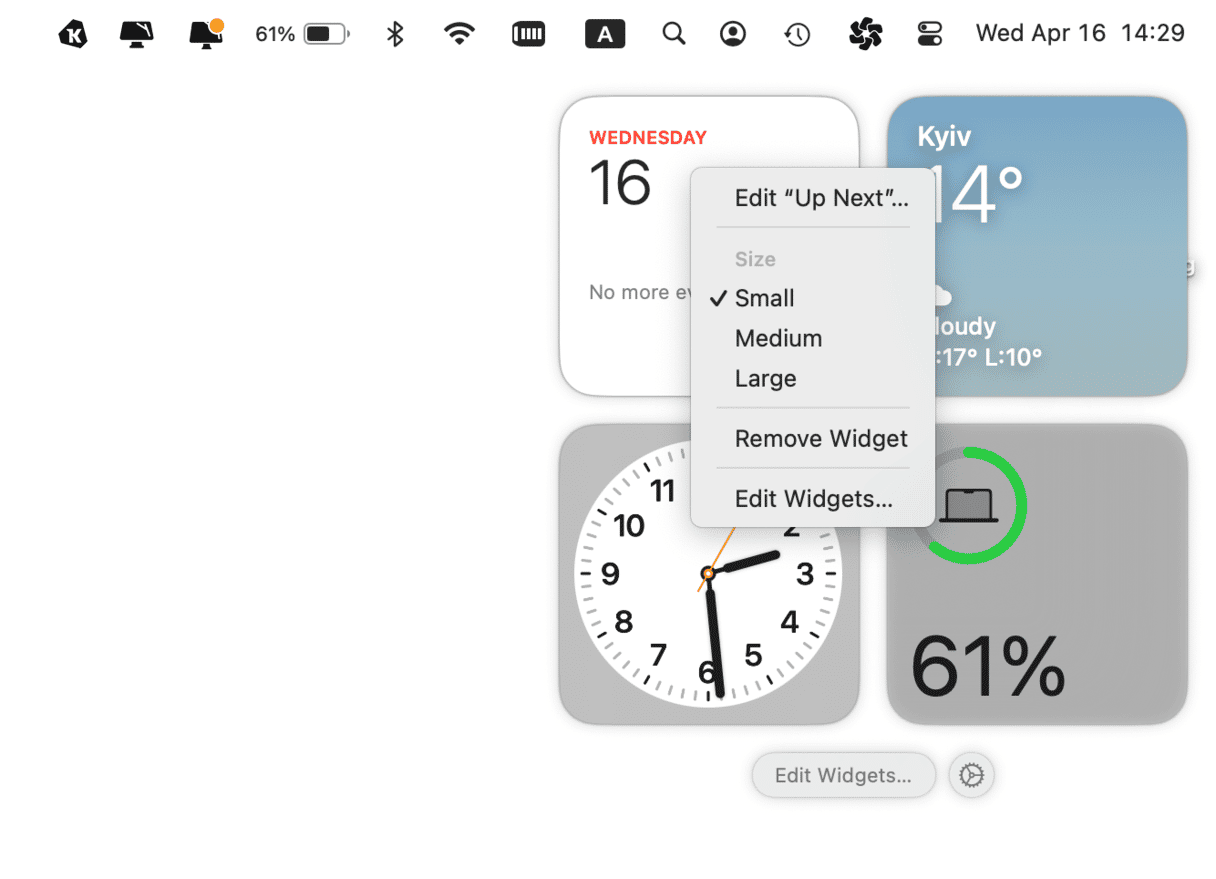
- If you want to add new widgets, click Edit.
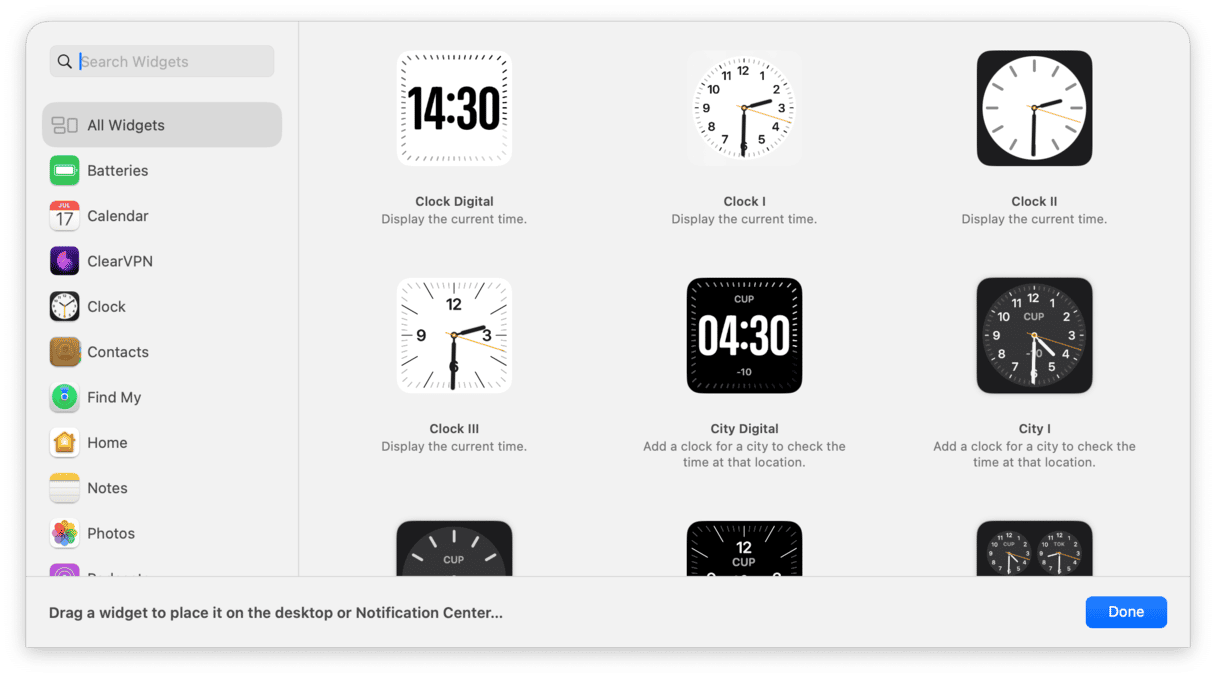
And just like that, the widgets are removed!
Give your Mac a thorough cleanup
If widgets are not the only things that clutter your Mac, it's time to perform a deep cleanup. CleanMyMac is an Apple-notarized Mac software that helps unclutter and optimize Mac. It has a bunch of modules to identify old and outdated files, system junk, and large files you haven't opened in a while and then remove them. Here's how to clean up your Mac:
- Open CleanMyMac — get your free trial here.
- Go to Cleanup and click Scan.

All that's left to do is to click the Clean button. To delete even more unnecessary stuff, check out My Clutter. It identifies large and old files, duplicates, and similar images. Take some time to review and remove them. Cleaning completed!