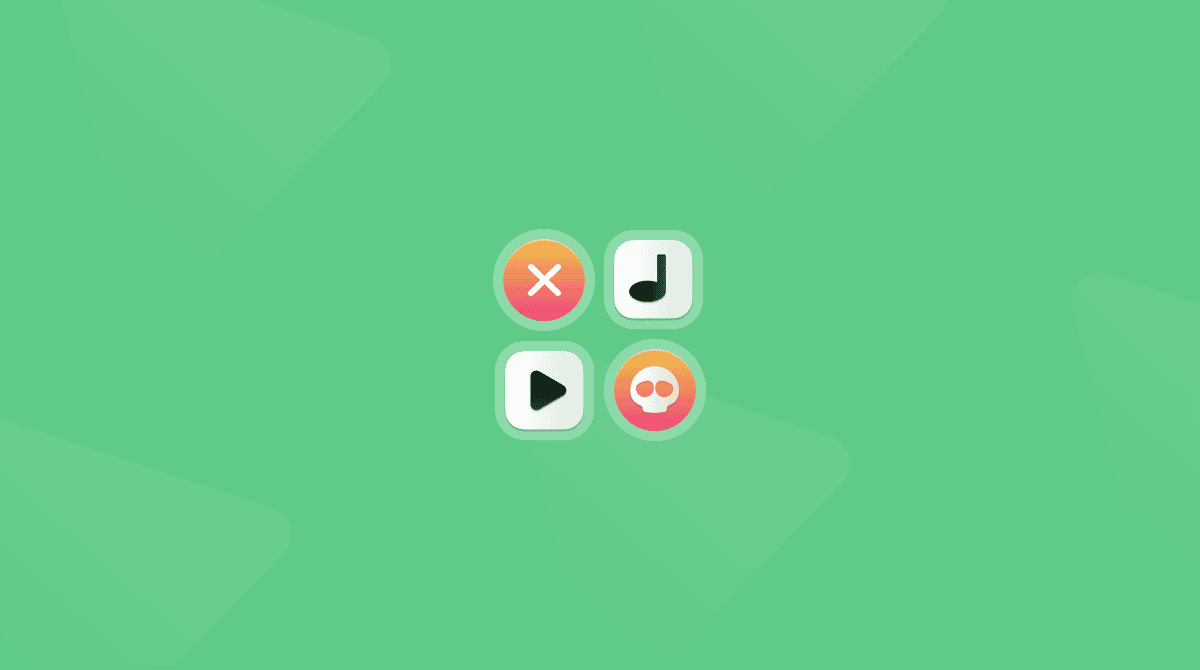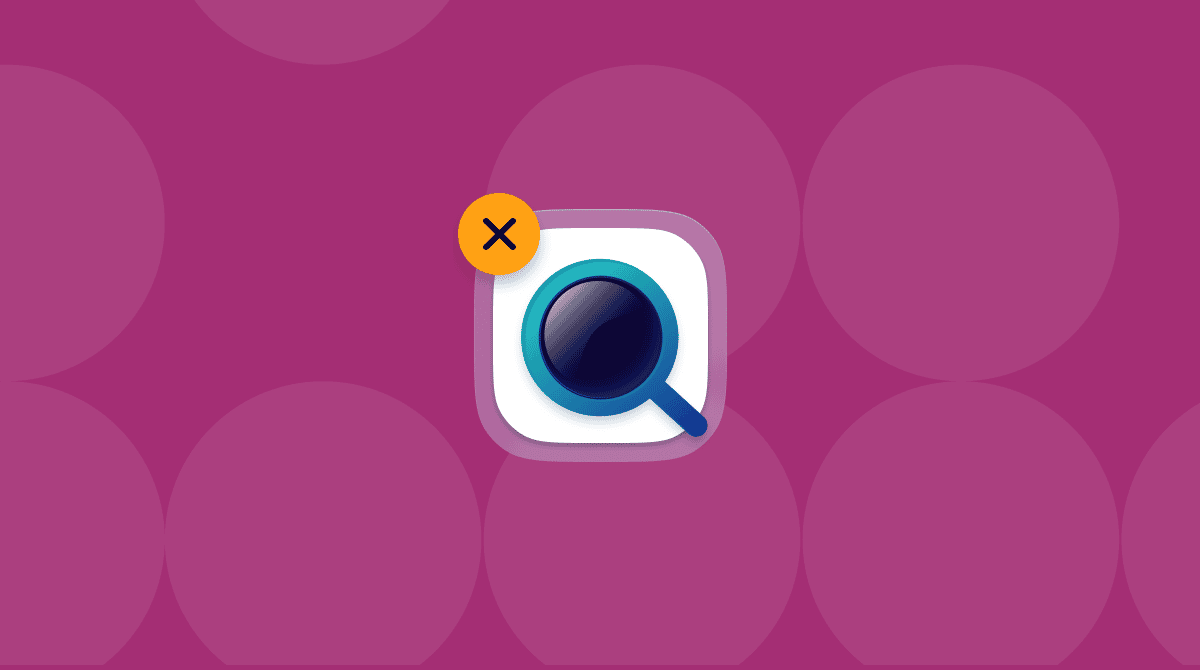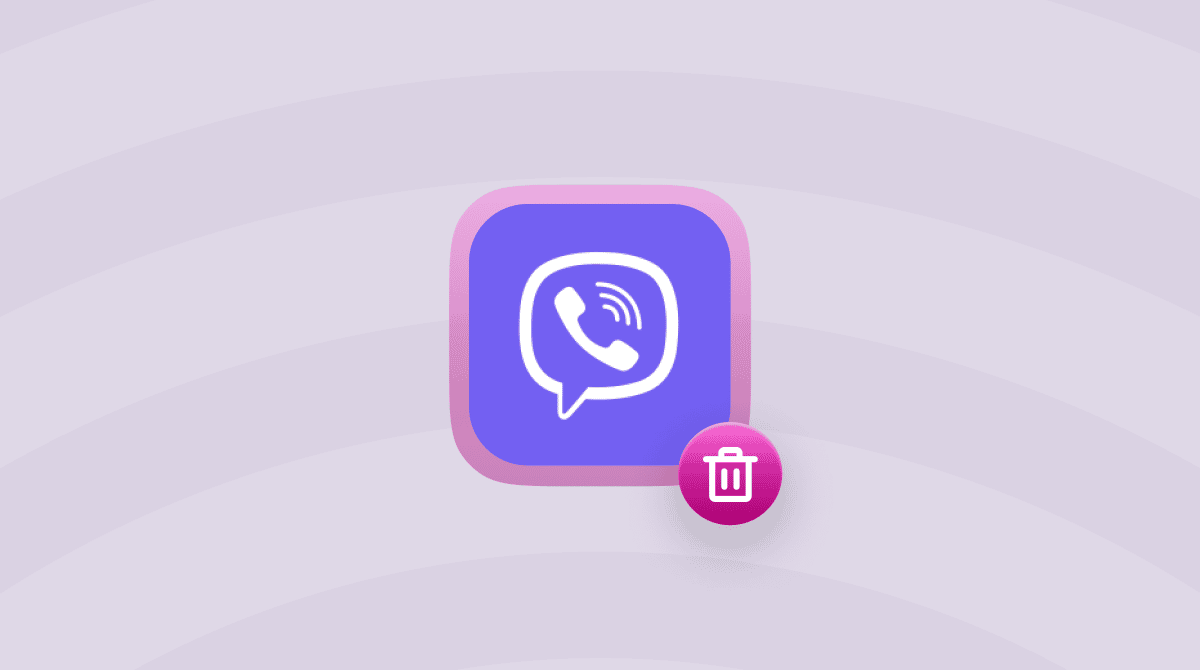There are no viruses for Mac, right? Well, it’s just a myth. macOS is less likely to get infected, but it’s not invulnerable. Malware creators are looking for new sneaky ways of infecting Macs. Even such a genuine-looking pop-up alert as “Your computer is low on memory” can be a part of their dodgy tactics.
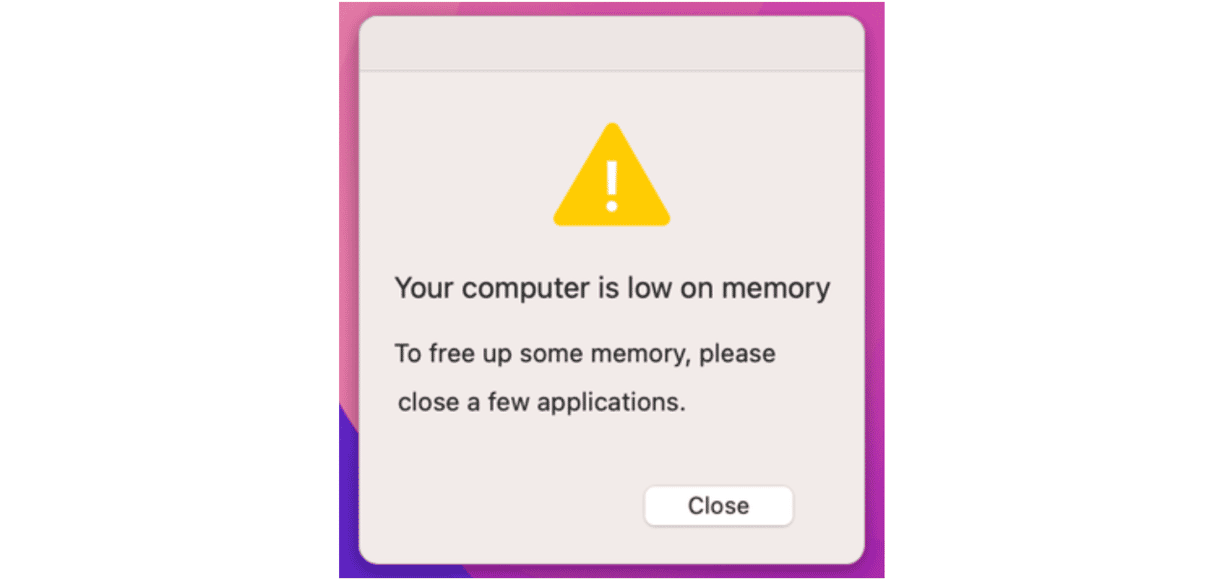
Today, I’ll show you how to detect a pop-up virus on your Mac, get rid of it, and keep your computer as safe as possible. Let’s get started!
What is a pop-up virus?
Do manipulative pop-up messages keep bombarding your Mac? Chances are it got infected with a pop-up virus. These malicious warnings usually appear while you’re browsing the web and disguise as:
- Fake virus alerts
- Error messages telling there is an issue with your computer
- Pop-ups advertising fake software updates
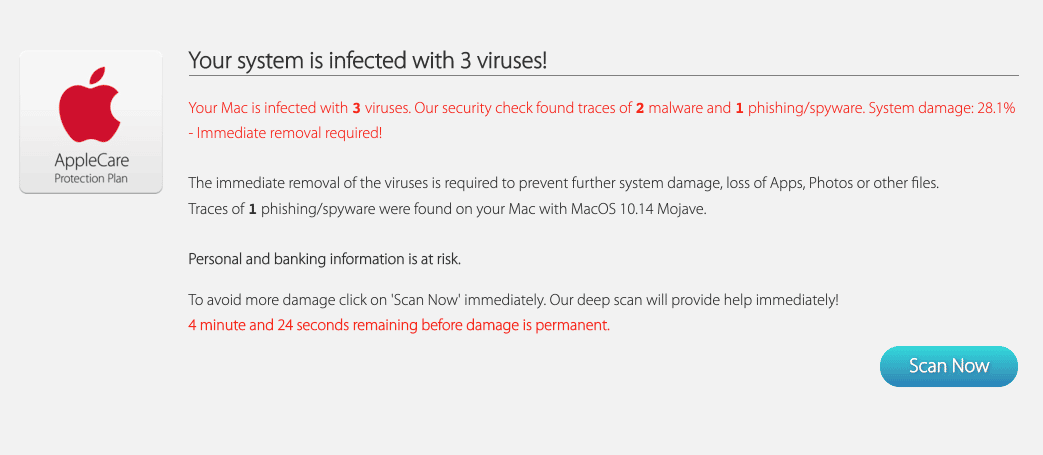
Such notifications persuade you to click a link or a button to solve the non-existent problem with your Mac. In most cases, clicking the link kickstarts malware downloading. These links and buttons can also lead to dubious websites where you may be enticed to provide personal or payment details.
Here are some other symptoms of the pop-up virus
- Browser’s homepage and search engine have been changed without your knowledge.
- Computer glitches or slows down dramatically.
- Unwanted extensions and toolbars you don’t remember installing appear in your browser.
- The link you click in search results redirects to another website.
Now that you know how to identify a scammer let's see one of them in detail.
How “Your computer is low on memory” virus works
If you notice a pop-up message that states:
… don't hurry to hit the Close button. This notification looks like an official one by Apple. However, it's spread by a potentially unwanted program (PUP) that got into your computer bundled with other freeware. The chief goals are to trick you into:
- giving the malware different permissions, such as control over your browsers
- installing other malicious apps or fake software optimizers on your Mac
So what’s so dangerous about clicking on the Close button? When you press it, you unintentionally hit the disguised button as well. In such a deceptive way, the malicious app hides a request to allow potentially harmful actions. For instance, it might ask permission to change your browser’s settings.
The pop-up virus is intrusive because of unwanted alerts. But it also could be hazardous for your system performance and data safety as it makes a path for more threats to come. The best way to eradicate malware is to prevent it from even getting into your computer.

How to avoid getting the pop-up viruses
Here is a brief safety instruction to use:
Always opt for custom installation
Make sure that anything you install on your Mac comes from known and trusted sources. Check dialog boxes during installation and deselect anything that seems unfamiliar. Of course, never install the software you don’t trust.
Keep antivirus software up to date
Developers release new versions to add extra features and boost security. To make your computer less vulnerable, update your anti-malware tool regularly or install a new one from scratch if you don't have it yet. I always rely on CleanMyMac by MacPaw as it's an Apple-notarized software. That means its code has been deemed safe by Apple itself.
You can eliminate the pop-up using this tool
It'll take a few clicks to scan your Mac with CleanMyMac's Protection feature and get rid of any malicious app. You can be sure that any files related to system performance won't be deleted. The best part? You can test it for free for 7 days — get your free trial here. Then, open the app and just click Protection > Scan > Remove.
The interface of this app is absolutely gorgeous, by the way:

Ignore manipulative messages
Never click any suspicious pop-up ads, error notifications, or virus alerts. The more dramatic the warning is, the more likely it’s to steal your data and money.
If possible, use a pop-up blocker or at least make sure not to click the links. Pay special attention to the links in any message you get unless you're sure who has sent it and where this link takes you.
Visit only trustworthy websites
Heed the warning if your browser says that a website may be unsafe. Watch out for sites that offer freeware or illegal content, as they’re more likely to display adware or try to trick you into downloading malicious software. Make sure your browser's security settings are high enough to identify any unauthorized downloads.
Back up your data regularly
What’s the most valuable thing on your computer? Right, it’s your data! Set an automatic, regular backup using Time Machine or your preferred backup tool. If the worst happens, your data will be in safety.
Still, sometimes even the most vigilant efforts fail. If you keep getting the “Your computer is low on memory” message or any other alerts that seem shady, check your Mac for malware right away. You can also enable real-time protection from CleanMyMac to monitor your computer for threats on the background and neutralize them right on the spot.c