One of the best ways to boost engagement and grow your following is by building a community. You can share photos, Stories, and videos you think your audience will love.
Unlike other social media platforms, Instagram doesn’t make it easy to share others' posts. There’s no built-in option to repost photos, videos, or Stories. But that doesn’t mean you can't do it at all.
If you prefer sharing great content from others, keep reading. We’ll show you how to repost photos and videos on Instagram while following the law.
Is it legal to repost on Instagram?
While it seems like the internet is a lawless land, where folks share all kinds of content without giving it much thought, the truth is that it is illegal to repost copyright-protected content that you don’t have permission to share.
According to Instagram’s Community Guidelines, you should only share photos and videos you’ve taken or have the right to share. If you do want to share content created by others, always ask permission to repost the photo or video on your Instagram, give proper credit within your caption, and tag the image with their Instagram handle.
Reposting an Instagram Story
Instagram Stories let you create and share multiple photos, videos, polls, and other content in a slideshow format for your followers to watch over the course of 24 hours. Using Instagram Stories is essential to growing an engaged following on Instagram, and reposting Stories is a great way to build up your community.
How to repost a Story on Instagram
As a general rule, Instagram has never been about sharing content posted by other users. In the summer of 2018, the platform rolled out a new feature—the ability to share Stories you’re tagged with on your own Instagram account. This has been a game changer in many ways, making Instagram Stories one of the best ways to connect with your followers.
If a friend tags you in one of their Stories, you will get a direct message from Instagram letting you know. For the next 24 hours, you can repost the Story.
Here’s how to repost an Instagram Story you’ve been tagged in:
- Go to Instagram > Direct Messages.
- Open the message that says, “@username has mentioned you in their story.”
- Tap Add This to Your Story.
- In the Story editor, you can add stickers, additional tags, and text, just as if it were a Story you created yourself.
- Tap your profile icon with Your Story written underneath.
Your new Story is live!
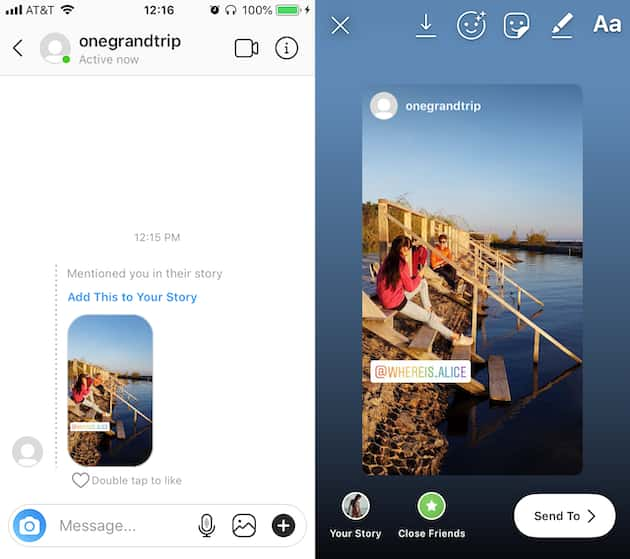
Can I repost an Instagram Story I’m not tagged in?
If you’re using the native Instagram app, you can only save and repost Stories that you’re tagged in. When someone tags you in a Story, they are essentially giving you permission to repost it.
If you have verbal permission to repost an Instagram Story but haven’t been tagged in it, there’s an iPhone workaround that you can use with your built-in screen recorder.
Here’s how to record someone’s Story and save it to your Camera Roll:
- At the main screen, swipe down until you see a control center.
- Press the screen for a long time until you see Add a Control at the bottom.
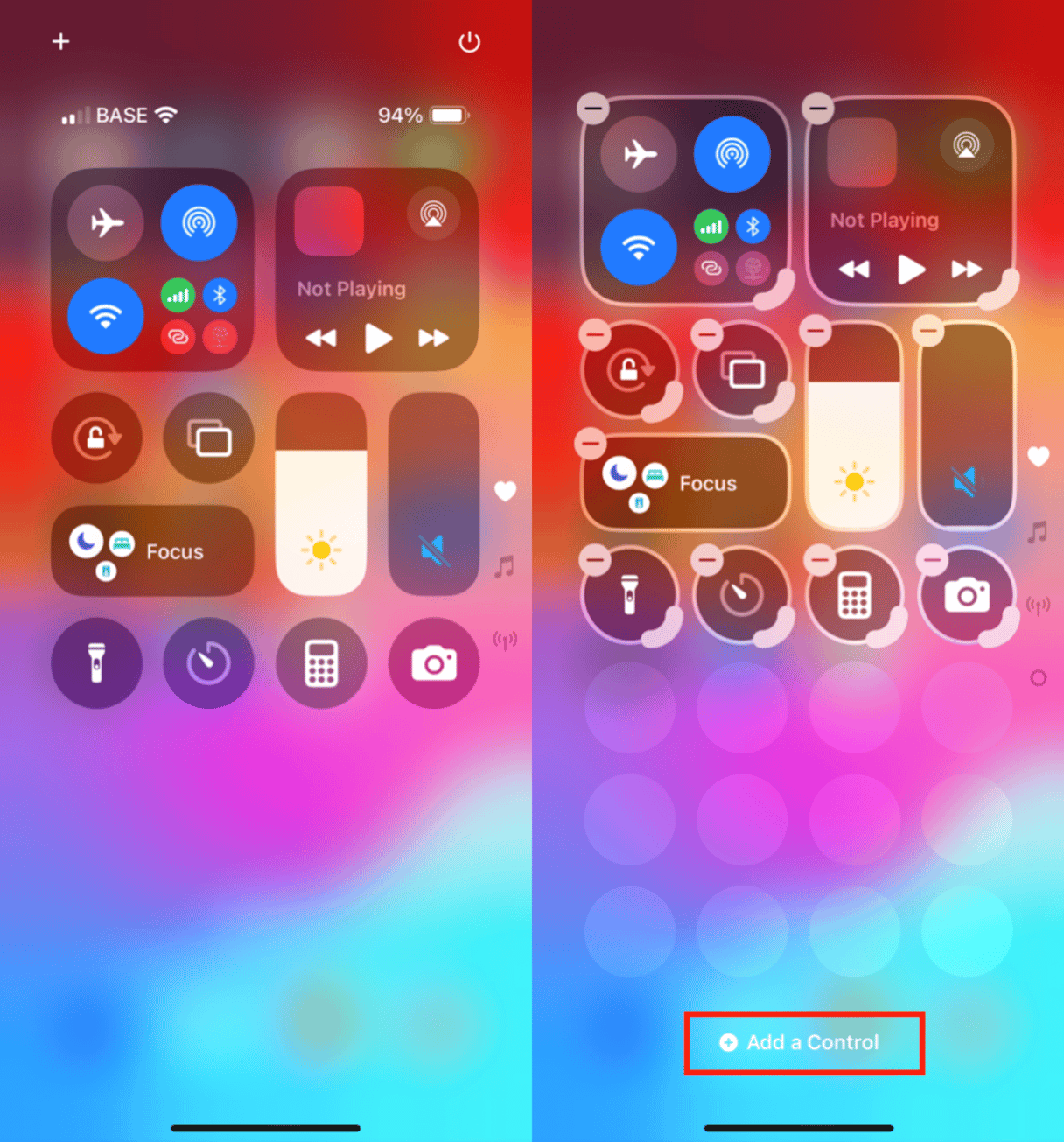
- Scroll down until you see Screen Recording, and tap the plus sign. This will add the screen recorder to your swipe-up screen, where you’ll also find your flashlight, camera, and other shortcuts.
- When you want to record an Instagram Story, just swipe up and tap the red record button. Swipe back down to return to the Story. Your screen recorder will record everything on the screen, including sound, until you swipe up and tap the Record icon again.
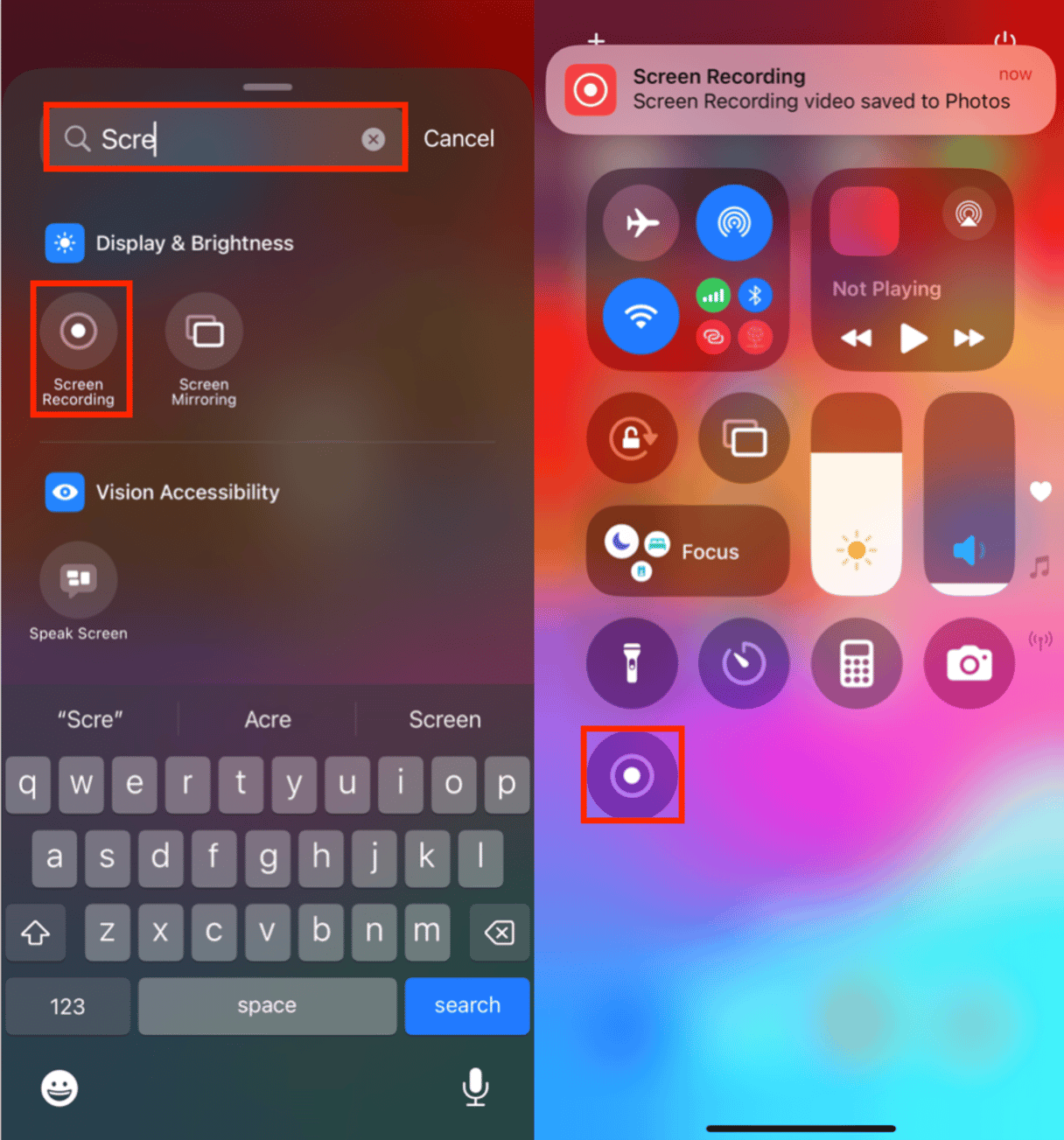
Screen recordings are automatically saved to Camera Roll. Once you’ve saved someone’s Instagram Story as a video, you can edit it and repost it to your own Story. You should always give proper credit by tagging the original Instagram account, and again, you should never repost someone’s Story without permission.
Can I see who shared my Instagram Story?
As you already know, whenever you’re tagged in someone’s Instagram Story, you receive a direct message letting you know that you have been mentioned. You will get this message whether you’re being tagged in one of the user’s original Stories or one of your own Stories that they are reposting.
However, if someone creates a screen recording of your Story, saves it to their Camera Roll, and then reposts it, you won’t be notified unless they voluntarily tag you. This is because they have essentially created a new Story using your content. If someone shares your Story in a private message, you won’t be notified either.
How to repost an Instagram post
There are definitely ways to repost photos and videos on Instagram, and as long as you have permission from the post’s original creator, it’s totally fine to do so. None of the reposting methods available are completely straightforward, as Instagram is primarily focused on creating original content, not sharing the content of others.
Here are some ways that we’ve found to repost photos and videos to your Instagram feed or Stories.
How to repost a post on Instagram
Probably the simplest way to repost photos and videos on Instagram is to take a screenshot or make a screen recording of the post you want to share. We already talked about taking a screen recording using the feature in your iPhone’s settings.
To take a screenshot of an Instagram photo, simply navigate to the post you want to share, and hold down the Home and Power buttons at the same time. This will capture whatever is on your screen and save it to your Camera Roll.
After the screenshot is taken, tap on its preview to crop the image and get rid of the Instagram logo, comments, and other distractions. Once you’ve edited the photo, you can repost it to your Instagram feed.
How to tag someone on Instagram
Whether you’re posting an Instagram post or sharing a Story, you can tag accounts to alert them to your post and help expand your reach. Below, you’ll find instructions for tagging someone in your Instagram posts and Stories.
How do you tag someone on Instagram?
Tagging accounts in your Instagram posts is easy. You can tag up to 20 accounts for each Instagram post. Here’s how to do it:
- Upload your post to Instagram like you normally would.
- After editing and/or adding filters to your post, you will see an option labeled Tag People under the caption box.
- Tap the photo and start typing the name of the account you want to tag. Instagram will help you out by auto-populating suggestions. You can tag up to 20 people using this method.
- When you have finished tagging accounts, tap Done.
- Tap Share to add the post to your feed. Any accounts that you’ve tagged will be notified.
How to tag someone on Instagram Story
You can also tag people in Instagram Stories. Anyone you tag will be able to share that Story with their own followers. Here’s how to tag an account using the text tool or the @ sticker:
- Create your Instagram Story.
- When you’re typing text as an overlay, you can tap the Aa icon and simply use the @ symbol to tag someone.
- If you want your tag to stand out more than in the above option, tap the sticker icon and choose @mention.
- Now start typing the name of the account you want to tag, and Instagram will find it for you.
- Tap Your Story at the bottom of the screen to share your Story.
- The accounts that you tag will be notified and be able to share your Story.
Can you repost an Instagram post to your Stories?
Yes! Instagram rolled out a feature last year that makes this very easy to do using the native Instagram app. If you find an Instagram photo or video that you want to repost in your
Stories, just do this:
- Navigate to the post and tap on the paper airplane icon below the post.
- From there, tap on the plus sign to add the post to your Story Editor.
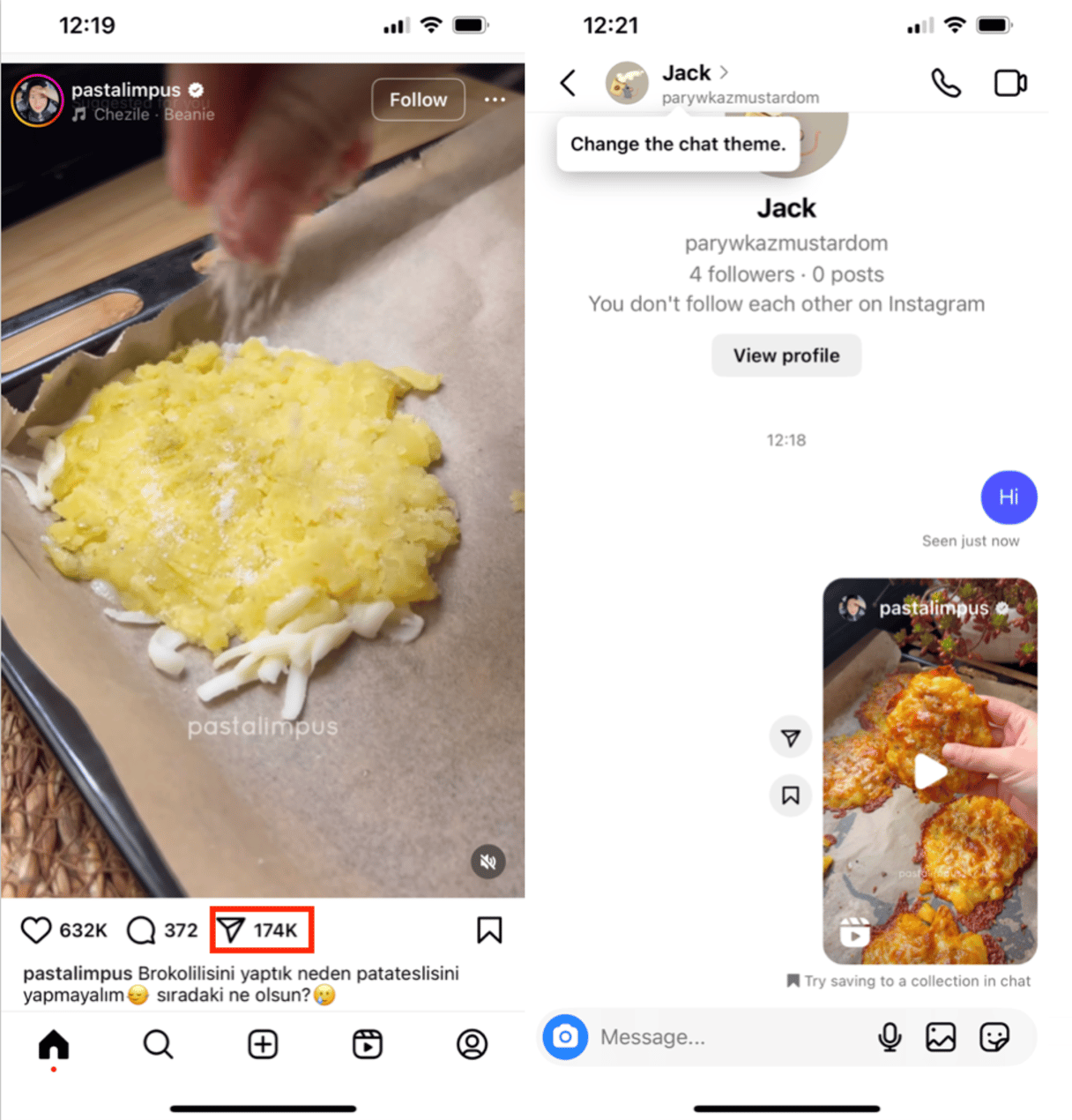
You can customize the post in your Stories making it smaller or larger, adding stickers or text. When you finally share it with your followers, Instagram will automatically tag the post’s original creator.
Can you repost Instagram posts with captions?
The easiest way to repost Instagram posts with captions that you have permission to share is to use a third-party app. The most popular of these is Repost for Instagram, allowing you to repost with just a few taps.
Repost for Instagram adds a small watermark to the corner of the post, providing attribution to the original creator. You should also tag the creator both on the image and in the captions. Once you’ve uploaded the post to Repost for Instagram, you can copy and paste the original caption to add to your post.
Can you repost your own post on Instagram?
Reposting your own photos or videos on Instagram is absolutely fine. It’s actually a great way to reuse your content. Just make sure you don’t overdo it—you don’t want your followers getting bored of seeing the same thing too often.
To do this, you can use the Repost for Instagram app, which adds a watermark to tag the original creator. Another way is to screenshot your post, crop it using a photo editor, and share it again.
Until Instagram introduces a proper way to share posts, you’ll need to be a little creative. The key points are to always ask for permission when sharing someone else’s content and give proper credit. As long as you follow these steps, Instagram is okay with you sharing quality content across your feed and Stories.










