Safari is a terrific web browser. As well as being fast and having lots of great features, it syncs tabs, bookmarks, and history with iCloud, and puts your privacy and security at the top of its priorities. However, occasionally, things do go wrong. And while most problems can be resolved by just quitting Safari and restarting it, there is one error message that seems to be persistent and immune to the usual fixes. In this article, we’ll show you what to do if you see an error message saying that ‘Operation couldn’t be completed. No space left on device’ in Safari.
What does ‘Operation couldn’t be completed. No space left on device’ mean?
Like most macOS error messages, ‘Operation couldn’t be completed. No space left on device’ means exactly what it says. Safari tried to do what you asked of it, like load a new tab, bookmark a page, or fill in a form, but when it tried to cache data, it was unable to do so because it looked like there was no space on your Mac’s boot disk. In rare cases, that might be because there actually was no space on the boot disk, but usually, it’s a bug that makes it look to Safari that there is no space left on the disk.
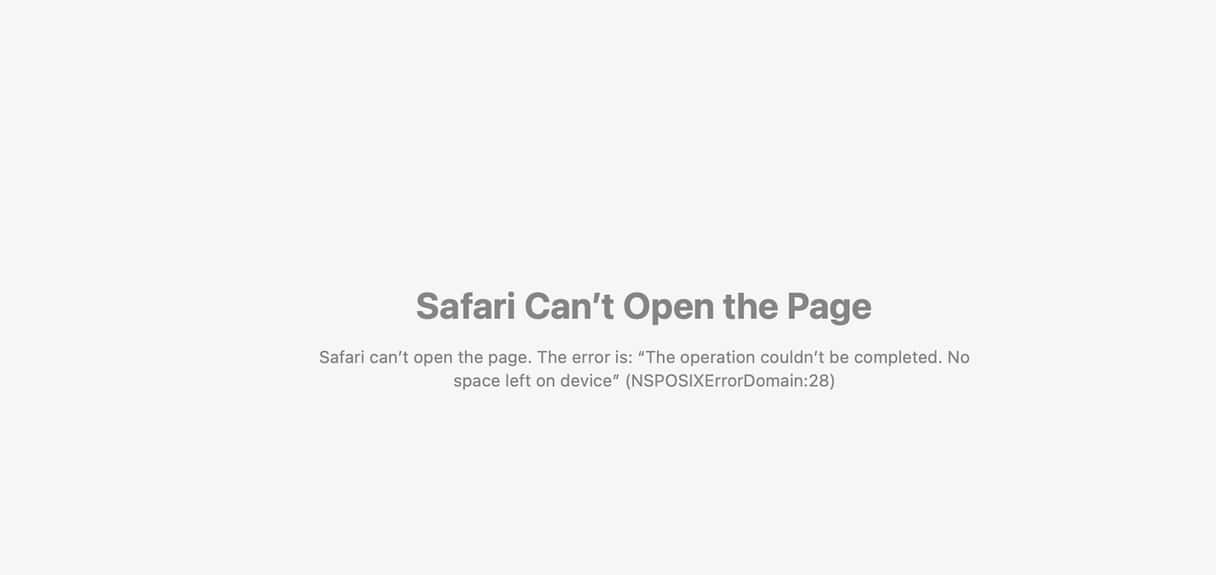
How to fix the “No space left on device” error message
Before you do anything else, quit Safari, relaunch it, and try again. To do it, choose Quit from the Safari menu.
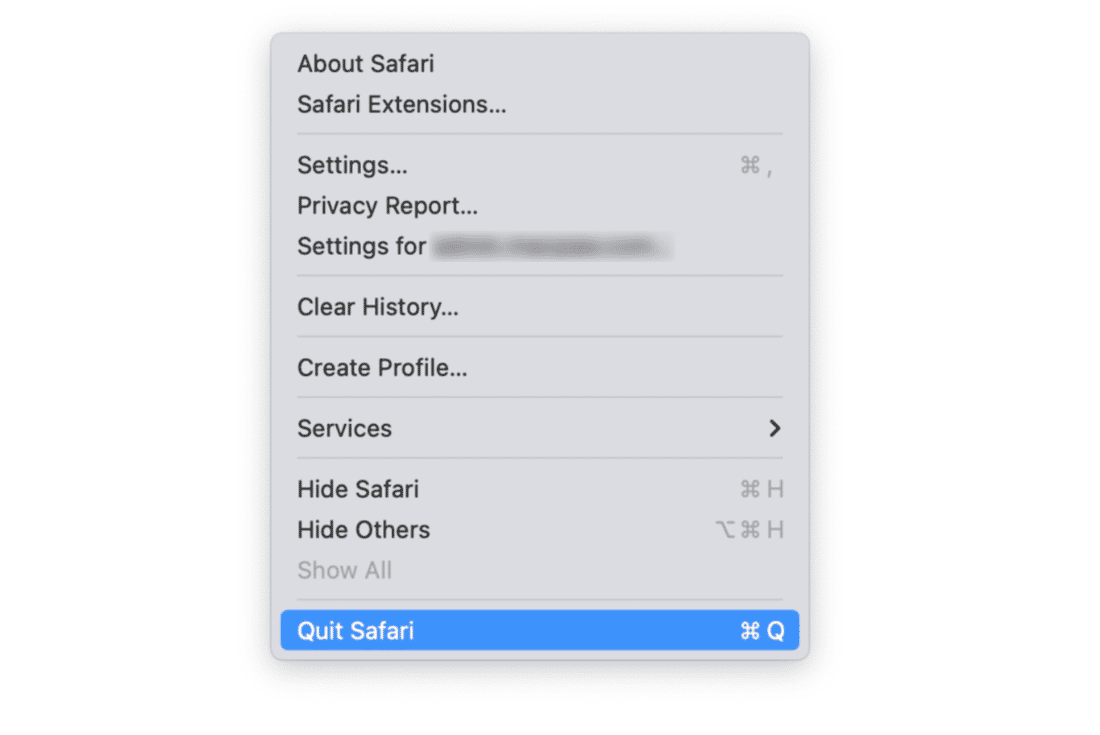
If that doesn’t work, restart your Mac. Only once you’ve tried those two fixes should you follow the steps below.
1. Check for updates to macOS
The issue seems to be a bug in Safari, and it may well have been fixed in a recent version. So, the next step is to make sure you are running the most up-to-date version of Safari:
- Go to System Settings > General > Software Update and wait for it to check.
- If there is an update available, follow the instructions on the screen to install it.

2. Check Safari settings
There have been reports that the Safari option that allows you to hide your IP address is the cause of the error message. To test it, click the Safari menu, choose Settings > Privacy, and deselect Hide IP address from trackers.
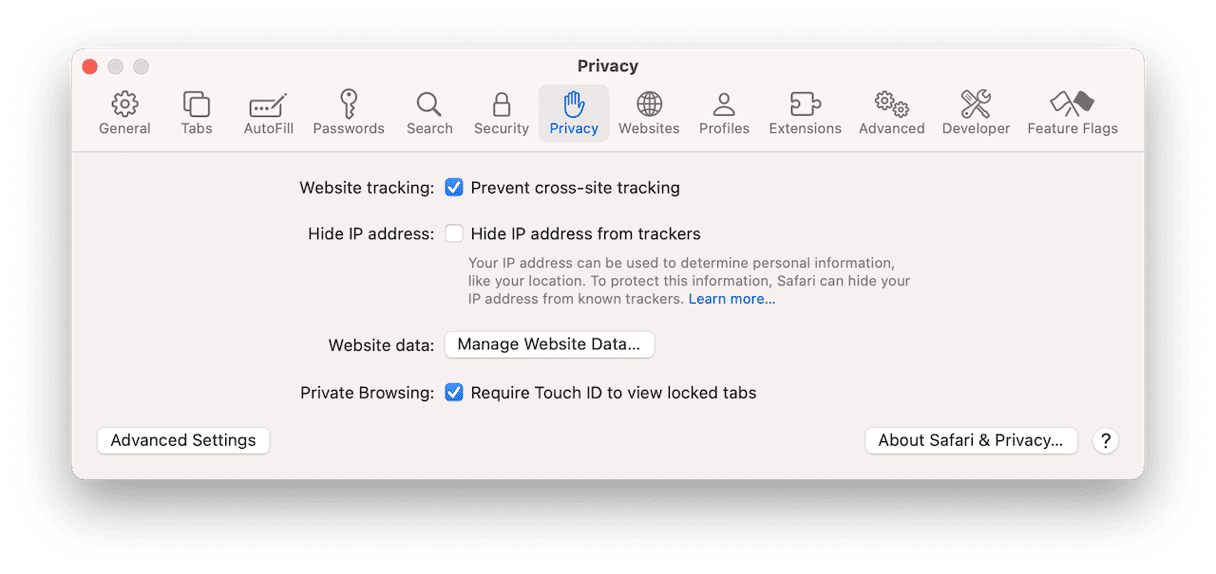
3. Get rid of junk files on your Mac
Junk files don’t just take up space on your Mac, they can slow it down and make it behave erratically. What do we mean by junk files? Temporary files that should have been deleted but never were, old cache files, leftover files from applications no longer on your Mac but which were not uninstalled properly, and language files for languages you don’t use, to name but a few.
Tracking down all those files and removing them manually is time-consuming and a lot of work. But you don’t have to do it manually — CleanMyMac’s Cleanup feature can do it for you with just a couple of clicks. It will scan your Mac looking for junk and once it’s done, you can either remove all the junk files with a click or review its findings and decide for yourself what to get rid of and what to keep. Just follow these steps:
- Get your free CleanMyMac trial — you can test the app and all of its tools for 7 days at no cost.
- Open CleanMyMac.
- Click Cleanup> Scan > Clean.

4. Check third-party apps
Do you use any third-party tools to improve your privacy? There are reports that Little Snitch and Radio Silence could cause this error in Safari. To test, quit them and try to load the page again. If it works, you might want to consider uninstalling these tools.
5. Clear Safari cache and cookies
It’s also possible that having a lot of files cached in Safari could cause the problem. Here’s how to empty cookies in Safari:
- Go to Safari > Settings > Privacy.
- Click Manage Website Data.
- Click Remove all to clear Safari’s cache completely.

To empty Safari cache, follow these steps:
- Go to Safari Settings once again.
- This time, click Advanced and select Show features for web developers.
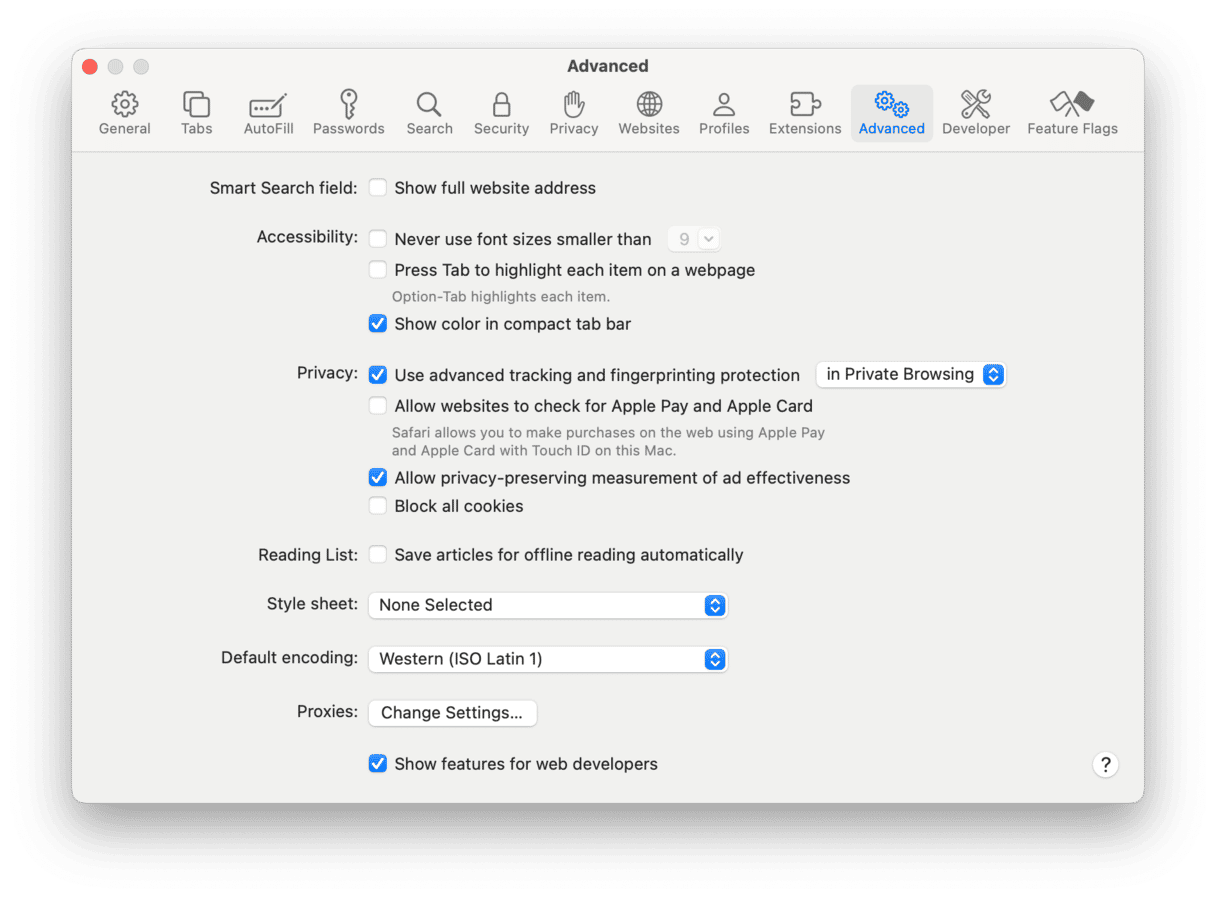
- Now, click Develop from the menu bar.
- Choose Empty Caches.
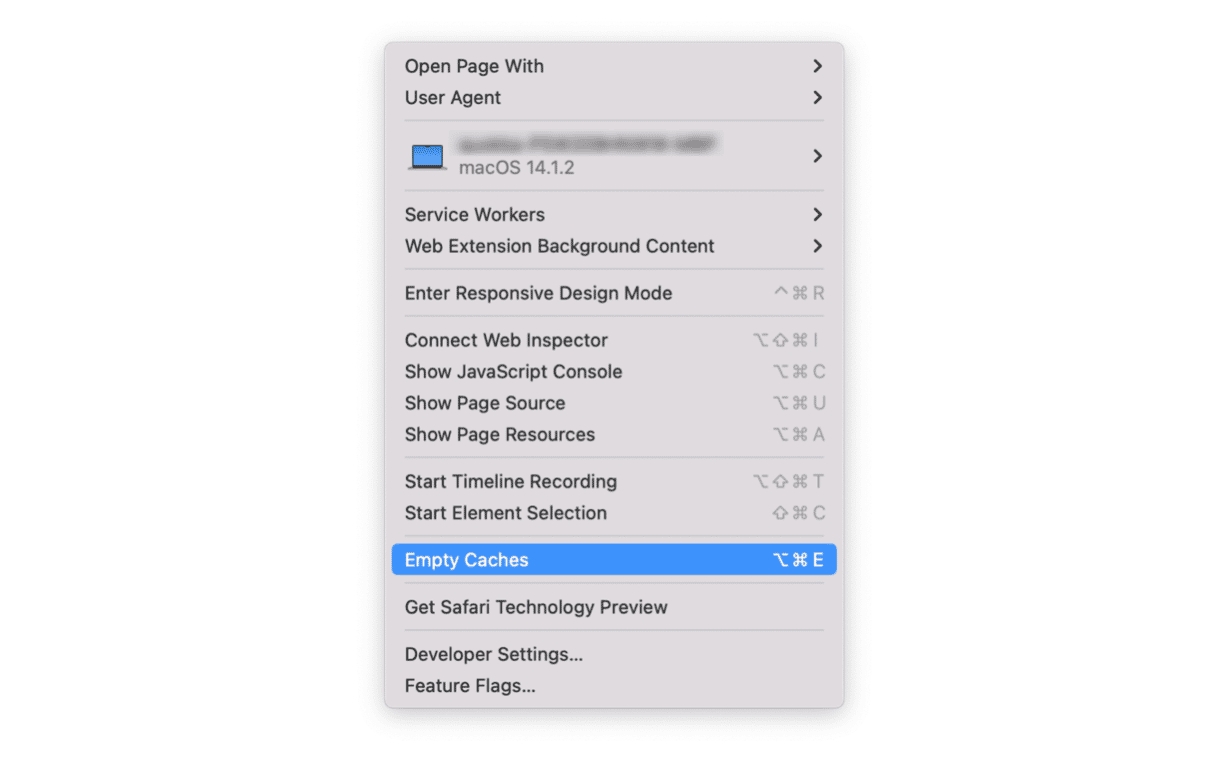
If you see the message ‘Operation couldn’t be completed. No space left on device’ when you’re using Safari, it could be that you have no free space on your startup drive. But it’s more likely to be a bug somewhere causing Safari to think you have no free space. To fix it, follow the steps above and get Safari working again.






