GIFs. You either love them or hate them, but there’s no doubt that they’re part of the modern digital culture. With GIFs in your Camera Roll, you’ll be able to add them to text messages, share them on social media, or simply play them for a little laugh during your workday.
Let’s take a look at how to save GIFs on your iPhone so that you’re always ready when the need for a little lighthearted humor arises.
How to download GIFs to your iPhone
There are a few ways to save GIFs onto your iPhone, and all of them are incredibly easy. The danger, of course, is saving so many GIFs that you don’t know what to do with them. Here are some tips for saving GIFs to your iPhone from Mail, Messages, Giphy, and Safari.
How to download a GIF from Giphy to your iPhone
When it comes to finding a GIF to match any mood or situation, Giphy takes top honors, and saving a GIF to your iPhone from Giphy couldn’t be easier. The Giphy app is a must for all GIF-lovers, so if you aren’t currently using it, downloading Giphy is your first step. Here’s how to save all your favorite GIFs from Giphy.
- Install the Giphy app. Downloading GIFs from the Giphy website is so yesterday. The Giphy app makes it simple.
- Scroll through or search the Giphy database, which contains thousands, maybe millions of GIFs, and find the one that you want to save to your Camera Roll.
- When you find a GIF worthy of saving, tap the three dots in the lower right corner.
- Tap View GIF.
- Tap the three dots underneath the GIF.
- Tap Save to Camera Roll. Now you can share it whenever the mood strikes or simply view your GIFs for a few seconds of fun.
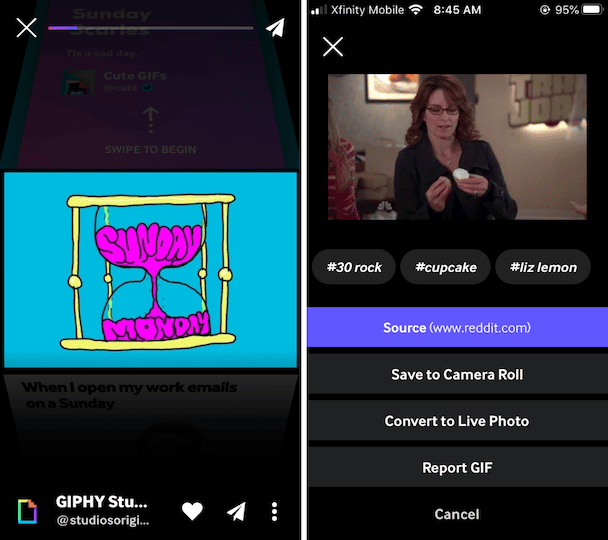
How to save GIFs from Mail and Messages
Got an awesome GIF from a friend via Messages or Mail? You can save those to your Camera Roll and use them again and again. Here’s how:
- Open the email or message with the GIF you want to download.
- Tap on the GIF.
- Tap the share icon in the upper right. It looks like a box with an arrow.
- Tap Save Image to download the GIF to your Camera Roll.
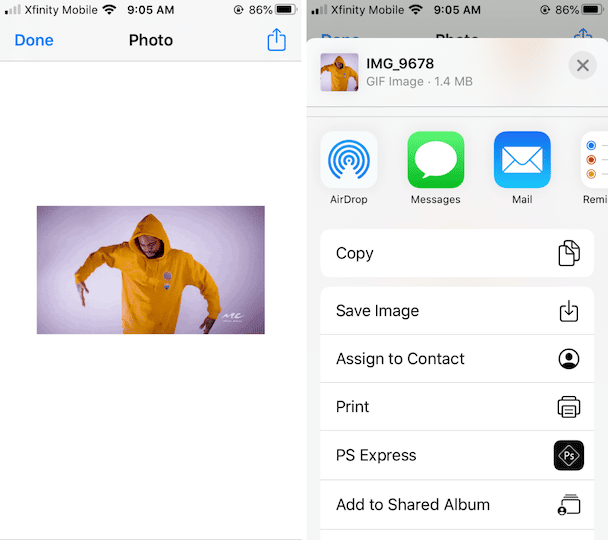
How to download GIFs in Safari on iPhone
If you’re surfing the web and discover a fabulous GIF you’ve never seen before, you can save it to your iPhone to use later. Here’s how to download your favorite GIF from Safari to your iPhone.
- Find the perfect GIF using Safari.
- Press on the image and hold it with your finger.
- A pop-up menu will appear. Tap Add to Photos.
- If the GIF you find on Safari is on Giphy and you already have the Giphy app, all you have to do is tap the “via Giphy” button, and you will be redirected to the Giphy app.
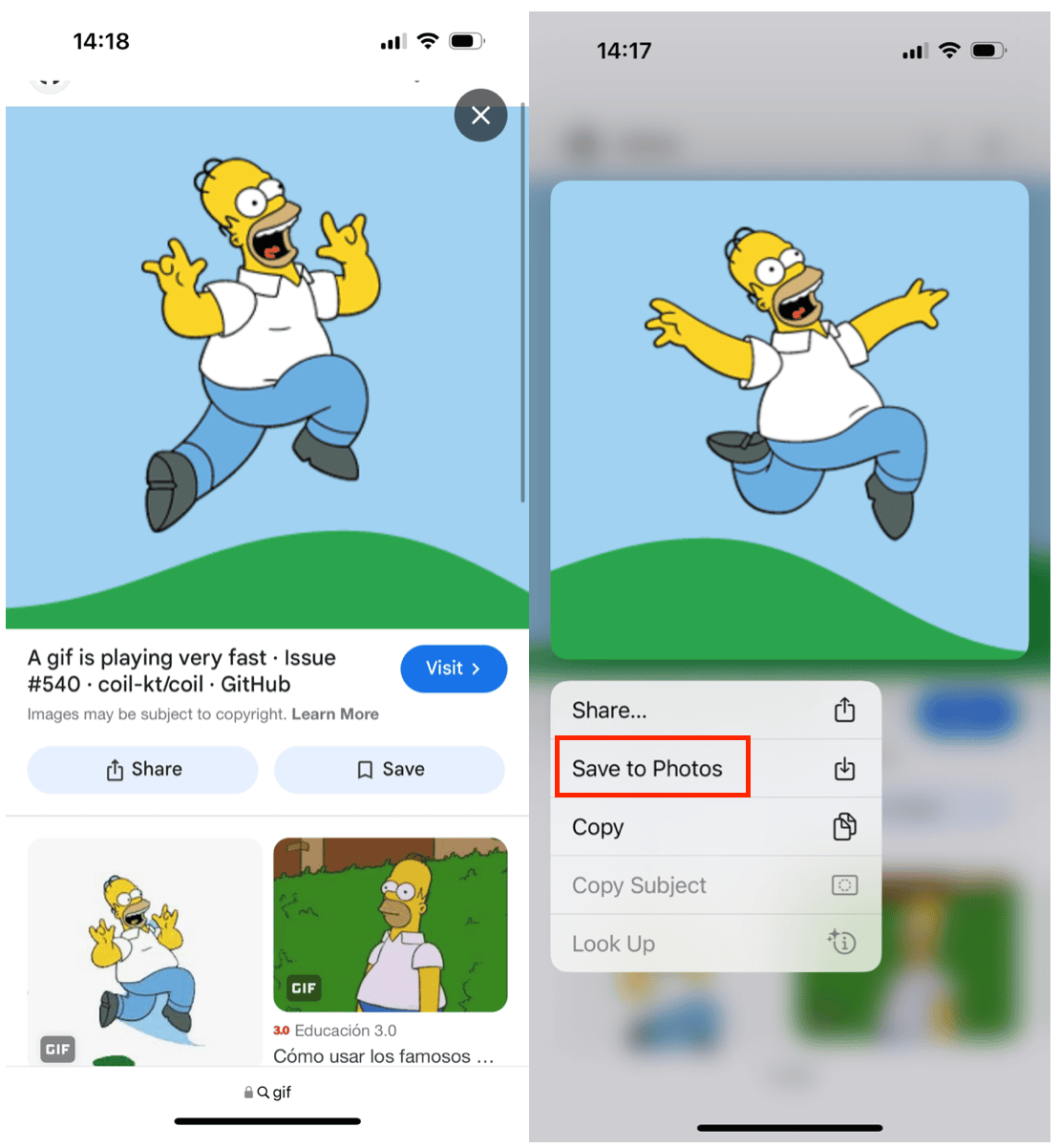
Is it OK to save GIFs to your iPhone?
Like any original creative work, GIFS are subject to copyright protection. Does that mean you can’t save them to your phone? There is currently no case law surrounding GIFs, but sites like Giphy state that the GIFs downloaded from their site should not be used for commercial purposes.
Because GIFs are so widely shared, copyright infringement lawsuits haven’t been attempted, and it should be fine to download them and use them for personal purposes. As long as you don’t hope to gain financially from sharing the GIFs of others, the practice of downloading and sharing GIFs is OK. If you hope to create a financial venture from GIFs, be sure to create your own.
GIFs are a great way to personalize your messages, emails, and social media. They are quickly becoming a part of the social fabric of our digital lives and are easy to download and share on your iPhone.








