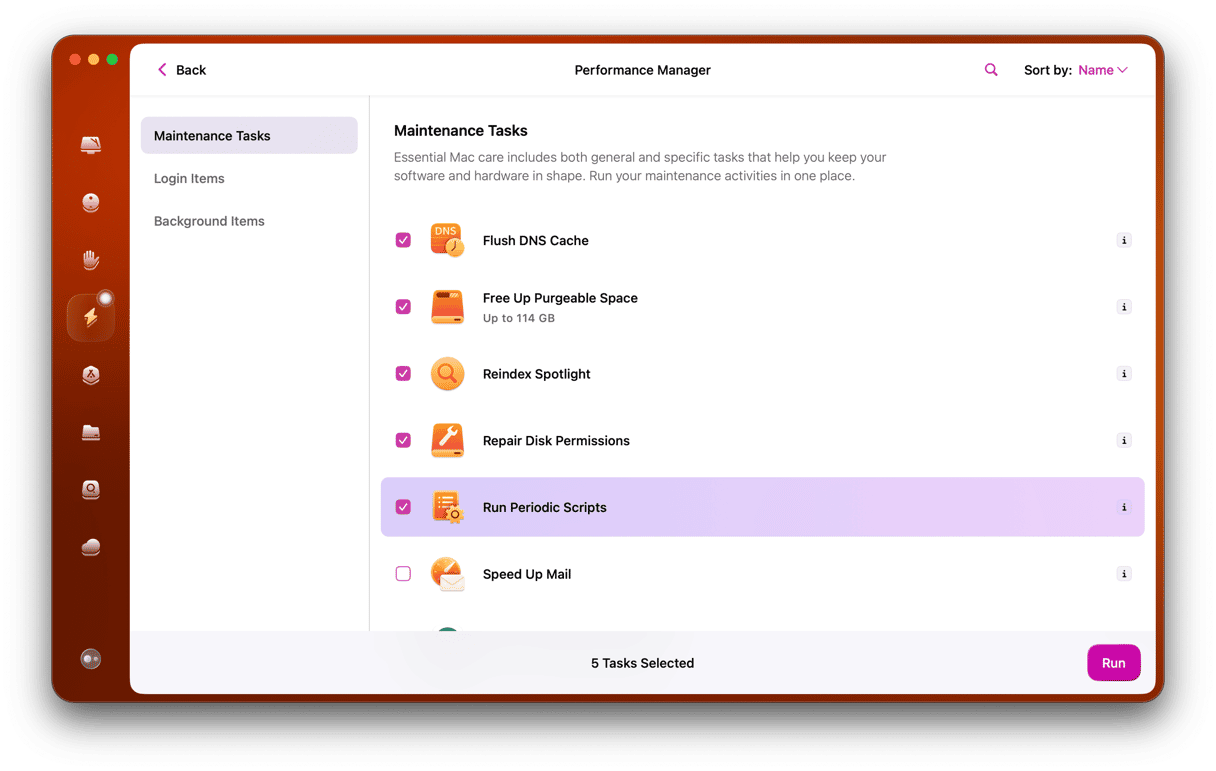For most of the time the web has existed, viewing content like animation, video, or 3D images has needed browser plug-ins. These plug-ins, the most popular of which were made by Adobe and Microsoft, were add-ons that allowed browsers to process the code on websites and display content. Most of the time, that worked reasonably well but often led to problems. Adobe Flash Player, for example, was notorious for causing browser problems. However, it wasn’t the only one. Microsoft Silverlight also had issues. In this article, we’ll show you what to do if you have Silverlight problems on your Mac.
What is Silverlight?
Microsoft Silverlight was a browser plug-in that allowed web browsers like Safari and Chrome to display video and other multimedia content that they would be otherwise unable to display. Silverlight was very popular for a while and used by lots of well-known websites, such as Netflix and Amazon Prime. However, the advent of HTML 5 and its adoption by websites and support for video and other media meant that Silverlight was no longer needed. Microsoft ended support for Silverlight in 2021.
How to fix Silverlight problems on Mac
Mac is asking to install Silverlight
If you get a message saying you need to install Silverlight, it means you are using an old version of a web browser and visiting a website that requires the Silverlight plug-in to be installed for the version of the browser you are using, and that Silverlight is not installed on your Mac.
Why is it asking to install Silverlight when it is already installed?
If you visit a website that needs the Silverlight plug-in using an old version of a web browser, and see the message telling you to install Silverlight, and you know it’s installed, it’s probably because the version of Silverlight installed on your Mac is an older version than that required by the website.
In both cases, the best solution is to update the web browser you’re using to the latest version supported by your Mac. If you use Safari, you can check for updates using the Apple menu > About this Mac > Software Update for an older macOS and System Settings > General > Software Update for macOS Ventura and later. If there is an update available for macOS, install it.
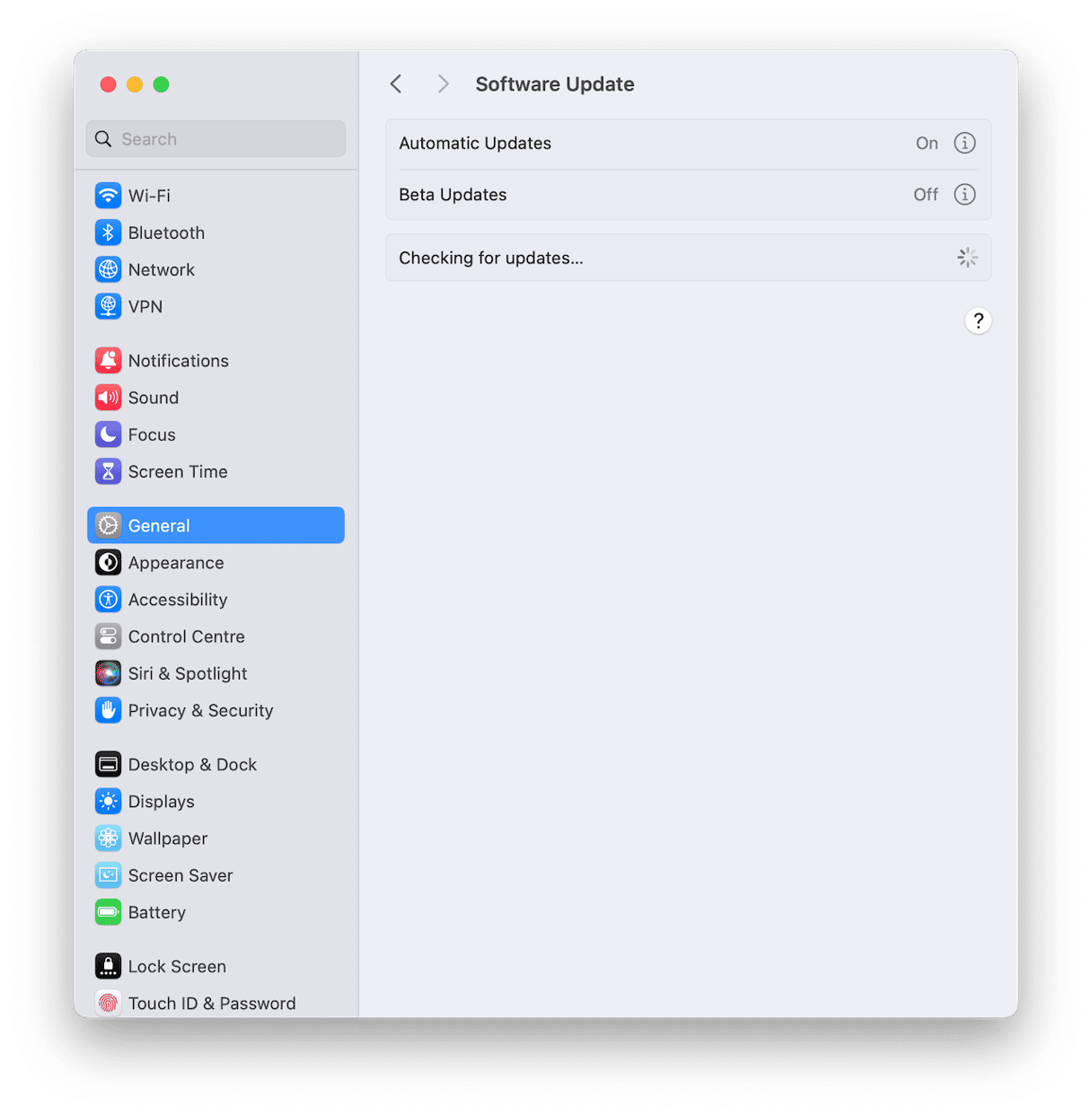
If you still see the Silverlight message after updating, or if there is no update available, you should update to the most recent version of macOS that your Mac can run. You can check that on Apple’s support pages and also find out how to update your Mac to the latest possible version of macOS.
Safari is requesting the Silverlight plug-in to view Netflix
Netflix stopped using Silverlight on modern web browsers several years ago. If you see a message telling you that you need to install Silverlight when you are using Safari to view Netflix, it’s because you are using an old version of Safari. Follow the advice in the paragraph above to update Safari to the most recent version your Mac will support so that you can view Netflix without needing to use Silverlight.
If you see the message in another web browser, such as Chrome or Firefox, you should update the browser to the most recent version your Mac will support. In Chrome, click the Chrome menu, then About Google Chrome. Wait for it to check for an update. If there is an update available, click Relaunch to finish the update. In Firefox, click the Firefox menu and then About Firefox. Wait for it to check for updates. If there is one available, follow the instructions on the screen to install it.
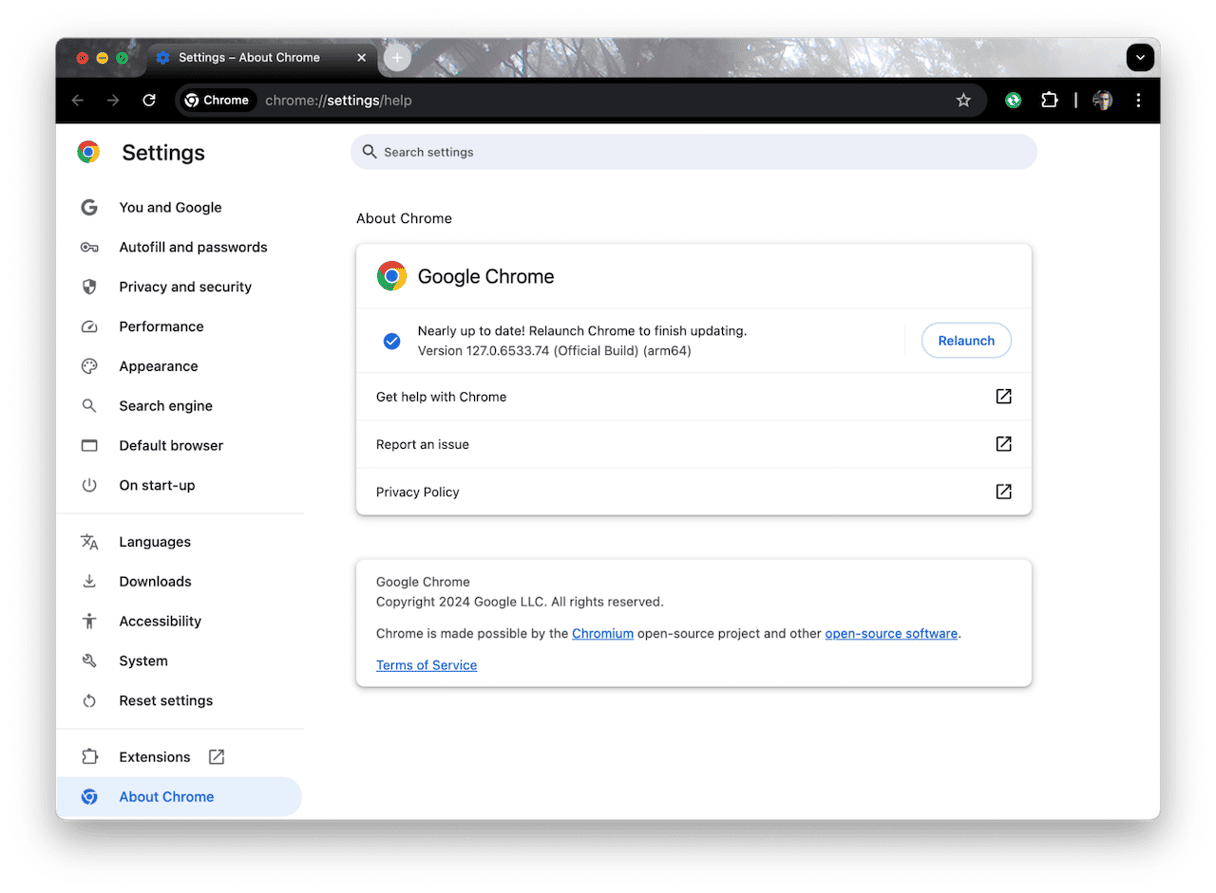
Can’t download Silverlight for Mac
The reason why you can’t download Silverlight for Mac is because its developer, Microsoft, stopped making it available after it withdrew support for it in 2021. As we said earlier, modern websites and recent versions of web browsers use HTML 5 instead of requiring additional plug-ins like Silverlight. If you use an older version of a web browser that doesn’t support HTML 5 and can’t update it because your Mac doesn’t support newer versions of macOS needed by newer browsers, you may be tempted to look for an unofficial download location for Silverlight. Don’t. Legacy downloads are a common way to distribute malware, and there is a good chance you could download a browser hijacker or other form of malware.
How to uninstall Silverlight
By now, you’ve probably realized that if you have Silverlight on your Mac, there is a good chance that you don’t need it and that you should uninstall it because it can never be updated and could therefore be a security risk. You can find instructions for downloading Silverlight from your Mac here.
Microsoft Silverlight was a browser plug-in that enabled specially encoded video and other multimedia content to play in web browsers. It is no longer supported by Microsoft, and modern browsers do not need it to play content. But if you use an old web browser that relies on Silverlight, you may still need it. Follow the steps above to fix Silverlight problems on your Mac.