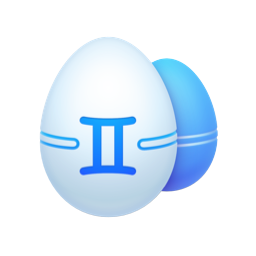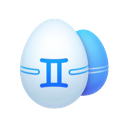Here’s a little advice on the best way to sort photos from your vacations on Mac. Even the best of us are guilty of taking loads of pictures while touristing around or chilling with our dearest. So you might know the pain of digging through the messy gallery afterwards. What if we told you, it doesn’t have to be that hard each time you’re trying to find something? You’re not alone in your struggle and there are tools out there to help you on the way.

Cleaning and organizing your vacation photo gallery
Step 1. Deleting duplicated and similar images.
Before you go into sorting, you need to weed out the images you don’t need in the first place. These would be exact duplicates (identical pictures) and similars. Similars are photos that could be identical, but have something different about them, like size or weight, or cropping. Or it could be images taken fractions of a second apart, with almost exactly the same scene in them. Think about it, maybe you don’t really need fifteen pictures of that waterfall?
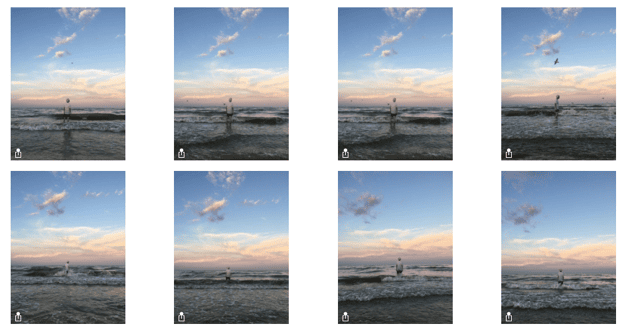
You could go over each photo on your Mac manually, but that would take an awful amount of time. There’s a quicker way, which is using a duplicate finder. For instance, an app like Gemini 2 can scan your whole Mac and find both duplicate and similar images, sort them, and let you easily remove all extras.
Simply download Gemini for free, launch it and choose folders with pictures for a scan.
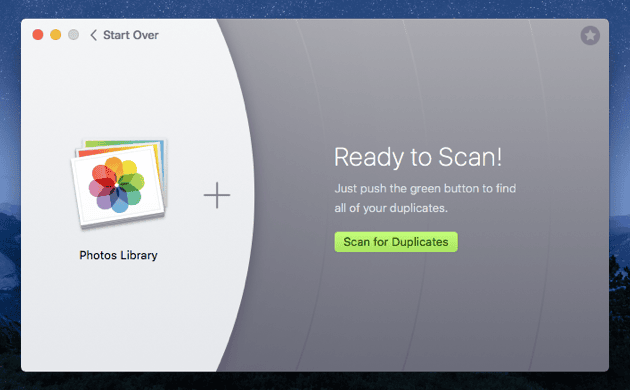
When the scan is over, you can review the results and simply choose which version of the duplicating files to leave, and which to remove. Same goes for similar pictures. When you’re done cleaning you gallery from useless files, it’s time to group the rest.
Step 2. Organizing and grouping your vacation gallery.
Finding ways to sort photos is actually simpler than you think. With Apple’s native Photos app and online tools like Google smart albums and iCloud photo — you can have it all sorted out in half an hour.
The first thing you need is Photos. Photos arrived to take over iPhoto in El Capitan. It’s a revamped and improved version of the familiar photo gallery. What’s good: it has albums, facial recognition, and in macOS Sierra — Memories, to automatically group your pictures.
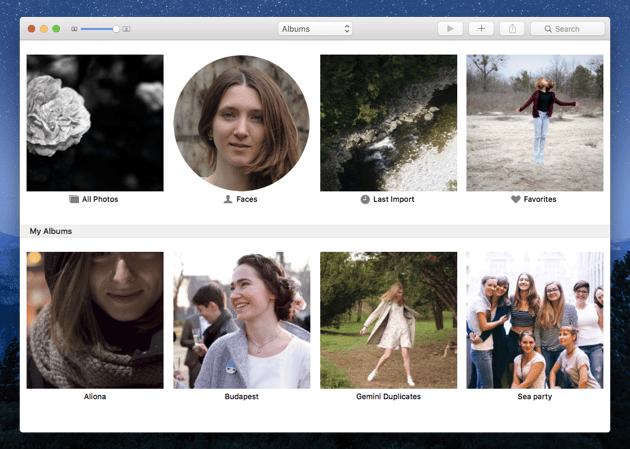
You can look through the main menu, it’s pretty simple and is much more convenient than keeping images in folders in Finder. Plus, it’s has a great editing tool.
If you feel like sharing your pictures or just prefer keeping important stuff in the cloud, try the new smart albums in Google Photos. It suggests albums when you upload new pictures and analyzes images to determine the best ones. It also does most of the geotagging for you. Pretty sweet. Also, don’t forget about the traditional iCloud Photo Library which stores and groups your pictures, making them accessible from all devices.

How to prevent clutter in your vacation gallery
- Clean before uploading. Don’t store 10 similar pictures, clean up your new album before you upload it to your Mac. Connect your camera, phone or SD card to your Mac and scan it with Gemini to delete extra files right from the device.
- Refrain from taking too many similar photos. However pretty they may seem, you really only need one.
- Group instantly. Don’t leave five holidays in one endless stream of pictures, tag ‘em, group ‘em, and sort them before they turn into a hurdle.
Now you know exactly what to do with holiday photos and how to make your gallery neat. Happy vacations!