YouTube is still one of the top online video platforms. There are apps that make it easier for you to watch on the platform. They are for both mobile devices and computers. And while these apps are more convenient, they have a glaring downside — all of the ads.
Believe me, I get why you would be tired of the ads overrunning your experience with these apps. But luckily, there are a few steps you can take to stop them.
In this article, I’ll show you how to turn off ads on YouTube. I’ll also show you how to report ads on YouTube. That way, you can stop seeing certain ones while you’re using the platform.
How to block ads on YouTube
Using ad-blocking software is one of the more effective ways to stop ads on YouTube. These tools work by preventing ads from being displayed on websites across the internet.
The good news is there are a ton of really great ad-blocking options available for Mac. A quick search can show you some of the best ones.
You can download an app that blocks them on your whole Mac or a browser-specific extension. Both work great; it just depends on what you prefer better.
Some more popular options you should consider include AdBlock, Adblock Plus, and uBlock Origin.
How to get rid of ads on YouTube
This method is a bit more obvious but arguably a less desirable step. But another way you can stop ads is by signing up for a YouTube Premium subscription.
It’s a paid version of your current YouTube account. It does offer users extra features — one of them is an ad-free viewing experience. To upgrade to YouTube Premium, all you have to do is:
- Go to YouTube Premium and sign up for a subscription.
- Once you have a subscription, open the YouTube app on your device.
- Sign in to your YouTube account and start watching videos.
YouTube Premium will then disable all of the ads on videos you watch.
How to stop seeing certain ads on YouTube
Ads on YouTube are targeted at you, for better or worse. The silver lining is if you want to stop seeing a specific ad on YouTube, you can. All you have to do is adjust the preferences in the “Ads” section of your YouTube account settings (Account > Settings > Privacy > My Ad Center).
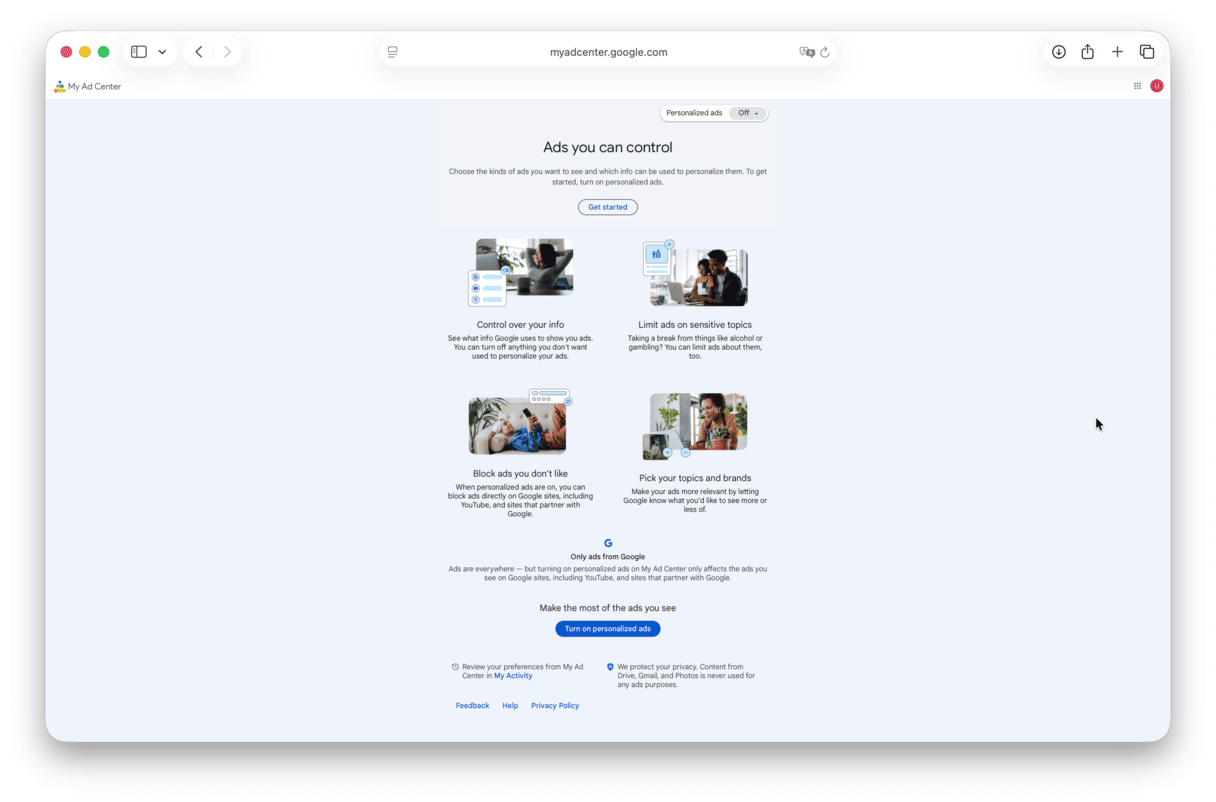
How to report ads on YouTube
To report an ad on YouTube, follow these steps:
- Select Info on the ad.
- Click Why this ad > Report.
It is available on YouTube mobile and desktop.
How to stop ads on YouTube in Google Chrome
You can use the same ad-blocking software and browser extensions that are mentioned above for Google Chrome or really any other browser you might have on your device. Simply follow the steps for installing and setting up the ad blocker, and it will automatically block ads on YouTube when you use Google Chrome.
Keep your Mac safe from malware
To make sure your Mac is free from malware, you can use CleanMyMac's Protection feature. It's a powerful Mac app designed to be a cleaning and optimization tool, which also includes its highly effective malware cleaning tools.
To use this smart tool, you’ll just need to follow these steps:
- Open CleanMyMac — get your free trial here.
- Click Protection > Scan.
- Once the scan is complete, CleanMyMac will display a list of any threats that it has found.
- Click Remove to get rid of the threats.

Scanning your Mac with CleanMyMac on a regular basis is a great way to make sure it is free from malware. By following the steps outlined above, you can effectively stop ads on YouTube and protect your Mac from malware at the same time.
There are quite a few solutions you can try to stop ads on YouTube. After reading this article, you learned about using ad-blocking software, which prevents ads from being displayed on websites, including YouTube. Another option is to use a YouTube Premium subscription, which provides an ad-free viewing experience on YouTube.
But preventing ads is only half the battle. You want to make sure your Mac is staying safe from malware and other suspicious activity. To protect yourself from malicious ads, it’s important to use a reliable antivirus program and to be cautious when clicking on ads.
Common questions about YouTube ads
Are YouTube ads dangerous?
In general, YouTube ads are not dangerous. However, it is possible for malicious ads to appear on YouTube — just like on any other website. The ads themselves don’t contain viruses but can lead you to a page that is corrupted. That’s why it’s crucial you use a reliable antivirus app and be cautious whenever you click on an ad.
Can YouTube ads cause viruses?
As you read above, it is possible for YouTube ads to link out to viruses or other harmful pages. Be smart when you’re online and always be careful of where you’re clicking.






