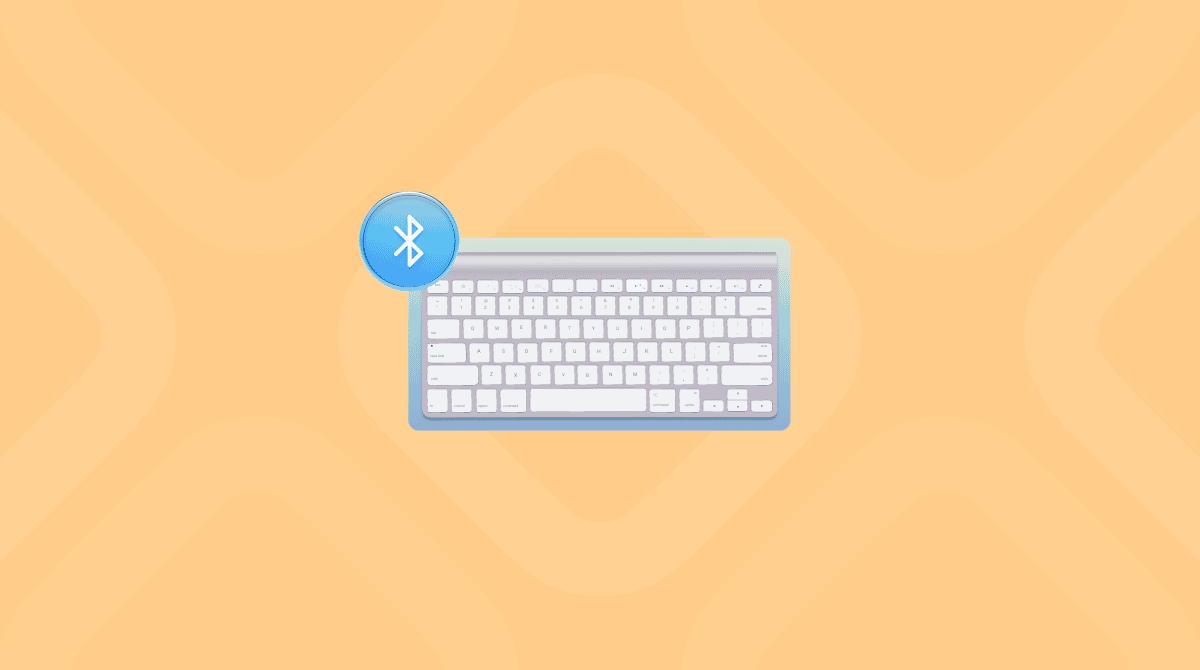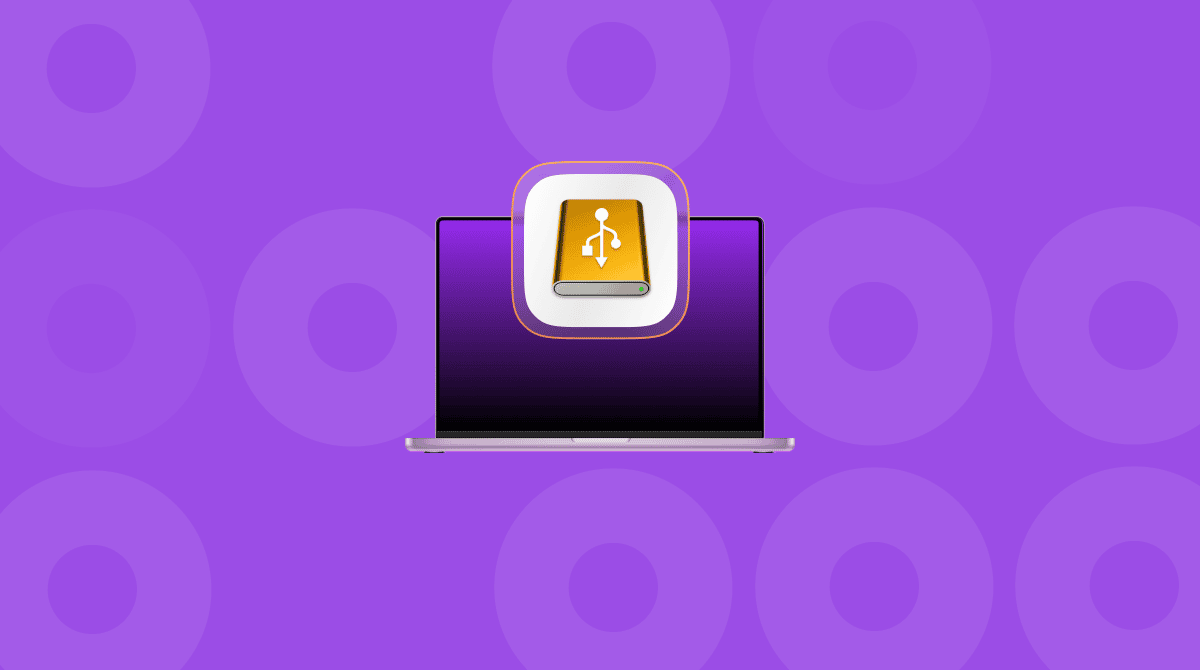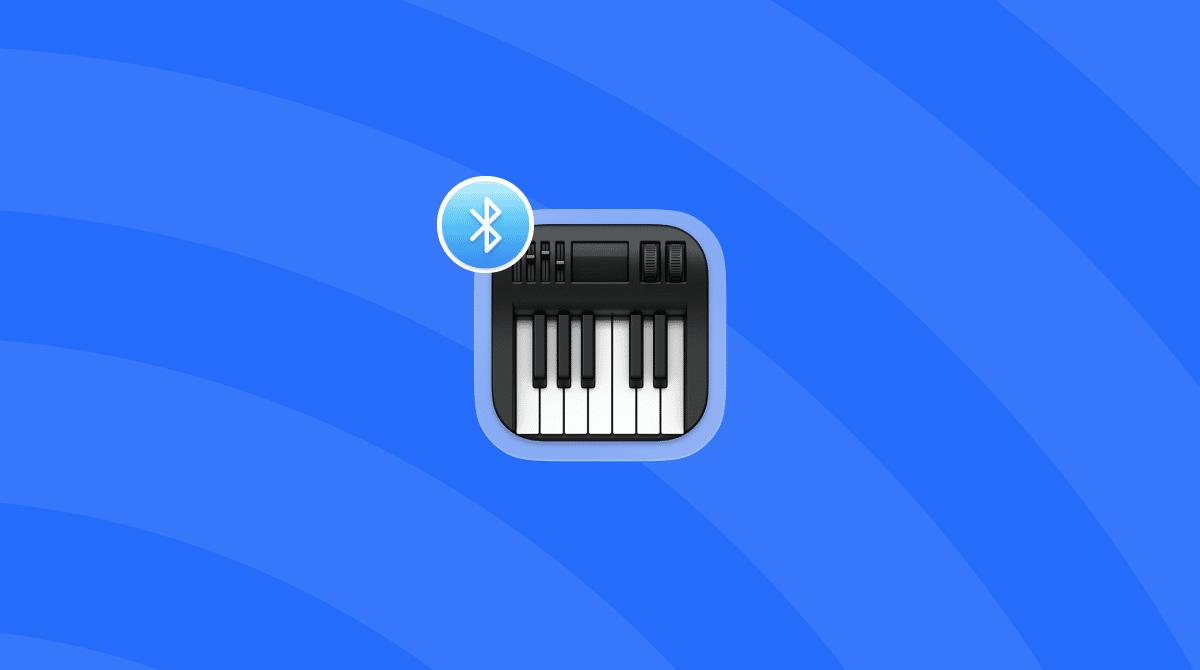The camera on your MacBook — or FaceTime camera as Apple calls it — is useful for lots of different things. You can use it to take selfies in Photo Booth, record YouTube videos using QuickTime Player, or scan QR codes. And then, of course, there’s the thing that most of us use it for: making video calls. Whatever you use your Mac’s webcam for, it’s a good idea to test that it’s working first. That way, if you run into problems on a call or when making a video, you’ll know it’s not the camera that’s at fault. In this article, we’ll show you how to test camera on MacBook Pro (or any other Mac, for that matter) and explain what to do if it’s not working.
How to test the camera on MacBook
There are a couple of different options for testing the camera on your MacBook. One is to do it online, which will ensure both that the camera is working and that it can stream its video signal over the internet. The other is to use an app on your Mac, which will at least make sure the camera itself is working.
1. Online
The easiest way to test your Mac’s camera online is to use a website designed for the purpose. Here’s how:
- Open a new tab in any web browser.
- Navigate to https://webcammictest.com
- Click Start Test. If a pop-up window opens asking you to grant permission for the browser to access your Mac’s camera, click Allow.
- You should see a feed from the camera in the browser window.
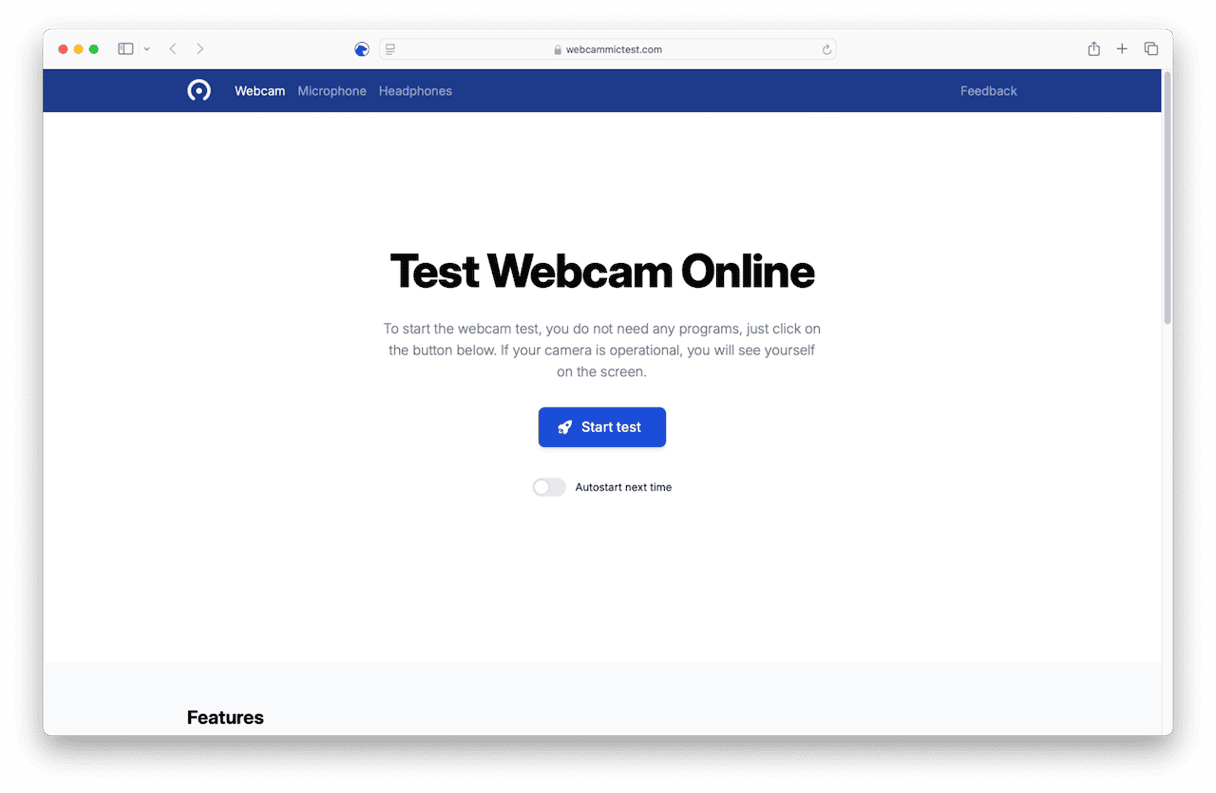
If you don’t see the feed from your camera, check the section below on what to do if your webcam is not working.
2. Use an app
You can use any app that needs access to your webcam for this. We’ll use Photo Booth:
- Go to your Applications folder and open Photo Booth.
- You should see the feed from your Mac’s camera in the main window, though you might have to wait a few seconds.
- If you want, you can further test the camera by taking a photo or recording a short video.
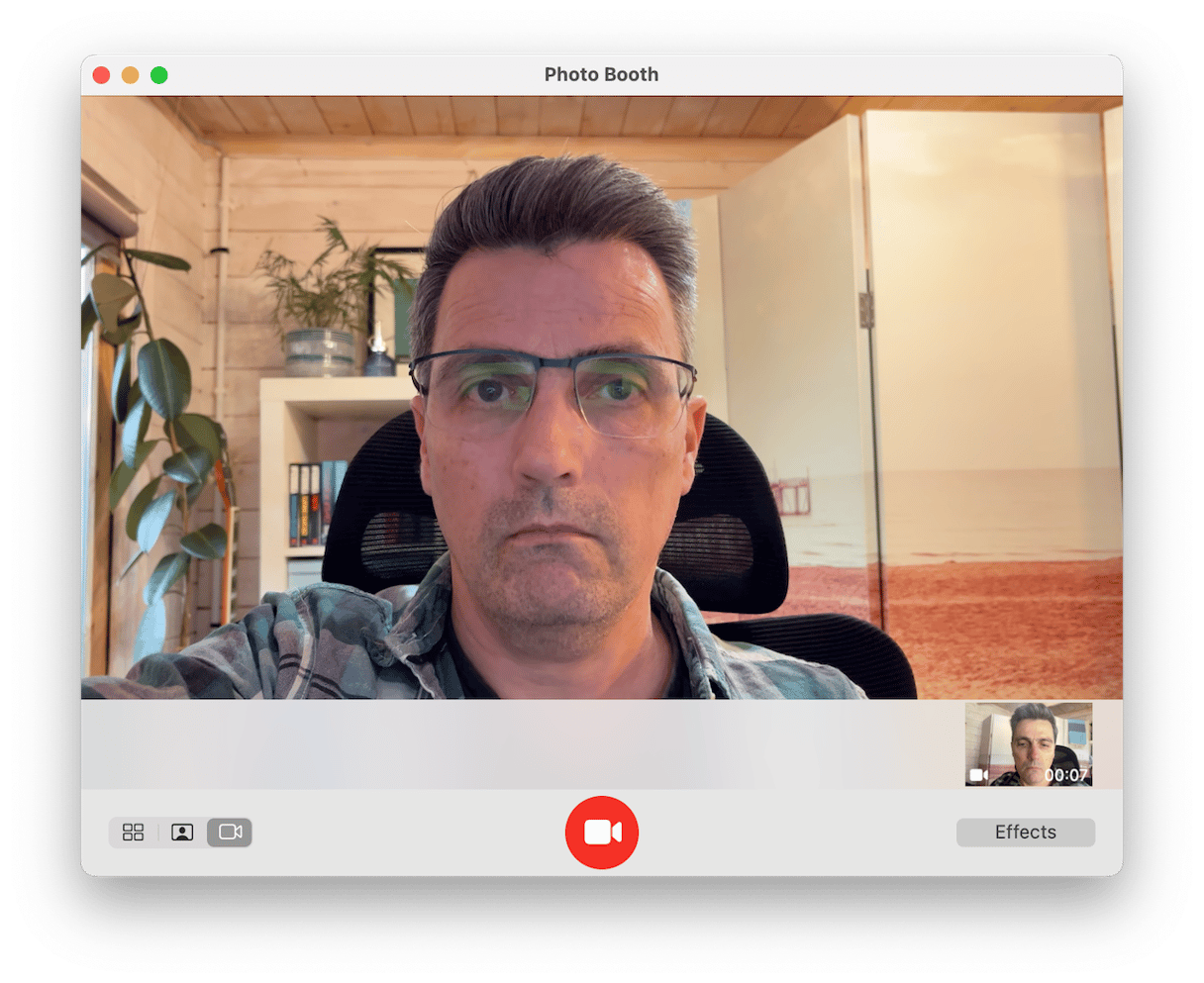
If you don’t want to use Photo Booth, you can use QuickTime Player instead. Just open the app, then go to the File menu and choose New Video Recording. You should see a window with a feed from your camera. You can also open the FaceTime app.
Pro tip: Use your iPhone as a webcam
Did you know that you can use your iPhone as a webcam? If your Mac’s built-in camera is not working and you don’t have a USB webcam, it’s a great option. Your iPhone will need to be running at least iOS 16 and have been released in 2018 or later, and your Mac will need to be running macOS Ventura or later.
Just place your iPhone near your Mac and make sure it’s locked. Both will need Bluetooth and Wi-Fi switched on and signed in to the same Apple Account. If an app doesn’t use your iPhone automatically, you can choose it from its Devices settings.
What to do if your webcam is not working
First, check out the basics:
- If your webcam doesn’t work when you test it with webcammictest.com, try using an app on your Mac, in case it’s your internet connection that is at fault.
- If your camera is an external device connected by USB, try connecting it to a different USB port. If that doesn’t work, try it with a different computer to find out whether it’s the camera or your Mac at fault.
- If the camera doesn’t work with an app, check the app’s settings to make sure it’s selected as the camera for that app.
If nothing above has helped, go to the main Apple menu and restart your Mac. It will eliminate any minor glitches that may prevent your camera from working.
Still no luck? Check the app has permission to access your camera. Every application that wants to access your Mac’s camera must ask permission. If you didn’t grant that request, the app won’t be able to use your camera.
The easiest way to manage permissions for all apps on your Mac is to use the Protection feature in CleanMyMac. It tells you exactly which apps are using your Mac’s microphone and camera and allows you to revoke permissions with a click if you need to.

Finally, check for a macOS update in System Settings > General > Software Update. It will fix any bugs that may have caused the issue with your camera.

There are a number of reasons why the camera on your Mac may seem like it’s not working. Before you try to fix it, though, you should make sure that it really is not working. Follow the steps above to test the camera on your MacBook. And if it really isn’t working, try the tips in this article to fix it. There’s a good chance it will be working again in no time.