Location services on your iPhone are useful for navigation, finding your device, and tagging photos—but they come with risks. Shared photos can reveal your location, and some apps or malware may try to access that data. You don’t need to stop using location services entirely, but it’s smart to limit them and stay aware of the privacy trade-offs.
If you want to disable location data, Apple makes it easy.
How to stop sharing location on iPhone photos
If you take loads of photos and videos with your iPhone, you probably already know that having location data makes it so much easier to sort and organize your memories, but if you want to err on the side of caution, you can turn off the location data so that the information is not recorded with your photos and videos.
If you want to keep collecting your location data for your videos and photos but don’t want to share it with others, you can remove it before sharing. Let’s take a look at both scenarios so you can make an informed decision about when to use location data for photos and videos.
Why you should stop sharing location data on your photos and videos
Every time you take a photo or record a video with your iPhone, it creates a file of metadata that includes the date the photo was taken, the camera settings, and the exact location where you snapped the photo.
Yes, this metadata includes useful information, but it also becomes a liability for anyone who is trying to protect their privacy. When someone accesses your photos, they can easily scan the metadata files to identify where you live, work, shop, and recreate.
Fortunately, you can choose to limit how location data is saved and shared on your iPhone, and you can easily adjust the privacy settings so that nobody has access to your location data.
How to turn off location for photos and videos on your iPhone
If you want to stop recording any location data when you take photos and videos, you can turn off location in your iPhone’s Settings. You can also turn this feature off before a trip to temporarily disable location data collection. Just remember to turn it back on when you are ready.
Follow these steps to turn off the location for photos/videos on your iPhone:
- Navigate to Settings on your iPhone.
- Scroll down and tap ‘Privacy & Security.’
- Tap ‘Location Services.’
- Scroll down and tap ‘Camera.’
- Tap ‘Never’ to completely stop recording location data on your photos. You can also toggle off ‘Precise Location’ so that only an approximate location is recorded.
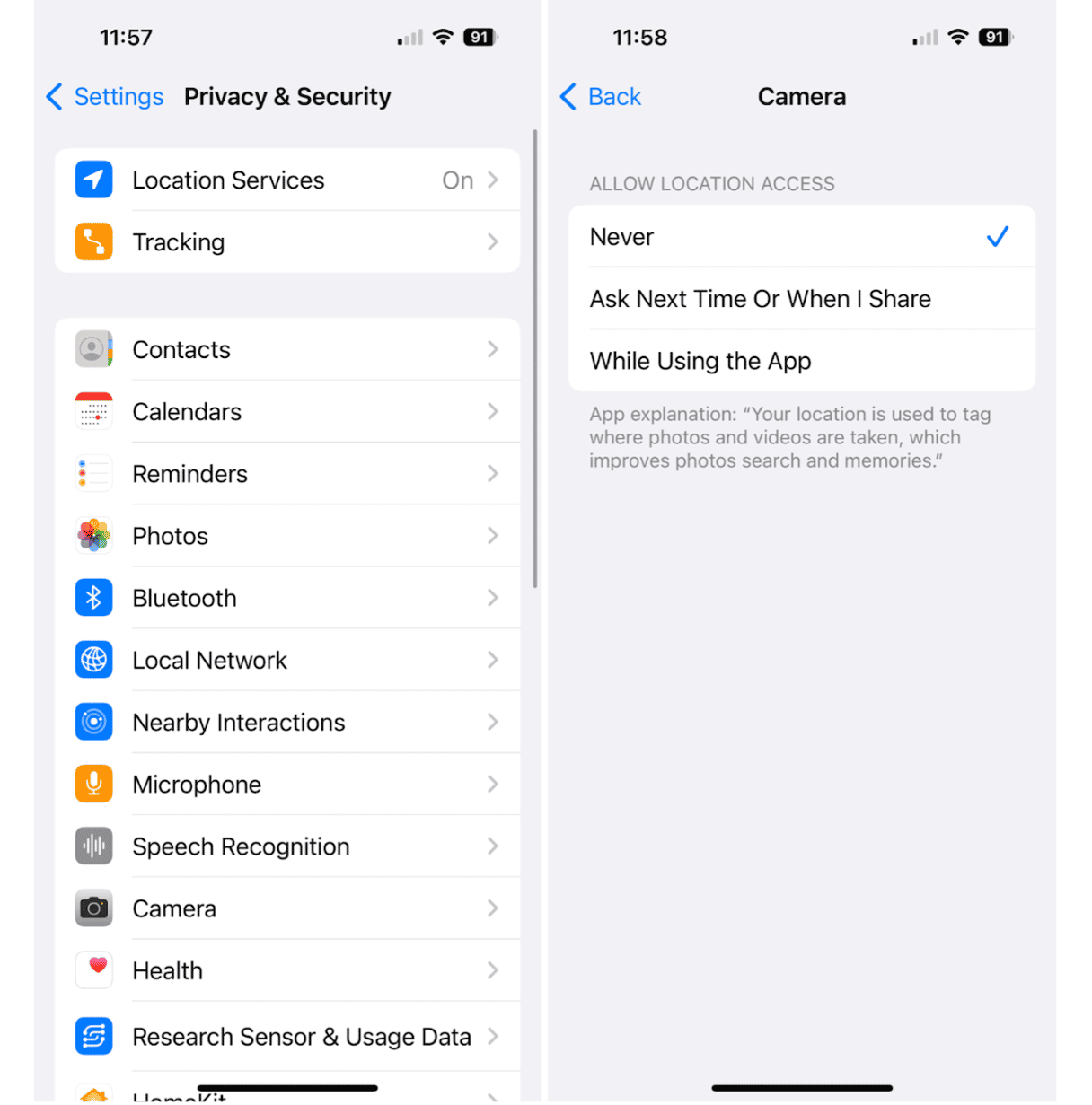
How to remove location when sharing a photo or video on your iPhone
Use this method when you want to keep using location data but don’t want to share that information when you send someone else a photo or video. Here’s how to turn off location data when sharing a photo or video on iPhone:
- Open Photos on your iPhone.
- Tap ‘Select’ in the upper right corner.
- Choose the photos or videos that you want to share.
- Tap the share icon.
- Tap ‘Options.’
- Toggle off ‘Location.’
- Share your photos and videos as you normally would.
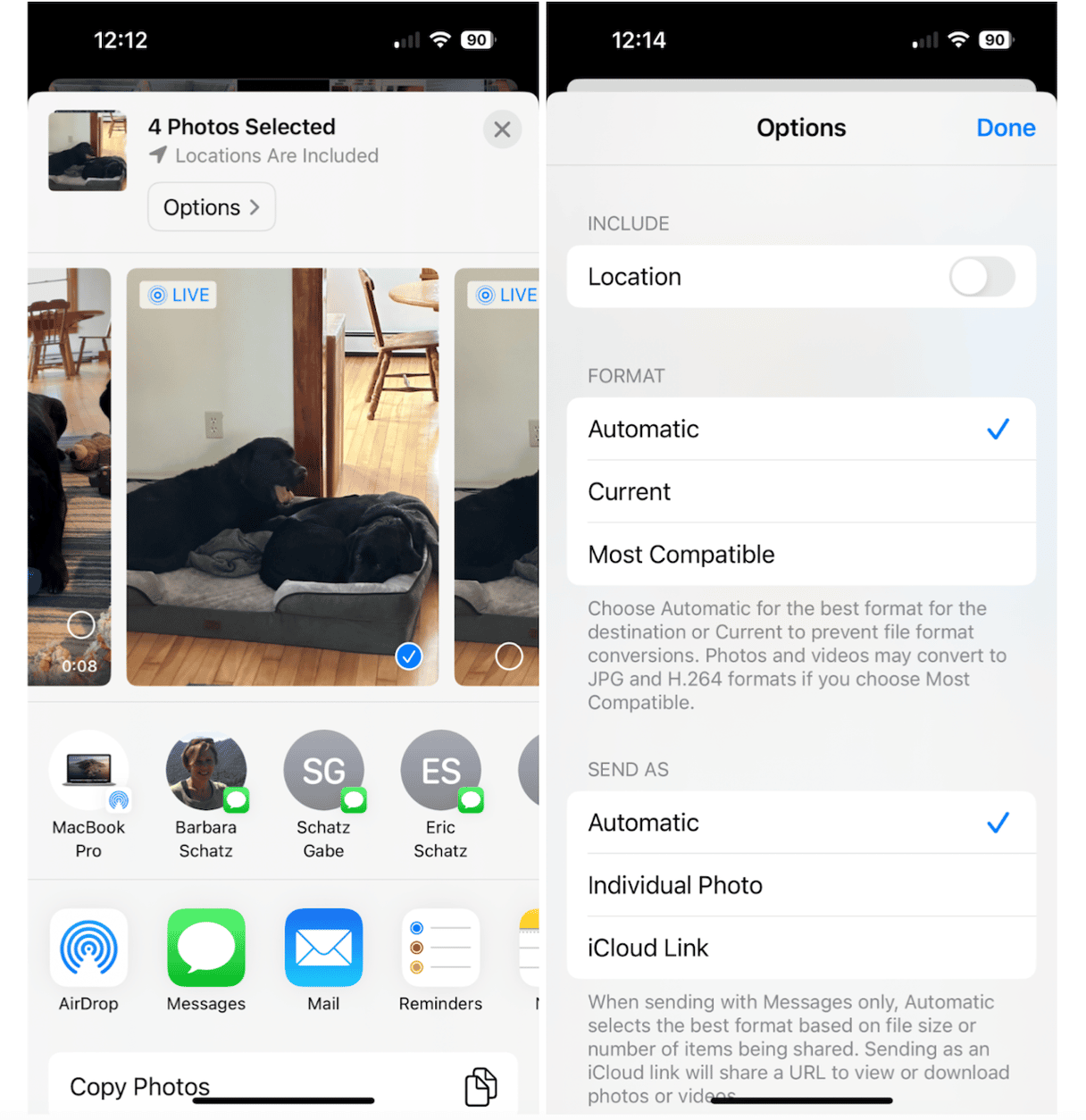
How to turn off location on iPhone completely
Sure, it’s easy to turn off the location on your photos and videos, but that’s just the beginning. You can also turn off location on iPhone entirely or for each app individually. This is especially useful if you are concerned about spyware infecting your phone. All of these settings can be reversed, but feel free to experiment with the settings until you are comfortable with them.
Here’s how to turn off location services completely or just for certain apps:
- Navigate to Settings on your iPhone.
- Tap ‘Privacy & Security.’
- Tap ‘Location Services.’
- Toggle off ‘Location Services’ to completely remove location data from your iPhone and its apps. This includes GPS for navigation.
- To take a less conservative approach, scroll through all the apps that use Location Services and adjust them to meet your needs. There are plenty of apps that don’t need to use your location. Choose between ‘While Using’ or ‘Never’ or toggle off ‘Precise Location’ for each app so they can only approximate your location.
- Give your iPhone Location Services settings a check-up monthly to make sure that they are still meeting your needs.
As useful as location data is for photos and videos, you can see how it might raise privacy and security concerns if you don’t want your exact location shared. Whether you choose to remove all location data from photos or just before sharing them, it’s good to be informed about how to remove that data in your iPhone Settings.










