Cricut cutting machines are hugely popular with crafters who use them to make everything from greeting cards to stickers to printed t-shirts. In order to design these projects, most Cricut owners use Cricut Design Space, the proprietary app created specifically to allow them to get the most from their Cricut machines. If you’ve installed Cricut Design Space on your Mac, you may have run into problems with it or just not use it anymore. If that’s the case, you should uninstall it to free up space and prevent conflicts with other software in the future. In this article, we’ll show you how to uninstall Cricut Design Space on your Mac.
What is Cricut Design Space?
Cricut Design Space is a proprietary tool created to allow owners of Cricut cutting machines to design projects like greeting cards and stickers on their Mac or PC. You create the design for your card, fabric, stickers, or whatever it is that the machine is going to cut, and then you send it to the Cricut for cutting. Previously, Design Space was a web tool, but in 2020, the company replaced the online version with a desktop app. Since then, many Cricut owners have installed it and used it in their projects. Some others, however, have reported problems running it on their Mac.
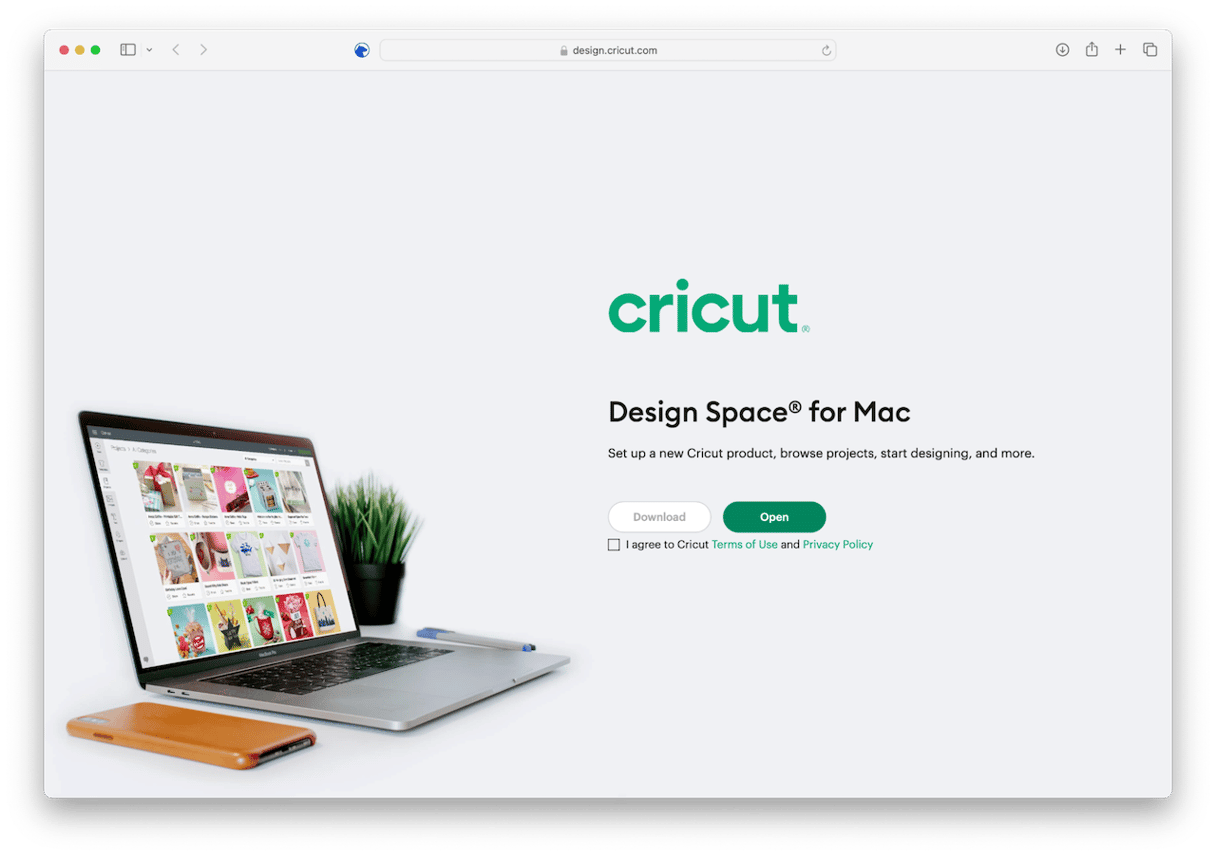
Why uninstall Cricut Design Space?
The main reason for uninstalling Cricut Design Space is that you no longer use it. As with any other app, if you don’t use it, you should uninstall it. However, it may also be the case that it doesn’t run well on your Mac. In either of those cases, you should uninstall it to free up space on your Mac and prevent possible conflicts in the future. Also, keeping old versions of apps on your Mac is a potential malware risk, so it’s best to uninstall them completely.
How to uninstall Cricut Design Space the easy way
As you’ll see later, tracking down every file and folder installed by Cricut Design Space is a lot of work and very time-consuming. But it’s necessary if you want to completely uninstall it. Thankfully, there is an easier way — you can use a dedicated uninstaller.
We recommend CleanMyMac. Its Uninstaller module allows you to uninstall multiple apps simultaneously and with just a couple of clicks. You can also use it to remove files left behind by apps that weren’t uninstalled properly. And it can reset apps that are misbehaving by removing their settings files, which is a good way to fix problems with applications. You can download CleanMyMac for free here and try it out for yourself. Once you’ve done that, follow the steps below to uninstall Cricut Design Space on Mac:
- Open CleanMyMac
- Click Uninstaller from the sidebar.
- Search for Cricut Design Space, then select it.
- Click Uninstall.

How to uninstall Cricut Design Space manually
As with any software, simply dragging the Cricut Design Space from your Applications folder to the Trash and emptying it won’t completely uninstall it. You need to track down every file it has placed on your Mac and remove it. Those files are stored in lots of different folders and can be difficult to find. Here’s how to do it:
- Go to your Applications folder and drag the Cricut Design Space application to the Trash.
- Click the Finder icon in the Dock.
- Click the Go menu and choose Go to Folder.
- In the text box, paste each of the paths below one at a time. At each location, look for files with ‘Cricut’ in their name. If you find any, drag them to the Trash:
~/Library/Application Support/
~/Library/Containers/
~/Library/Caches/
~/Library/Preferences/
~/Library/Cookies/
~/Library/Logs/
~/Library/LaunchAgents/ - Empty the Trash.
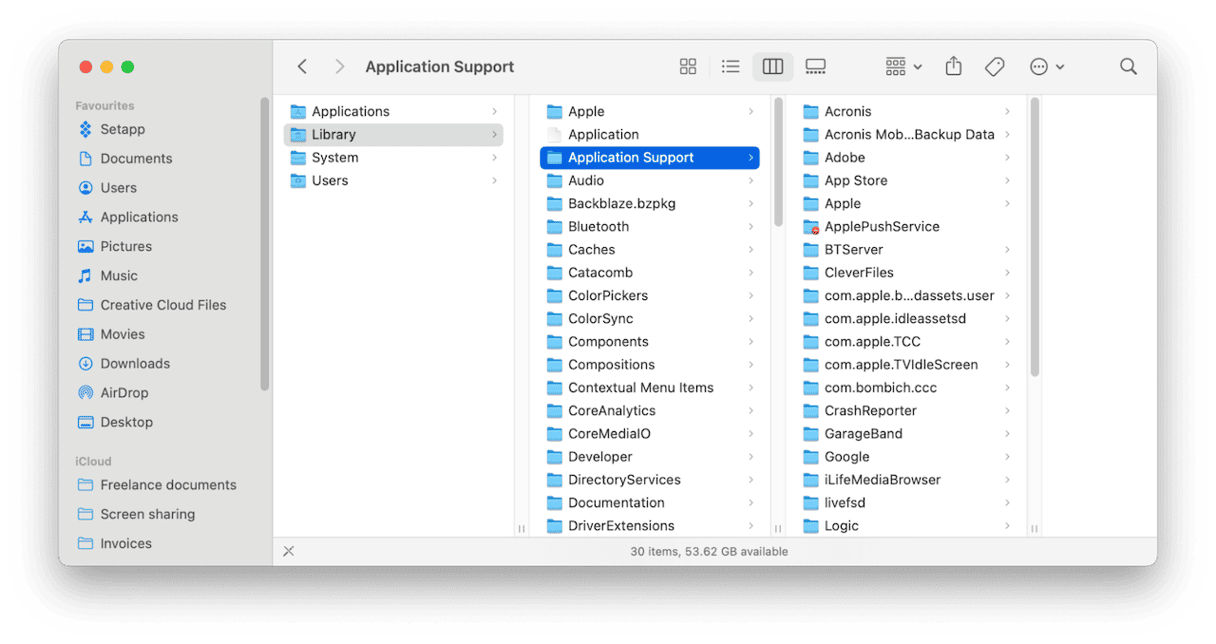
How to fix problems with any app by resetting it
If Cricut Design Space — or any other app, for that matter — is misbehaving, you can reset it to fix the issue. By reset, we mean removing caches, saved application states, preferences files, and other files associated with the app. You can try to do it manually, but like with app removal, it is a long and troublesome process.
Luckily, there is an alternative — CleanMyMac’s Uninstaller module and its Reset tool. Here’s how to use CleanMyMac to reset any app:
- Open CleanMyMac and click Uninstaller.
- Locate the app you want to reset either by searching for it, using the filters in the middle pane, or scrolling through the list of apps on the right.
- Select the app, then click the menu next to its name.
- Choose Reset.
- Click the Reset button.
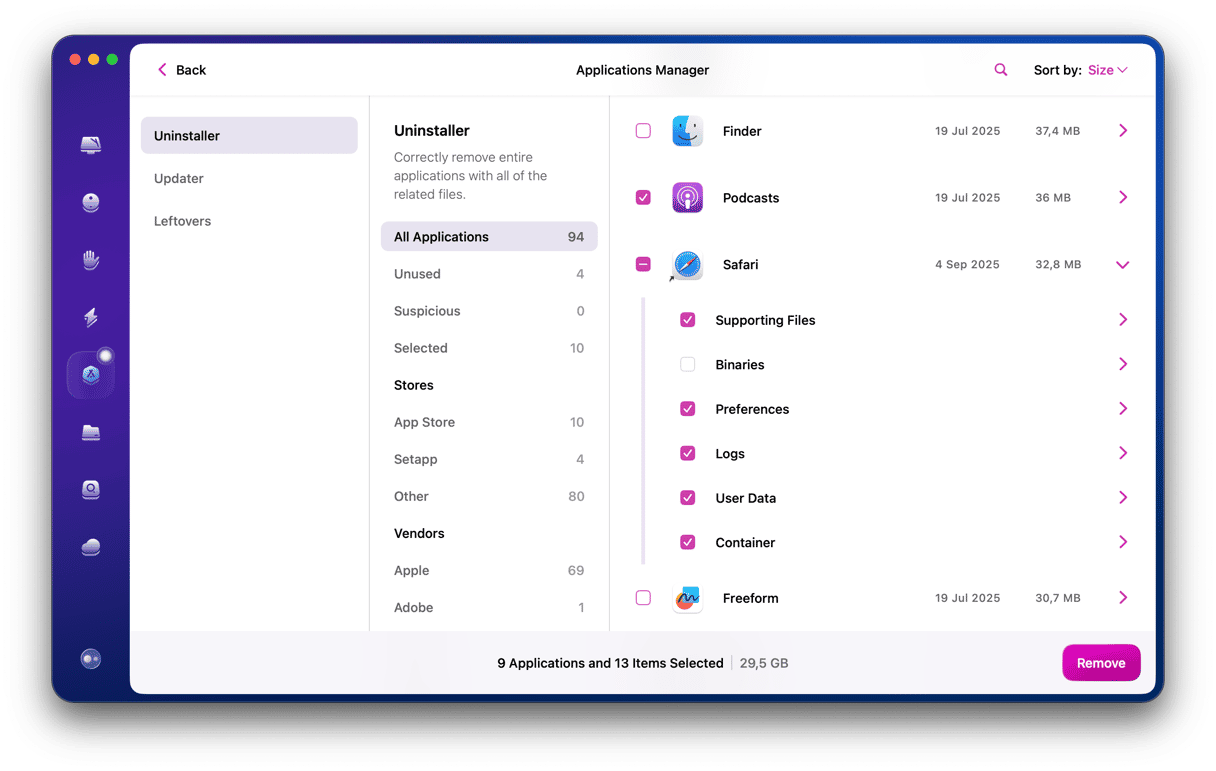
Once you’ve reset the app, try opening it again to see if the problems it was having are fixed.
Cricut Design Space is the official application for creating patterns and designs for Cricut’s range of cutting machines. If you have installed it on your Mac but don’t use it anymore, perhaps because you no longer have a Cricut machine, you should uninstall it to free up space on your Mac and prevent possible future software conflicts. Follow the steps above to uninstall Cricut Design Space.






