There is no shortage of options for holding remote meetings on your Mac. Since 2020, the likes of Zoom, Microsoft Teams, and Google Meet have improved significantly and grown in popularity. And even Apple has got in on the act with improvements to FaceTime, although these have been more geared towards social rather than business use. One of the consequences of this is that other tools, such as Webex and GoToMeeting, may be used less often and, in some cases, not at all. If you have installed one of those apps on your Mac and no longer use it, you should uninstall it to free up space. We’ll show you how to remove GoToMeeting from Mac.
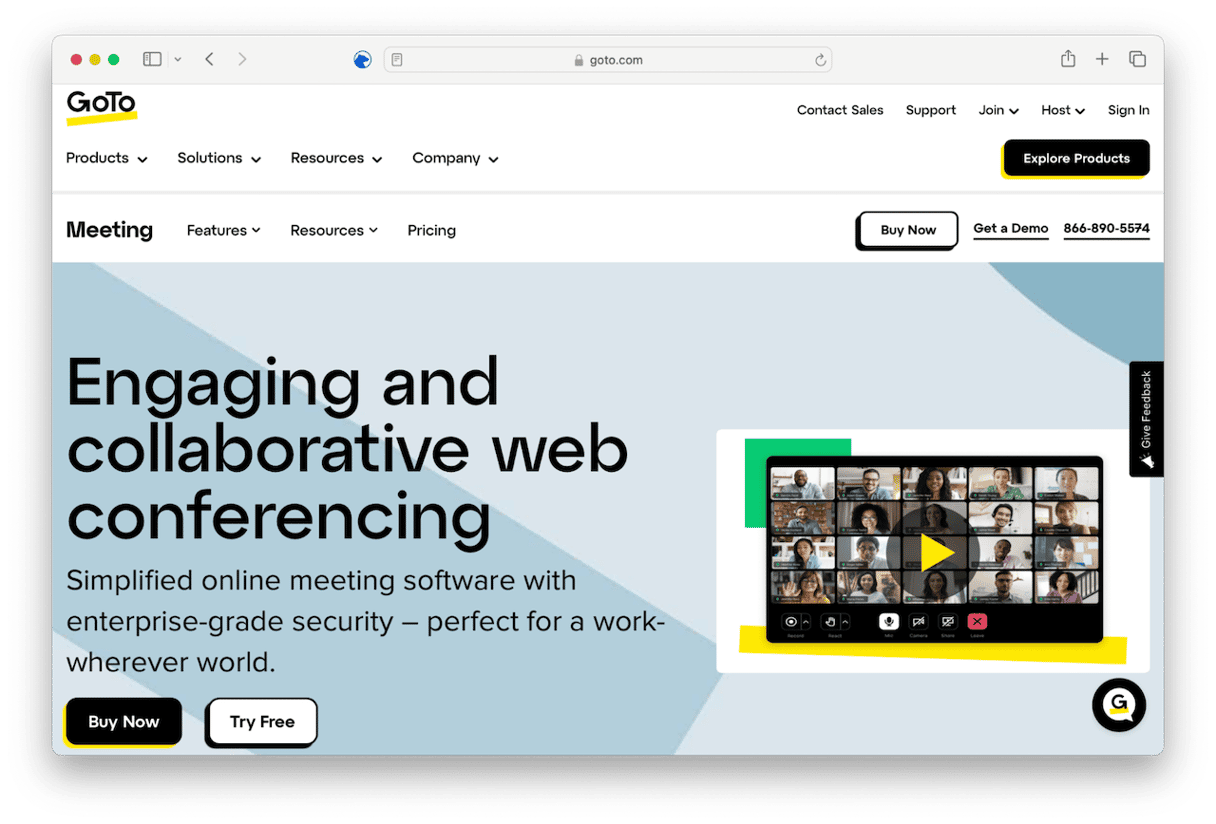
What is GoToMeeting?
GoToMeeting is video conferencing software developed by GoTo, a company known as LogMeIn, which specializes in remote access tools allowing you to access a PC or Mac in one location from a PC or Mac anywhere else in the world. Now, GoToMeeting is a popular choice for businesses that want to hold virtual meetings in video and audio format. As well as video and audio conferencing, GoToMeeting allows you to record meetings, chat via text, and react to what others are saying with applause, thumbs up, or thumbs down. It also allows you to share your screen with others in the meeting, annotate your screen, and integrate with Google Meet and Microsoft 365 for scheduling meetings. It doesn’t allow you to change your background like Teams or Zoom, but it does provide a license for a third-party tool that allows you to blur it.
Why uninstall GoToMeeting?
The main reason for uninstalling GoToMeeting is that you no longer use it, perhaps because you now use Teams or Zoom for video conferencing. Not only will GoToMeeting take up space on your startup disk for no reason, but it could also conflict with other apps on your Mac or even be vulnerable to malware if it’s not updated regularly. As a general rule, it’s a good idea to uninstall any application you no longer use.
How to uninstall GoToMeeting from Mac
- Open GoToMeeting and click the GoToMeeting menu. Choose Settings (or Preferences) > Updates and deselect the ‘Automatically install updates (recommended)’ option. Quit GoToMeeting.
- Drag the GoToMeeting application from your Applications folder to the Trash.
- Click the Finder icon in the Dock. Choose Go > Go to Folder in the menu bar.
- Paste this path in the box:
~/Library/Application Support/LogMeInInc - Drag the GoToMeeting folder to the Trash.
- Next, paste this path in the box:
~/Library/Caches/ - Drag com.logmein.GoToMeeting to the Trash.
- Repeat these steps for the paths below, each time dragging any files or folders you find with GoToMeeting in them to the Trash.
~/Library/Preferences~/Library/Preferences/ByHost~/Library/Logs~/Library/LaunchAgents - 11. When you’ve dragged all those files and folders to the Trash, empty it.
How to uninstall GoToMeeting easily
As you can see, uninstalling GoToMeeting manually is a long and laborious process. But simply dragging the GoToMeeting application to the Trash isn’t enough to uninstall it. Thankfully, there is an easier way to get rid of all those files and uninstall the app properly — using a dedicated uninstaller tool. We recommend CleanMyMac. It makes uninstalling any app very easy. You can even uninstall multiple apps simultaneously with just a few clicks. And you can filter apps by developer or by those you use least. CleanMyMac’s Uninstaller module can also remove leftover files from applications that weren’t uninstalled properly and reset applications that are misbehaving. You can download CleanMyMac for free here. Once you’ve done that, follow the steps below to uninstall GoToMeeting:
- Open CleanMyMac.
- Choose Uninstaller in the sidebar.
- Search for GoToMeeting or scroll through the list of applications until you find it.
- Select GoToMeeting and any other apps you want to uninstall.
- Click Uninstall.
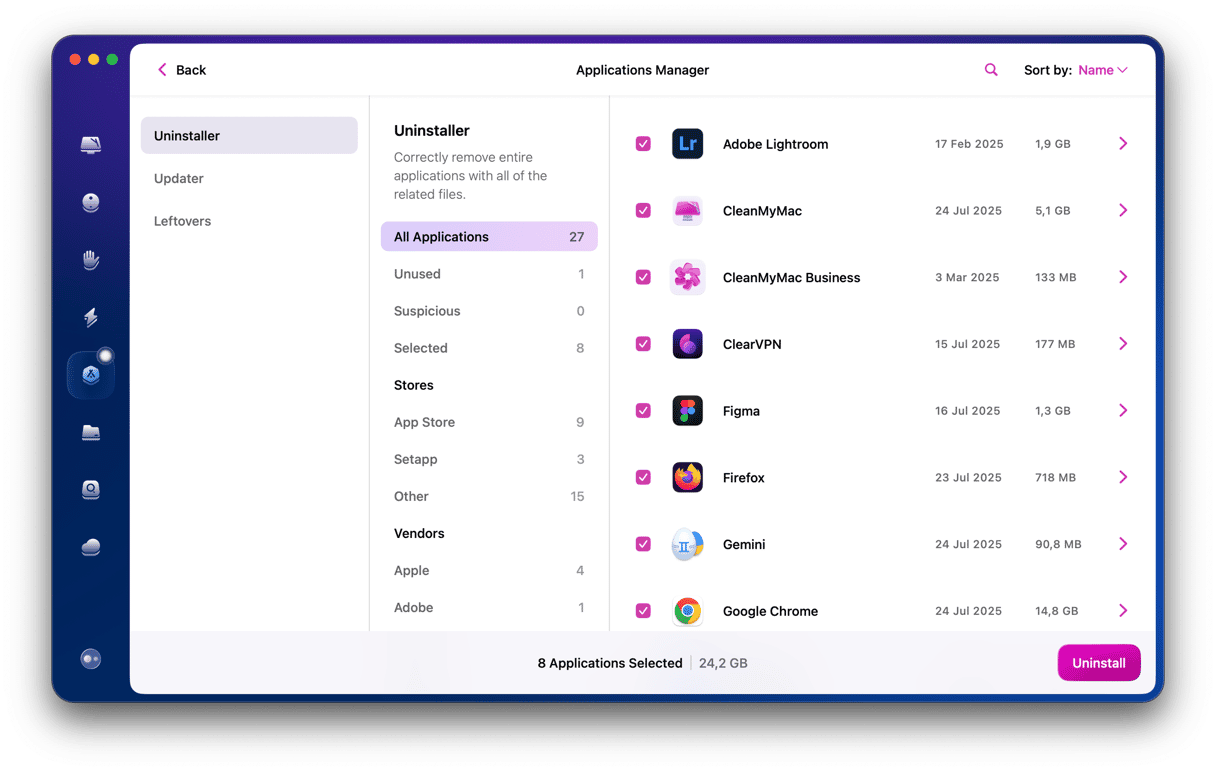
To see if there are any leftover files from previously uninstalled apps, click Leftovers in the middle pane. Select any files that appear and click Uninstall. To reset an app, click the dropdown menu next to its name and choose Reset. Then, click the Reset button.
GoToMeeting is video conferencing software that allows one to hold video and audio meetings online in a similar way to Zoom, Microsoft Teams, and FaceTime. If you have installed it on your Mac but no longer use it, you should uninstall it to free up space and prevent it from conflicting with other apps you install on your Mac. Follow the steps above to uninstall GoToMeeting on your Mac.






